Manage projects, resources, and finances in a single system
Built for consultancies, agencies, and other professional service businesses to gain visibility, boost profitability and standardize operations.
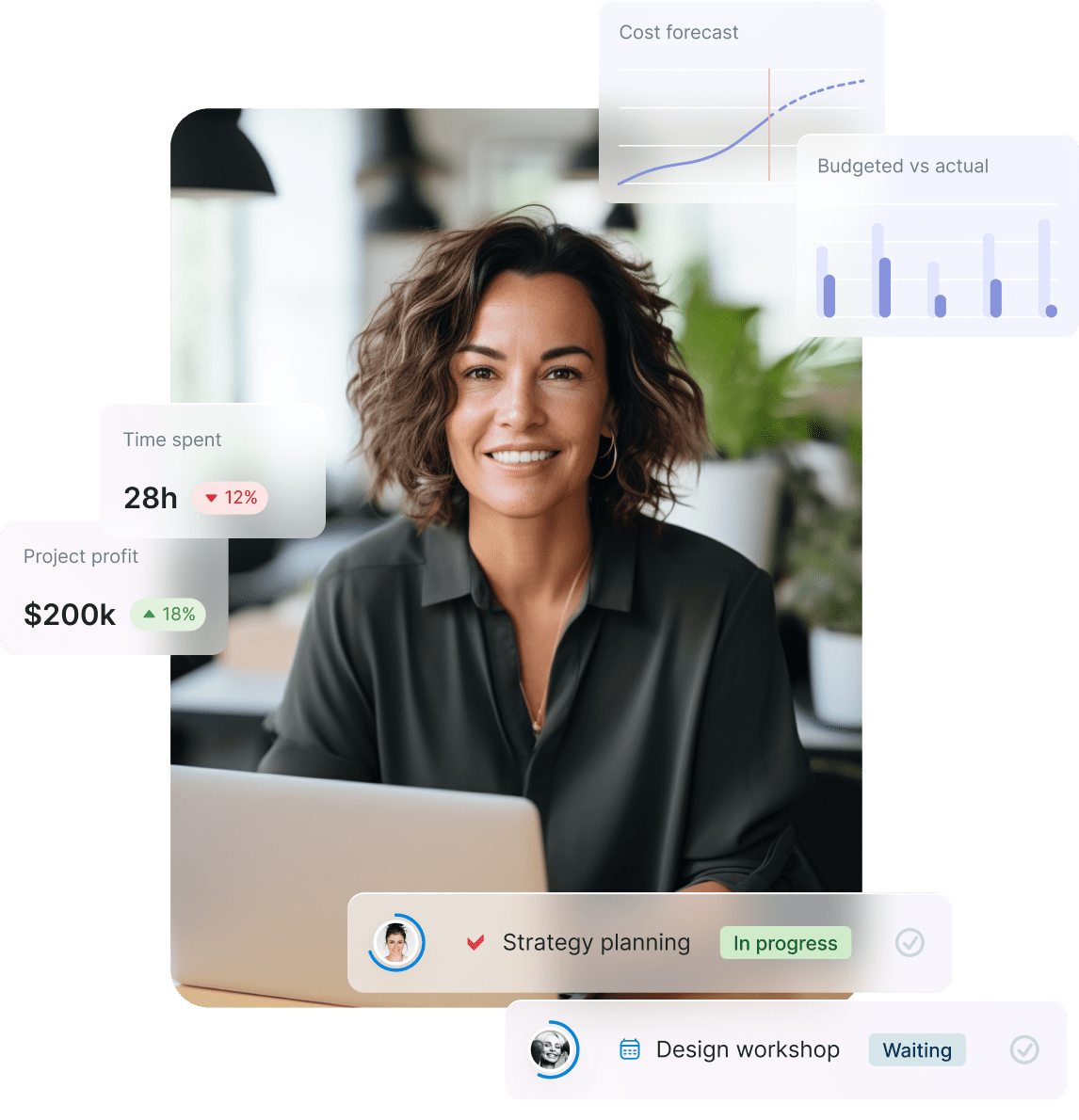
Get a sneak peek into Scoro
Scoro is known for its user-friendly interface and comprehensive capabilities. Unlike many, we’re not gatekeeping. If you’re curious, peak inside with product tours – no strings attached!
Control your entire
business from one place
Manage your entire project lifecycle in a single business management platform. Estimate scope, plan projects, track results, and issue invoices. By combining sales, delivery, and financials, you’ll get a complete overview of your projects and performance in real-time.
Plan and forecast
your resources
Know when to bring in more work and spot resource shortages before they happen. Make proactive decisions on outsourcing or hiring. Balance your team’s workloads – no more burnout for some while others sit idle.
Make sure
you’re profitable
Completing your projects is important, but what truly matters is whether your company is making money. Understand which clients, projects, services or teams are profitable and which are eating into your margins. Know when to charge more or cut costs.
Boost cross-team
collaboration
Unite your teams on a single work management platform to break down silos. Keep all project-related info at everybody’s fingertips and promote visibility across teams, from sales to delivery to accounting. Save hours by eliminating the need for manual status updates and handover meetings.
A single source of truth for your business
Run your consultancy, agency or any other professional services business on one seamlessly integrated platform.
What makes Scoro special?
Superior accounting integrations
Your finance team will be impressed. Scoro’s powerful native integrations with different accounting software are unmatched. Customizable setup and a two-way sync guarantee a seamless data flow.Ease of use and implementation
Your specialists will appreciate it. Scoro is far easier to implement compared to other all-in-one solutions. Clean and intuitive interface ensures teams adopt it quickly.Reduce your existing tech stack
Shuffling between countless spreadsheets? Stuck in an export-import loop? Stop wasting time, money, and energy on tools that just don’t talk to each other. Scoro covers it all in a single system.
 $11 user /month
$11 user /month
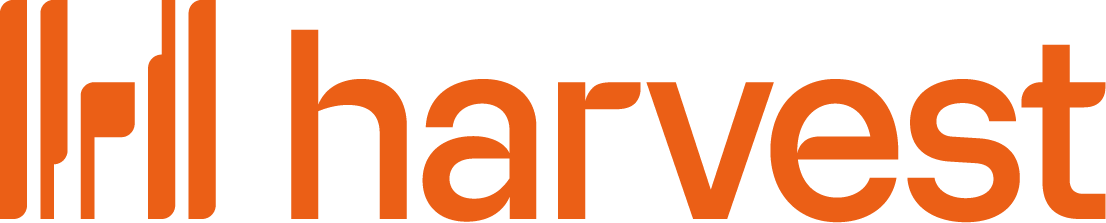 $11 user /month
$11 user /month
 $75 user /month
$75 user /month
Projects, resources, finances and reporting in one system.
- Contact management
- Quoting
- Project management tools
- Time tracking
- Resource planning
- Invoices & receipts
Connect your favorite apps and tools
Have some other vital tools you wish to sync with Scoro? Integrate what you need and harness the power of consolidated data in Scoro.
Customer success stories
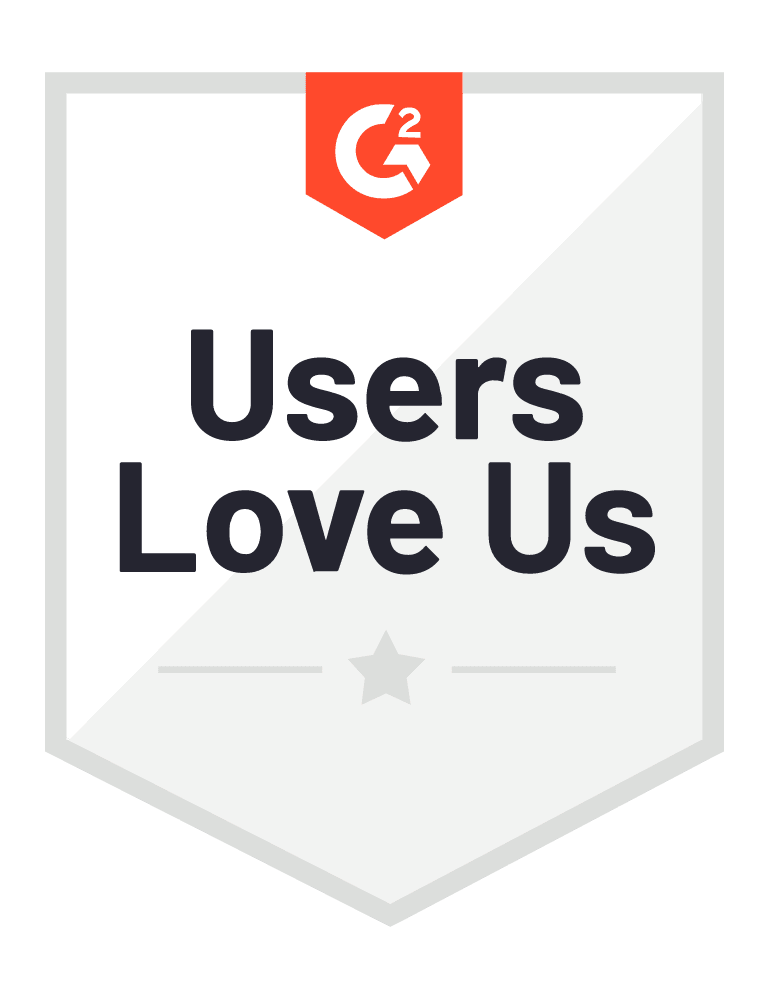






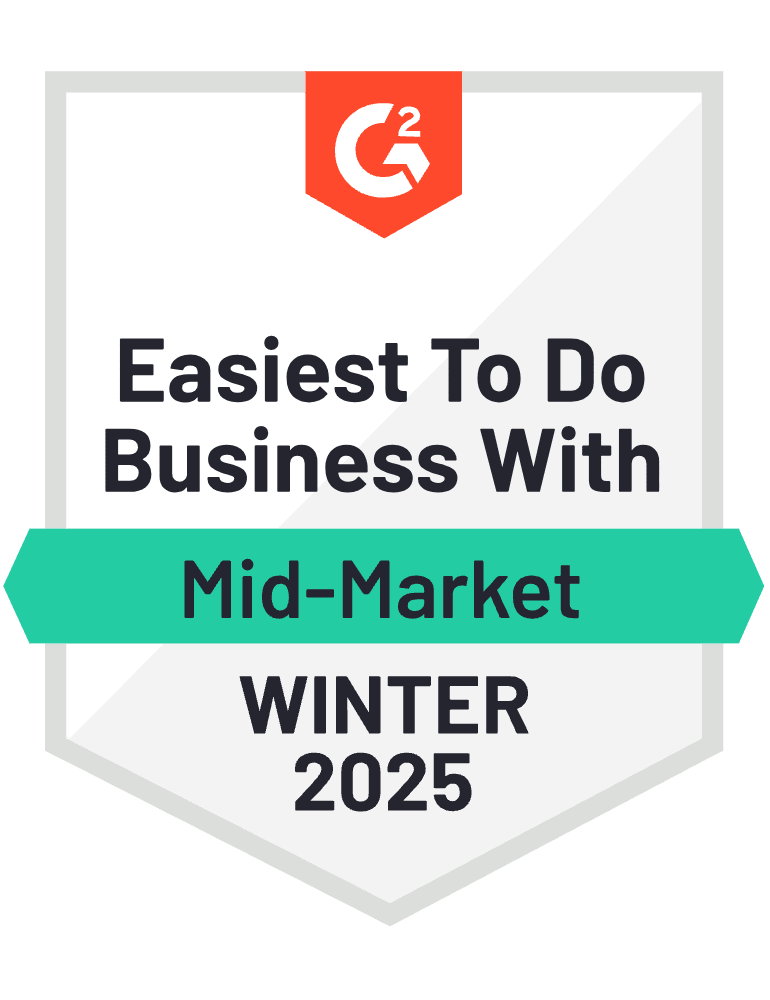
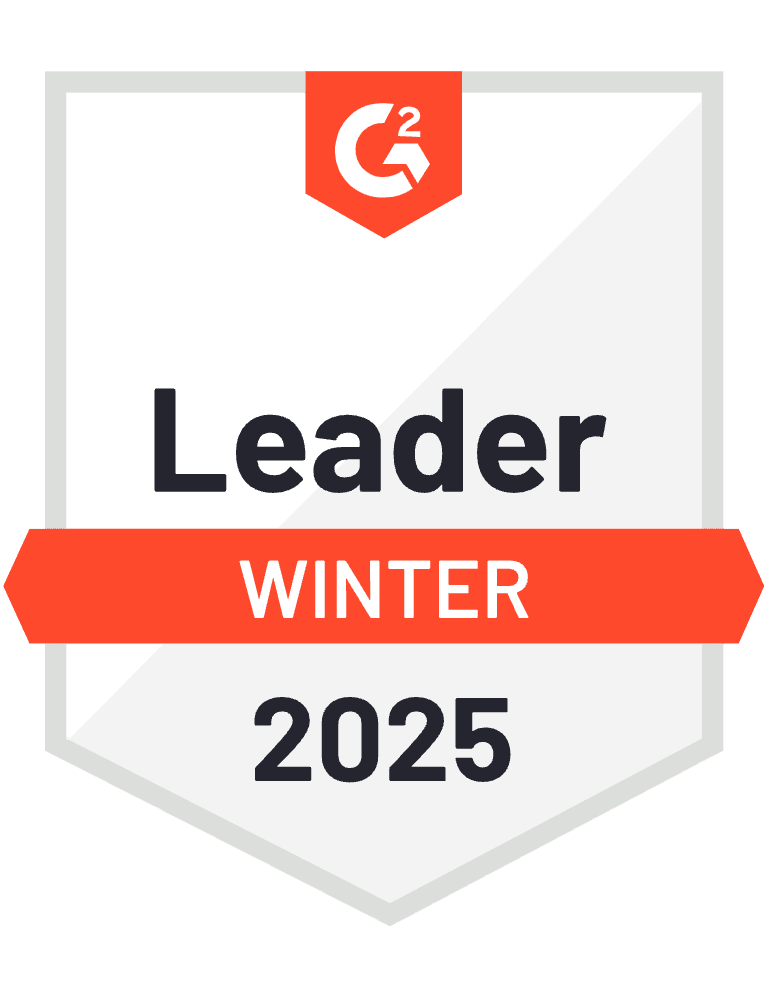


Don't just take our word for it! Create a free trial and experience Scoro in action.
Based on 1,000+ reviews on
Our utilization rate improved by 20% within the first year. Project profitability has increased by 33% with Scoro, thanks to real-time project profitability tracking.
Luis Perez, Head of FP&A DGA Group