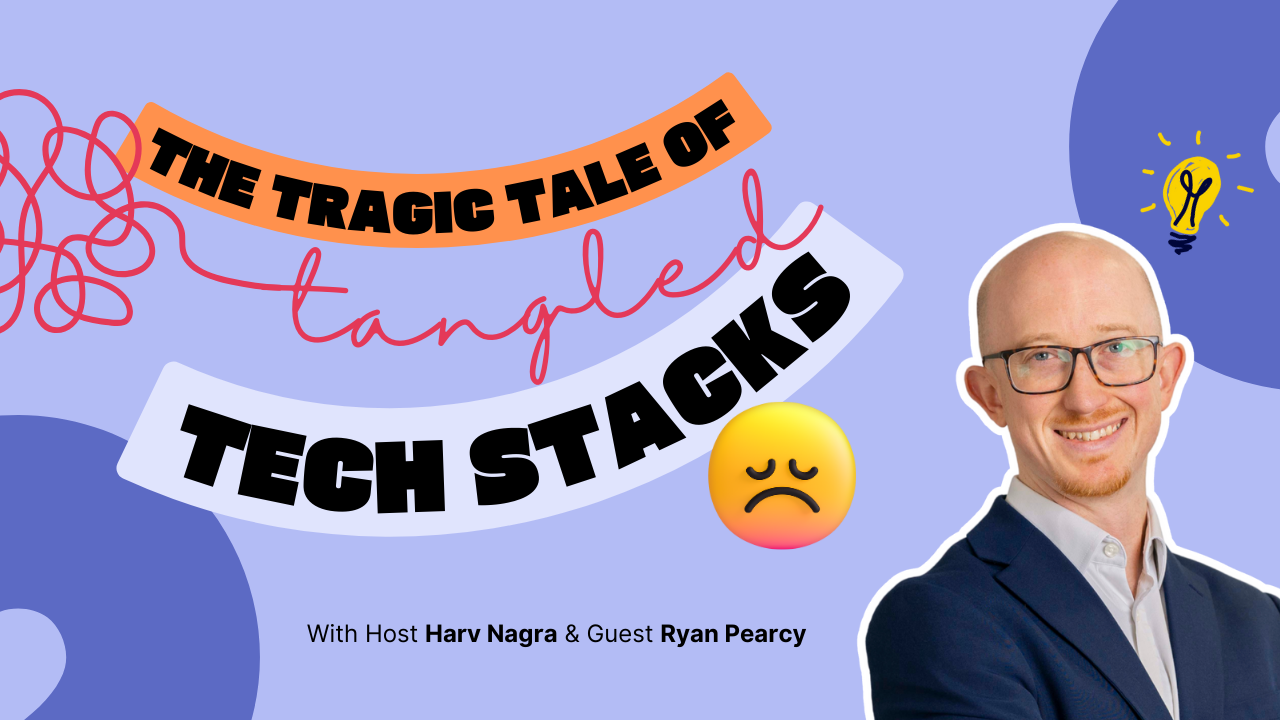Wondering where your employees’ time is going and how it affects profitability?
If so, you’re not alone. Time tracking tools are essential, no matter how many employees you have.
Invoicing mistakes can lead to lost revenue and payroll headaches. Even worse, they can cause you to lose clients.
But what’s the best way for employees to track client hours accurately?
In this guide, we’ll explain how to keep track of employee hours so you can choose the method that’s best for your business.
The 3 best ways to track employee hours
In our experience helping thousands of businesses improve their time tracking accuracy, we’ve noticed that the tools and methods they use vary significantly depending on the size of their team:
| Team size | Time tracking method | The reason why they use this method |
|---|---|---|
| 1-10 | Spreadsheets | For small teams, spreadsheets are easily accessible and require minimal setup. And they’re free. |
| 11-50 | Basic time tracking tools (e.g., Toggl, Clockify, Harvest) | Time tracking tools become essential as teams grow and projects become more complex. They offer features like automatic timers, project categorization, and detailed reporting. |
| 50+ | Project management software with time tracking (e.g., Scoro, Asana, Jira) | A central hub for project management and time tracking is key for large teams. These tools help you manage projects, assign tasks, track time, and gain insights into project profitability, especially for complex billing models. |
Let’s dive deeper into these methods and explore how they can benefit your business.
1. Spreadsheets: Best for small teams
For small teams, simplicity and affordability are key. Spreadsheets like Google Sheets or Excel are often the perfect fit for tracking employee hours.
If you’re leading a small team, you likely appreciate solutions that are:
- Budget-friendly: Spreadsheets are free and readily available, eliminating the need for additional software investments
- User-friendly: Even without technical expertise, you and your team can easily set up and maintain a spreadsheet for tracking hours
- Flexible: Spreadsheets can be customized to your specific needs, whether you’re tracking time for client projects or internal tasks
While spreadsheets may not offer the advanced features of dedicated time tracking tools, they can be a great fit for businesses that bill using flat fees or retainers, where detailed time tracking isn’t always needed for invoicing.
However, they may not be the most efficient solution for businesses that bill hourly, as they can be prone to manual errors and lack advanced features like automatic time tracking and reporting.
But even if you’re not billing by the hour, tracking time can still give you valuable insights into how your projects are running and how your team is spending their time.
For example, even with fixed fees, understanding how much time you spend on each project helps determine if you’re pricing your services appropriately and identify areas where you can improve efficiency.
Consider using our free project time tracking template to track your employees’ time. It’s pre-formatted and includes helpful formulas for calculating hours spent on client work.
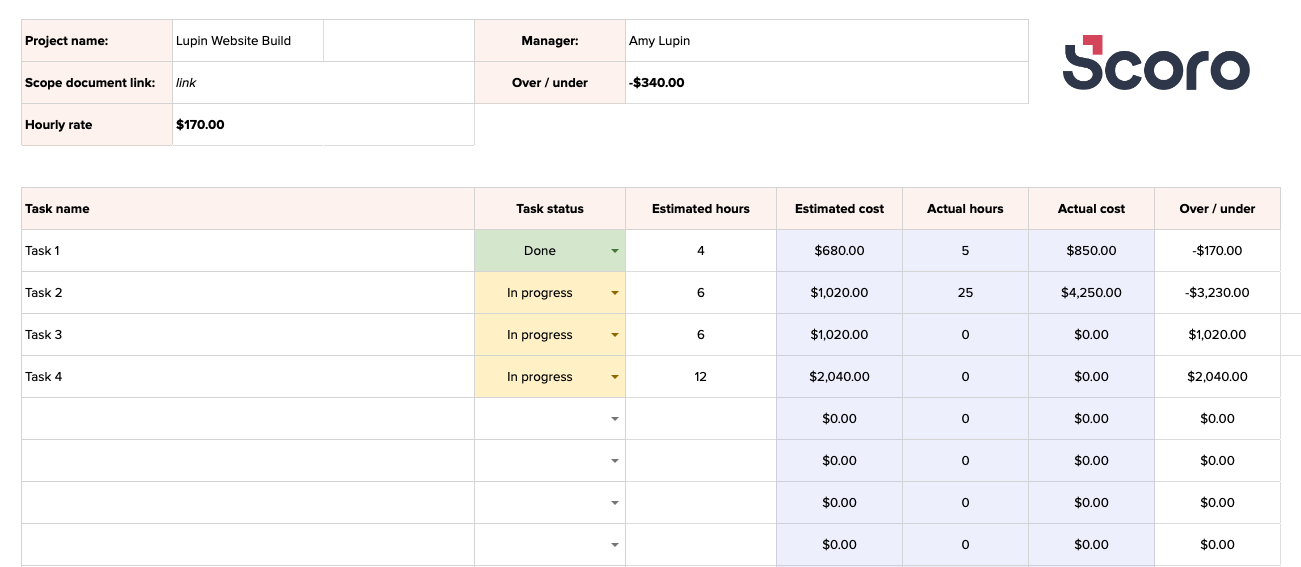
While spreadsheets can be a helpful starting point for managing employee hours, they do have some downsides:
- Manual data entry: Mistakes happen when entering data by hand, and these errors can affect payroll or client billing. Switching to tools that do the work for you as your team grows is a good idea.
- Lack of automation: Your team has to start and stop timers, which can be challenging for many employees. It can also lead to over- or under-charging clients.
- Limited scalability: Juggling multiple spreadsheets can get messy and eat up time as your team gets bigger
- Basic reporting: Spreadsheets offer little in the way of fancy reports. Switching to tools that do the work for you can minimize mistakes and enhance productivity.
2. Time tracking software: Best for growing teams
Your time tracking needs will naturally evolve as your team expands.
Tools like Toggl, Clockify, and Harvest offer a step up from spreadsheets with features like automatic timers, project categorization, and more comprehensive reporting.
Basic time tracking tools are a great fit for teams that bill clients hourly and don’t require the robust project management features offered by more comprehensive software, such as Gantt charts, resource planning, and project budgeting tools.
These tools provide a detailed breakdown of your employees’ time spent on each task or project, making it easy to create accurate invoices and ensure fair payment.
For example, Harvest offers a reporting feature that transforms your time tracking data into valuable insights.
You’ll learn the total hours spent on each project, the remaining budget, internal costs, and more.
So you can make more informed decisions about where to allocate budget and which employees to assign to which project.
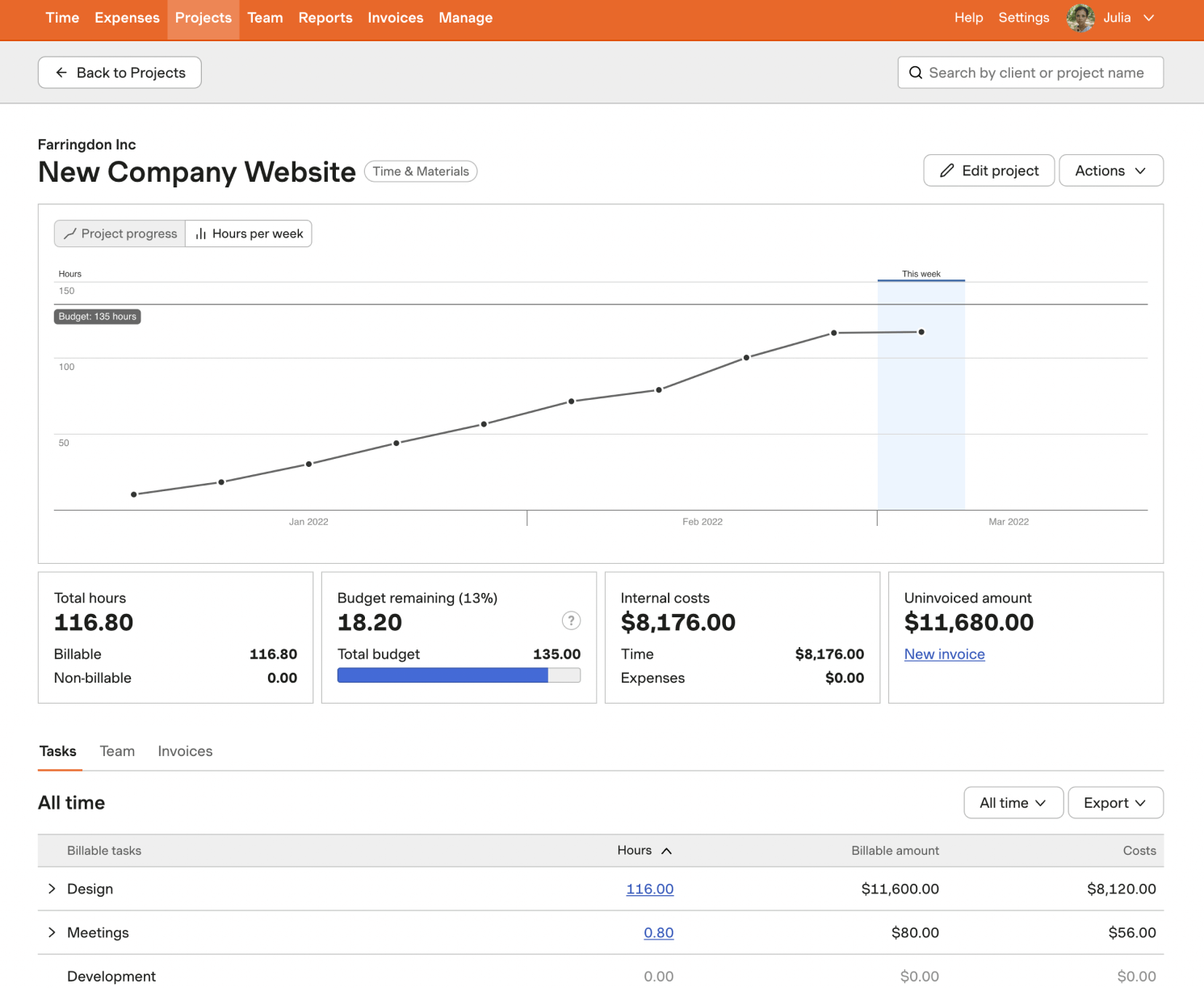
But, while time tracking tools offer significant advantages over spreadsheets, it’s important to be aware of their limitations.
For example, Cosmonauts & Kings, a consulting firm, found that using Harvest for time tracking required manual data export and import into their billing software. This process was time-consuming and prone to errors, especially when employees updated their time logs.
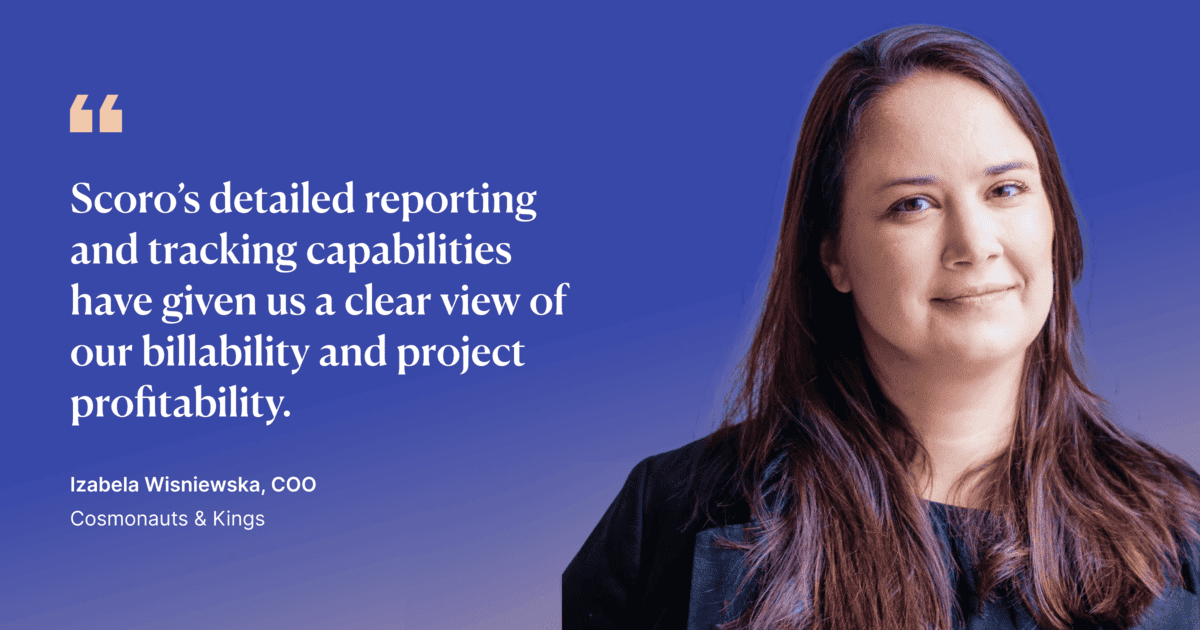
3. All-in-one project management tools: Best for large teams
As your team expands and projects become more complex, you’ll find that standalone time tracking tools no longer cut it.
You’ll likely face challenges like:
- Data silos: Time data scattered across different tools, making it hard to get a complete picture of project progress and profitability
- Manual data entry and reconciliation: Wasting valuable time transferring time data between systems, increasing the risk of errors
- Lack of visibility: Difficulty tracking billable hours, project budgets, and individual workloads, leading to missed deadlines and cost overruns
All-in-one project management tools like Monday, ClickUp, and Scoro solve these pain points by integrating time tracking directly into your project workflows.
This means:
- Centralized time data: All your time entries are in one place, giving you a clear overview of project progress and resource utilization
- Automated time tracking: Eliminate manual data entry with features like automatic timers and timesheet reminders
- Real-time insights: Track billable hours, project budgets, and team capacity in real time, enabling you to make data-driven decisions and course corrections
Scoro is a powerful tool that covers the essentials of time tracking and offers advanced features designed for large teams and projects, such as detailed project budgeting, real-time financial reporting, and resource planning capabilities.
Let’s explore how.
Multiple ways to track time
Your employees have different work styles and preferences, so when it comes to time tracking, one size doesn’t fit all.
That’s why Scoro offers multiple ways to log time, allowing your team to choose the method that best suits their workflow and helps them stay productive.
Scoro offers three ways to log time:
- Add a time entry after working on a task: Employees who prefer to focus on their work without interruptions can easily add time entries manually after completing a task or at the end of the day. This flexibility is perfect for larger tasks spanning multiple hours or days.
- Schedule events for automatic tracking: If your team’s work involves a lot of meetings, appointments, or focused work sessions, they can book these events in Scoro’s calendar. The time spent on these scheduled activities will be automatically logged and added to their work reports, eliminating the need for manual time entry.
- Log time as you go: Your team can use the built-in timer in the task view or top menu to track time in real-time as they work. This is ideal for employees who prefer to stay on top of their time tracking throughout the day or for tasks that require continuous focus. Use the timer in the task view or top menu to track real-time time as you work. This is ideal for many small tasks.
For example, one of the quickest ways to log time as you go is to start the time tracker using the stopwatch icon in your site header.
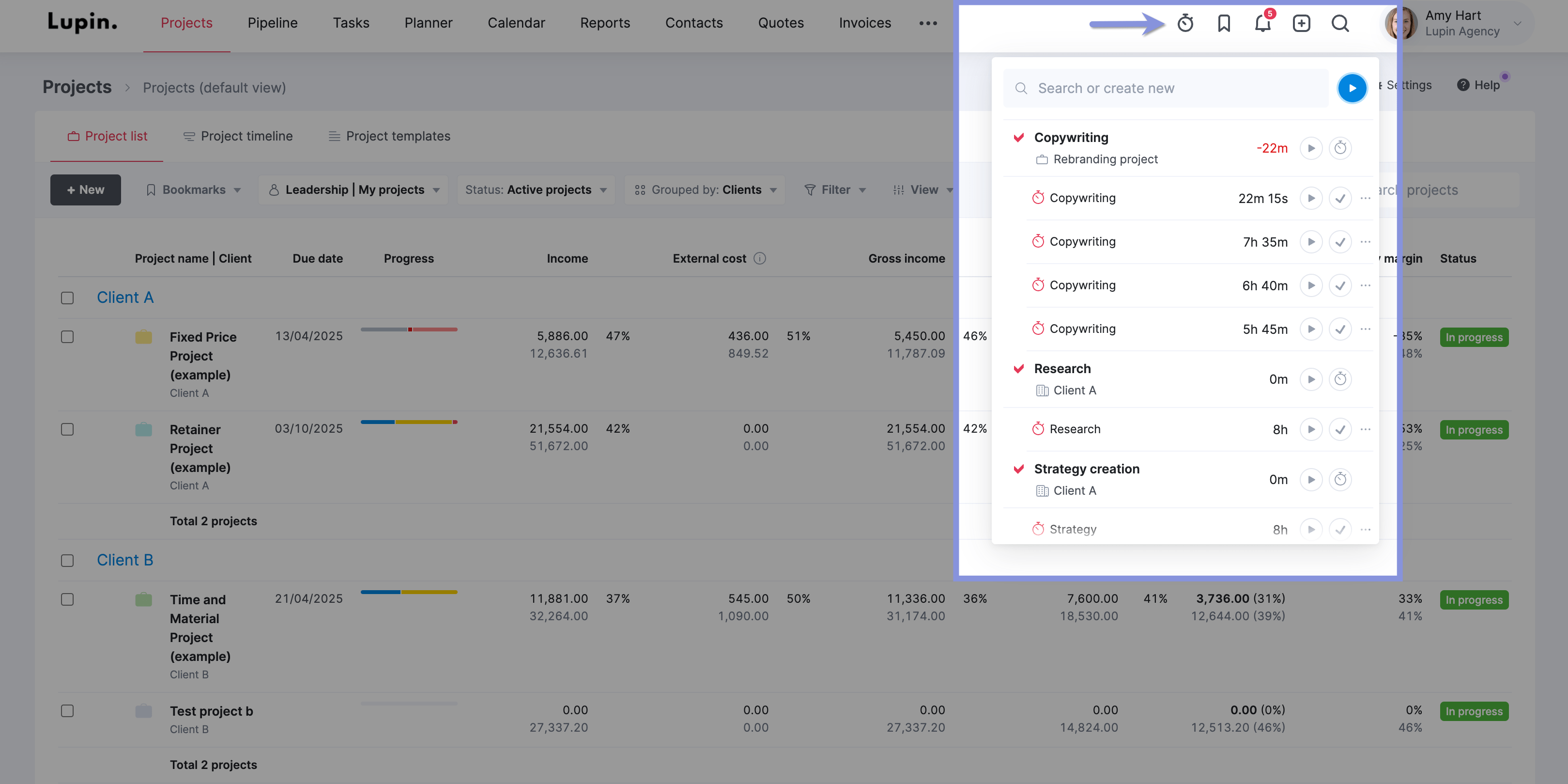
Top Tip
Whether you bill your projects as fixed fees, time and materials, or retainer-based, Scoro can track time against each specific type, ensuring accurate billing and project profitability insights.
Understand where your employees’ time goes
Scoro also lets you gain insights into team productivity and profitability by tracking time spent on billable vs. non-billable work with the “Detailed work report.”
To do this, head to “Reports” > “Work” > “Detailed” report and choose the period you want to evaluate. Make sure to select completed tasks and events only.
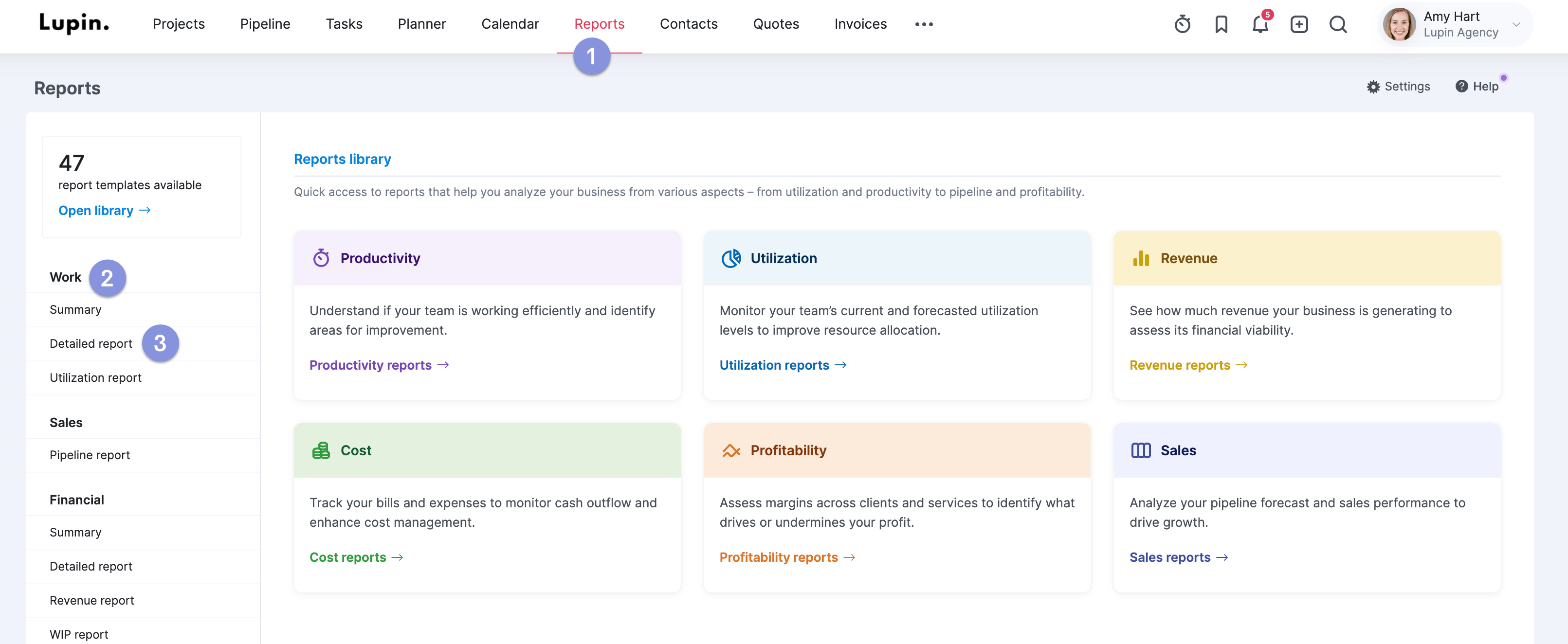
By categorizing tracked time into billable (client work) and non-billable (internal work) activities:
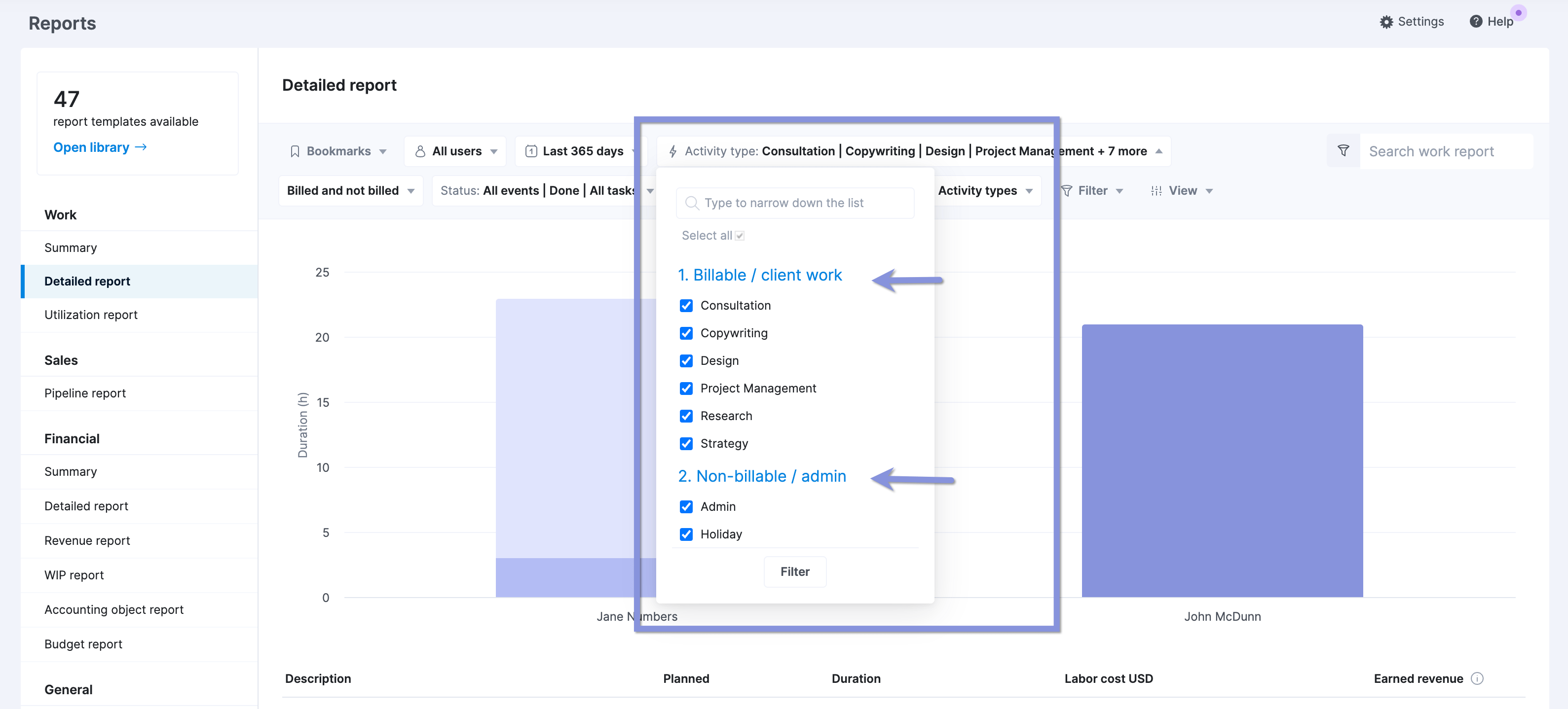
You can evaluate your team’s time productivity and identify opportunities to reduce non-billable activities.
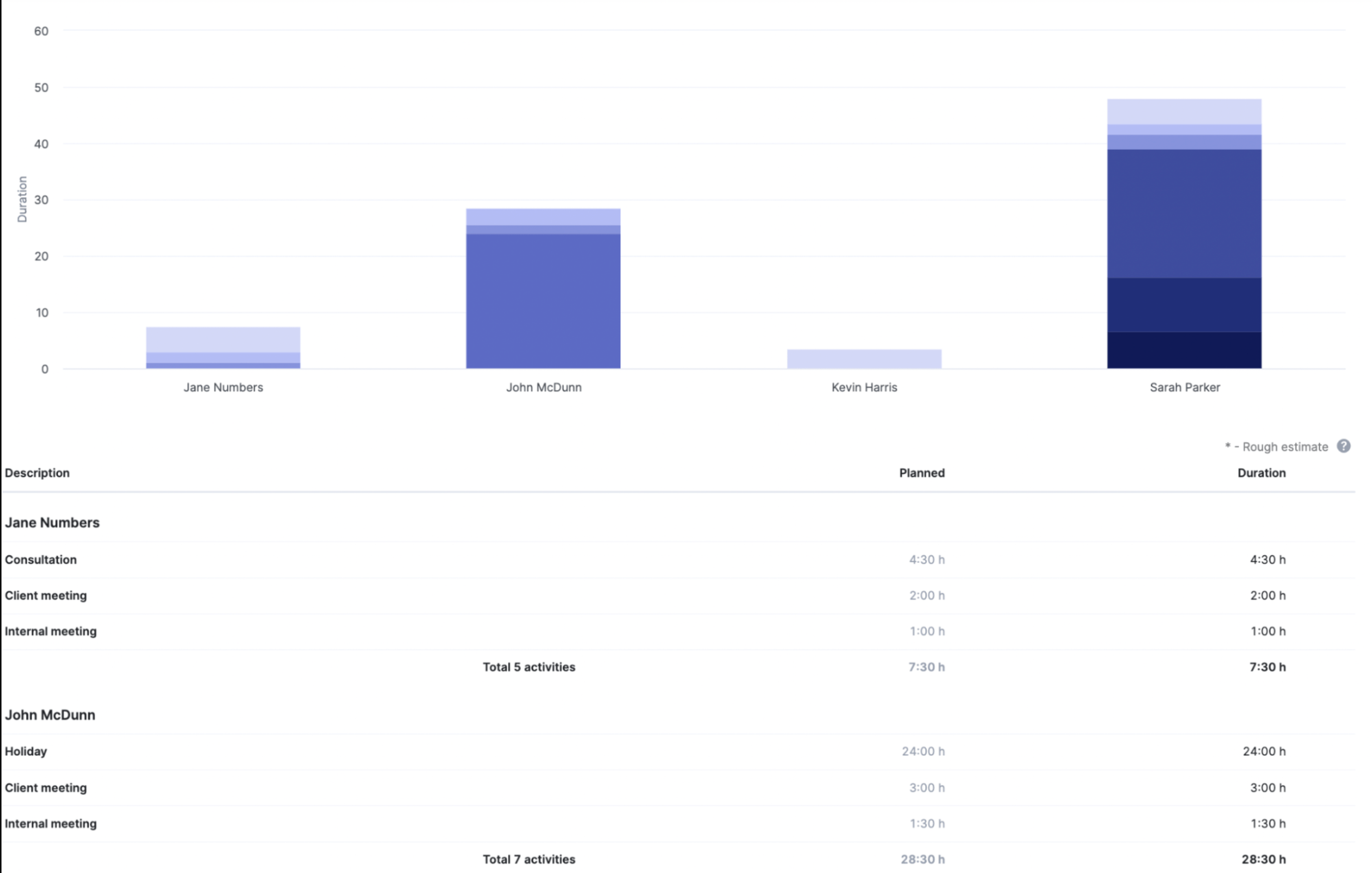
You can also get an overview of time usage by projects. This view summarizes the time spent on tasks and events linked to specific projects, helping you identify which projects consume the most of your team’s time.
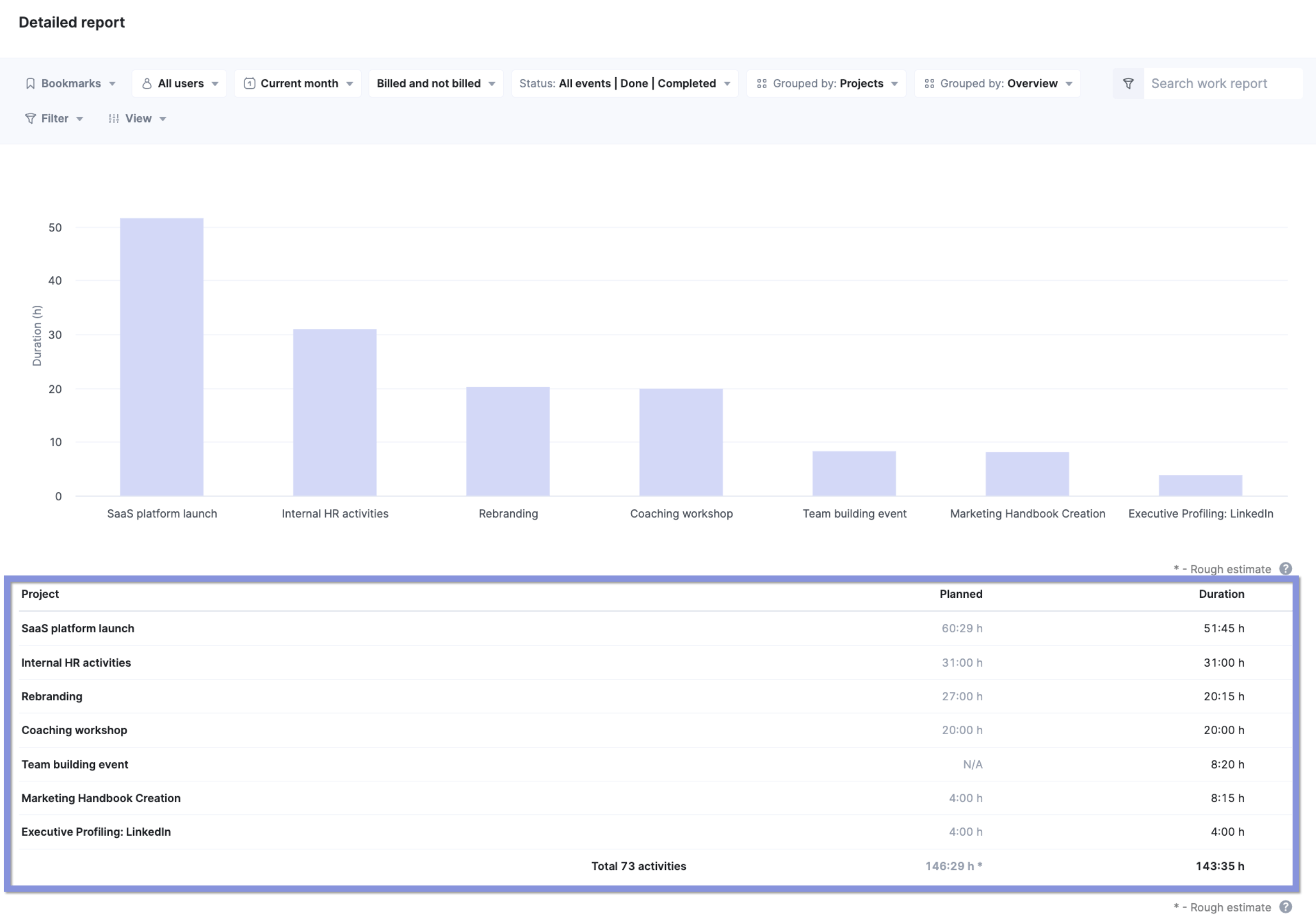
Further Reading: Creating Activity Types in Scoro
Effortless time billing for client projects
Scoro transforms time tracking into seamless client billing, ensuring you capture every billable minute.
Here’s how Scoro streamlines the process:
- Flexible time billing options: Choose the billing method that best suits your project needs:
- Actual duration: Bill clients based on the time spent on project-related activities
- Billable time: Define a specific portion of work as billable, separate from the actual duration, offering greater flexibility
- Service prices vs. role prices: Choose between billing based on service prices (defined on quotes or product/service rates) or role prices (based on the assigned role’s selling price).
You can choose between role and service prices when estimating the cost of your projects and deciding on pricing.
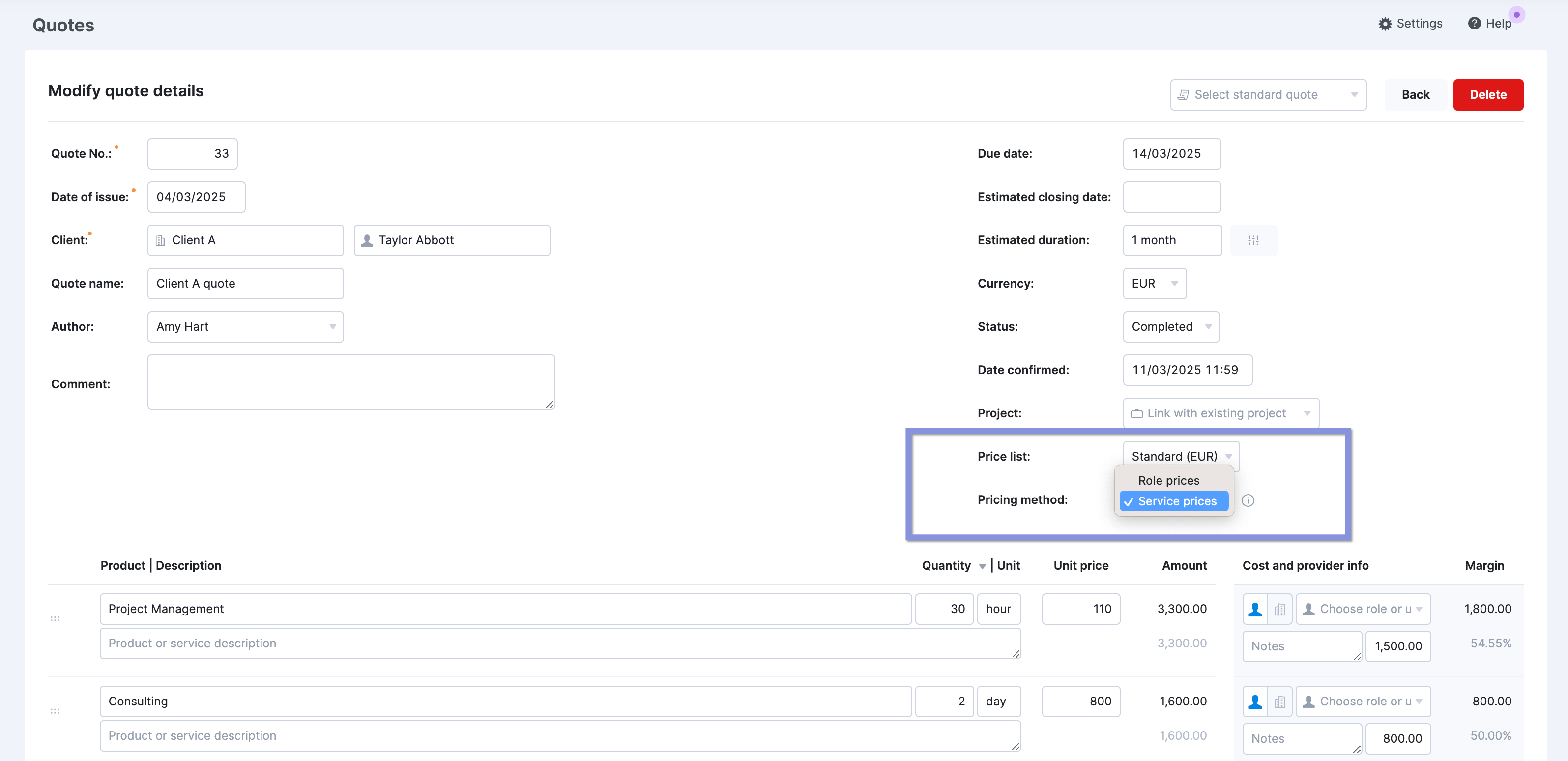
You can also easily generate invoices directly from your tracked time, eliminating manual data entry and reducing the risk of errors.
Tick the relevant time entries in the “Detailed” work report and confirm them with one click, then continue creating an invoice for your customer.
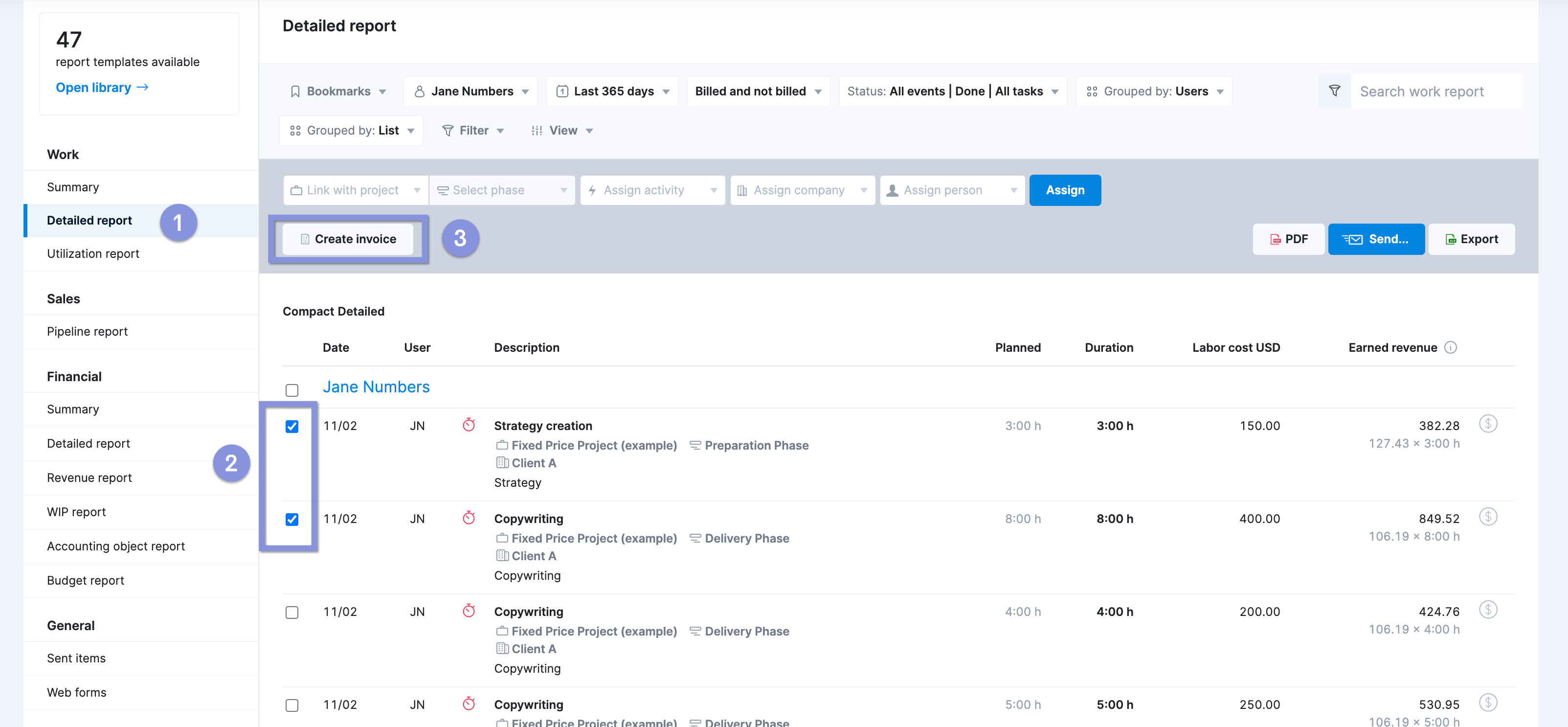
Further Reading: Time Billing in Scoro
Budget and profitability tracking
This is where Scoro goes from essential to critical. You can use the “Project list” view to get budget and profitability insights about each project.
Think of this view as your mission control for all projects. It gives you a snapshot of each project’s financial health without digging deep into individual reports.
For instance, a quick glance at the “Labor Cost” column reveals the total cost of your team’s time on each project.
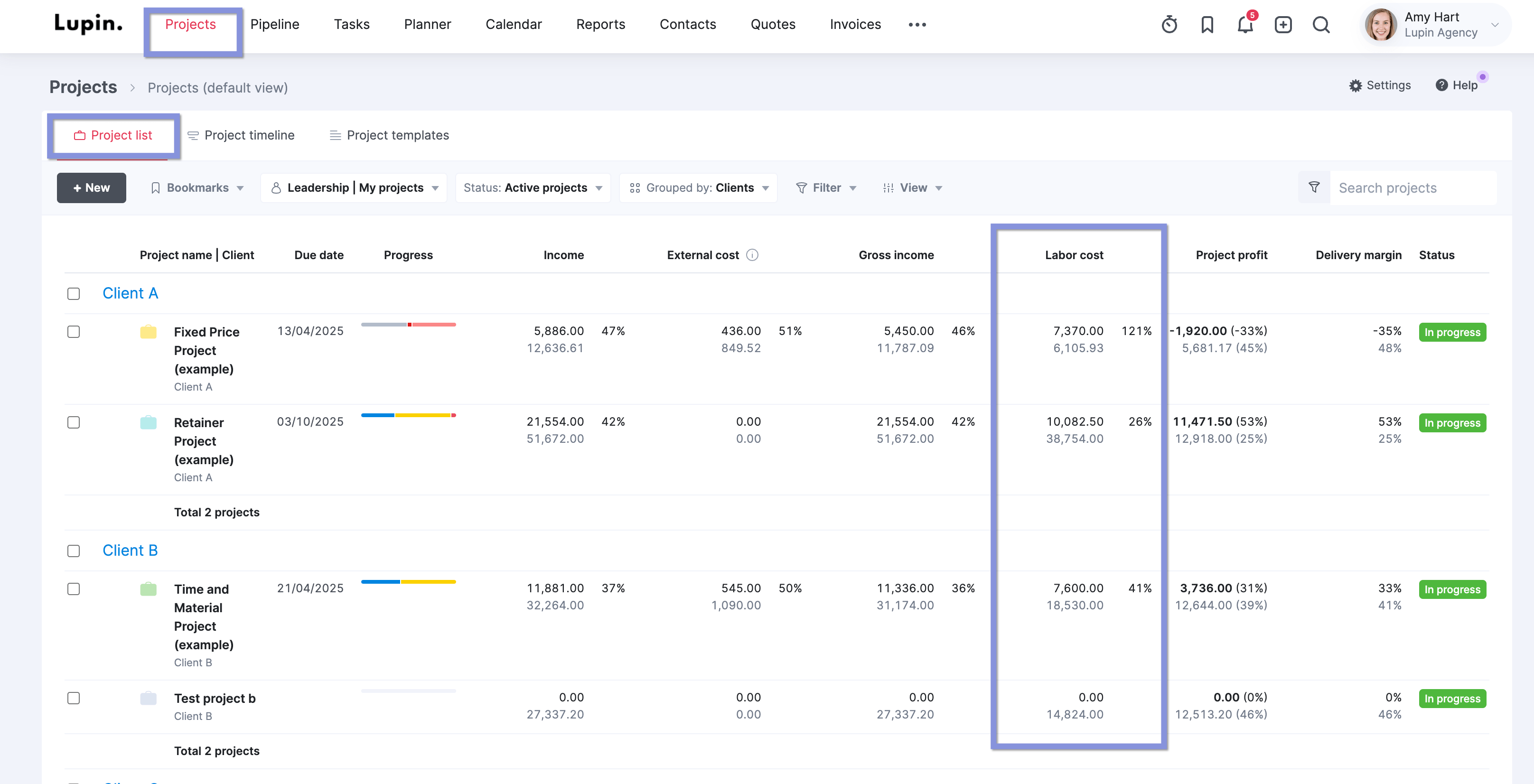
This is where your time tracking data transforms into crucial financial insights.
By comparing “Labor Cost” to “Gross Income,” you can instantly gauge the profitability of each project and identify areas where costs exceed expectations.
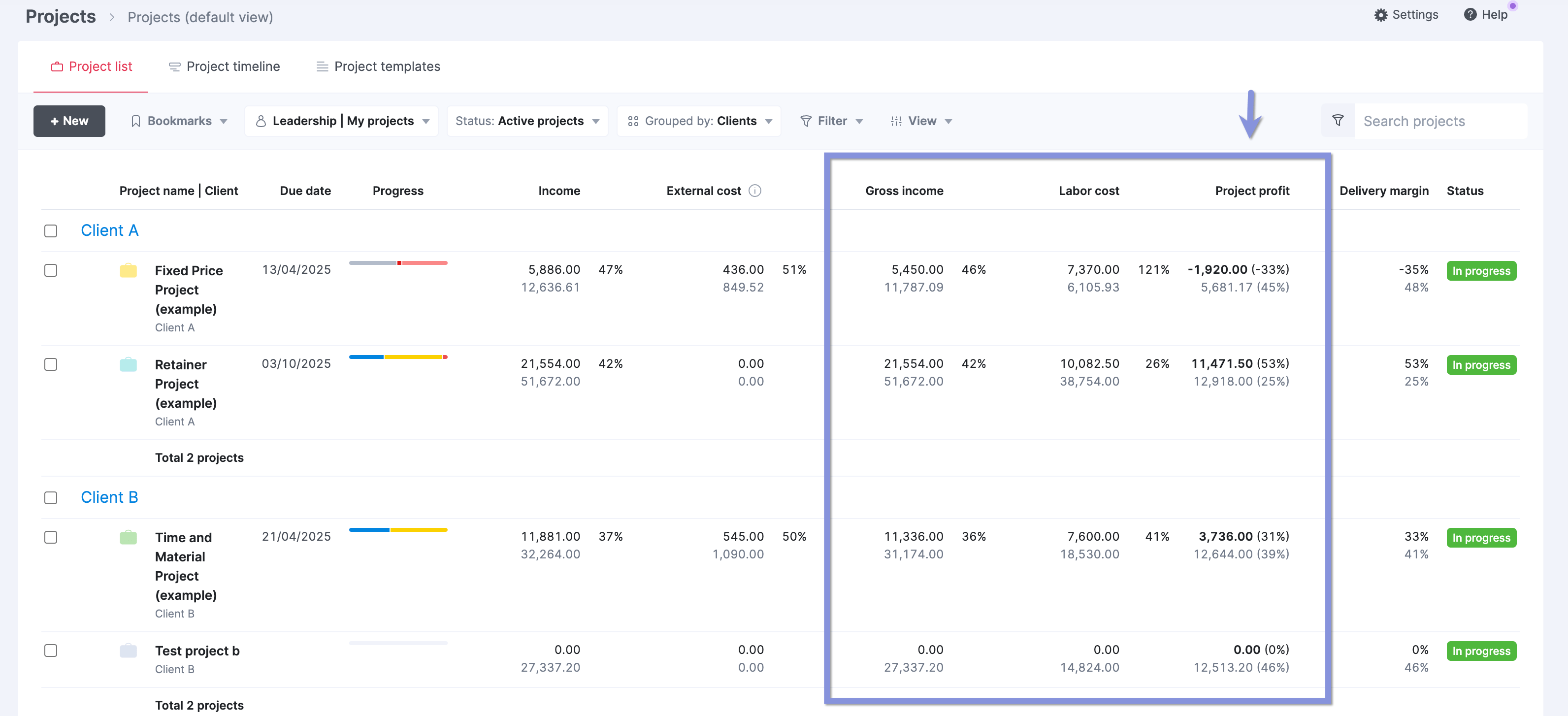
Additionally, the “Delivery Margin” column, which shows the profitability percentage, quickly indicates how efficiently a project is being run.
A low delivery margin might signal the need to adjust pricing, reallocate resources, or streamline processes to improve profitability.
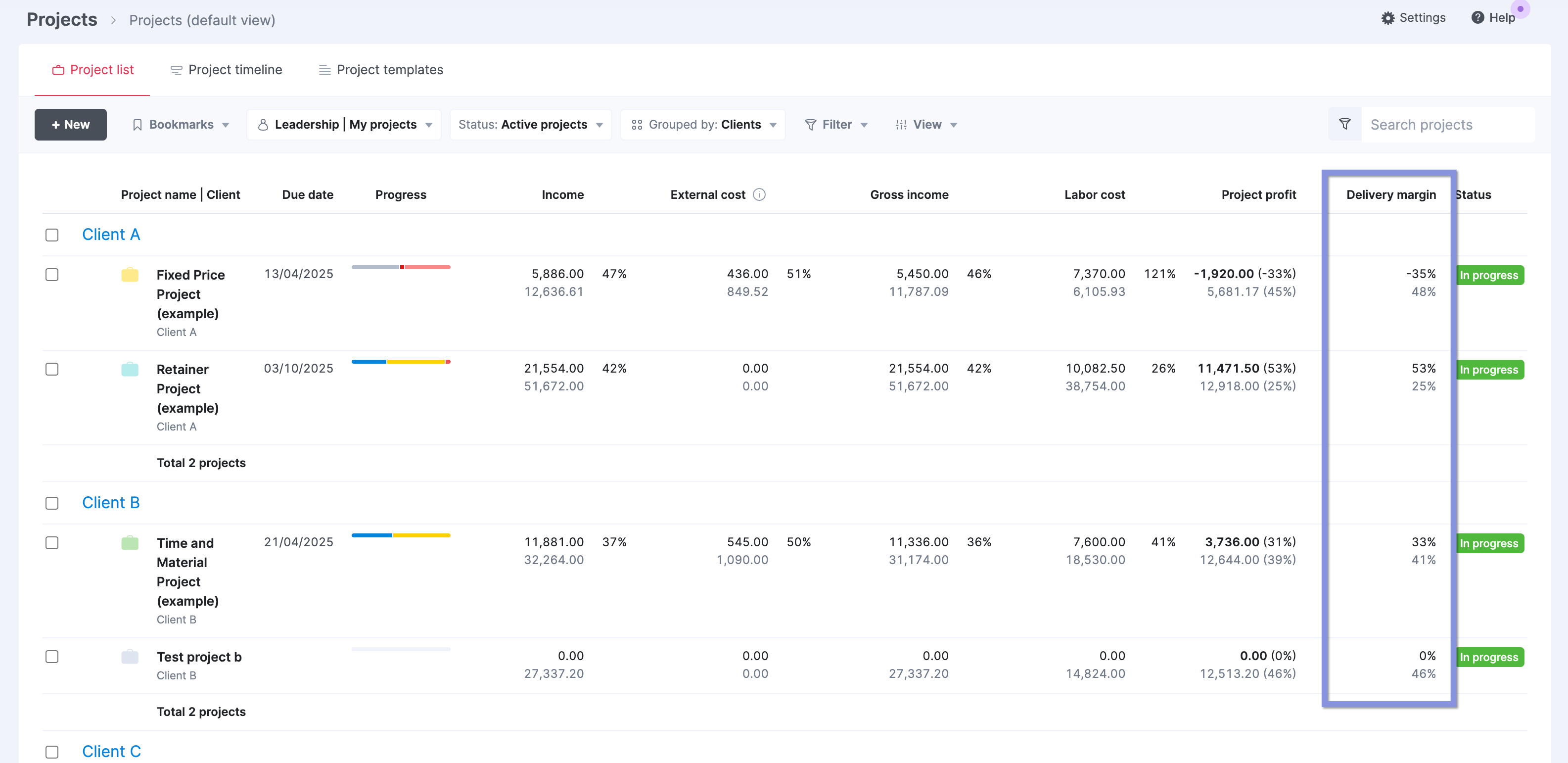
Case Study: Agency eliminates unplanned overtime by 100% with time tracking
Bombs Away, a Netherlands-based agency, faced challenges managing projects, tracking time, and analyzing financial data with their previous spreadsheet-based system.
This disjointed approach led to inefficiencies, employee burnout from excessive overtime, and a lack of visibility into their financial performance.
With Scoro’s precise time tracking capabilities, Bombs Away clearly understood how time was allocated across projects. This insight enabled them to optimize resource allocation, resulting in a 100% reduction in unplanned overtime.
Employees experienced improved work-life balance, and the company saw increased efficiency and profitability.
Check out our case study to learn more.