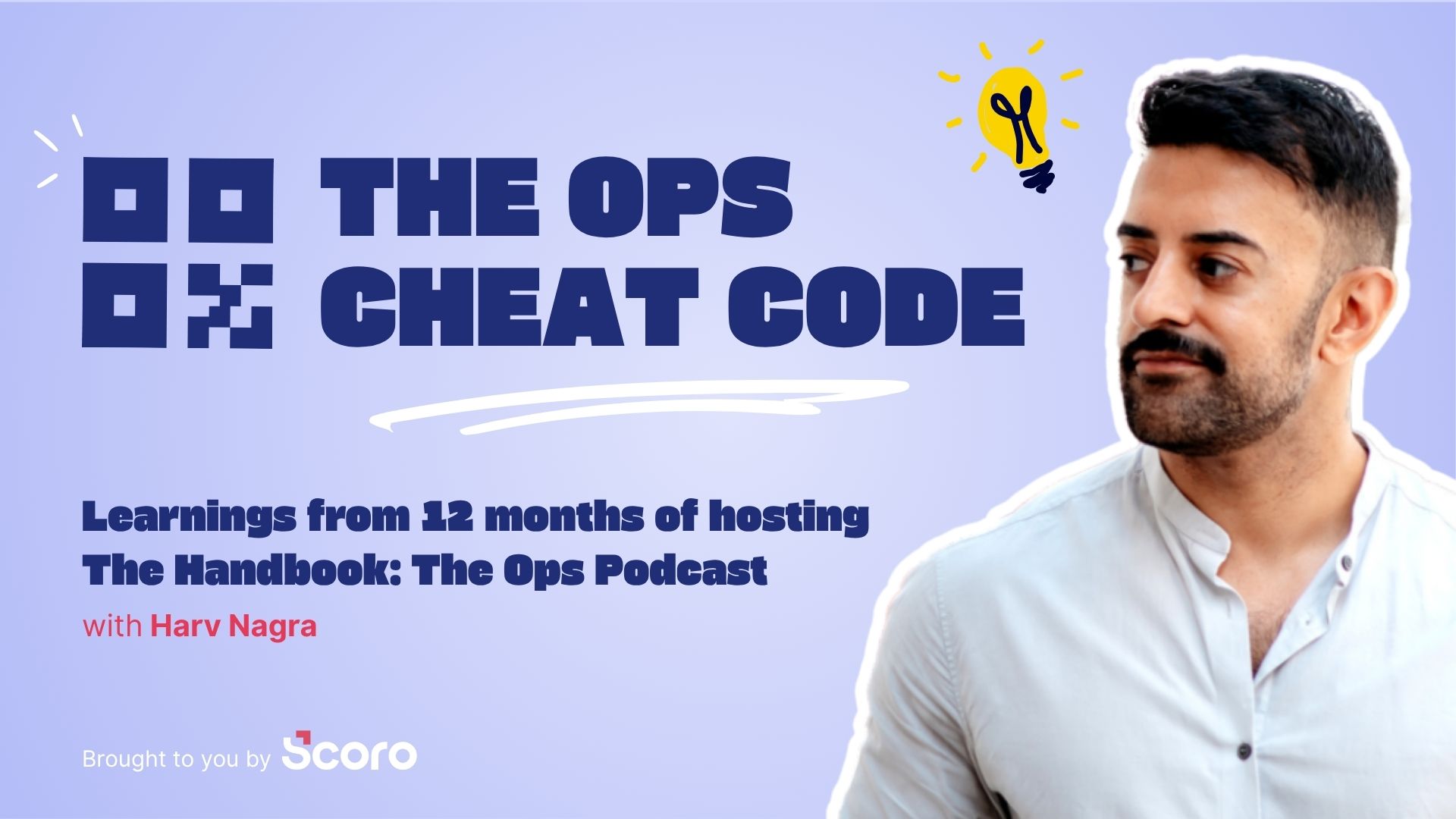Calculating billable hours seems straightforward: get your team to track their hours, multiply by your hourly rate, and bill the client.
But if you’re not careful about following key steps, your numbers could be off—which can lead to billing errors, lost income, or even strained client relationships.
Follow these steps to keep your pricing calculations accurate and protect your company’s profits:
1. Define billable rates across projects and team members
As a project manager, using different rates for various types of work and roles makes sense for three key reasons:
- Match complexity to value: Different tasks require different levels of expertise. Charging more for complex work (e.g., $150/hour for development vs. $100/hour for design) ensures your rates reflect the true value of each service.
- Customize for specific projects: Some projects demand more effort or specialization. Adjust rates for high-complexity or urgent projects, and offer discounts for long-term retainers to keep clients happy.
- Tailor to team expertise: Senior team members should command higher rates than juniors. This ensures clients pay fairly for the skill level they’re getting.
By adjusting rates, you ensure both fair pricing and profitability.
Managing rates manually can be time-consuming and prone to error. Scoro simplifies this by automating rate management, ensuring accuracy and consistency across projects.
In Scoro, you can easily set standard billable rates for different products and services, allowing you to stay organized and avoid mistakes.
You can set prices for different products and types of work by heading to the “Settings” > “Sales and Finance” > “Products and Services” section within your site settings.
Each service can be categorized by role, making it easy to apply different rates for senior vs. junior team members.
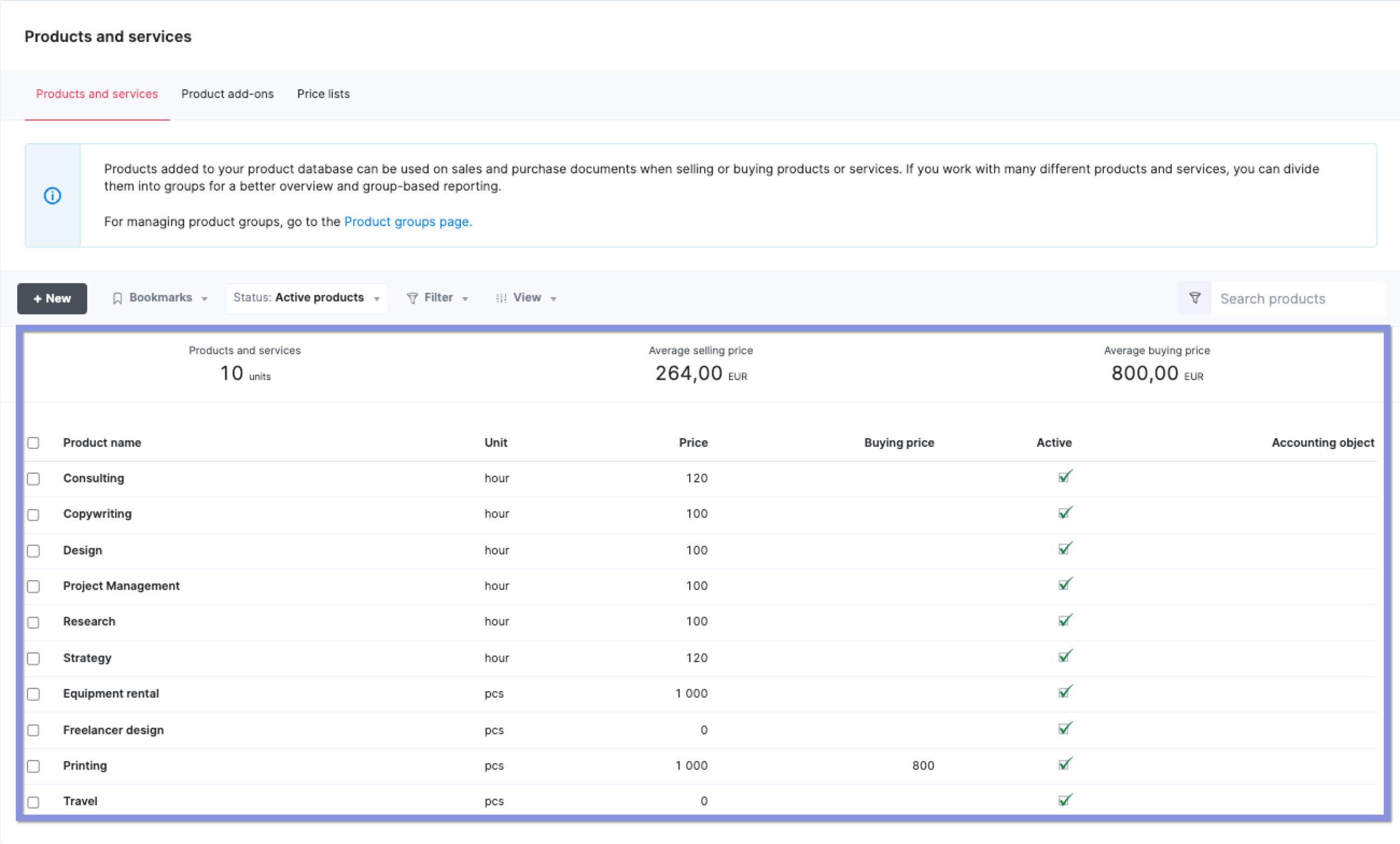
For example, a creative agency might set a standard hourly rate of $120 for copywriting services. A 10-hour project would be billed at $1,200, while a 20-hour project would total $2,400.
Similarly, if you charge $1,000 per printing job, you can bill clients based on the number of pieces sold, ensuring consistent pricing across both services and products.
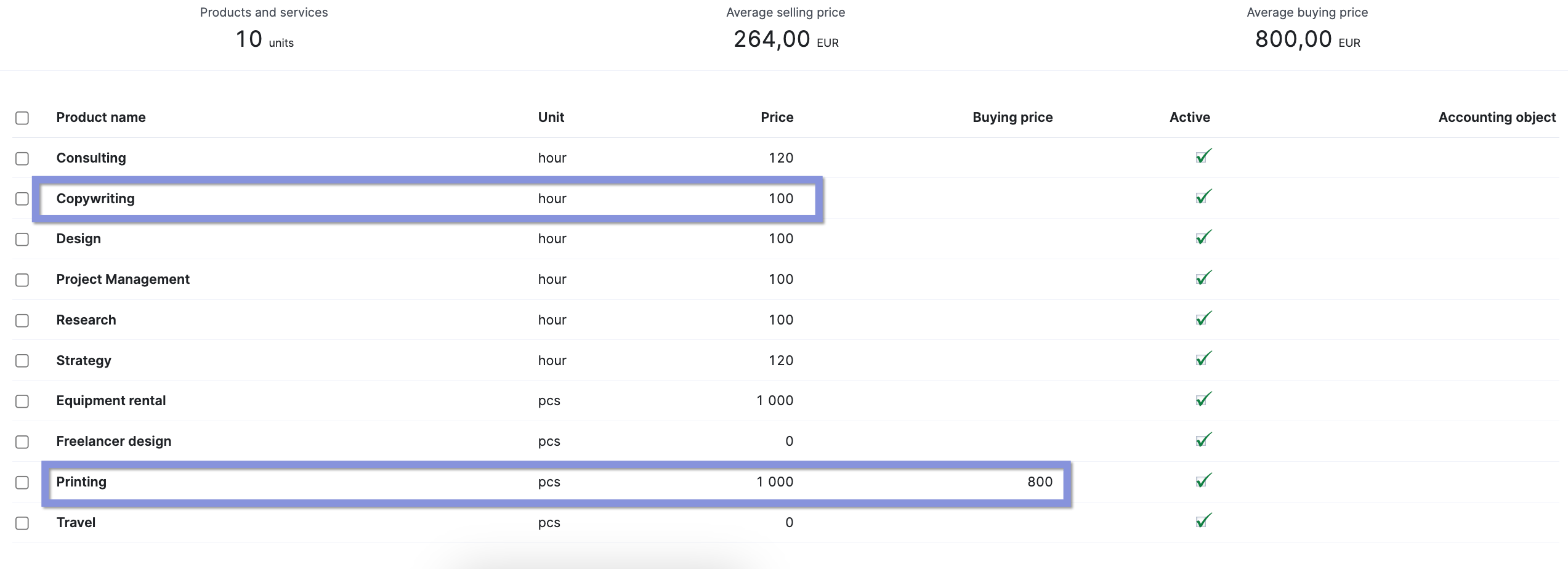
Once you’ve predefined your rates in Scoro, you can seamlessly apply them to your quotes.
Take this Google Ads Campaign example:
- Design is billed at €120/hour for 30 hours, resulting in a total of €3,600. The cost to the agency is €1,800, leading to a 50% margin.
- Copywriting is billed at €100/hour for 50 hours, totaling €5,000. The cost is €2,500, also yielding a 50% margin.
Since these rates were predefined in Scoro, the quote generation was automated, eliminating manual errors and ensuring consistent pricing.
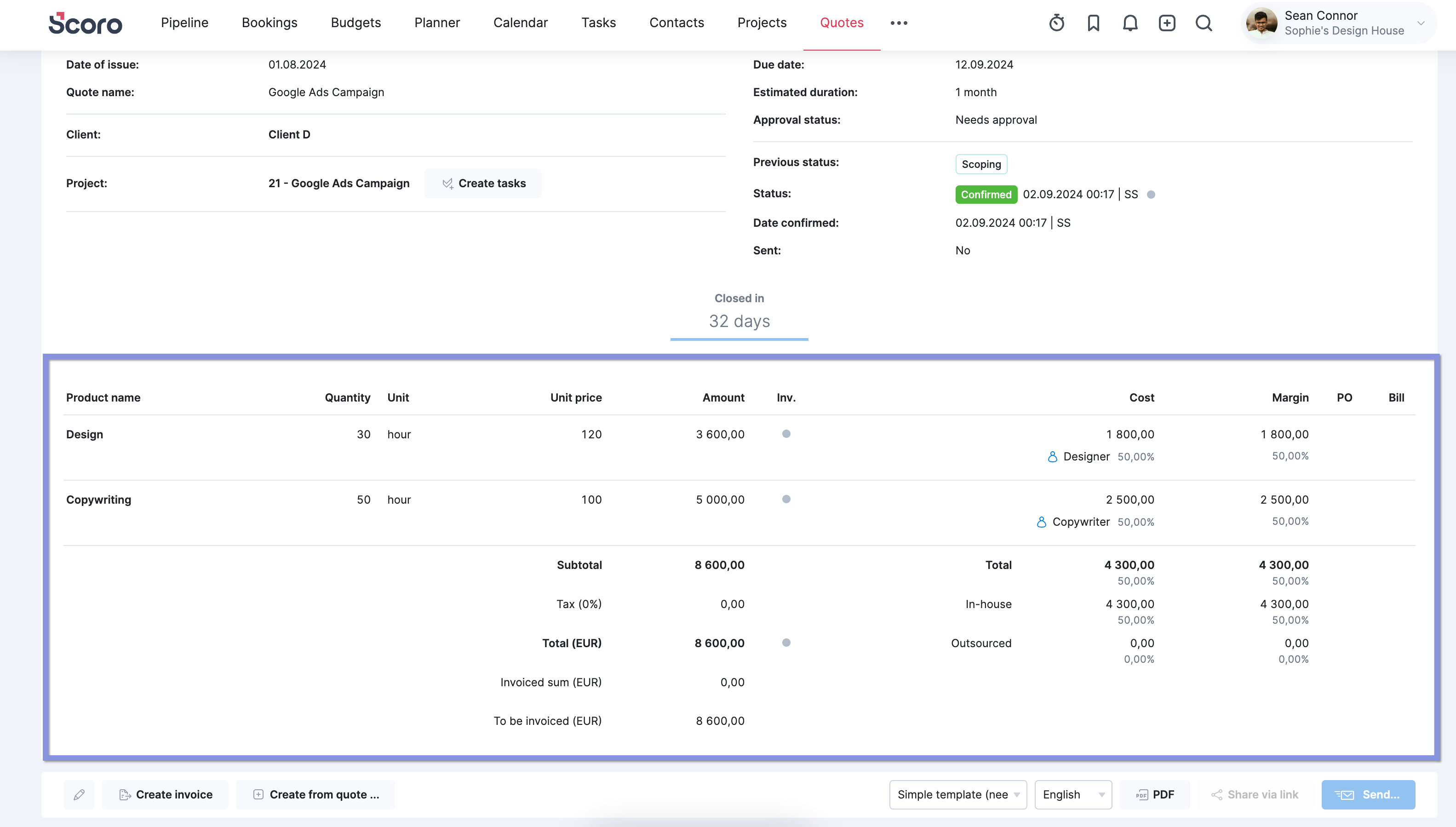
Top Tip
To take your project quoting to the next level, check out Project Cost Estimation: A Guide to Quoting Profitable Projects. This guide will help you refine your estimation process and ensure you’re consistently quoting projects that bring in profit—not just revenue.
2. Implement a time tracking system
Accurate time tracking is crucial for ensuring your billing reflects the actual time spent on projects.
For freelancers, a simple spreadsheet can suffice because it’s easy to manage just one person’s time. But for project managers overseeing several team members with varying rates and tasks, spreadsheets quickly become unmanageable.
Tracking multiple people, their roles, and different hourly rates opens the door to human error—leading to underbilling, overbilling, or missed hours altogether. These small mistakes can add up, eating into your profits.
In Scoro, your team has three ways to track their billable hours:
- Retrospective logging: Perfect for those handling larger tasks. Team members log time after completing a chunk of work, either directly in the “Task” view or the “Timesheet” view for a daily or weekly summary.
- Automatic tracking: Good for teams who consistently schedule work and meetings on their calendars. Scoro will automatically log any time booked on the Calendar.
- Real-time tracking: Ideal for those juggling many small tasks throughout the day. Start and stop the timer from anywhere in Scoro or in the “Task” view.
Starting the timer in Scoro is as simple as clicking the stopwatch icon, selecting or searching for your task, and hitting the “Start time tracker” icon.
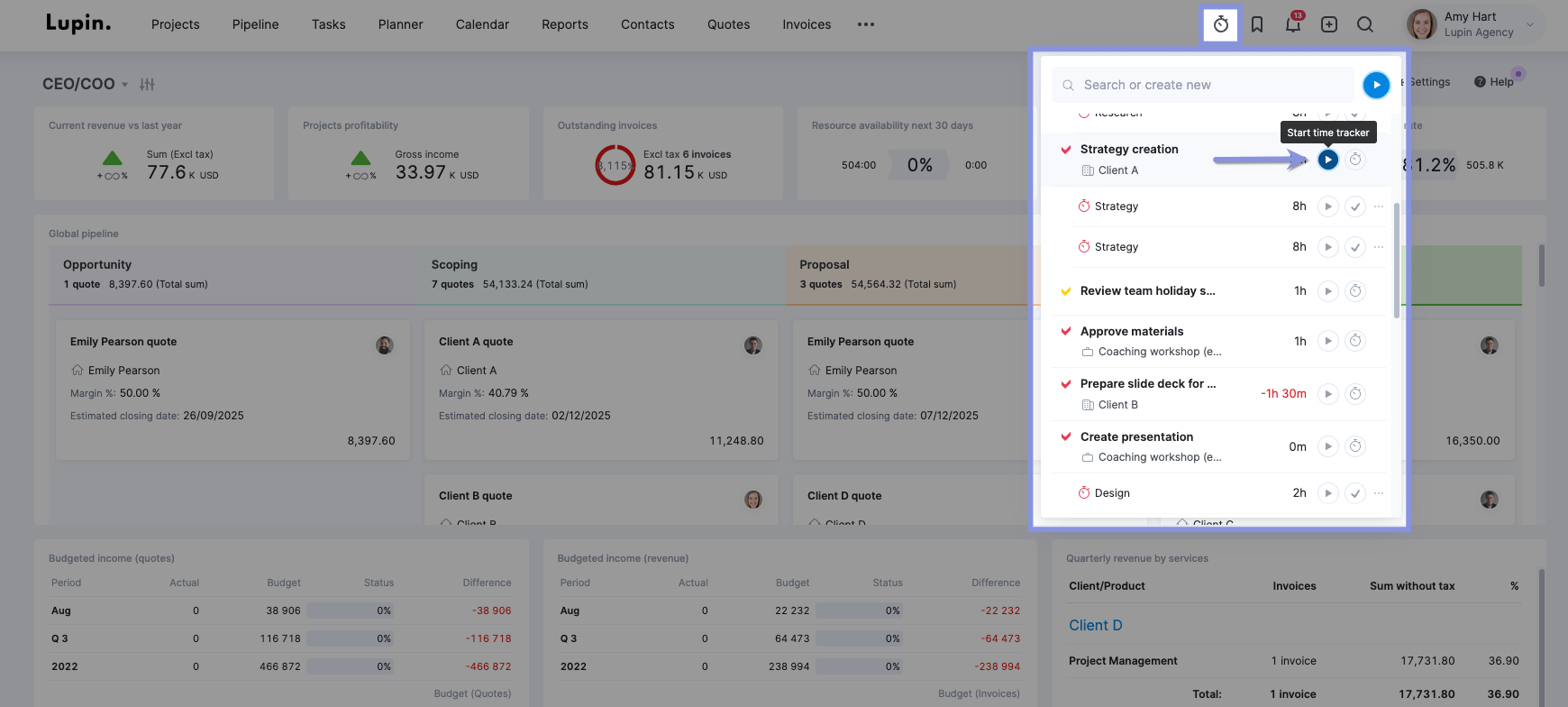
As your team logs their hours in real-time or retrospectively, all the tracked time feeds directly into Scoro’s invoicing and billing workflows.
This ensures you can quickly generate accurate invoices that include all the work done, leaving no billable hour behind.
Top Tip
In Scoro, you can easily label tasks as billable or non-billable using “Activity Types.”
This ensures that only billable work gets invoiced, while non-billable tasks (like internal meetings) are still tracked for reporting.
Want more details? Check out our help center article on “Activity types” for more insights on managing your team’s time efficiently.
3. Calculate your team’s billable hours
After your team logs their time, you need to figure out how many hours each person spent on projects.
If you’re doing it manually, your process may look like this:
- Check time logs: Review each person’s time entries and pick out the ones marked as “billable”
- Calculate the time each task took: Subtract the start time from the end time for each billable task to determine its time
- Add it all up: Tally up each person’s billable task lengths to get their total billable hours
- Minutes to hours (if needed): If anyone tracked time in minutes, convert those to decimals (like 30 minutes = 0.5 hours)
While that works, it’s super tedious.
Scoro, on the other hand, will do the math for you.
Head to the “Reports” module and select the “Productivity” reports card.
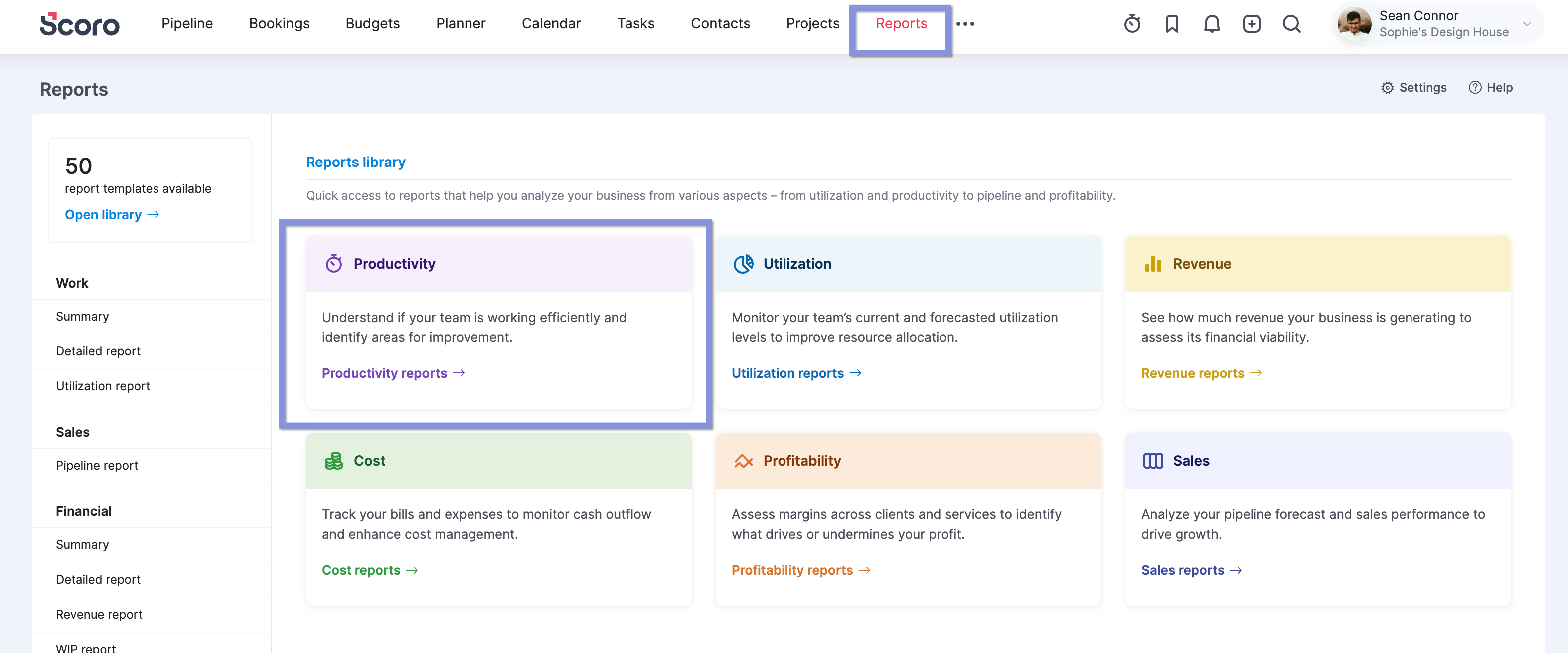
Then, select the “Billable vs non billable time by users” report.
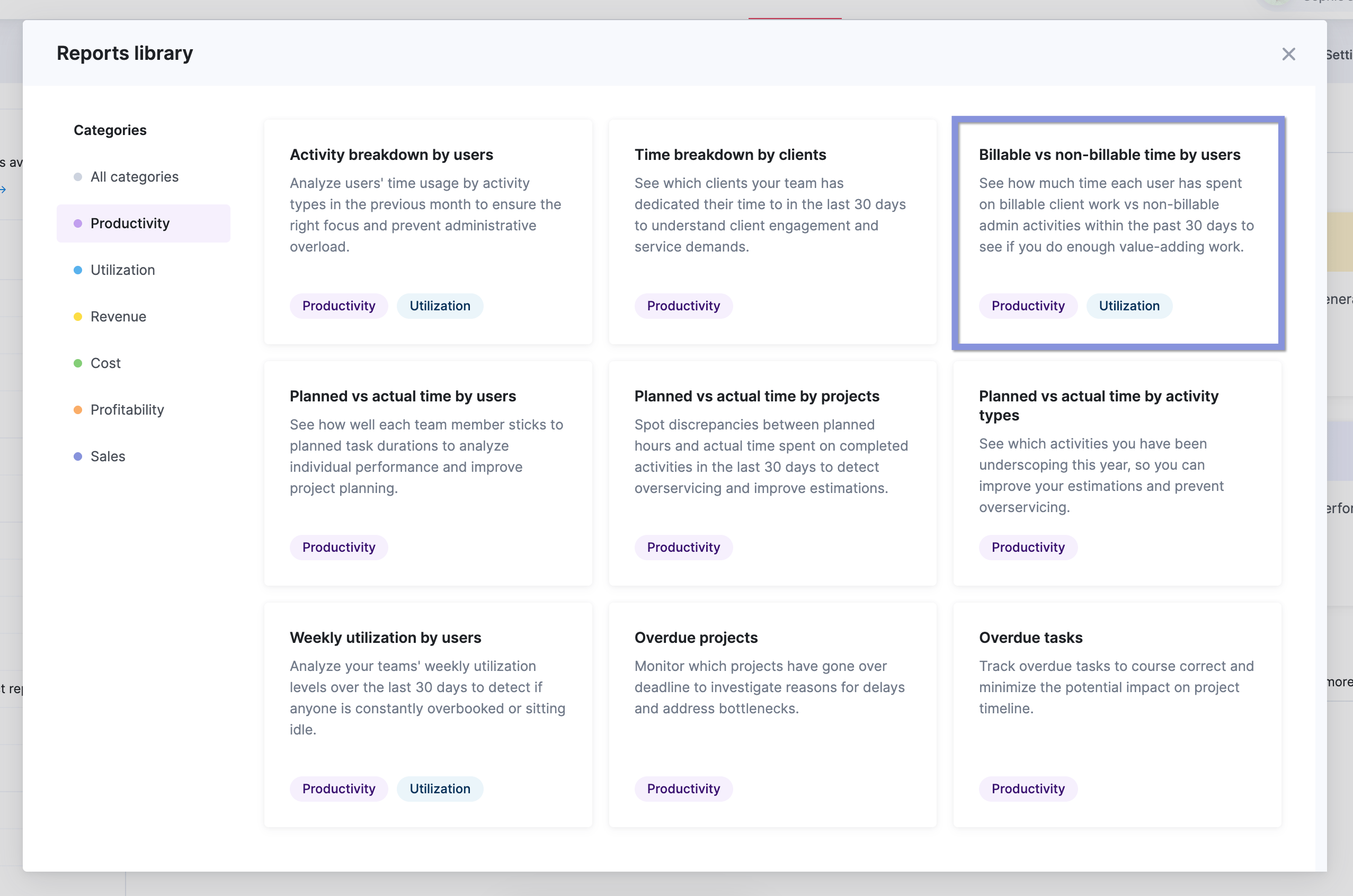
You’ll instantly see a breakdown of your team’s billable and non-billable hours over the last 30 days.
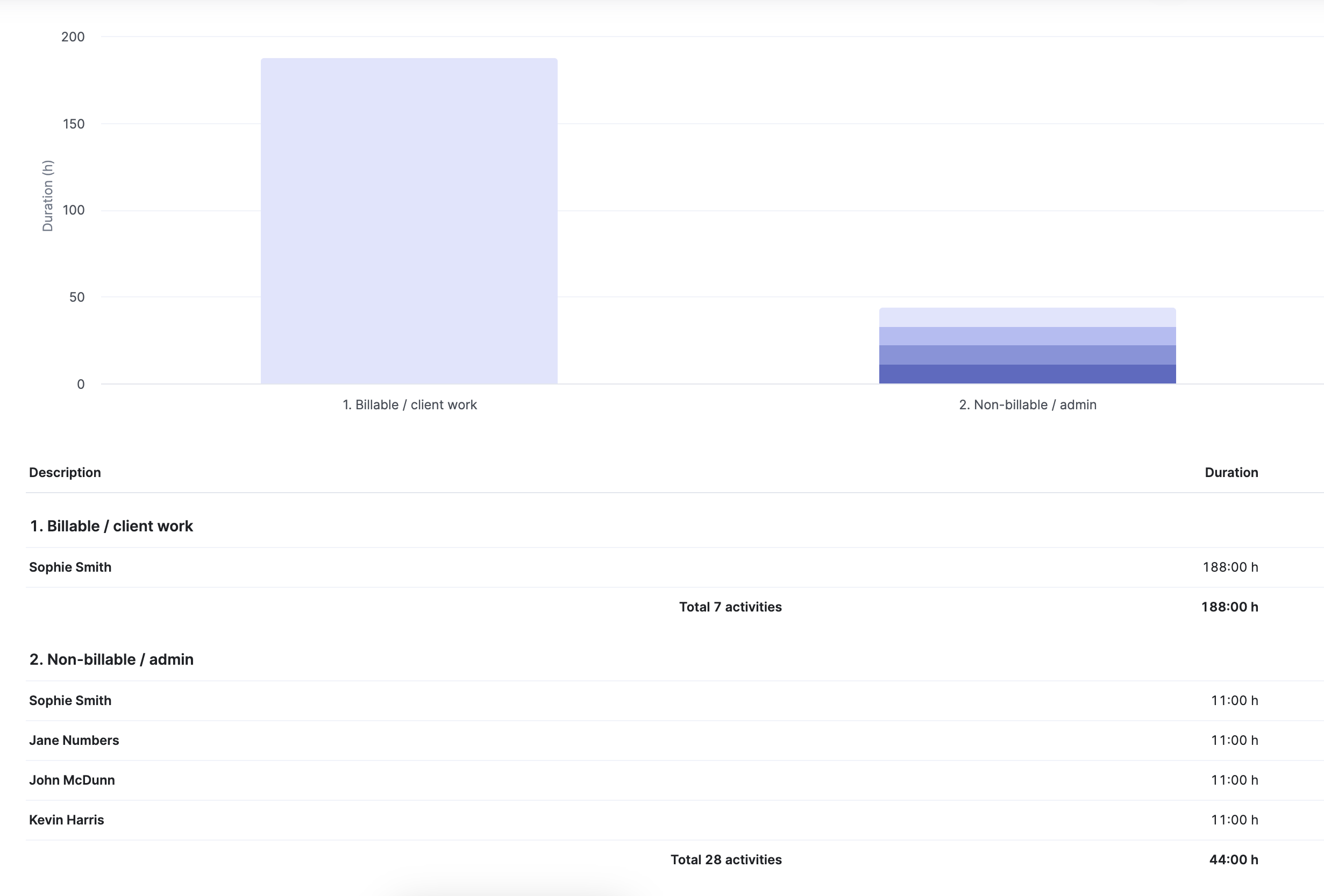
To view only the metrics that are relevant for your billable calculations, use the filter function to narrow down the data.
For example, here’s how you can set up the report to see your team’s billable and non-billable hours over the last 365 days, broken down by users and projects.
Select “365 days” from the date options. This will display all time entries logged within the past year.
In the “Grouped by” dropdowns, first select “Users” to group hours by each team member. Then, in the second dropdown, choose “Projects” to further segment the data by the individual projects your team worked on.
Your report may look something like this:
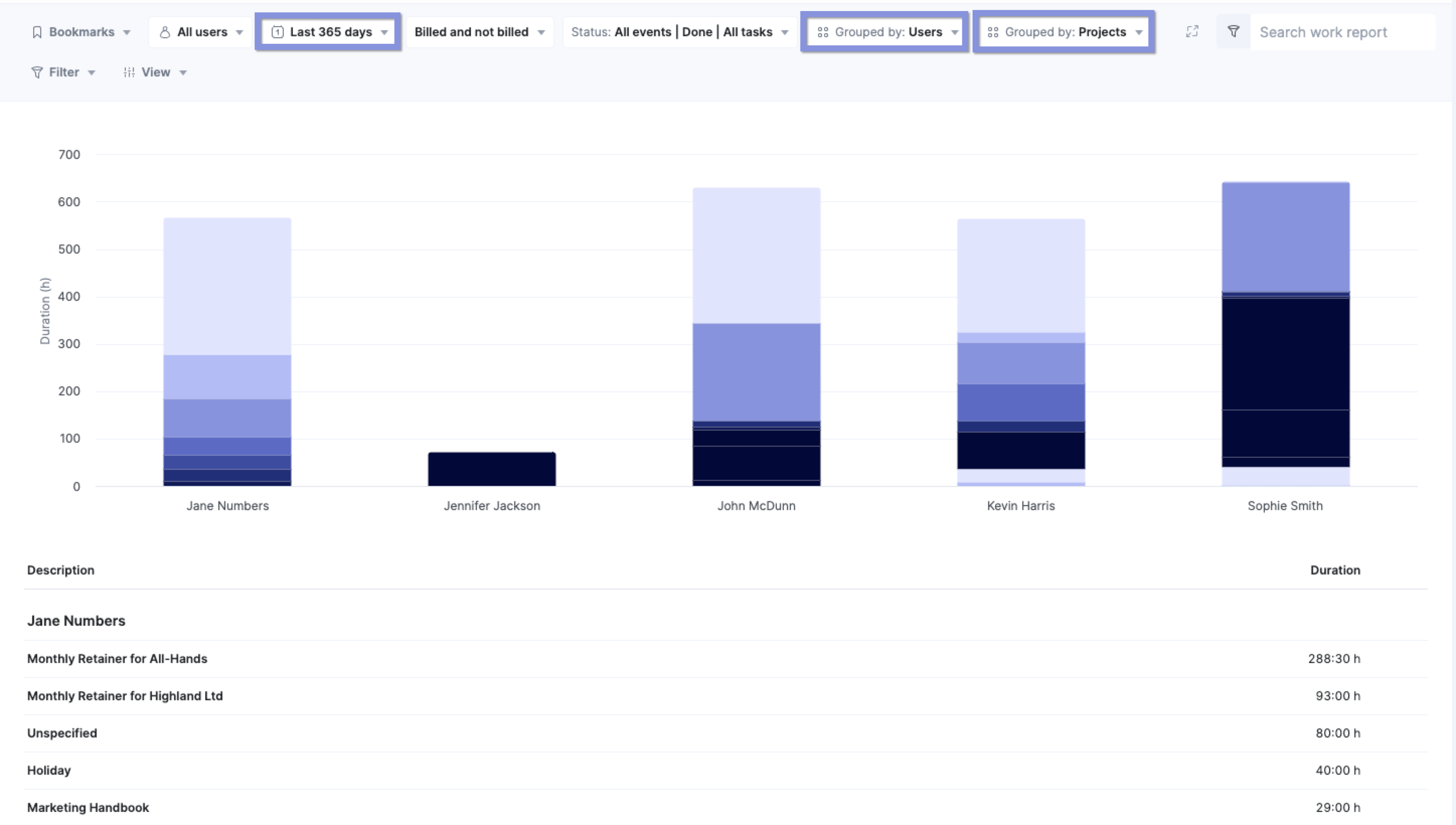
Scroll down, and you’ll see a detailed breakdown of your team’s hours across all your projects.
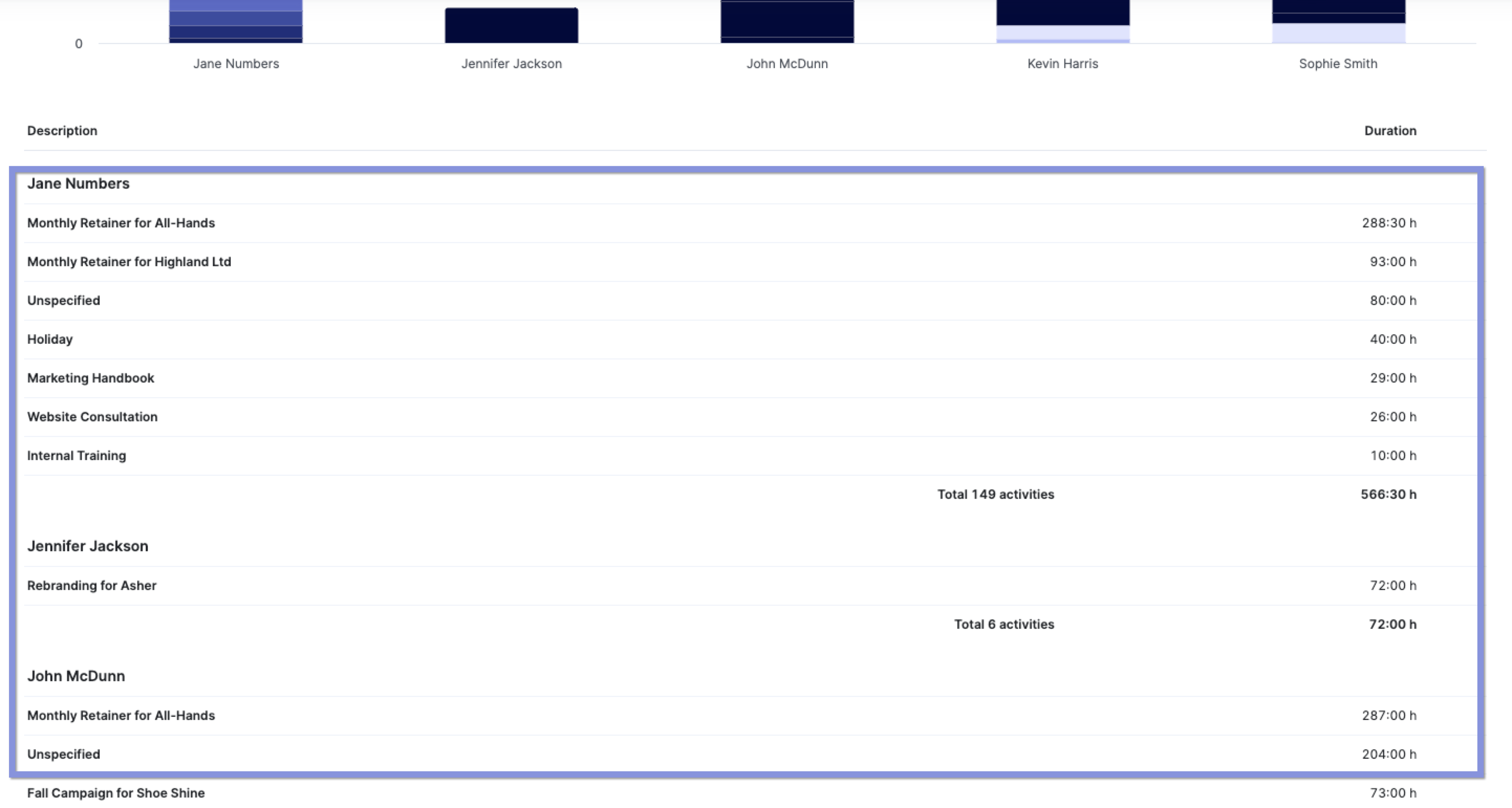
4. Calculate the total billable amount for your team
Now, multiply each team member’s billable hours by their corresponding hourly rate. Remember to account for any project-specific or role-based rates.
Then, add up those individual prices to get your total billable amount.
For example:
- Sarah (Designer): 20 billable hours at $100/hour = $2,000
- John (Developer): 30 billable hours at $150/hour = $4,500
- Emily (Consultant): 15 billable hours at $75/hour = $1,125
So, the total billable amount for the team would be: $2,000 + $4,500 + $1,125 = $7,625
This final number represents the total value of your team’s work and will be the basis for your client invoice.
To see this in Scoro, you can use the same report as above, but you need to filter the data to see metrics such as cost of labor and earned revenue on those hours.
You can view this data by clicking “View” > “Data columns” and selecting “Earned revenue.” This will provide a detailed breakdown of revenue earned (billable amount) from the logged time.
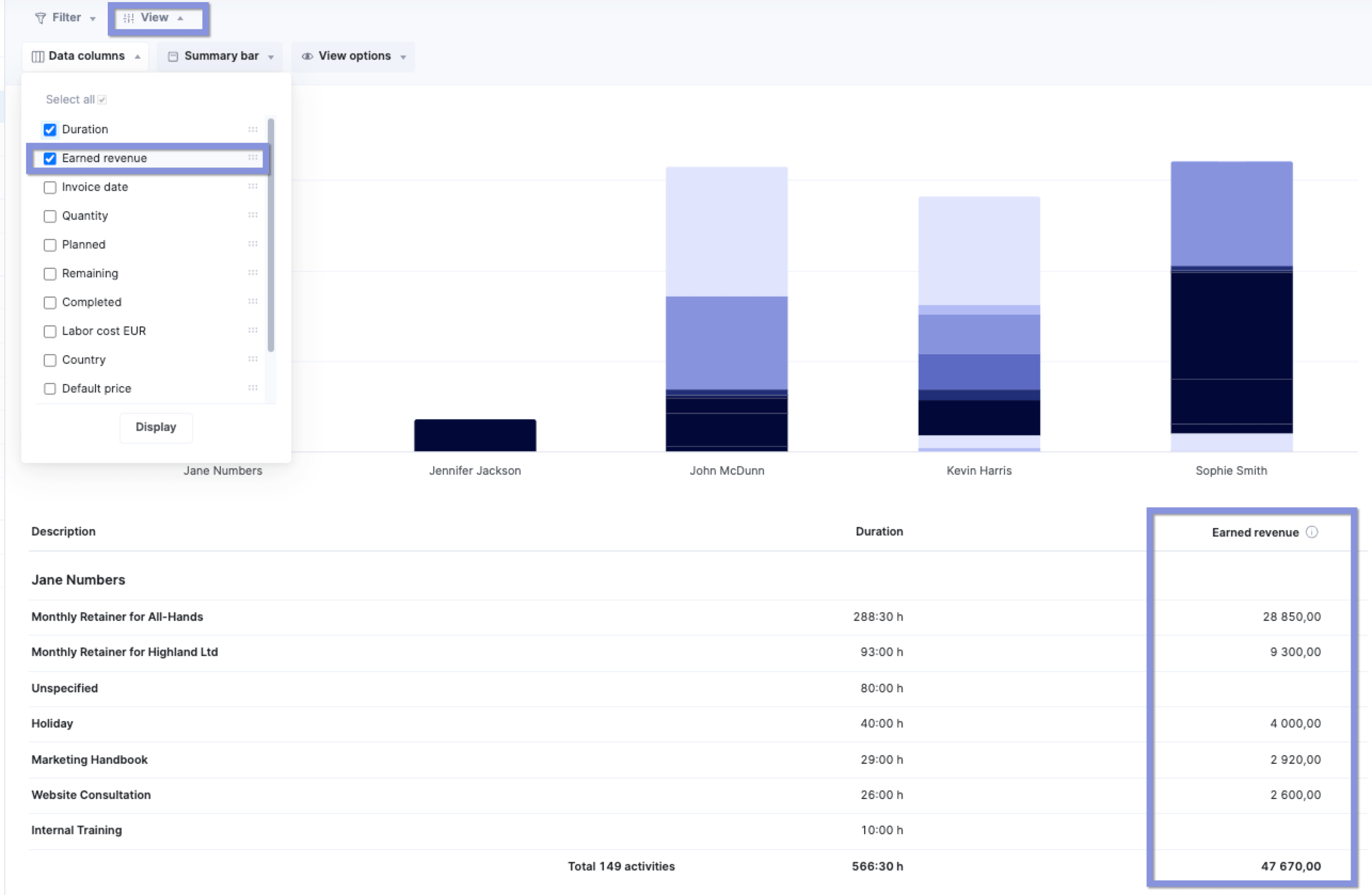
5. Invoice your clients
Now that you have the total billable amount for your team, it’s time to create and send your invoice to get paid.
Use your invoicing software or a template to create a professional invoice that clearly outlines the services provided, billable hours, rates, and the total amount due (including any additional taxes or fees).
Carefully review each invoice for accuracy and completeness before sending it to your client. For example, make sure it has all the updated contact information and payment terms.
Scoro’s built-in invoicing features can streamline this entire process.
Scoro’s built-in invoicing features make this process easier. You can use the same report as earlier, but let’s say you want to bill for work completed in the last 30 days.
Select “Last 30 days” from the date picker. Then, select what project you want to bill for and group it by “Projects” and “List.“
You’ll see a list of unbilled time entries, each showing the total earned revenue (calculated as selling price × logged hours).
Tick the relevant entries you want to include in the invoice and click “Create invoice.”
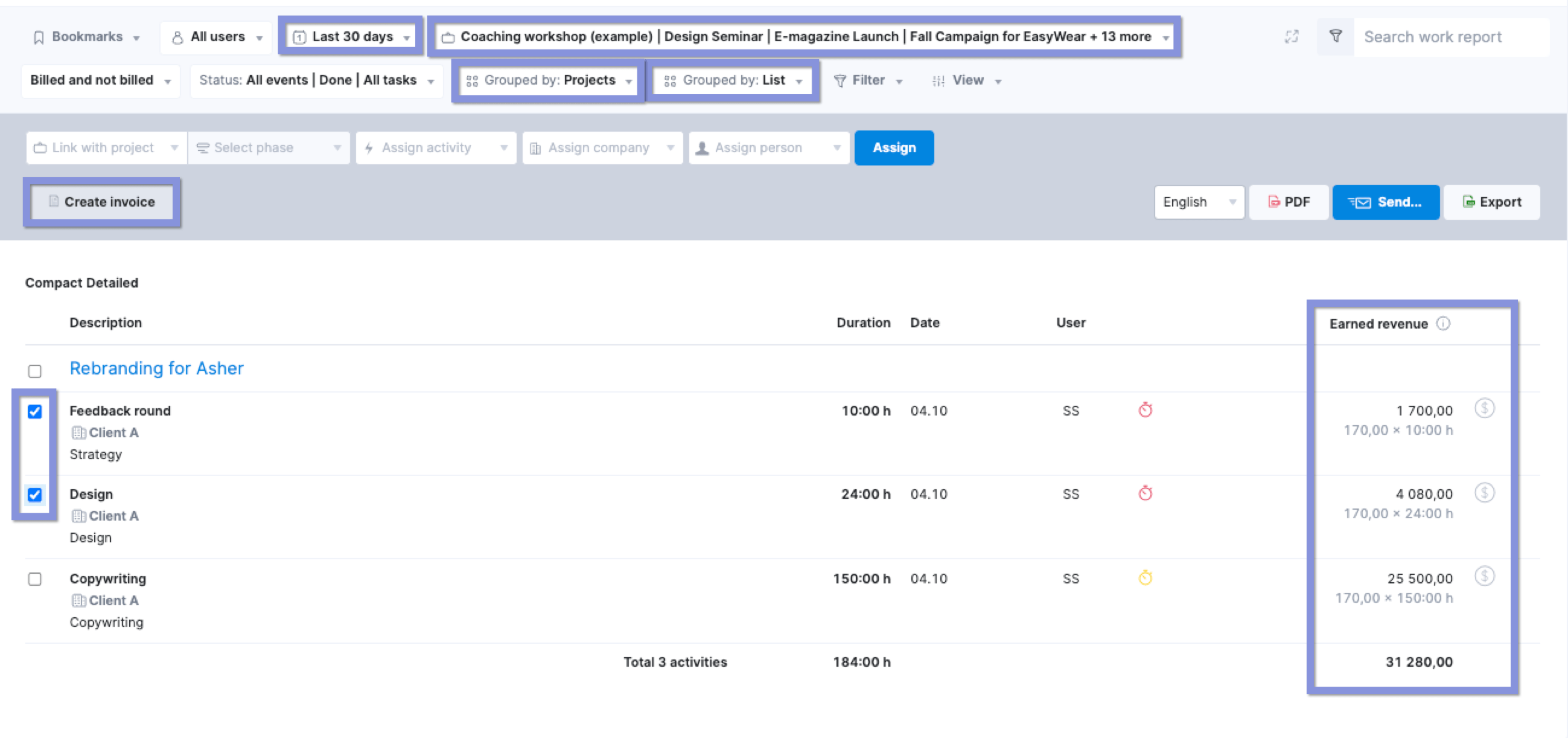
Then, review the invoice details and then click “Save.”
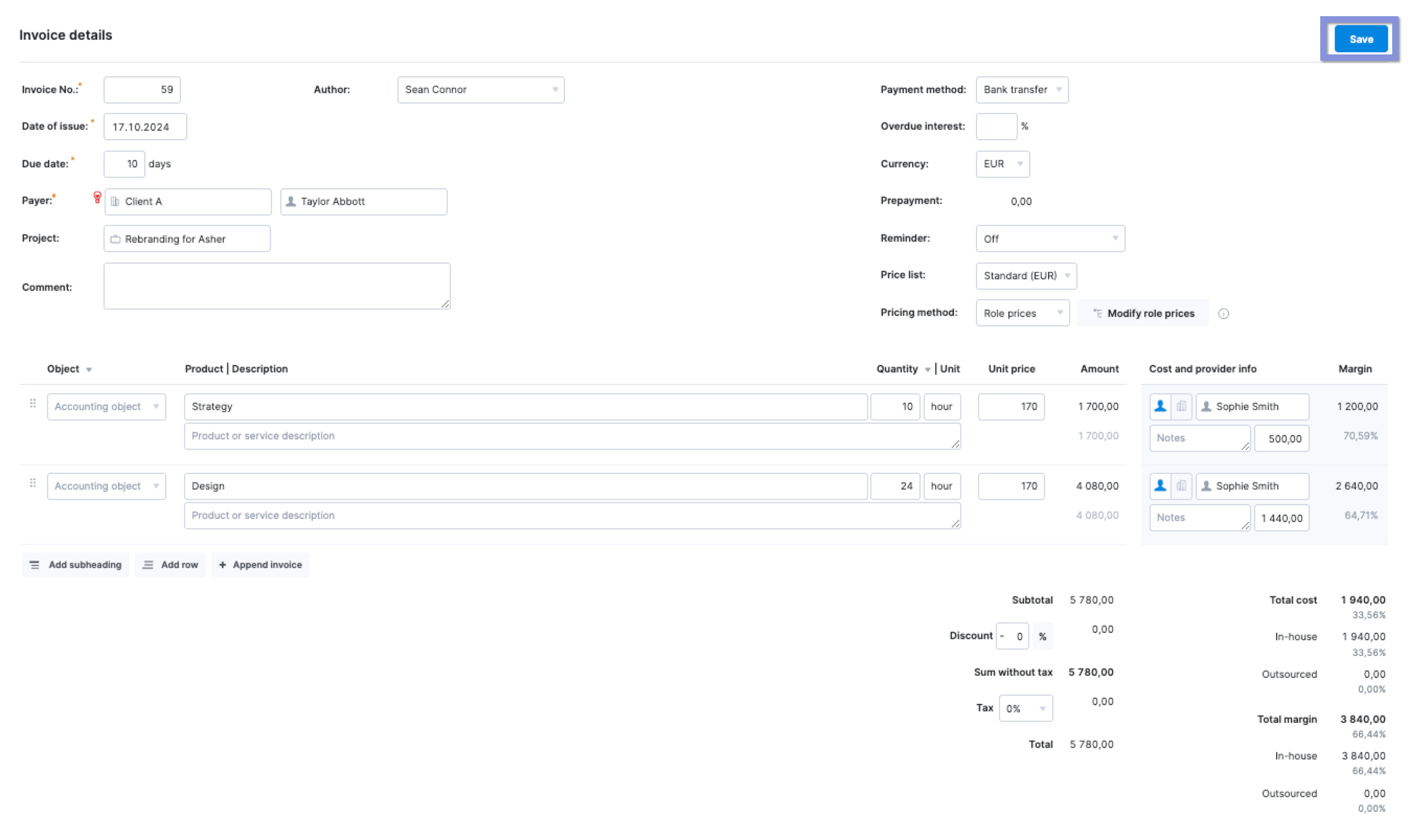
You can either download the invoice as a PDF or email it directly to the client from within Scoro.
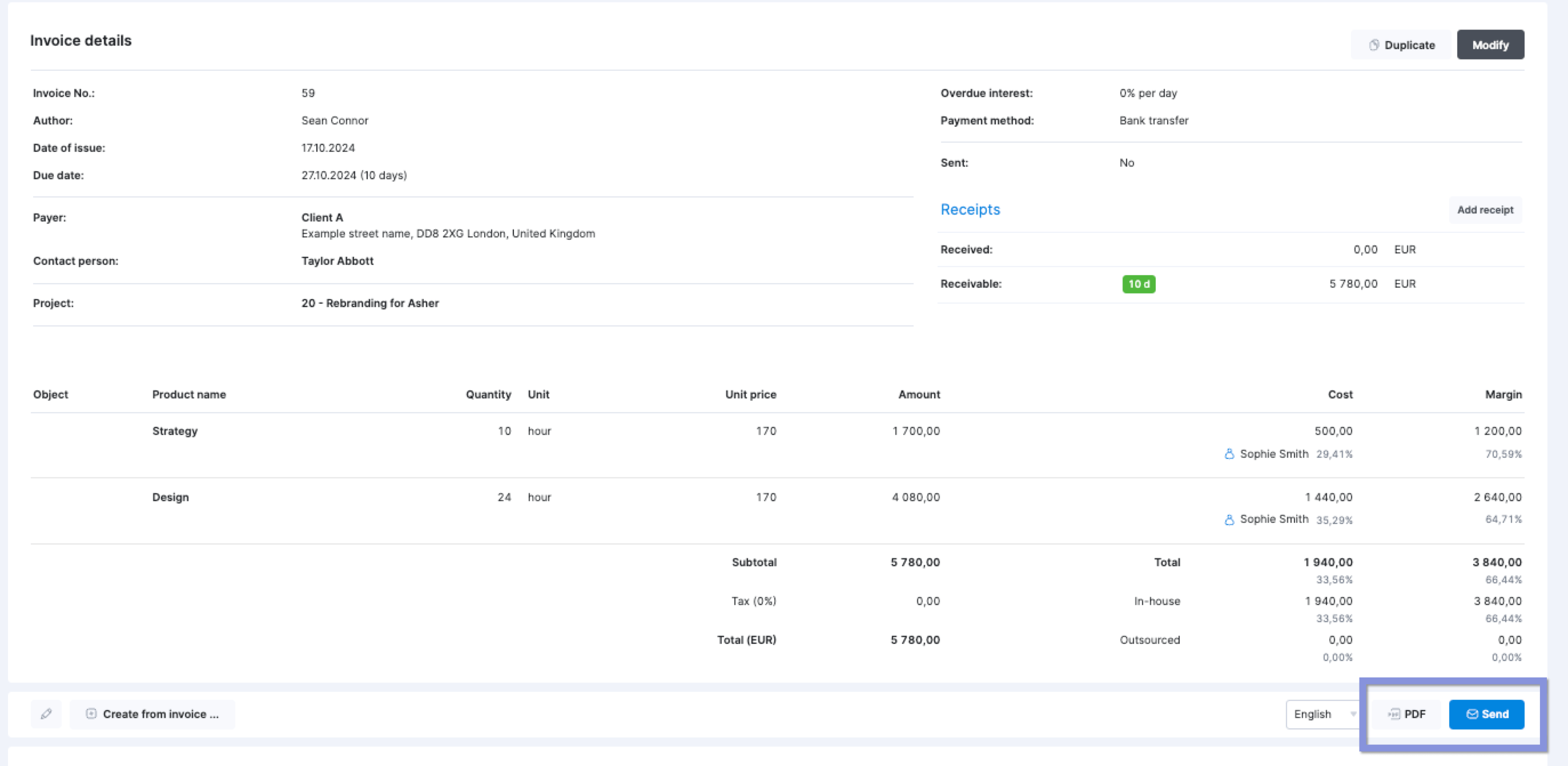
You can also bill directly from the “Project view” by creating invoices based on specific jobs within a project. This is especially convenient when you need to invoice for tasks and events tied to a single project.
In the “Project view”:
- Navigate to the project you want to bill for
- Select the jobs, tasks, or events to be included in the invoice
- Generate the invoice directly from the project dashboard, making sure to include all relevant billable entries
This method helps streamline invoicing when you’re working on a project-specific basis.
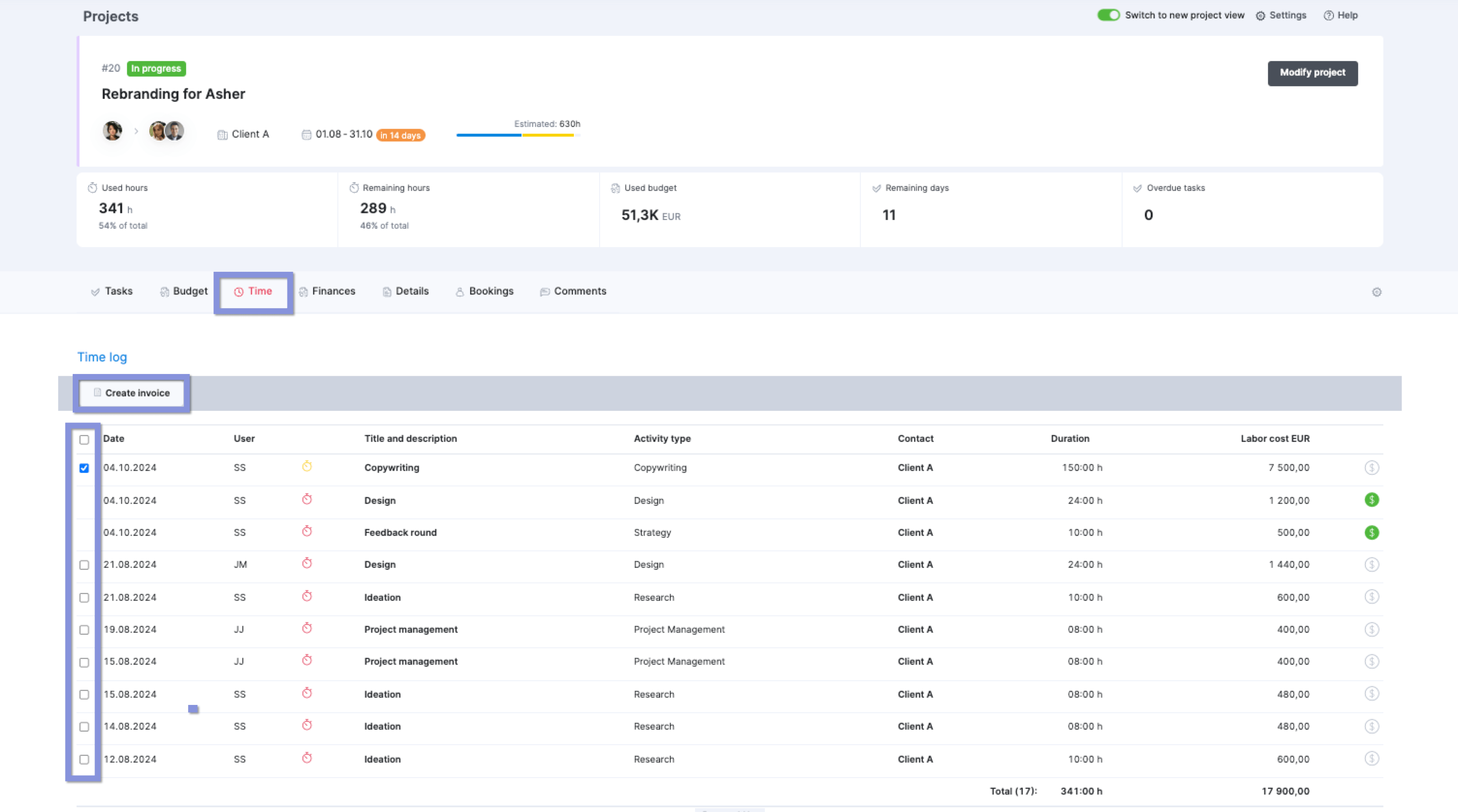
Track and bill for your time with Scoro
No matter how you run your projects—fixed fee, hourly, or retainer—Scoro’s got the tools to make invoicing a breeze.
Say goodbye to manual calculations and missed payments. With automated invoicing, detailed work reports, and the ability to bill for every minute you spend, you can focus on delivering high-quality work for your clients.
Don’t just take our word for it:
Cosmonauts & Kings, a political communications agency, increased its billable utilization and reduced overservicing with Scoro. By tracking both billable and non-billable hours, it optimized its workflow, cut unnecessary meetings, and improved profitability.
Sign up for a 14-day free trial today and see how Scoro can help you do the same.