Managing time effectively is essential for any agency. Whether you’re tracking hours for clients, projects, or internal tasks, an agency timesheet template is a simple and cost-effective way to ensure your team stays organized and your projects remain profitable.
Click the links below to download the agency timesheet template in your desired format.
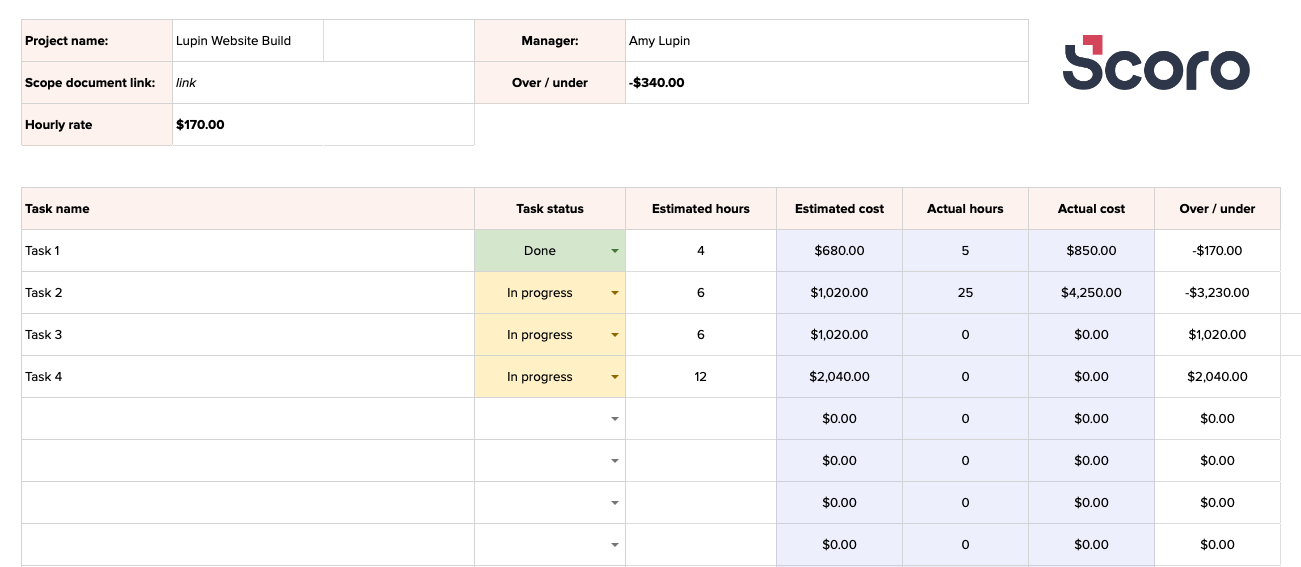
How to use the template
Getting started with the agency timesheet template is straightforward. Follow these steps to set it up and track your team’s time effectively:
Fill in the basic details
Start by entering essential information in the header section, such as the client or project name, team lead, and hourly rate. This forms the foundation for accurate cost tracking.
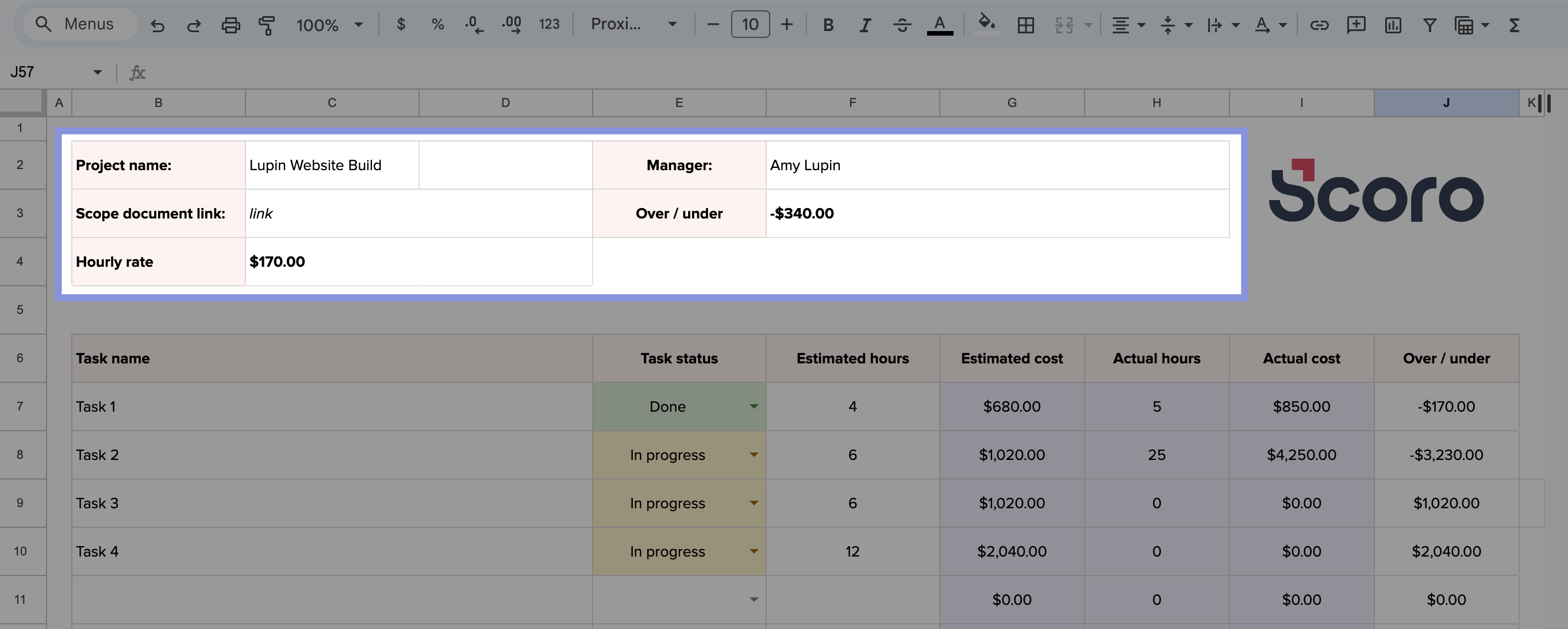
List your tasks
Populate the main table with a breakdown of all tasks related to the project. For each task, include its description and the estimated hours required. The template will use the provided hourly rate to calculate the estimated cost automatically.
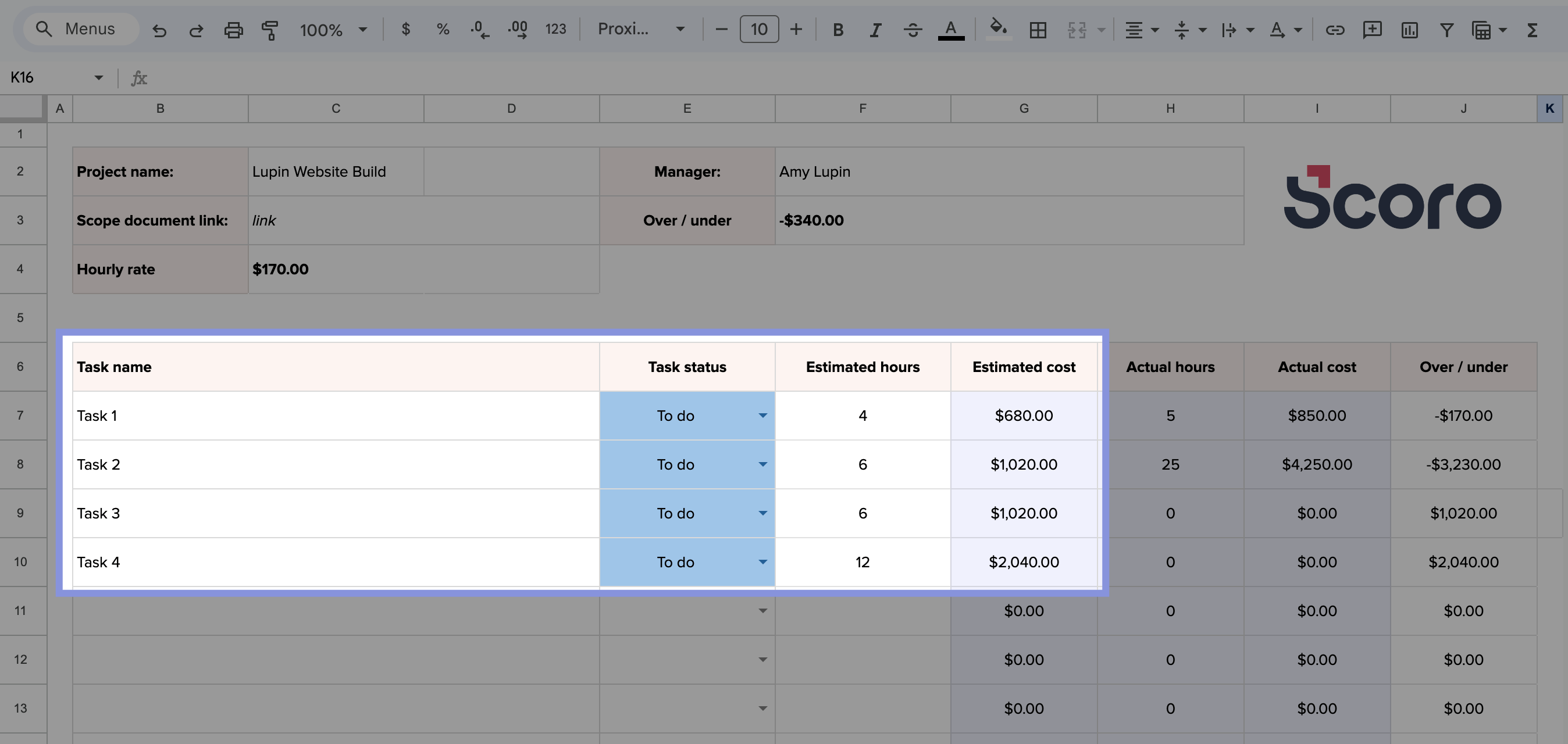
Log time entries
Team members can log their hours by navigating to the “Tracker” tab. They simply select their name, choose the relevant task, input the date, and add the hours worked.
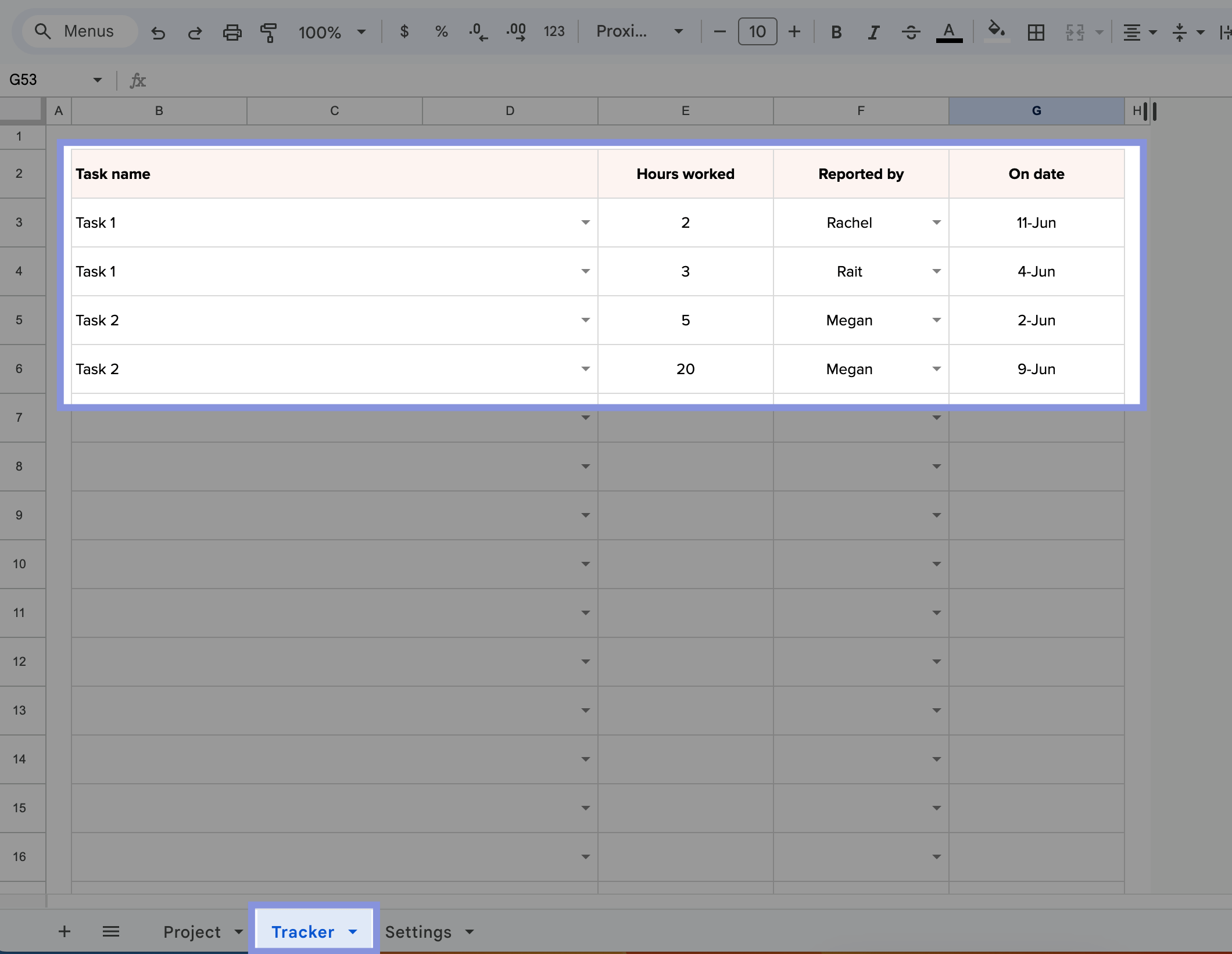
Monitor task progress and costs
As time entries are added, the main table updates in real time to reflect the actual hours worked and their associated costs. It also highlights whether tasks are within, over, or under the initial estimates.
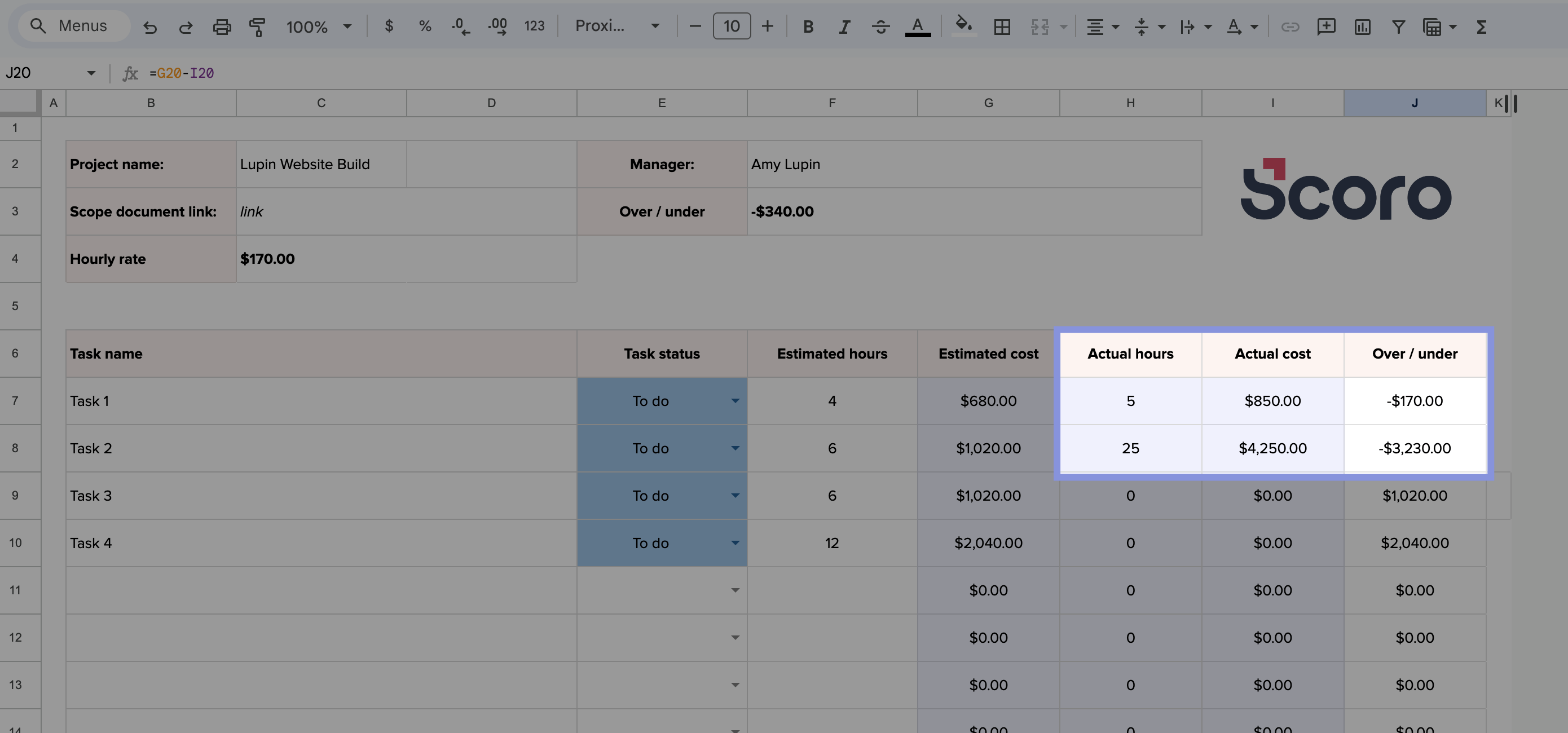
Periodically review the updated table to assess task progress and budget performance. Pay particular attention to tasks that exceed their estimated hours or costs to make timely adjustments and keep the project on track.
Further Reading: The Best Ways To Track Employee Hours For Small, Medium & Large Teams
When to use this template
The agency timesheet template is perfect for small to mid-sized agencies with straightforward workflows or for those seeking a simple, low-cost solution for time tracking. For larger agencies or teams with more complex needs, investing in dedicated time tracking software may be a more scalable option.
Pros and cons of using spreadsheets
An agency timesheet template can be a great tool, but it’s not perfect for every team. Here’s a quick look at its main strengths and weaknesses to help you decide if it’s the right choice for your agency.
| Pros | Cons |
|---|---|
| Cost-effective: A free or low-cost solution for tracking time and managing projects. | Manual updates required: Time logging and calculations rely on consistent manual input, increasing the risk of human error. |
| Customizable: Easily tailored to your agency’s specific needs, such as adding fields for billable/non-billable hours or project-specific tasks. | Limited scalability: As your agency grows, managing multiple projects or large teams using a sheet can become cumbersome. |
| Simple to use: Accessible for team members with basic knowledge of Excel or Google Sheets. | No automation: Requires manual data entry and lacks automation features like real-time time tracking or reminders. |
| Flexible formats: Works offline in Excel or online in Google Sheets for remote teams. | Limited reporting: Offers only basic insights, lacking advanced analytics or detailed breakdowns across projects. |
| Clear overview: Provides a straightforward way to track hours, tasks, and costs in one place. | Integration challenges: Does not integrate with other tools like invoicing software or project management platforms. |
| Quick setup: Ready to use with minimal setup time, making it ideal for small teams or short-term projects. | Version control issues: Using shared sheets can lead to conflicts or outdated data if not properly managed. |
Tracking project time with Scoro
Our project timesheet template is perfect for keeping tabs on your project’s progress, especially small ones.
But what if your project isn’t so simple? Maybe you have a large team with lots of moving parts, complex tasks that depend on each other, or multiple projects running at once. That’s when you need more than just a basic timesheet template.
Scoro is a complete work management software that goes way beyond time tracking. It’s built for teams that need more power and flexibility, offering a suite of features that can simplify and streamline your entire workflow.
To start monitoring project profitability, you need to set labor rates for each team member individually or for specific roles. Go to “Settings” > “Work and projects” > “Labor Cost.”
You can set a default labor rate for users without a defined role, rates for specific roles, or rates for individual users.

You can also set a specific labor rate for each user by clicking on their name. In the “Active from” field, you can set a specific date when the rate becomes active.
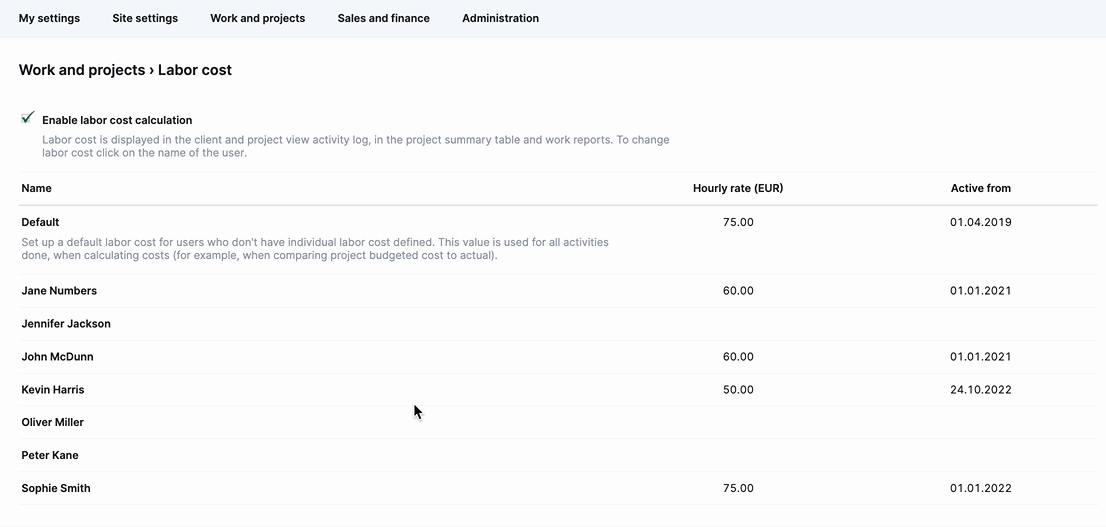
Scoro will then automatically calculate your labor costs based on your team’s tracked hours, giving you an accurate picture of your project’s expenses.
There are multiple ways to track time:
- Log time after tasks: Ideal for focusing on the work itself, team members can easily add time entries manually after completing tasks or at the end of the day.
- Automatic time tracking for scheduled events: If your team’s work involves meetings or appointments, book them in Scoro’s calendar, and the time spent will be automatically logged.
- Real-time tracking: For those who prefer to track their progress as they work, Scoro’s built-in timer can be started directly from the task view or the top menu.
Real-time tracking is simple. Just click the stopwatch icon in the main header to start tracking time for any task or project.
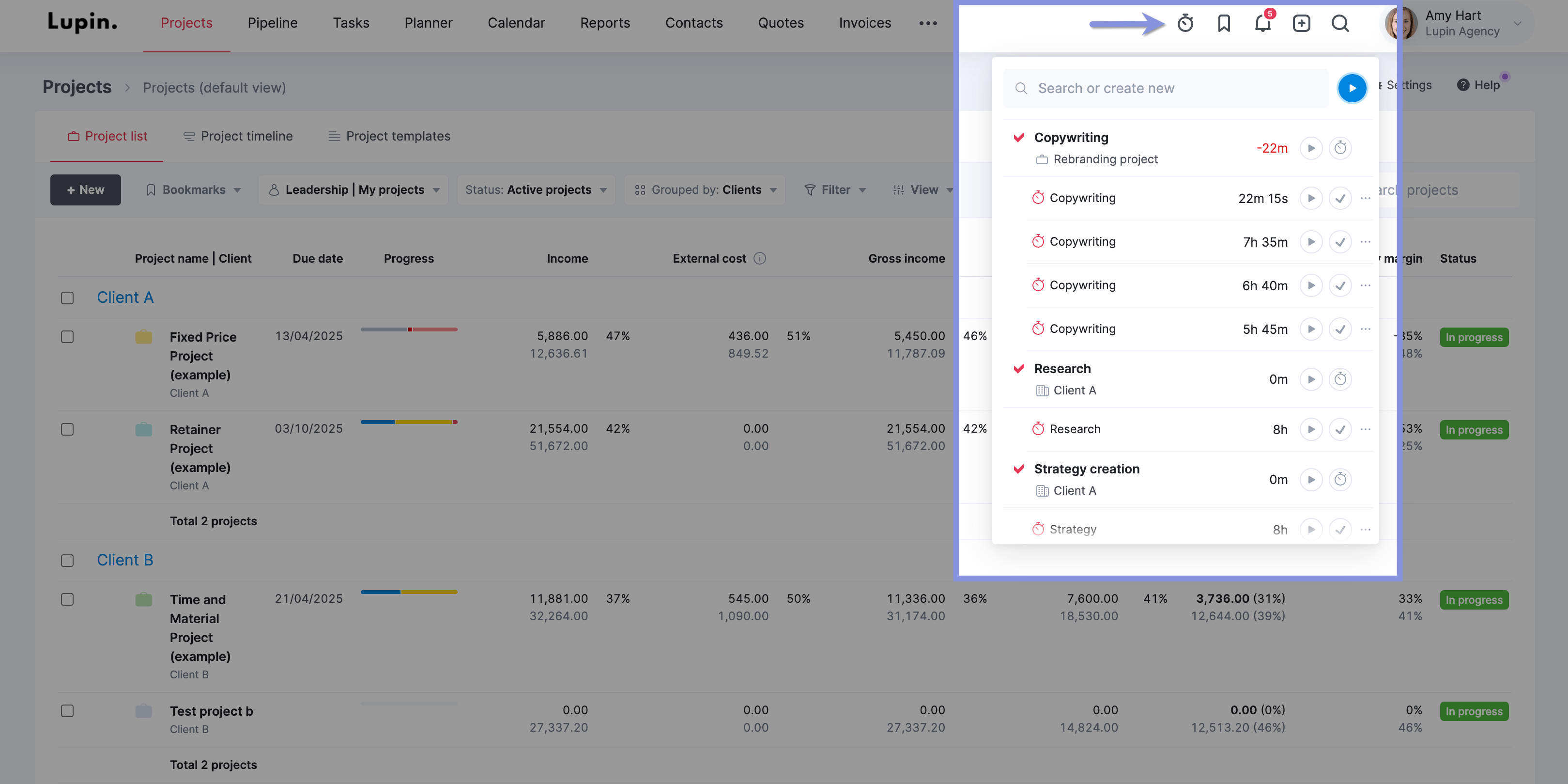
All tracked time and calculated labor costs flow directly into the project’s financial data. This information is reflected in the “Budget health” tab under the “Budget” section of the project.
As your employees log their time spent on project tasks (either through real-time tracking, automatic tracking, or retrospective logging), Scoro uses this tracked time to plot the “Actual” line on the Burn-up chart, showing the real rate at which your budget is being consumed.
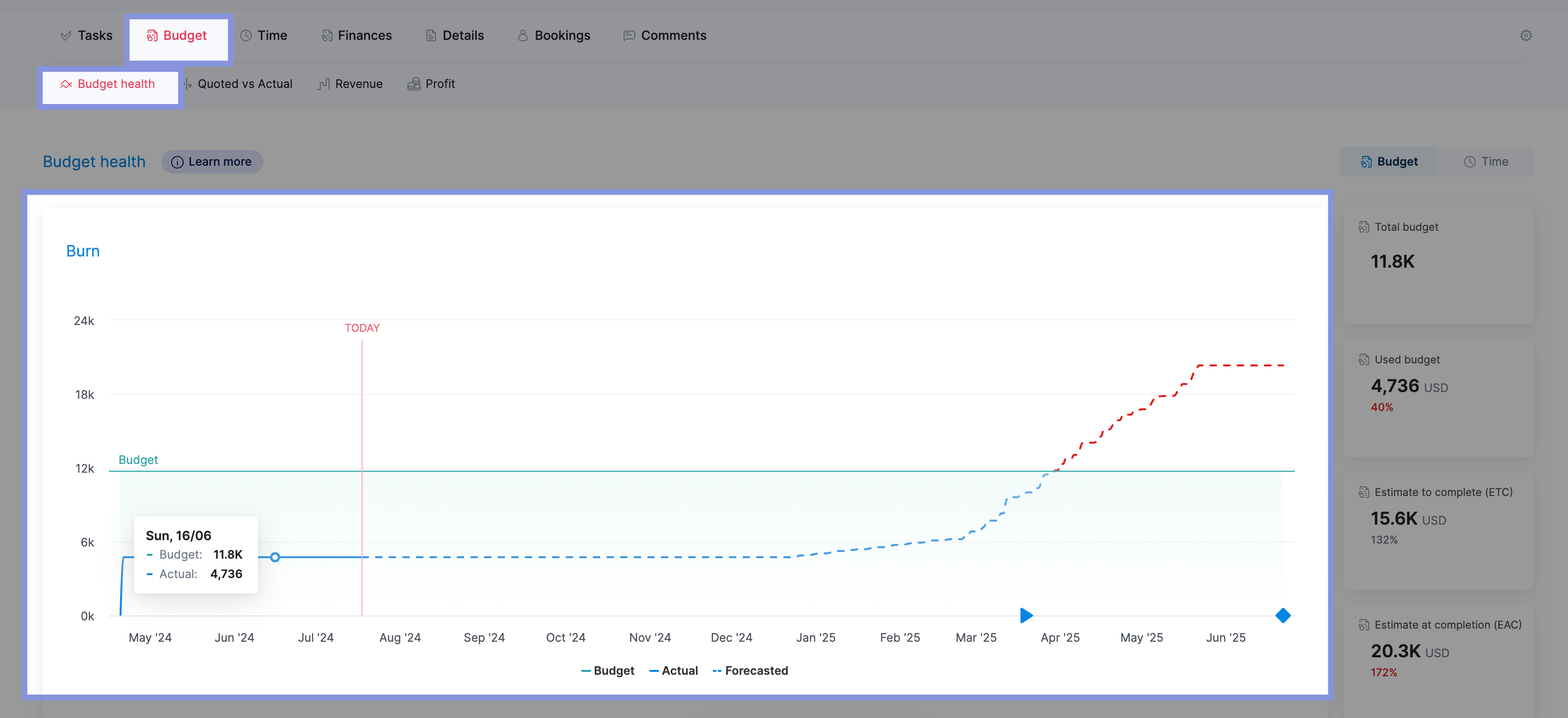
This tab provides a powerful overview of your project’s financial status, including:
- Total budget: The total amount of money allocated for the project, giving you your baseline budget.
- Used budget: The budget amount that has already been spent, helping you track expenses and identify potential overages.
- Estimate to Complete (ETC): The estimated cost to finish the remaining work on the project, providing crucial forecasting information.
- Estimate at Completion (EAC): The total estimated cost of the project when it’s finished, calculated by adding the used budget and the estimate to complete. This figure helps you anticipate the final financial impact of the project.
With this real-time information at your fingertips, you can make proactive decisions to ensure your project stays on track and within budget.
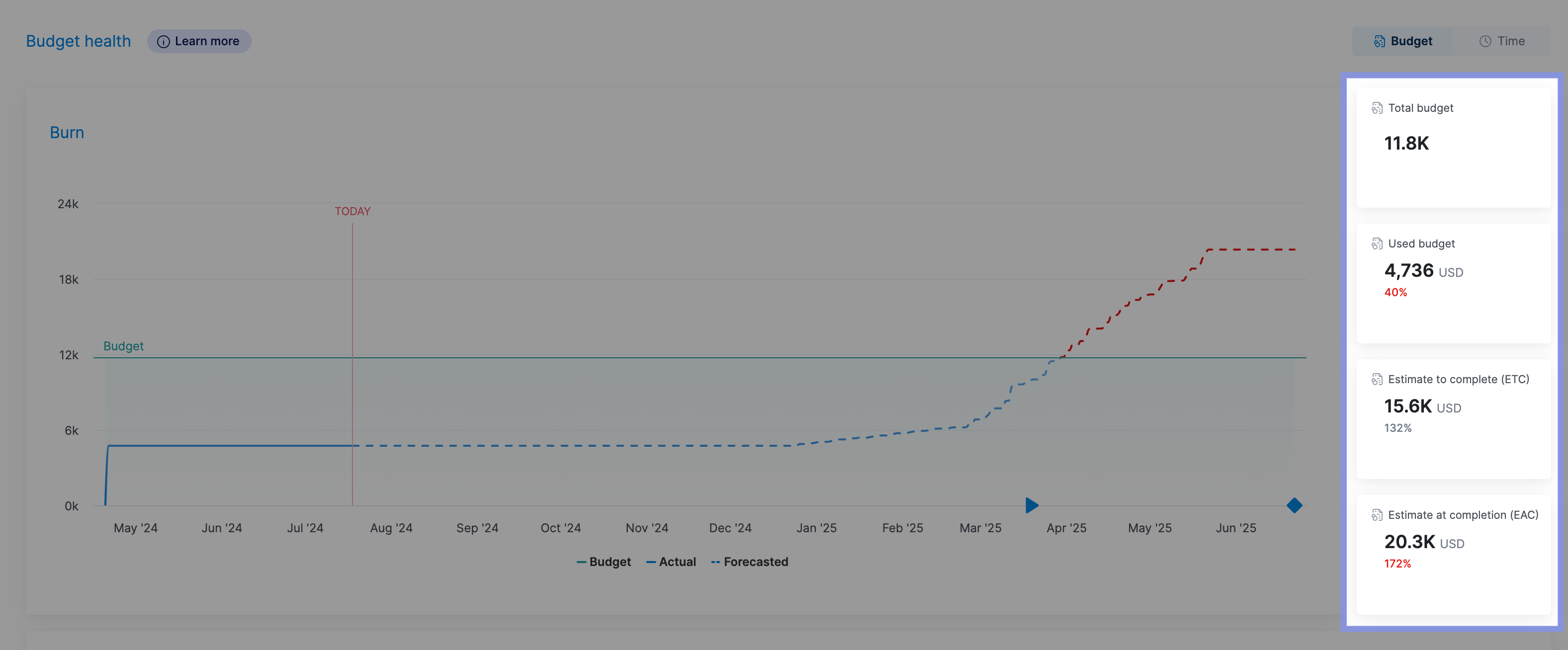
While our free project timesheet template is valuable for smaller projects, Scoro offers a more comprehensive and scalable solution for complex projects and growing teams.
By seamlessly integrating time tracking with project management, budgeting, and billing, Scoro provides a holistic view of your project’s health, empowering you to make data-driven decisions and optimize your workflow.




