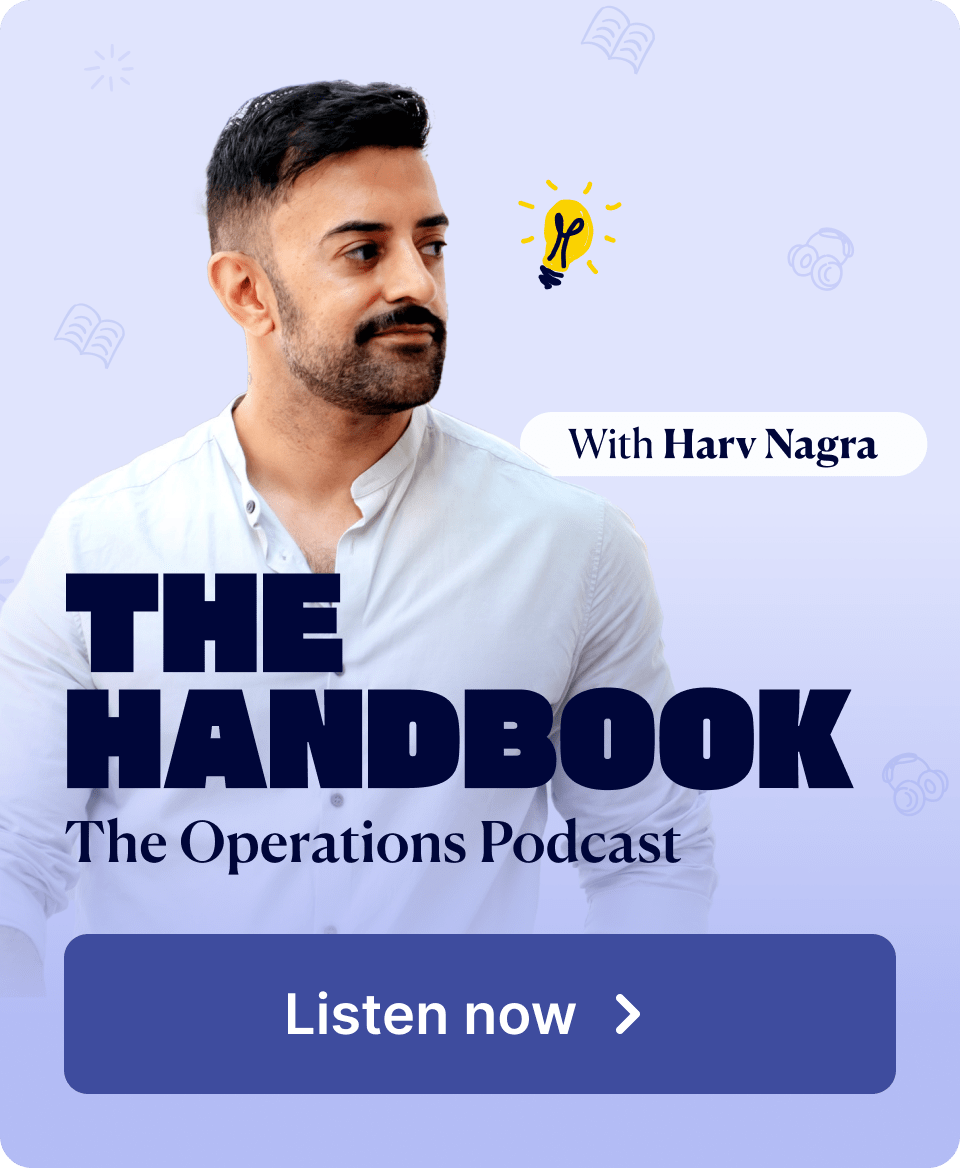Improving profitability is a key goal for most agencies. But finding tactical ways to do so can be a lot more challenging, since profitability is impacted by so many variables. Which factors do you need to change? And which actions make the biggest impact?
One concrete way to boost profitability directly is to improve billable hours. This increases the percentage of employee hours driving revenue for the business.
We’ll explain billable hours, how to calculate them, and how to increase them.
What are billable hours?
Billable hours include any time spent on work activities that you’ll charge clients for.
While exact definitions of “billable work” vary across industries and companies, those activities are always directly related to the client’s specific project scope.
Billable vs. non-billable hours
Billable hours include any time spent on client work they’re paying for.
For example:
- Client meetings and communication
- Project research
- Project planning and management
- Creating final deliverables
- Deliverable revisions
Non-billable hours include any time spent on necessary work that isn’t directly billable to any one client. Examples of non-billable hours include:
- Internal meetings and communication
- Business development
- Internal training
- Attending conferences
- Sales and marketing
- Administrative tasks not related to a particular client
Why tracking billable hours boosts project success
Tracking each employee’s billable hours is the foundation of accurate billing.
Without it, you can easily miss work (and time) that your client should be paying for, resulting in lower profits, delivery margins, and, often, an overextended team.
Tracking billable hours helps projects in plenty of other ways:
- Improves profitability insights: With accurate time tracking, you clearly see which projects give you the strongest return on your company’s investment. And know to focus on similar projects in the future to generate revenue more efficiently.
- Helps you analyze team performance and workloads: Looking at each employee’s billable vs. non-billable hours lets you identify top performers, determine who needs to boost their billable hours, address unbalanced assignments, and make the best use of your team’s time and talents.
- Gives you stronger data for future cost estimates: When billable hours are tracked accurately, you have more precise data on how long projects take. So, you can make more realistic timelines and labor cost estimates.
- Highlights cost levers: Analyzing billable hours helps you identify which tasks and projects consume the most time and resources. You can then take action, such as adjusting pricing models, focusing on different types of projects, staffing projects differently to reduce costs, or creating standard operating procedures (SOPs) to streamline workflows.
Billable hours benchmarks
Measuring your team’s billable hours against general benchmarks shows you if you need to adjust any team assignments or improve SOPs to increase billable utilization.
Billable utilization is the percentage of time your team or individual employees spend on work that directly generates revenue and can be billed to clients.
Calculate it with this formula:
Billable utilization = (Billable hours / Total Availability) × 100
For example, if team member Molly worked a 40-hour week and spent 30 hours on billable tasks, the formula would be (30 billable hours / 40 hours) x 100 = 75%.
This 75% shows that Molly spent most of her available time on revenue-generating tasks. And 25% of her time went to non-project work and breaks.
Billable utilization benchmarks vary by role. For instance, producers and individual contributors who generate deliverables will naturally have higher billable targets than, say, a manager who focuses more on business development and other non-billable tasks.
| Role | Focus | Target billable utilization | Billable hours per day |
|---|---|---|---|
| Producers / Freelancers / Consultants | Client work and delivery | 75% – 80% | 6 – 6.4 hours |
| Managers | Managing delivery, clients, and ICs | 35% – 50% | 2.8 – 4 hours |
| Sales / Admin | Pipeline and business management | >10% | <1 hours |
How to calculate and track billable hours
Before understanding your team’s billable utilization, you need to track billable hours accurately.
If your time tracking isn’t accurate, your utilization rates won’t be either. Which means you may over- or under-estimate your profitability and margins.
Here’s how we recommend doing it:
1. Set your billable hourly rate
Your billable hourly rate is the amount you charge a client for an hour of billable work.
Here’s how to determine it:
1. Calculate your Average Cost Per Hour (ACPH)
Your ACPH is the sum of all your annual team costs (salaries, benefits, overhead, etc.) divided by your team’s total annual availability.
Just make sure you exclude time for non-billable tasks and paid time off.
Say your team has 16,000 hours a year of availability. And the total costs for your team add up to $600,000.
Here, your ACPH calculation would be:
$600,000 (annual costs) / 16,000 (annual availability) = $37.50 (ACPH)
Top Tip
If you work with certain freelancers or external consultants regularly, add their costs and available billable hours to your ACPH calculation, too.
2. Set your target delivery margin
Your target delivery margin is the portion of your billable rate covering indirect costs not factored into your ACPH, such as one-off freelancer engagements and external expenses. It also covers your net profit margin.
We recommend aiming for a 70% delivery margin to make sure you’re covering expenses and still turning a profit. If you expect high external expenses, increase the target percentage to avoid eating into your profits.
3. Calculate your billable hourly rate
Now that you know your ACPH and delivery margin target, use this formula to calculate your minimum billable hourly rate:
Billable Rate = ACPH / (1 – Delivery Margin Target)
Say a web design agency has a team with a combined ACPH of $60. They’re aiming for a 70% delivery margin.
Their billable rate would be: $60 / (1 – 0.70) = $200 per hour
This means the agency should charge the client at least $200 per hour to cover costs, achieve their desired profit margin, and account for non-billable time.
It’s easy to keep track of all your billable rates for different roles and team members in Scoro.
First, set up role-based labor costs for your team.
Go to “Settings” → “Sales and finance” → “Roles.”
Then, click “+New” to add a new role for your team.
Name the role and add the “Selling price,” which is your minimum billable rate. Then, assign individual users to each role.
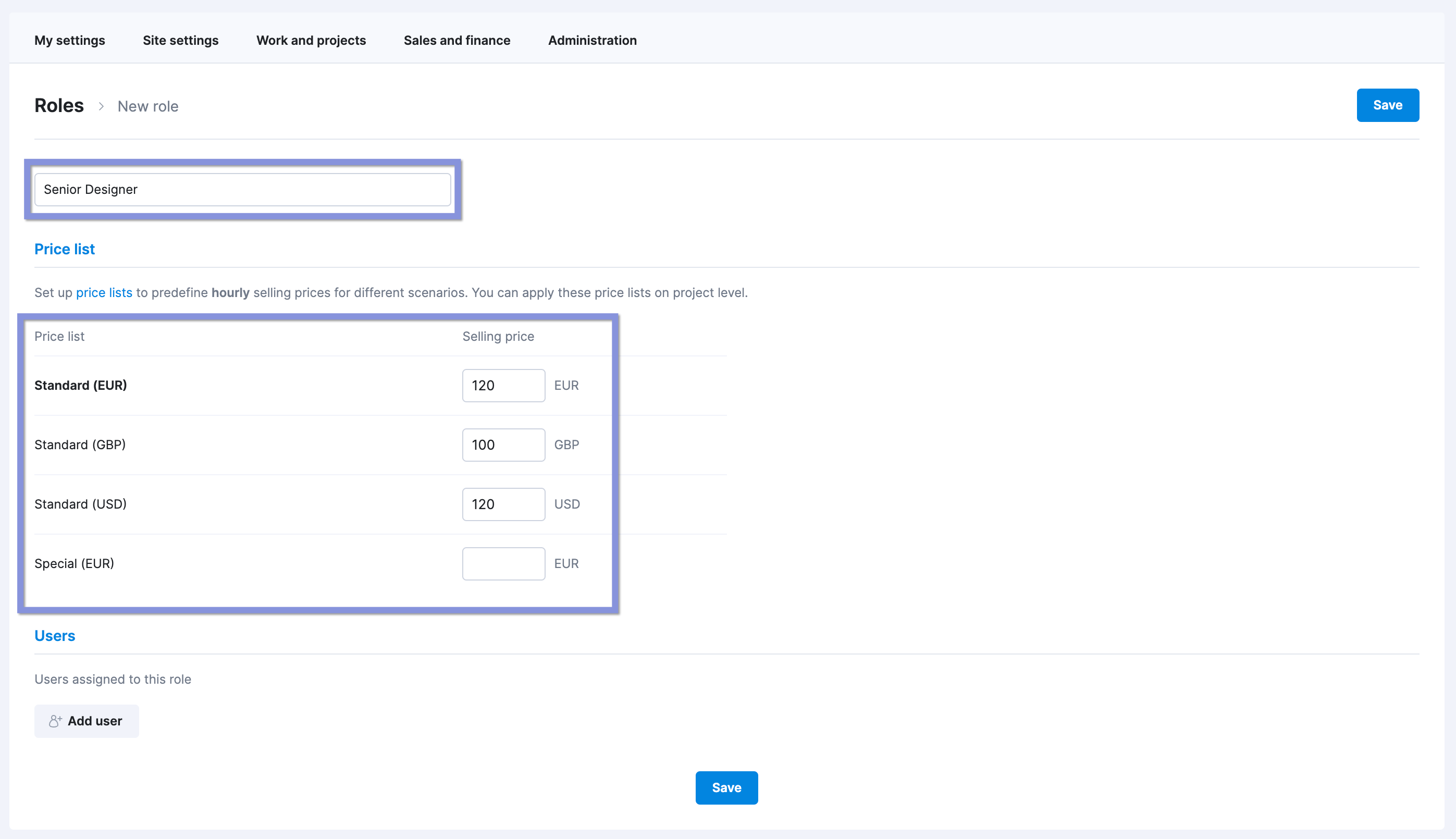
Then go to “Settings” → “Work and projects” → “Labor cost.”
Find the role you just created. Click on the role to edit it.
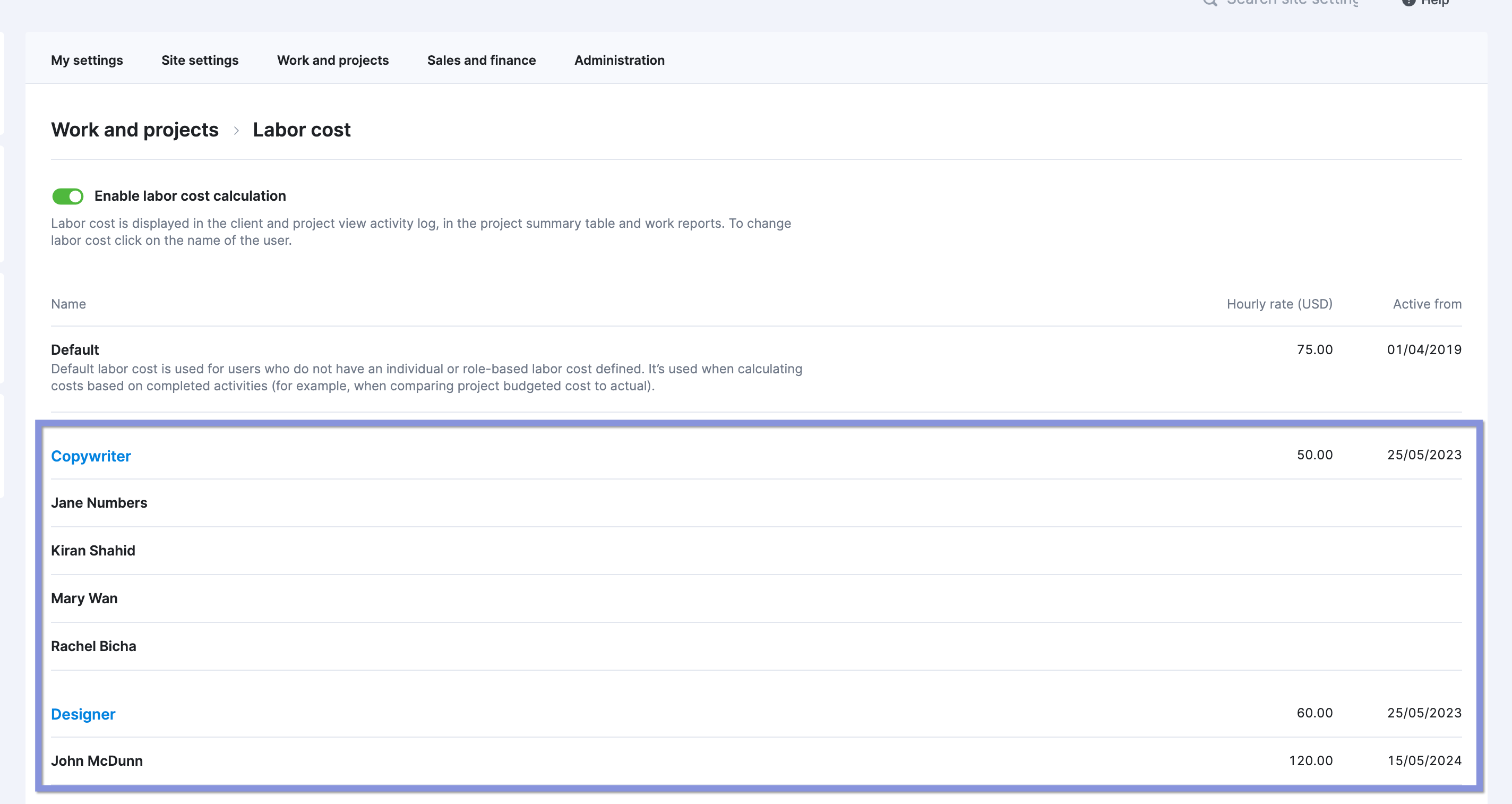
And enter the hourly rate (ACPH) for this role.
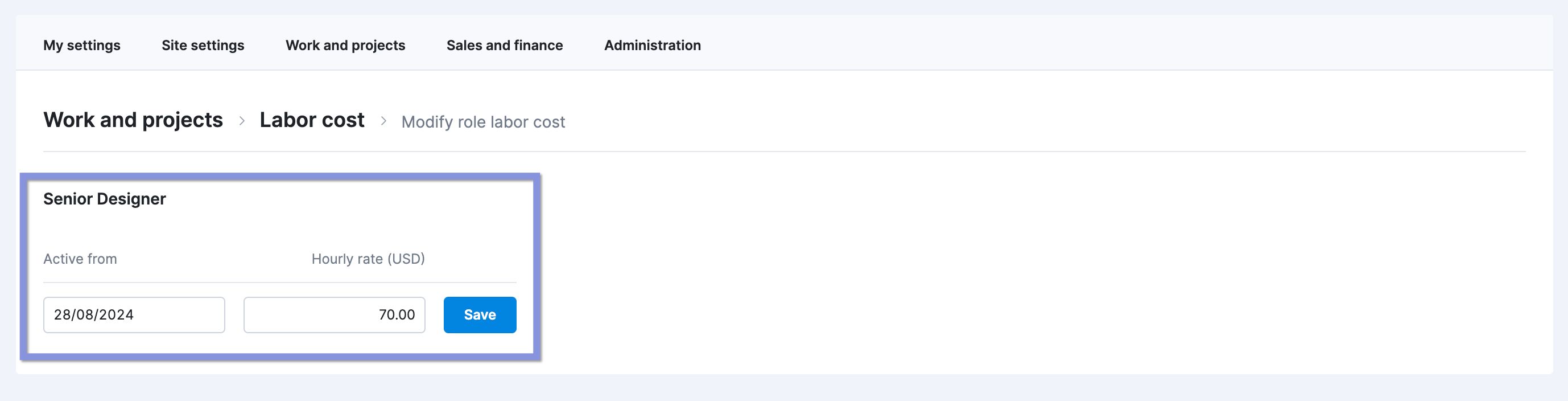
Scoro will then automatically apply those rates to time entries and when calculating revenue and project profitability.
Further reading: How to Determine Your Billable Rates: A Guide for Professional Services
2. Define what’s billable and non-billable
Clearly categorizing billable and non-billable activities ensures your billing is consistent and accurate.
You can either use a manual chart like this:
| Billable | Non-billable |
|---|---|
| Client meetings | Internal meetings |
| Client communications | Internal communications |
| Research and project planning | Training and development |
| Project management | Business development |
| Creating deliverables | Sales and marketing |
| Editing and revisions | Administrative tasks |
Or use Scoro’s “Activity Types” feature for easy, quick logging.
Go to “Settings” → “Work and projects” → “Activity Types.” Then, click “Create group.”
Set the group name as either “Billable” or “Non-billable” activities. Then, click “Save.”
Once both groups are set, click “+New” to add individual tasks or activity types to each group.
Name the activity (e.g., “Consulting”), then assign it to a group using the drop-down menu. Click “Save.”
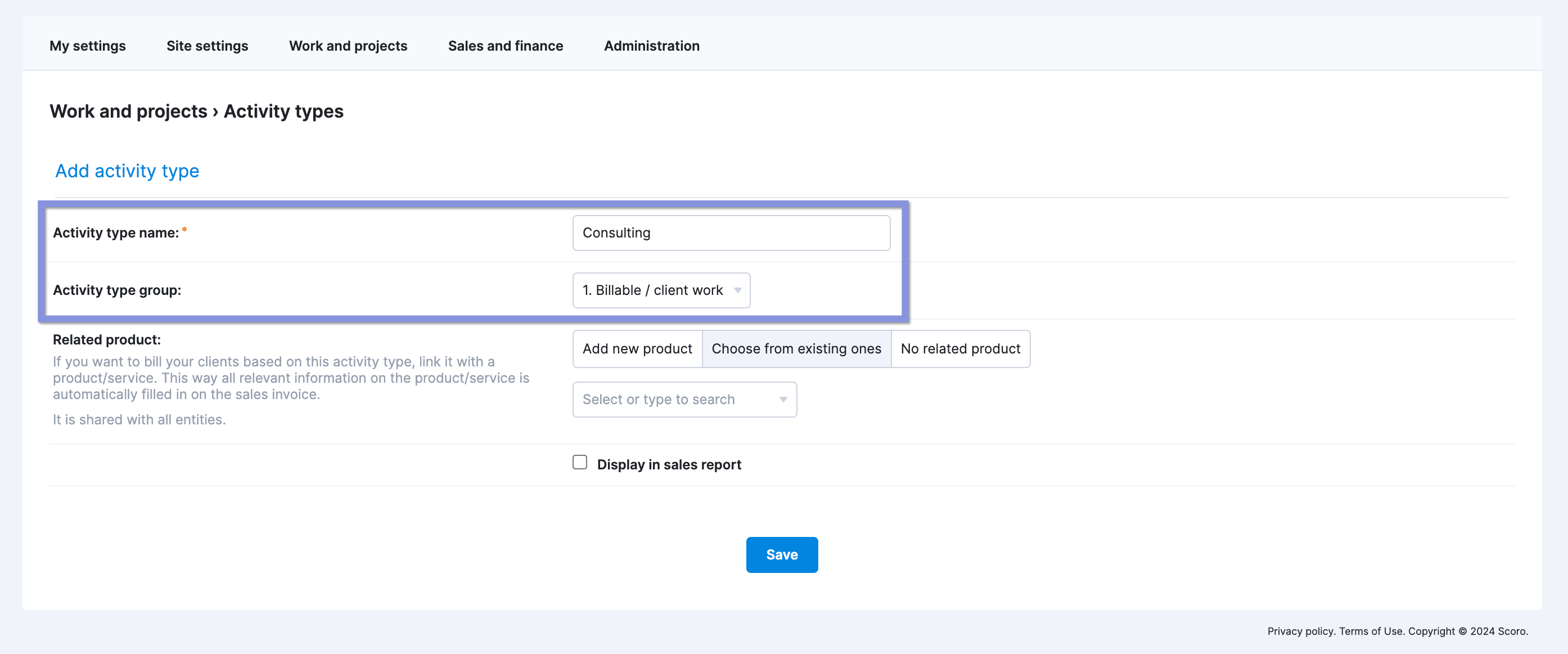
Top Tip
Activity types can also be linked with their dedicated service if you are using time billing in Scoro.
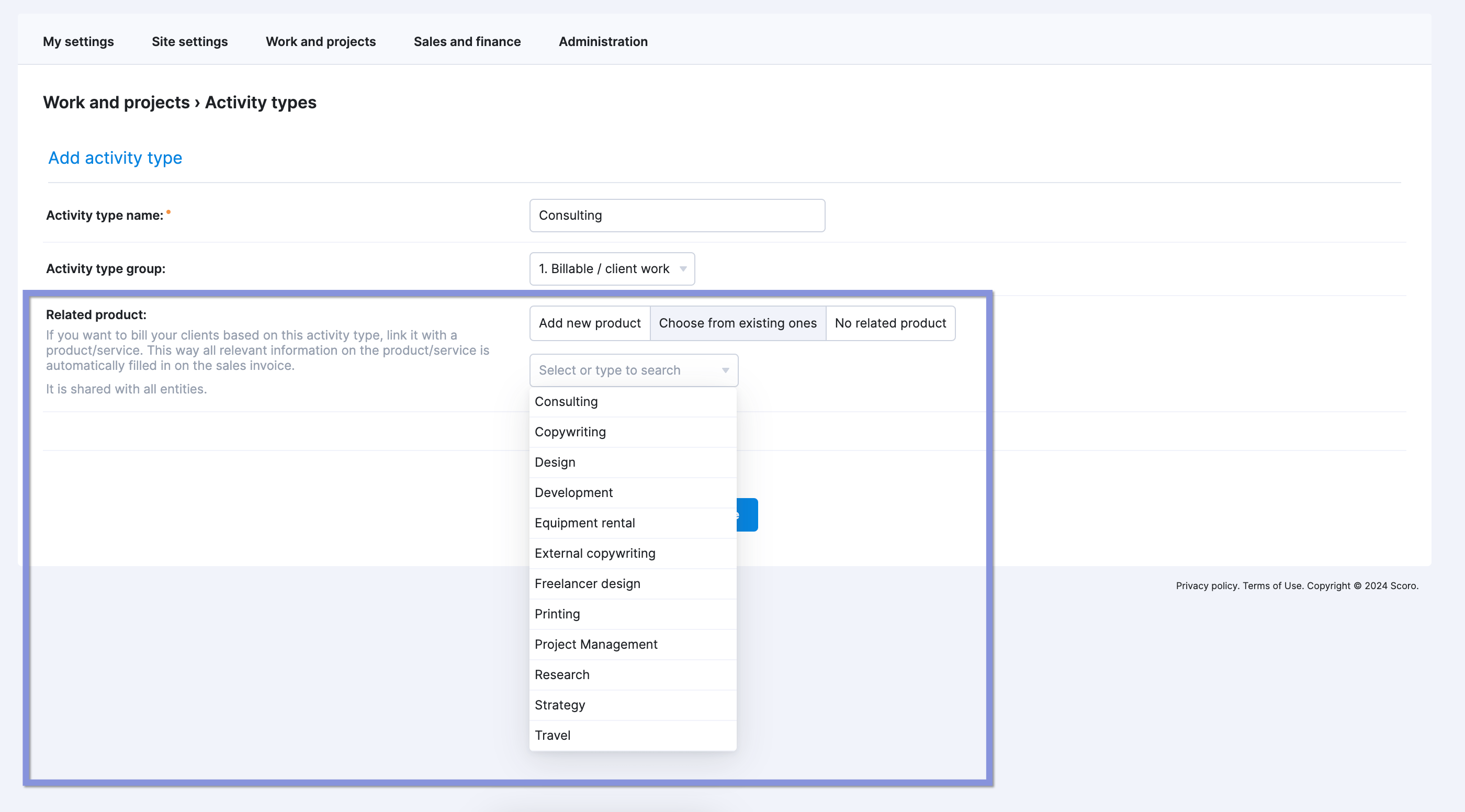
Now, when employees track their time in Scoro, they can just choose the corresponding activity from the correct category.
3. Establish a time tracking system
The only way to accurately understand your team’s billable vs. non-billable hours is to consistently track time.
Use a standardized time tracking system across your entire team.
Whether you use spreadsheets, time cards, or time tracking software, make sure your team can easily log their work to billable and non-billable categories. So you get a clear, precise view of how your team is spending their time.
Scoro offers three options for time tracking:
- Real-time tracking
- Retrospective logging
- Automatic tracking based on individual calendars
For real-time tracking, click the stopwatch icon in the header nav bar from any page in Scoro. A drop-down menu with recent tasks will appear. Simply click the play button to start tracking.
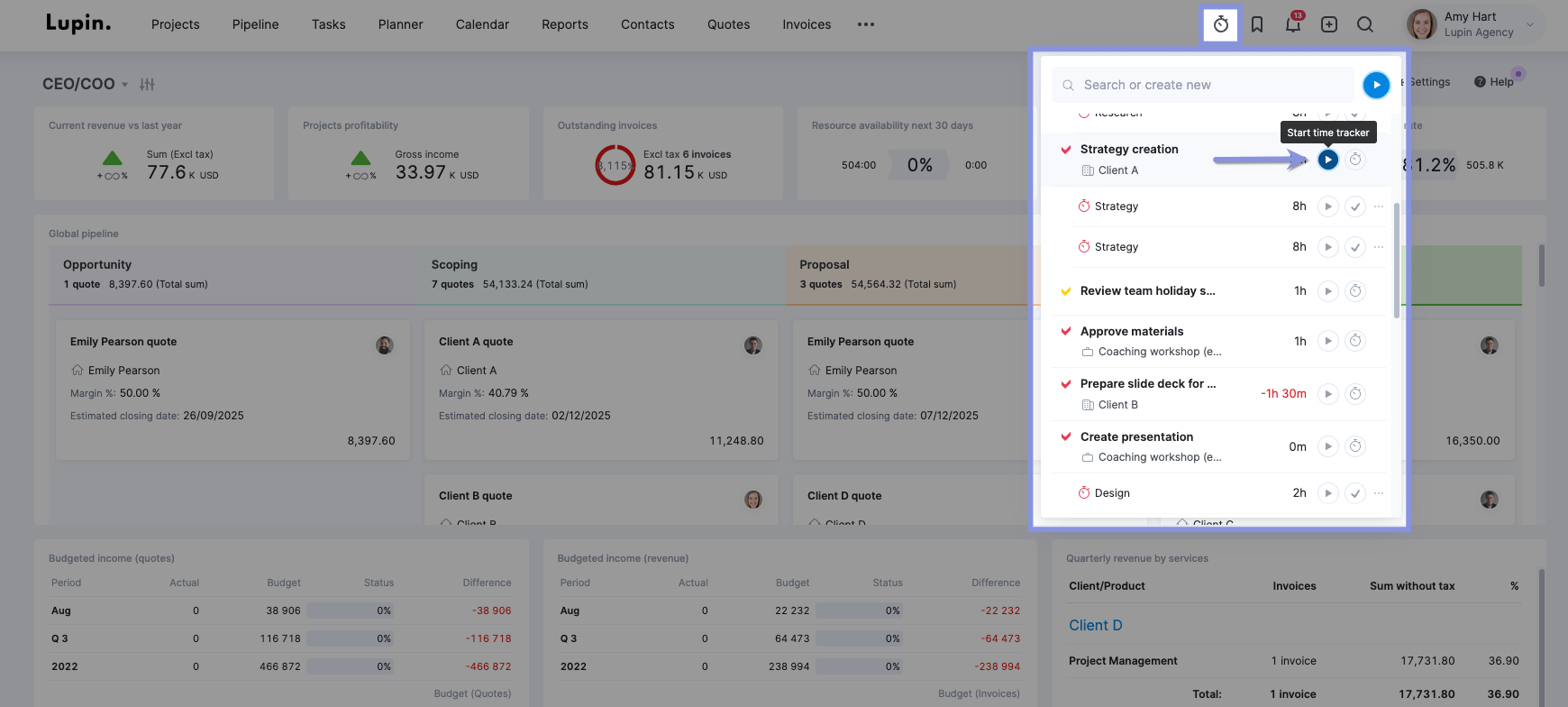
You can also start time tracking from the task entry itself.
Go to “Tasks,” > select a task, click “Add,” and then click “Add time entry” or “Start time tracker.”
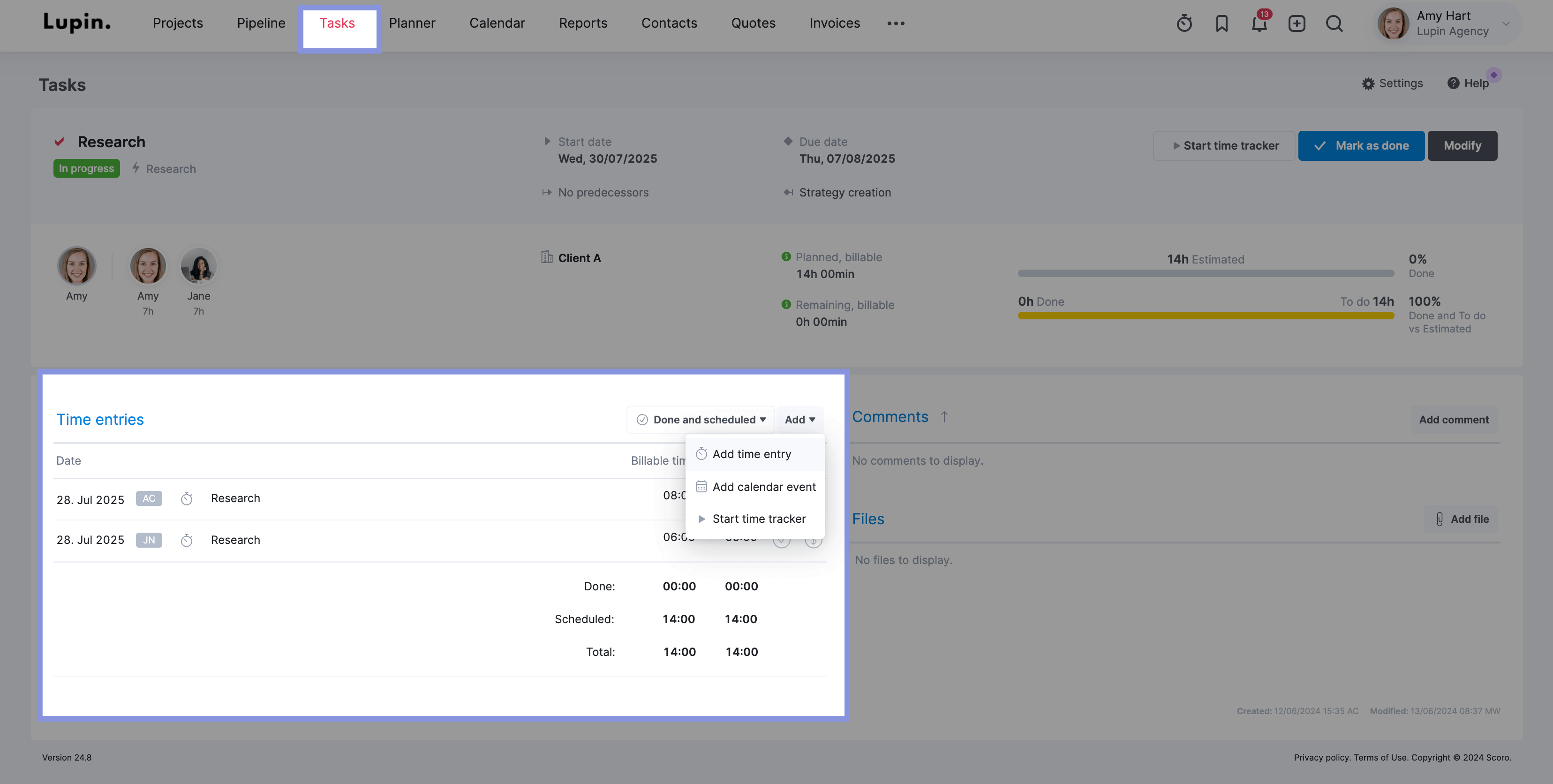
From there, your team can add a description and categorize the work as one of your pre-set activity types.
So, all of your employee’s activities are consistently assigned the right billable or non-billable label, giving you accurate data on productivity and profitability.
If a team member prefers to log time in batches, they can use retrospective logging.
Go to “Tasks” > “Timesheet,” then click into any square to log time for that task on any day. Tasks are automatically pulled in from the Calendar and Planner.
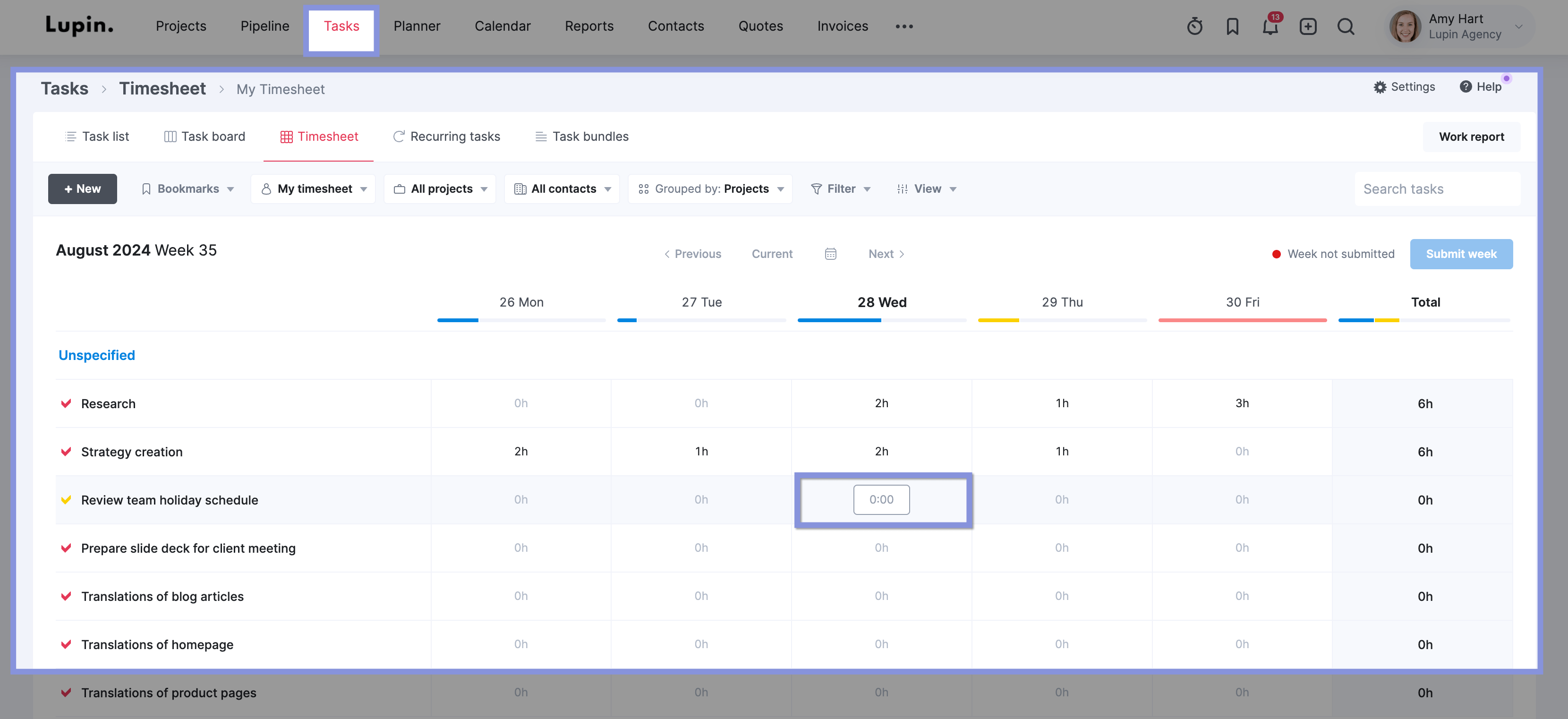
If they don’t see a task they’ve worked on, they can just click “+New” and add the task and the logged time to the timesheet.
They can also track time from the “Calendar” view by creating a new event. This is best for meetings and other time-bound tasks.
When the event is created, just click “Activity type” to assign the appropriate activity to the task. Time will be automatically logged based on the duration set in the calendar.
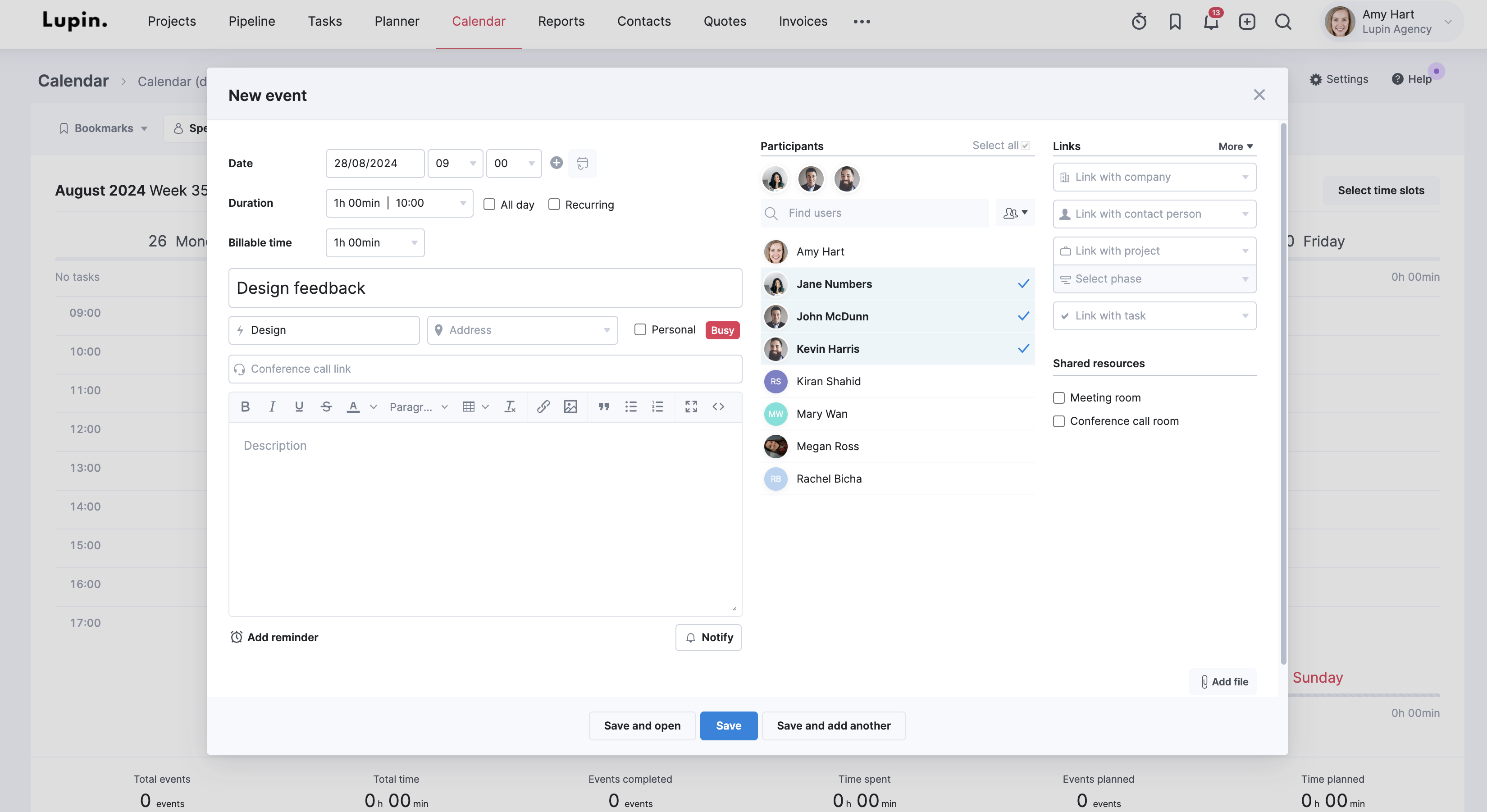
How to increase billable hours
Growing billable work means growing your profits.
However, increasing billable hours can be a challenge. You and your team are already busy. And figuring out how to dedicate more time to client work without burning everyone out can feel impossible.
Fortunately, we’ve found four key ways to increase the percentage of employee hours that are driving revenue—without overwhelming your team:
1. Analyze your team’s non-billable hours
Tracking non-billable work helps you find places to reduce time spent on those activities that don’t bring in revenue. And as non-billable rates go down, you can boost your team’s billable utilization.
Cosmonauts & Kings discovered this first-hand. While the consultancy did track time before switching to Scoro, the team didn’t have a clear way to distinguish between billable and non-billable hours.
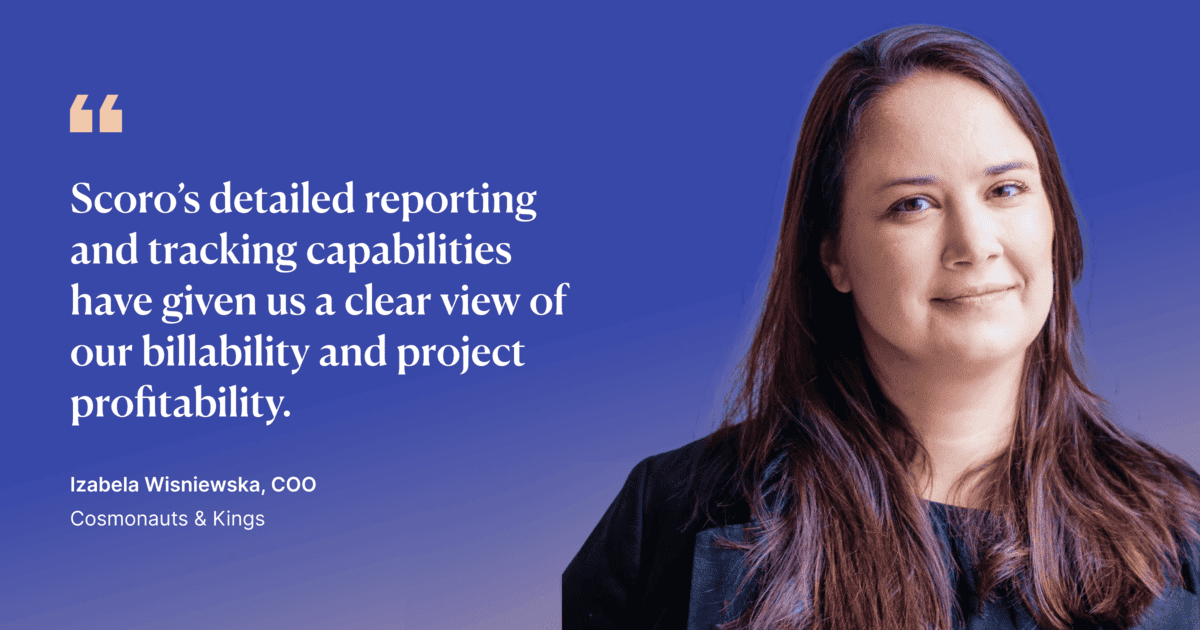
As Strategy & BI intern Yunis Al-Mozany notes, after using Scoro, they realized their billable utilization was well below their target goal.
One of the biggest reasons was that they “were holding too many meetings, some of which were unnecessary and could be conducted differently.”
Like Cosmonauts & Kings, start by looking at how much time your team spends in meetings.
Meetings are typically a big time-waster.
Microsoft found that employees say inefficient meetings are the “number one productivity disruptor.” (Having too many meetings is #3.) Worse, employees are spending three times as much time in meetings every week since 2020.
Cutting down on and shortening meetings is an easy (and welcomed) way to give employees more time to spend on billable, profit-generating work.
Other non-billable tasks that commonly eat up a lot of time include:
- Administrative tasks
- Inefficient internal communication
- Inefficient administrative processes, such as filling in manual timesheets instead of using timesheet software
- Internal training
Whether it’s meetings or other activities, analyze non-billable hours to see what your team spends the most time on. And focus on making those areas more efficient to free up time for more billable tasks.
2. Bill for all client-related work
Keep an eye on scope creep. And make sure you’re charging clients appropriately for client-related work.
Even if the general scope of your project doesn’t change much, admin tasks like emails or Zoom calls can significantly increase over time. And if clients aren’t paying for those increases, you’re losing money.
So, if your team logs an excessive amount of small client tasks or the scope of the project expands, make sure you’re billing for all of that time.
Even if the tasks seem trivial, your company deserves to be compensated fairly for your team’s work.
Like Soulteam owner Triinu Toomela, you might be surprised by “how many hours” those small tasks quickly add up to.
But by using Scoro to accurately capture that time, she notes that clients have been fine with the charges “because they can see how much work I am doing.”
3. Assign your team’s billable work in batches
Group similar tasks together (e.g., research, design tasks, web development) to minimize context switching and improve your team’s focus.
Researchers from UC Irvine found that for every distraction or context switch, it took 23 minutes and 15 seconds for workers to get back on task. That non-billable time adds up on team members’ calendars.
By reducing context switching, your team can stay focused on completing revenue-generating work. They also get time back on their schedules, which would normally be spent getting up to speed on different tasks.
Scoro’s “Planner” gives you a clear view of your team’s availability, making it easy to fit related tasks together on their schedules. Just drag and drop tasks from the sidebar to an individual’s calendar.
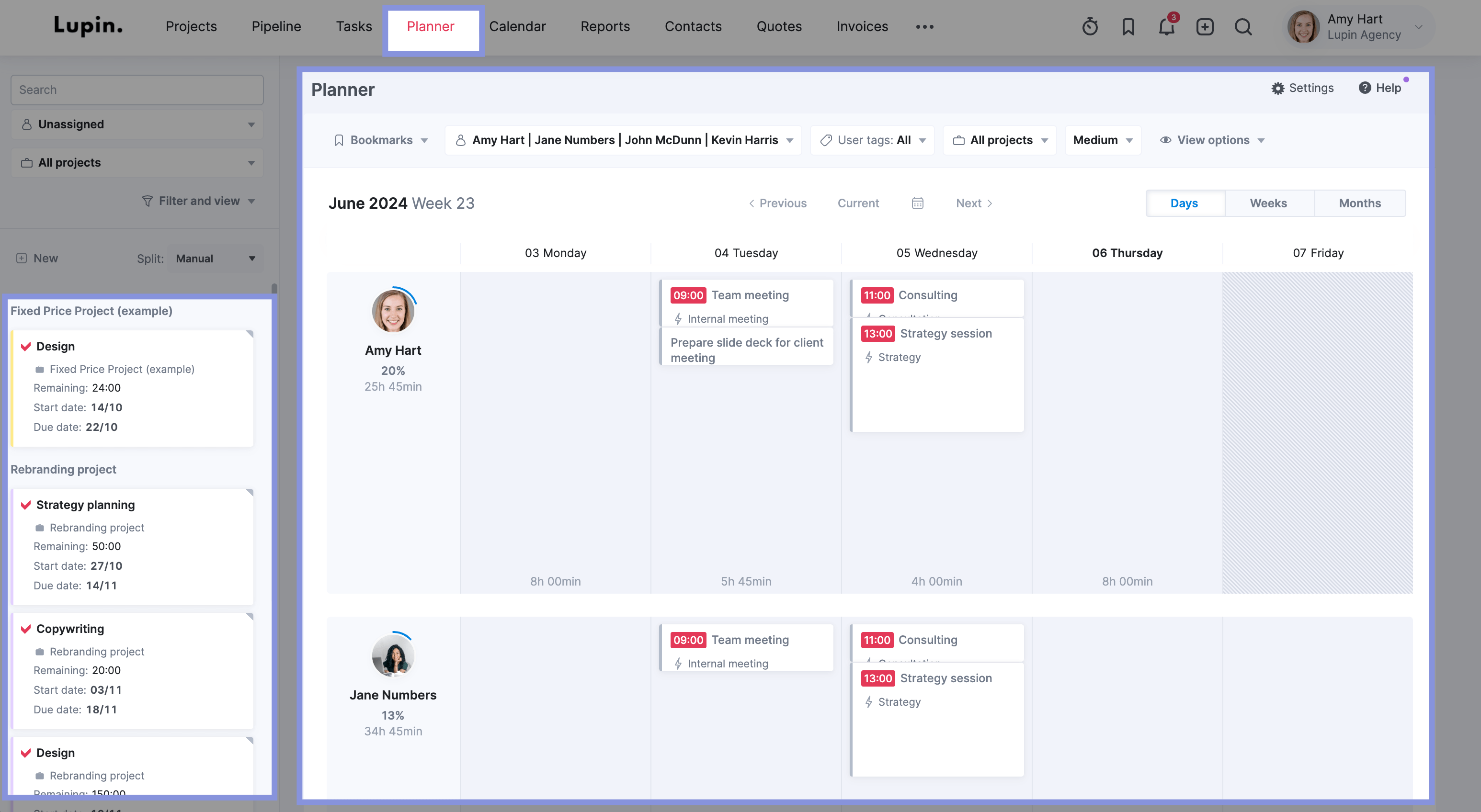
If you need to reorder work to group tasks more efficiently, drag and drop it on a different time slot or day.
As Aava and Bang Design Team Lead Anna-Kaisa Reed notes, Scoro’s “Planner” lets her team deepen their focus and innovation.
Creative work requires careful time planning. When done right, it enables us to find the balance between staying organized, working uninterrupted, and thinking outside the box. With Scoro, we’ve been able to strike that balance.
4. Review time reports regularly
Reviewing time reports is essential for accurate billing, consistent productivity, and project success.
Ideally, review time reports weekly. This way, you can catch discrepancies early on, monitor project progress, and identify trends in billable and non-billable use quickly enough to make meaningful adjustments that protect your profits.
Monthly reviews are also helpful for a broader analysis, like examining long-term trends and overall (not per-project) profitability.
For some smaller teams with long billing cycles, a monthly review might be enough to analyze trends and correct any issues before they impact profitability.
As former Bombs Away Project Manager Tycho Derks explains, using Scoro to analyze their team’s tracked time helped them “improve time management 100%,” including eliminating all unplanned overtime.
“Before implementing Scoro, we had no understanding of how we spent our time and money,” he says. “We had no processes in place, which meant people were often overwhelmed.”
Scoro’s utilization reports give companies like Bombs Away a clear overview of how teams are using their time.
First, select “Days,” “Weeks,” or “Months” in the top right corner.
Then, click the “Filter” button to select either “Billable / client work” or “Non-billable / admin” work from the drop-down menu.
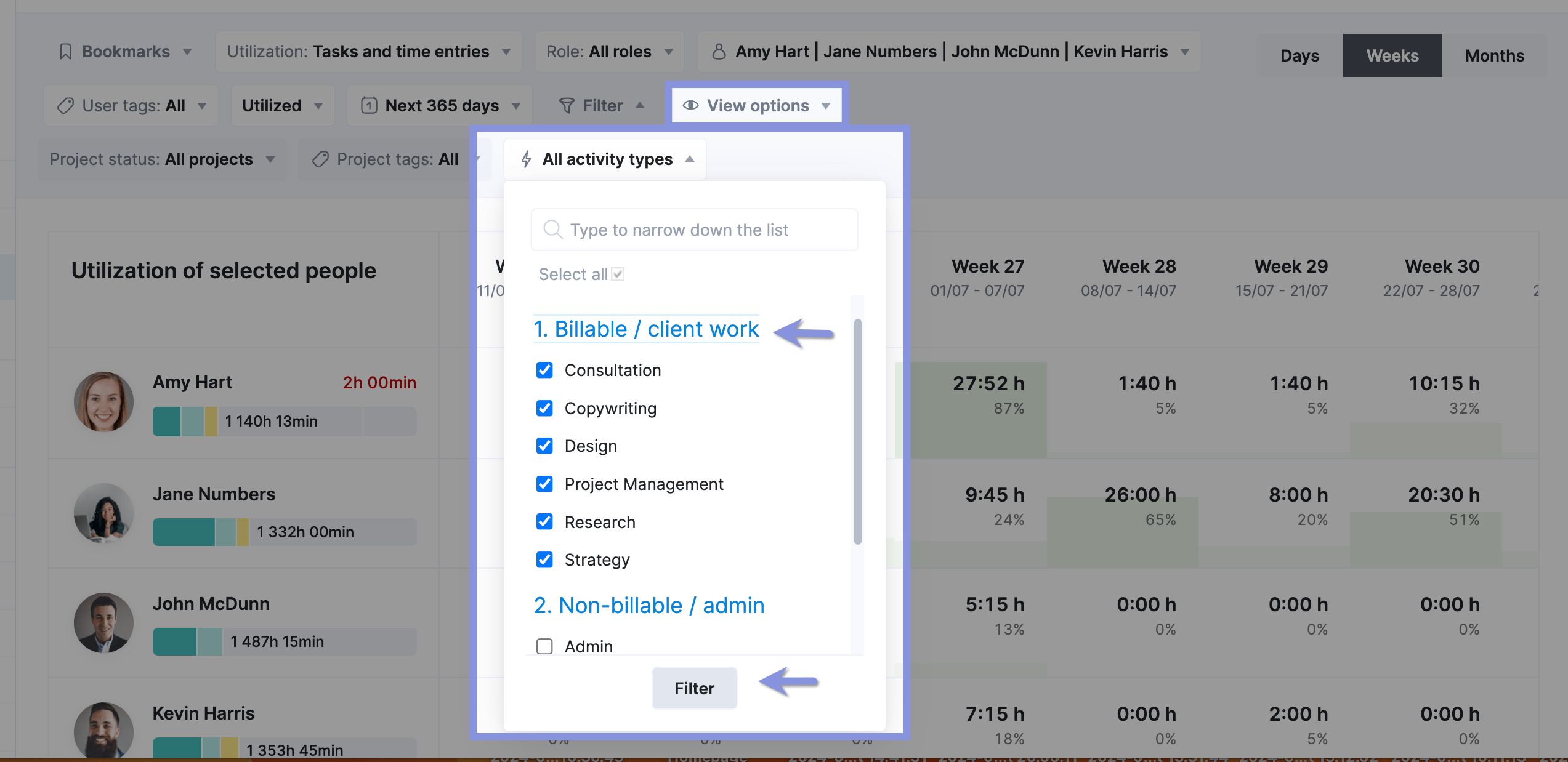
Then, you’ll see a chart detailing your team’s time use.
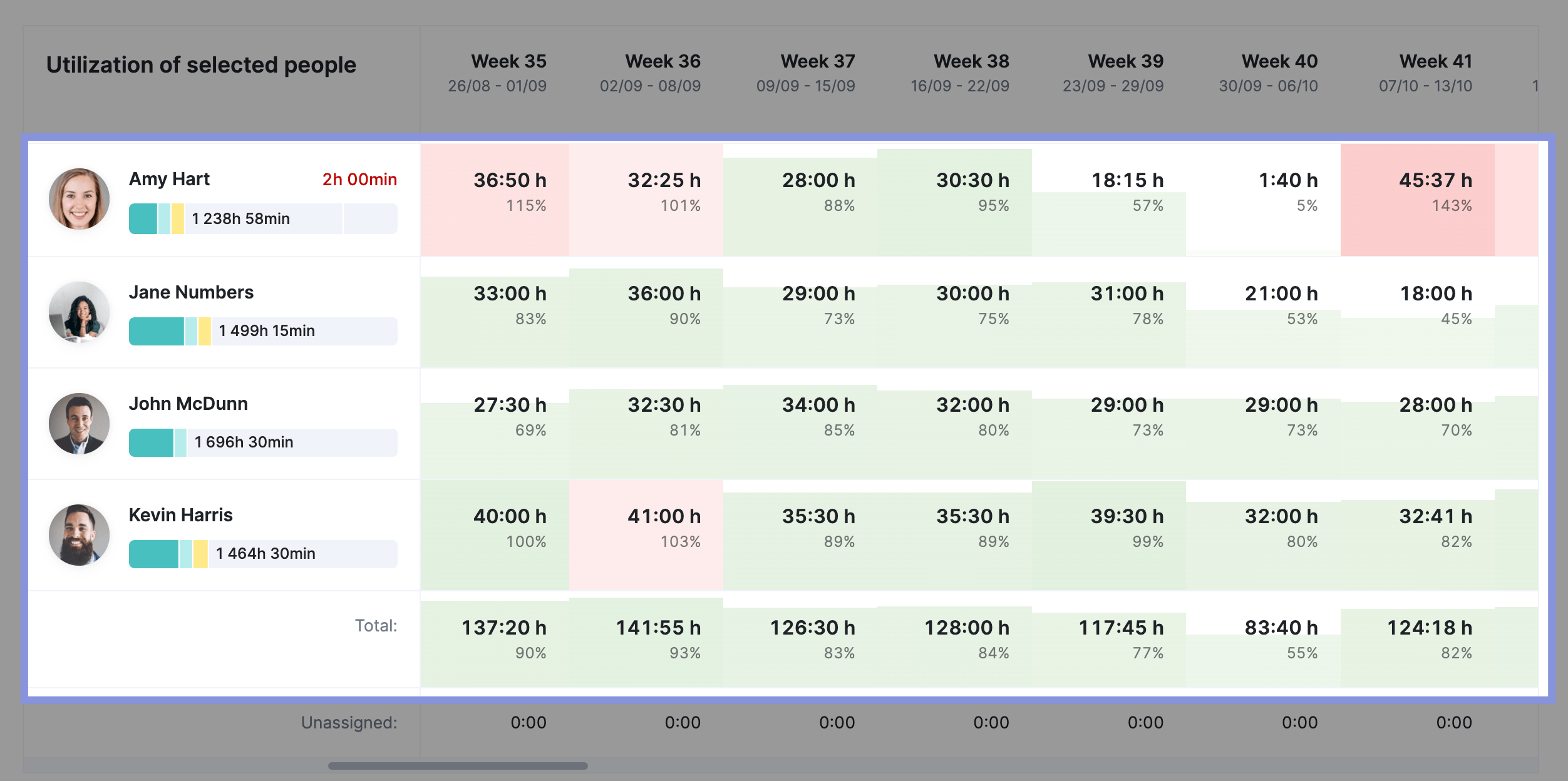
Hover over any timebox to see a breakdown of how those hours were spent. If you notice an employee has spent too much time on non-billable work, hover over the specific task or project to see exactly what’s taking up their time.
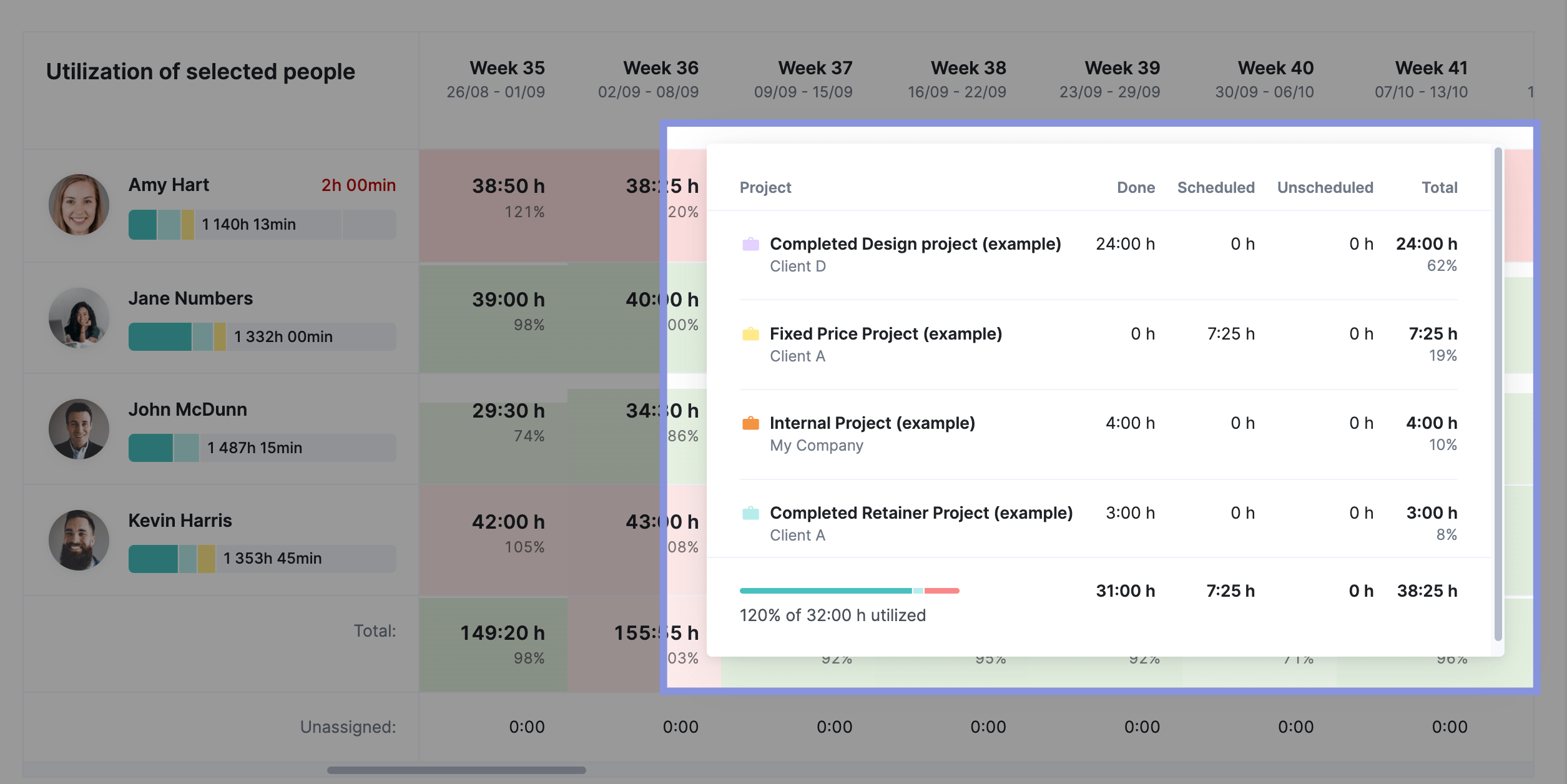
For a deeper dive, use the “Billable vs. non-billable time by users” report.
This report shows your team’s tracked billable and non-billable time over the past 30 days by default.
It allows you to see how much time each team member spent on non-billable work, drill down into what tasks ate up their time, and address inefficiencies to increase billable hours.
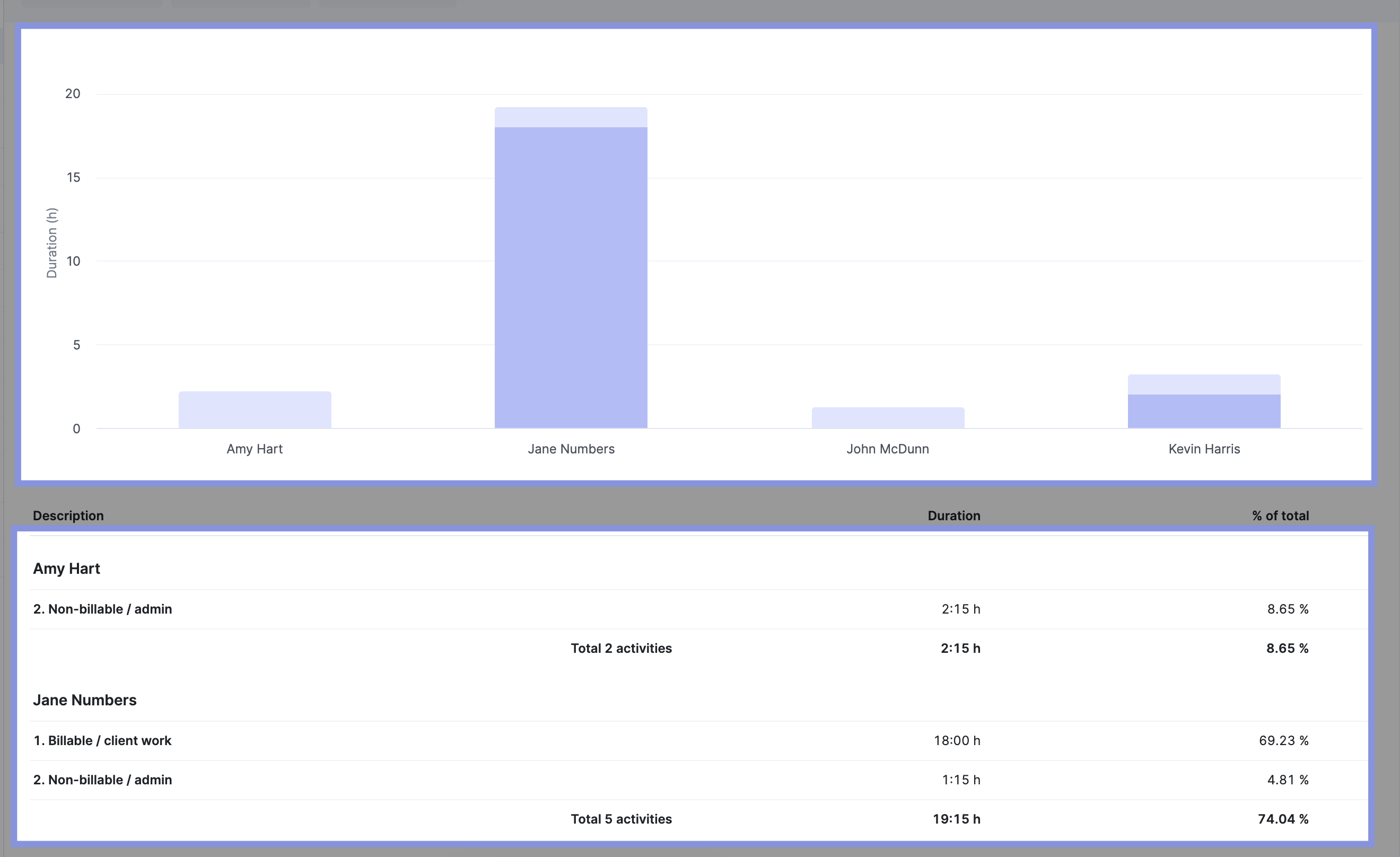
Easily track and analyze billable hours with Scoro
Tracking and analyzing billable hours requires a consistent method of categorizing tasks, an easy-to-use time-tracking system, and a clear way to analyze that data.
Scoro brings all of these elements together—and more! With over 50 automated reports, Scoro makes it easy to analyze high-level and granular business data to help your team be more productive and profitable.
Check them out now with a free 14-day free trial.