Try our easy-to-use cost variance calculator to assess your project’s financial status quickly. Simply enter your budgeted and actual costs, and we’ll calculate the variance for you.
Here's a breakdown of how this calculator works:
Inputs:
- Budgeted Internal Cost: The planned cost for internal resources (labor, salaries, etc.)
- Actual Internal Cost: The actual cost incurred for internal resources
- Budgeted External Cost: The planned cost for external resources (materials, software, etc.)
- Actual External Cost: The actual cost incurred for external resources
Outputs:
- Total Cost Variance: The difference between the total budgeted cost and the total actual cost. A positive variance means you're under budget, and a negative variance indicates you're over budget.
- Internal Cost Variance: The difference between the budgeted internal cost and the actual internal cost
- External Cost Variance: The difference between the budgeted external cost and the actual external cost
- Total Variance Percentage: The percentage difference between the total budgeted cost and the total actual cost. This provides a relative understanding of how much you've deviated from your budget
Let's say you budgeted $8,000 for internal costs and $2,000 for external costs on a project. After completion, you actually spent $9,000 on internal costs and $1,800 on external costs.
Using the calculator:
- Enter 8000 in the "Budgeted Internal Cost" field
- Enter 9000 in the "Actual Internal Cost" field
- Enter 2000 in the "Budgeted External Cost" field
- Enter 1800 in the "Actual External Cost" field
- Click "Calculate."
The calculator will display:
- Total Cost Variance: -800 (You are $800 over budget)
- Internal Cost Variance: -1000 (You are $1000 over budget on internal costs)
- External Cost Variance: 200 (You are $200 under budget on external costs)
- Total Variance Percentage: -4% (You are 4% over budget overall)
What is cost variance?
Cost variance (CV) is the difference between what you planned to spend on your project and what you actually spent. It's a quick check to see if your project is on track to be profitable.
The formula to calculate CV is:
CV = BCWP - ACWP
Where:
- BCWP (Budgeted Cost of Work Performed): This is the total cost you planned to spend on the work that's been completed.
- ACWP (Actual Cost of Work Performed): This is the actual cost of that completed work.
If your CV is positive, you're spending less than planned (under budget). This is a good sign, indicating you are effectively managing your project budget.
Types of costs to consider
To pinpoint where your budget is going astray, it's helpful to break down CV into two categories:
- Internal costs (Labor): The money you spend on your team's time and effort (salaries, wages, benefits)
- External costs (Bills & Expenses): Everything else you pay for outside the company (materials, software, travel, freelancers)
Cost variance example
A digital marketing agency budgets $10,000 for a website redesign project, with a more detailed breakdown of costs:
| Category | Item | Budgeted cost |
|---|---|---|
| Internal Costs | Designer salary | $4,000 |
| Developer salary | $5,000 | |
| Project manager salary | $1,000 | |
| External Costs | Stock photos | $500 |
| Software licenses | $500 |
After the project is finished, here's what they actually spent:
| Category | Item | Budgeted cost |
|---|---|---|
| Internal Costs | Designer salary | $4,500 |
| Developer salary | $5,300 | |
| Project manager salary | $1,200 | |
| External Costs | Stock photos | $650 |
| Software licenses | $400 | |
| Total | $12,050 |
Let's see where the budget went off track:
Labor Cost Variance (LCV):
- Budgeted labor: $10,000
- Actual labor: $11,000
- LCV = $10,000 - $11,000 = -$1,000 (They overspent on labor by $1,000)
External Cost Variance (ECV):
- Budgeted expenses: $1,000
- Actual expenses: $1,050
- ECV = $1,000 - $1,050 = -$50 (They overspent on expenses by $50)
Total Cost Variance (CV):
- CV = -$1,000 (LCV) - $50 (ECV) = -$1,050
The project ended up $1,050 over budget. The main culprit? Labor costs.
This signals that the agency might need to:
- Consider adjusting rates for future projects: If labor consistently exceeds the budget, it might be time to revisit the pricing.
- Re-evaluate how they estimate labor hours: Were the original estimates too optimistic? Did unexpected tasks arise?
- Review their team's efficiency: Are there any bottlenecks or areas where work could be streamlined?
By breaking down cost variance into labor and external costs, you can better understand where your budget is being impacted.
Why is tracking cost variance important?
Cost variance is your project's financial watchdog, alerting you to budget problems and empowering you to make smart decisions.
Here's how:
- Pinpoint the problem: A negative CV is a clue. It helps you zero in on specific areas where costs are running high, whether it's due to inefficient processes, the wrong people on the job, or scope creep.
- Data-powered decisions: Armed with accurate CV data, you can confidently make informed decisions to adjust your budget, reallocate resources, or even renegotiate with clients.
- Budgeting expertise: By analyzing CVs across multiple projects, you'll gain a deeper understanding of your spending patterns. This will help you create more accurate budgets for future projects and avoid costly surprises.
How to track cost variance on autopilot with Scoro
Scoro makes it easy to track your CV in real time using its "Profit" tab within each project, giving you instant insights into your project's financial health.
Here's a step-by-step guide to calculating CV in your projects:
1. Create a detailed cost estimate
Start by creating a detailed project cost estimate in Scoro.
Click on the "Quotes" module, followed by "+New."
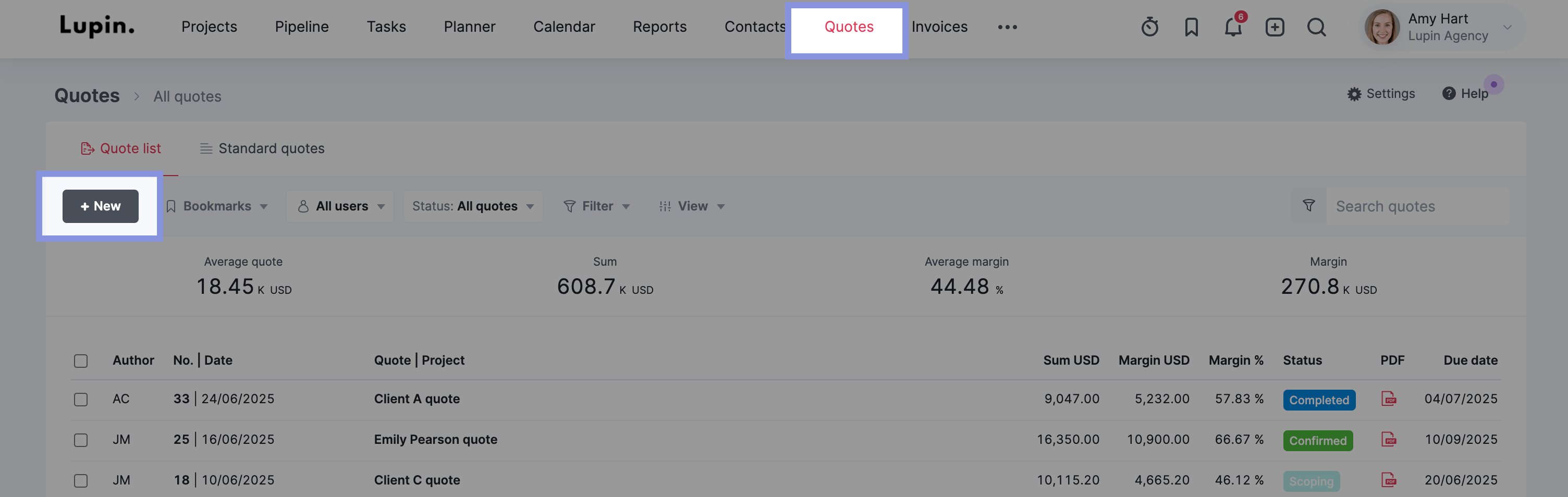
Then, use the quote builder to outline all the services you'll provide to your client.
For example, let's say you're a design agency quoting a design project for a client. Your quote outlines the following services and the internal cost to deliver each one:
- Research: 50 hours at $100/hour = $5,000
- Consulting 80 hours at $90/hour = $7,200
- Design: 100 hours at $60/hour = $6,000
This will give you a total internal cost to deliver the project of $18,200 based on internal labor rates for each member assigned to each service.
Which will look something like this in the quote builder:
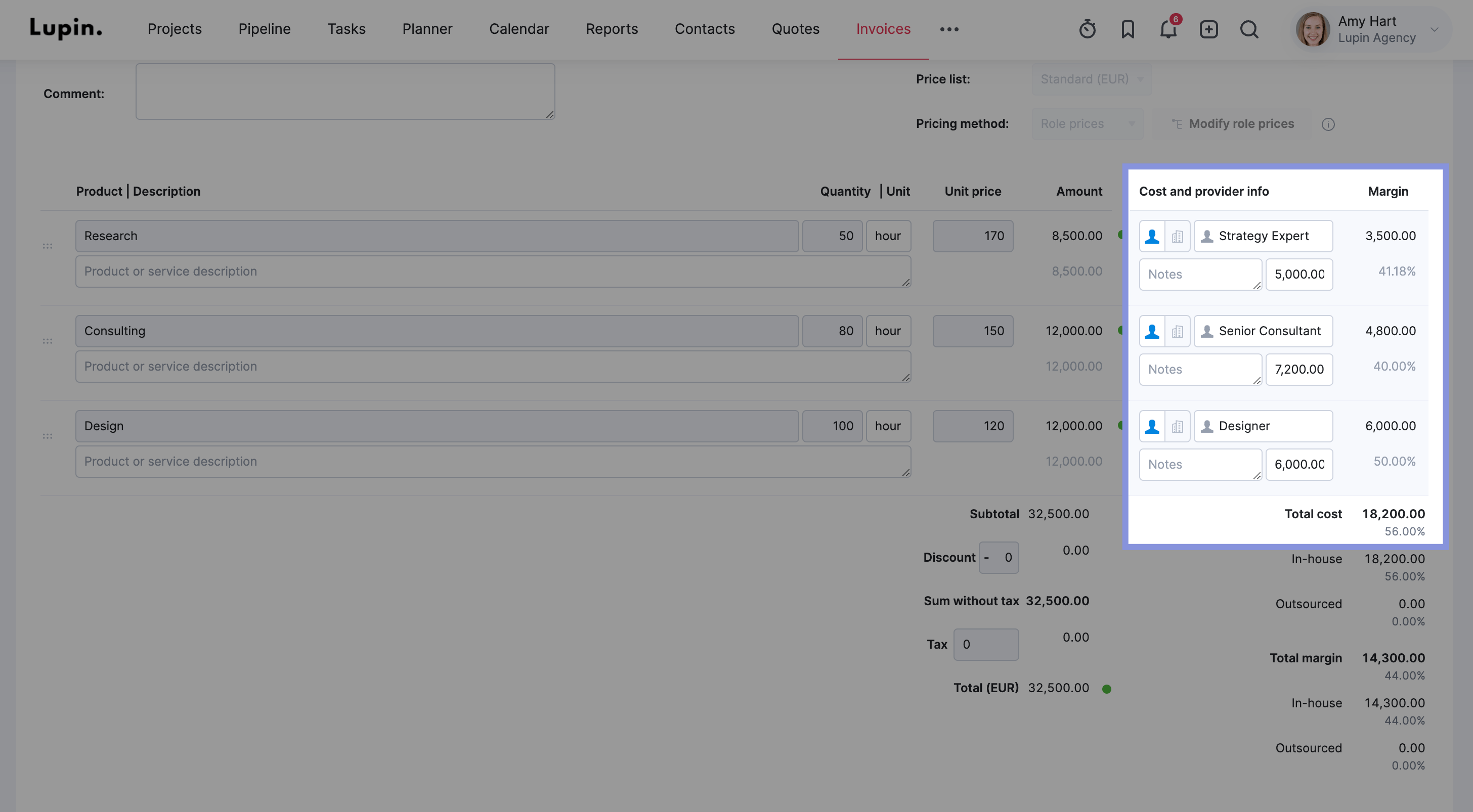
2. Create a project and link the quote
Once the client approves the quote, you can turn it into a project by clicking "Create project" within the quote.
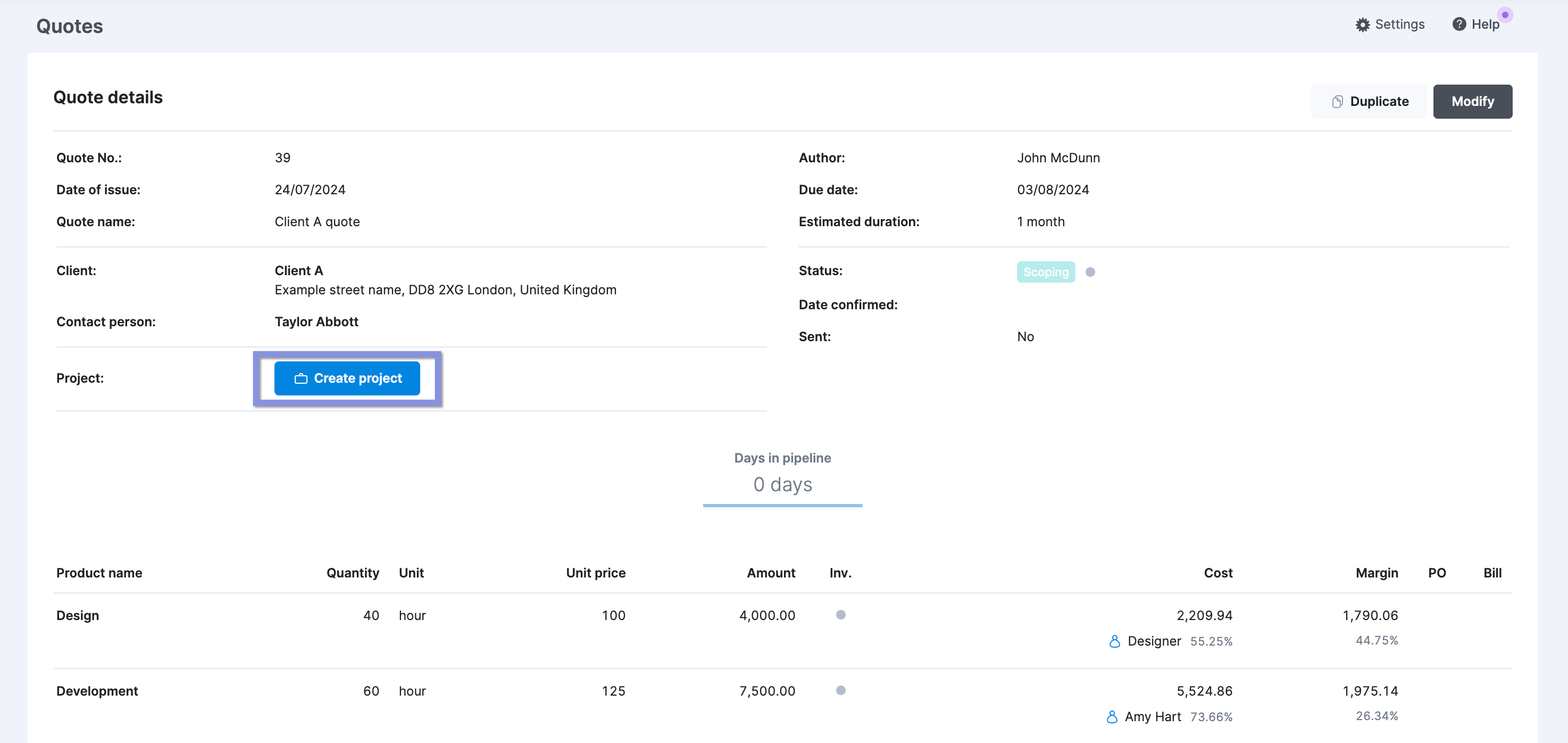
On the next page, you can set the project budget manually or use the quoted amounts.
This establishes the baseline budget that you'll track your actual costs against to calculate the cost variance.
Click "Save" when done.
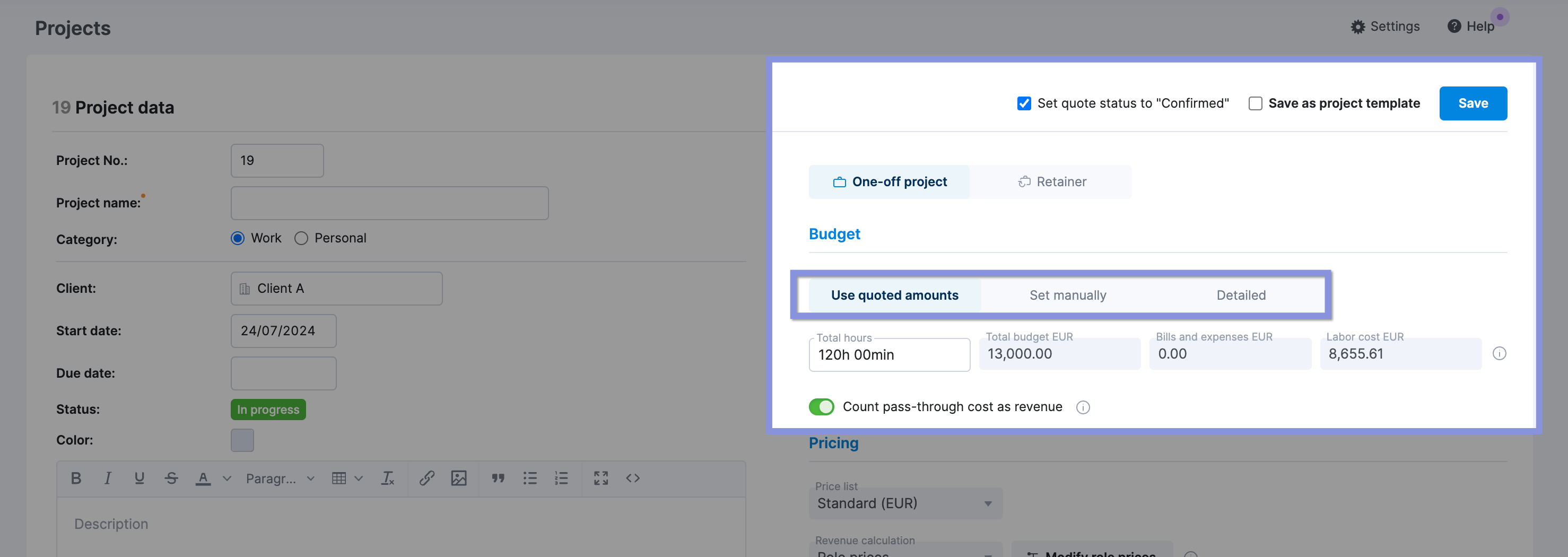
3. Track time and expenses
As your team works on the project, get them to track their time in Scoro.
Your team can track their time in several ways:
- Timesheet: Log hours worked on tasks retrospectively
- Calendar Events: Automatically track time spent in meetings or appointments
- Real-time timer: Start and stop a timer while working on a task from the header menu
For example, one of the quickest ways to log time as you go is to start the time tracker using the stopwatch icon in your site header.
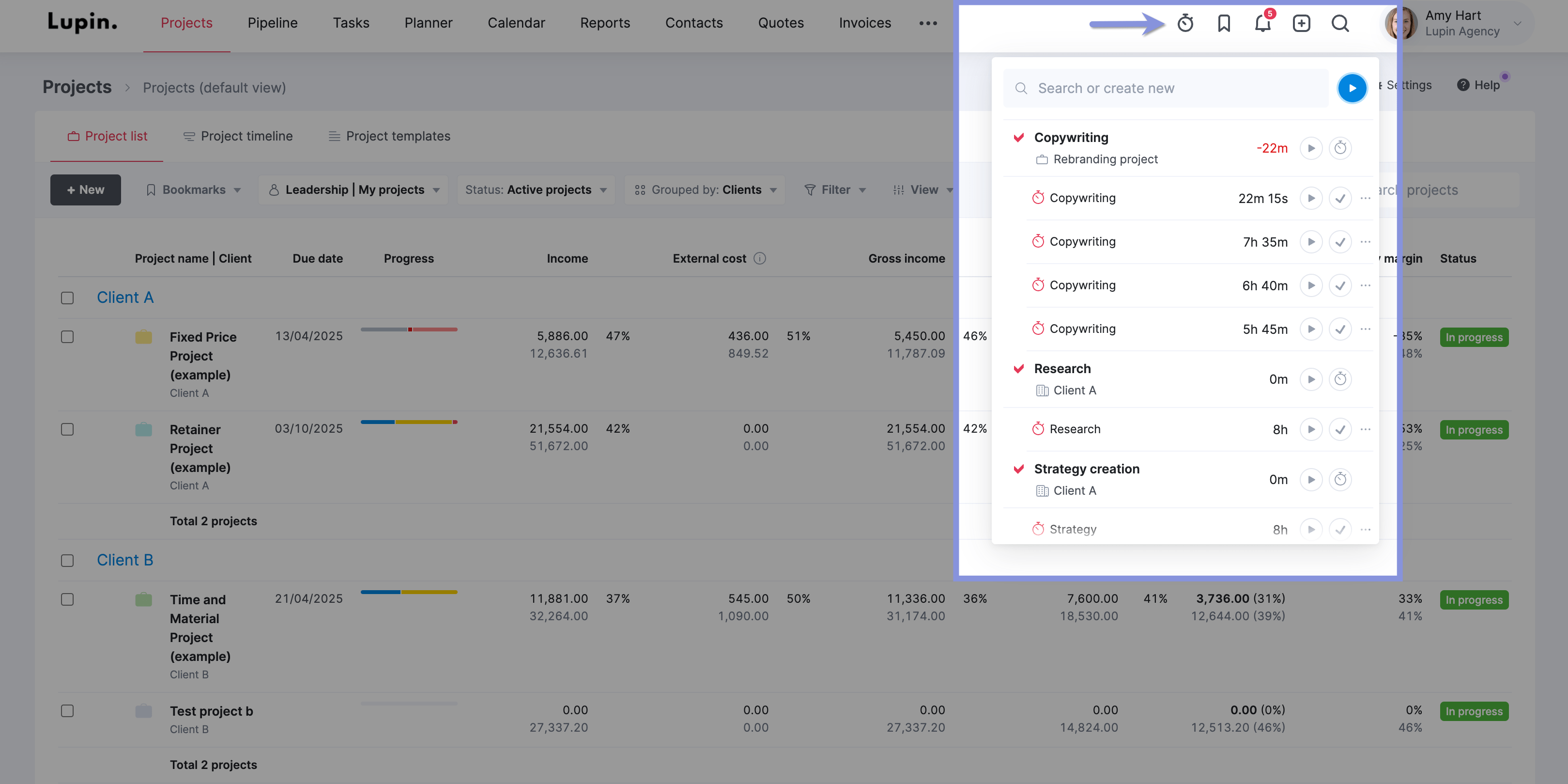
Bills or expenses can be recorded in Scoro with just a few clicks. To record expenses, click on the "+" icon in your site head and then "New expense."
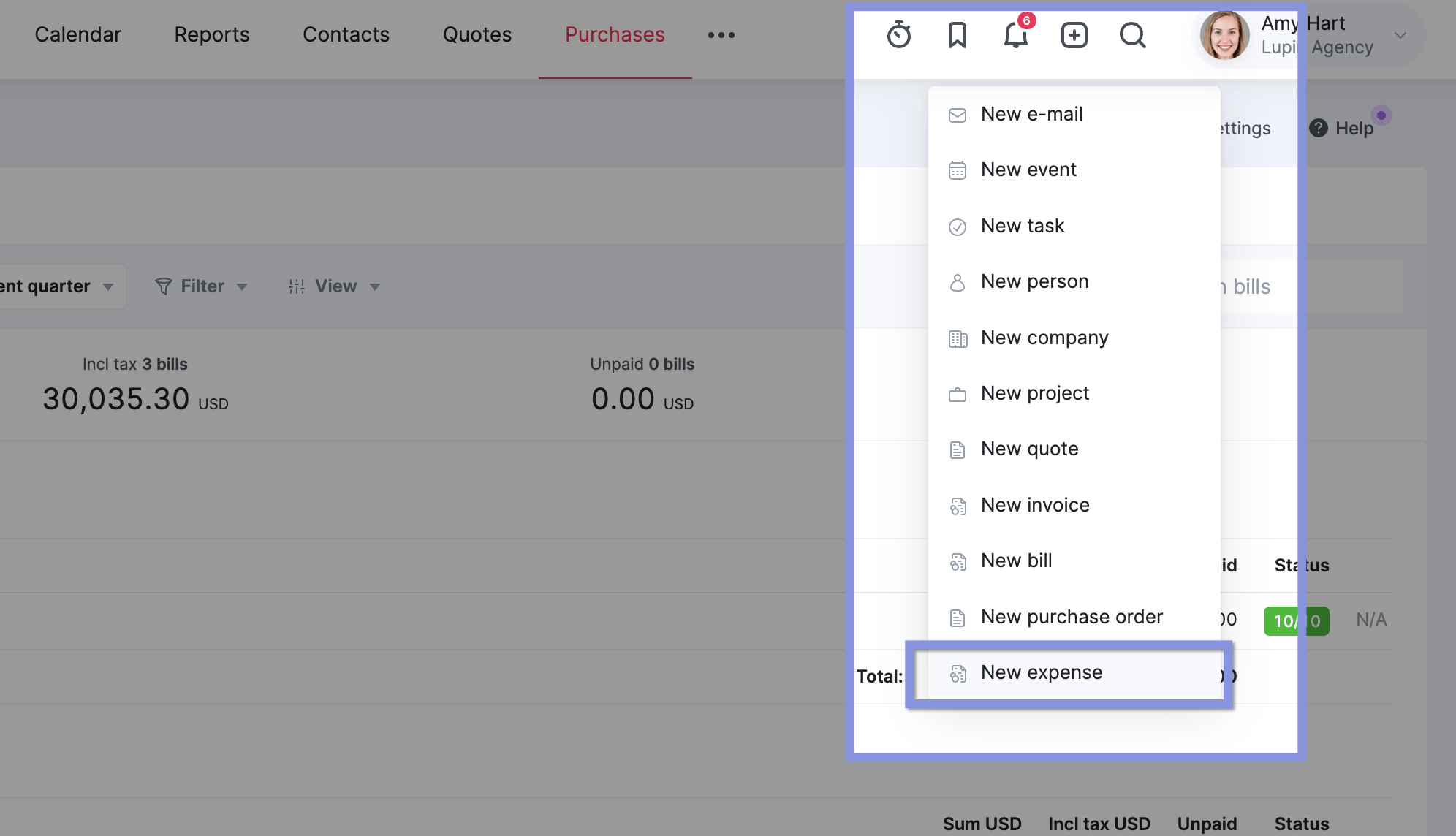
Add each project-related expense, selecting the relevant project from the dropdown menu, as well as the supplier, author, currency, etc., and click "Save."
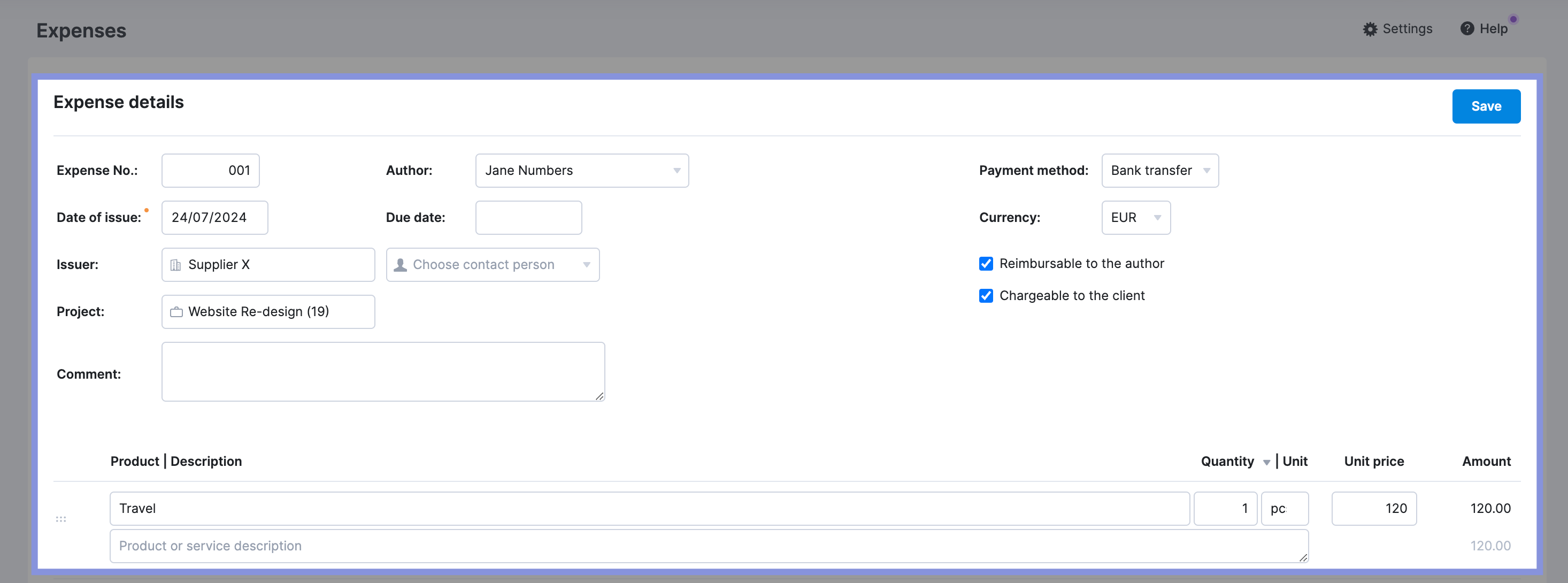
4. Invoice for work as you go
Then, create and send invoices to clients as you complete project milestones or at regular intervals (e.g., weekly or monthly).
In Scoro, go to the quote linked to the project you're working on and click "Create invoice," check "Select lines for partial invoicing," and click "Proceed."
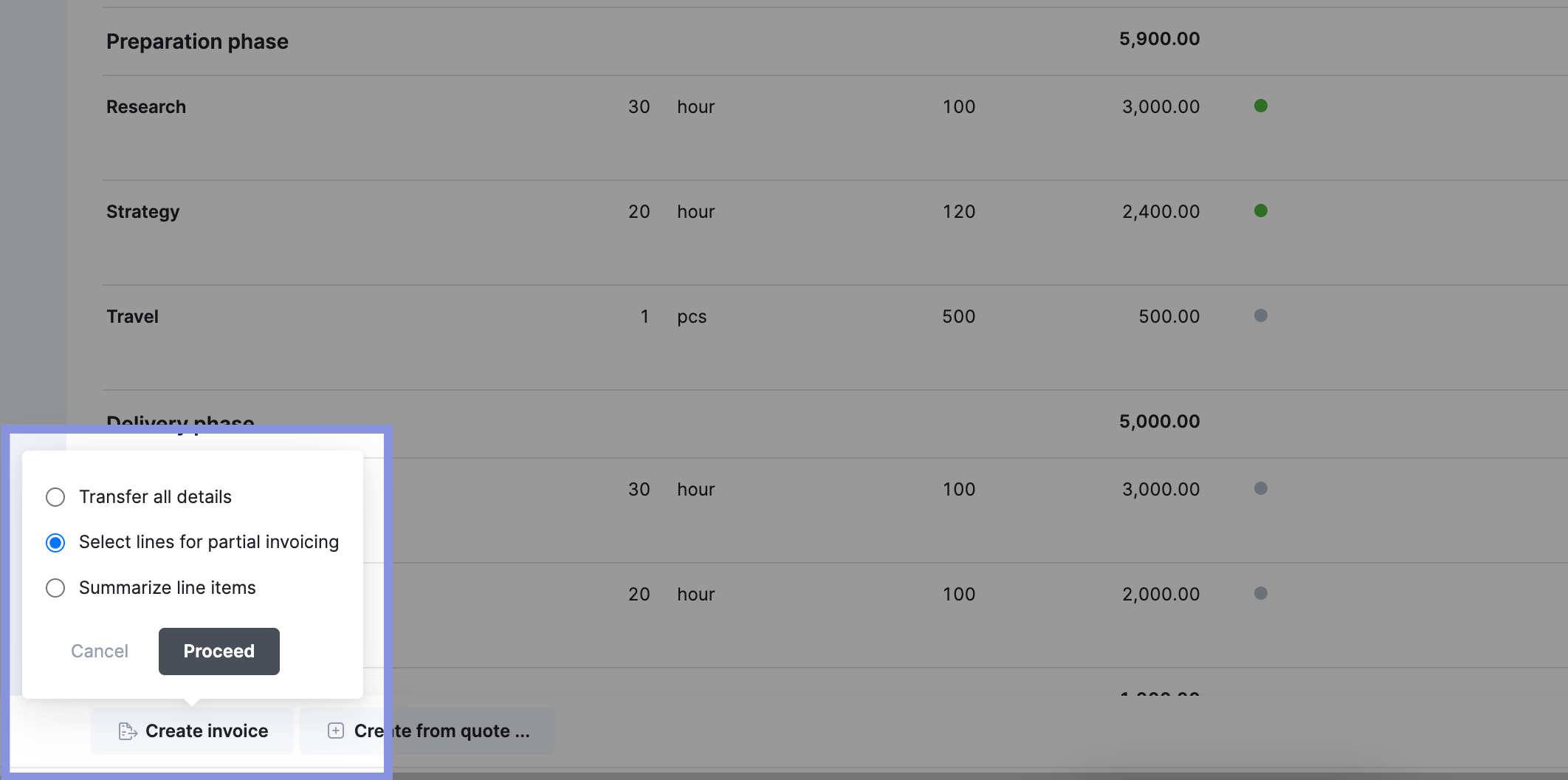
You can then select the services or parts of the project for which you want to create an invoice. When you are done, click " Proceed."
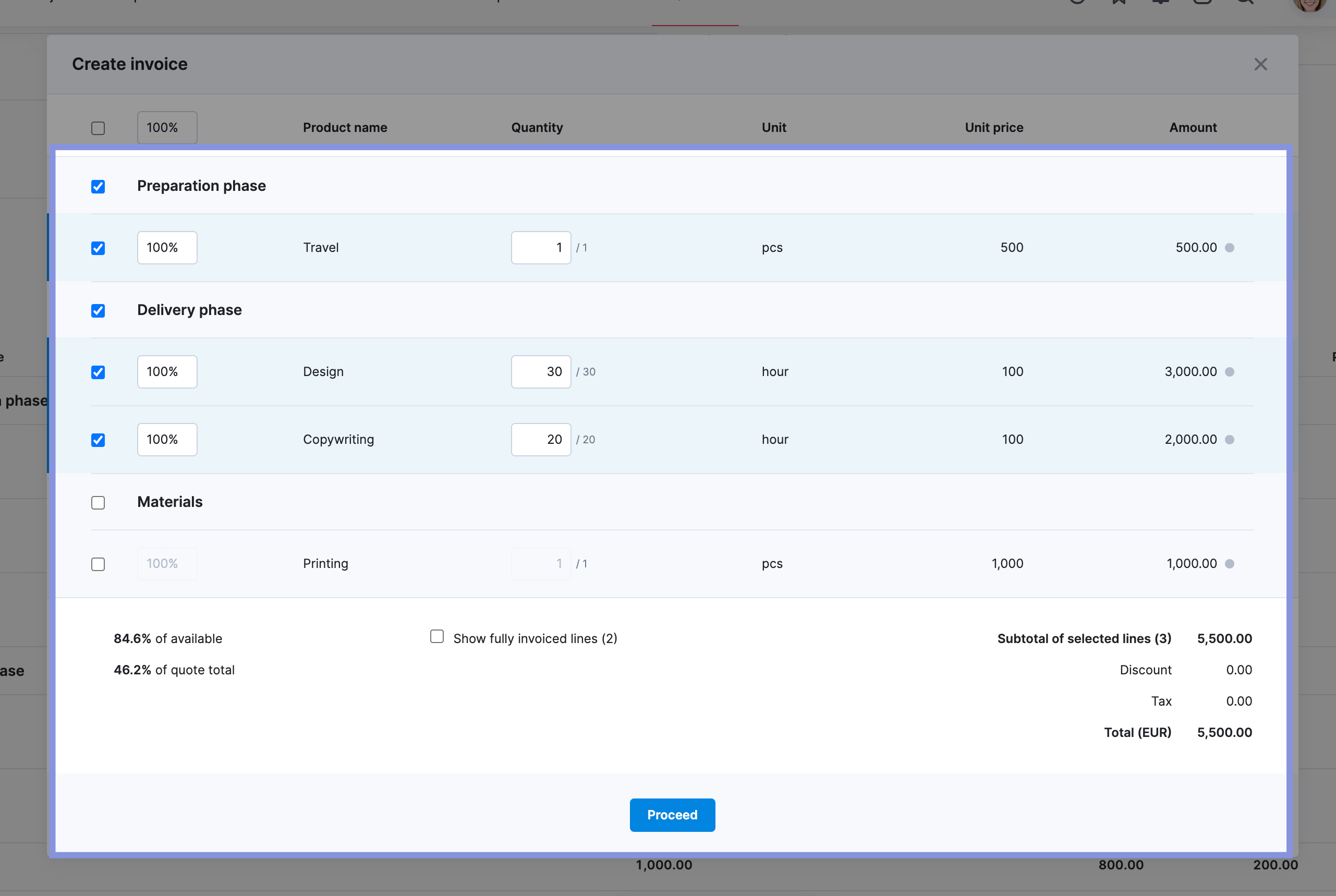
This will open a new invoice. Check the details and click "Save."
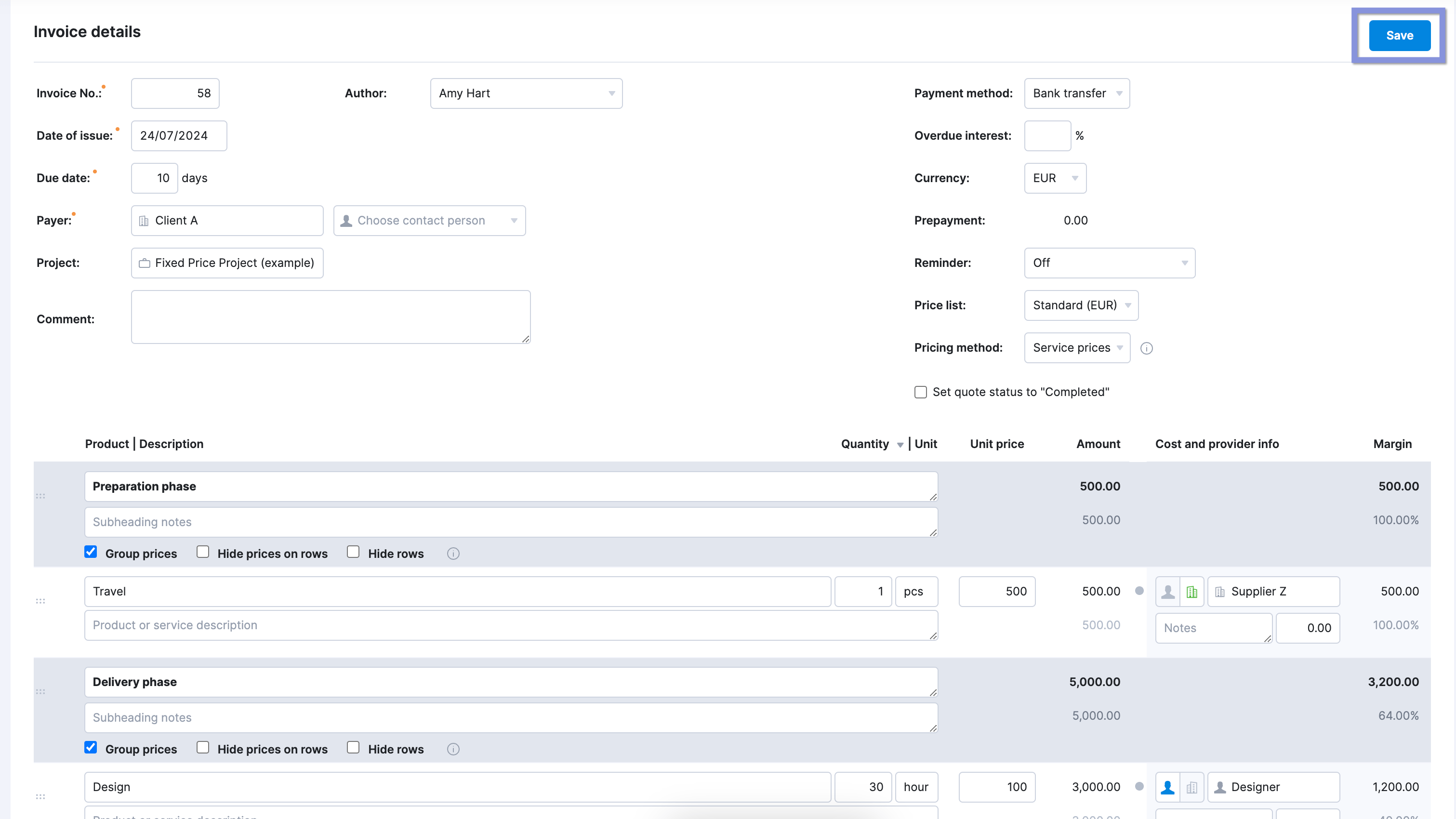
On the next page, click "Send." A window will appear when you can compose your email to the client with the invoice attached.
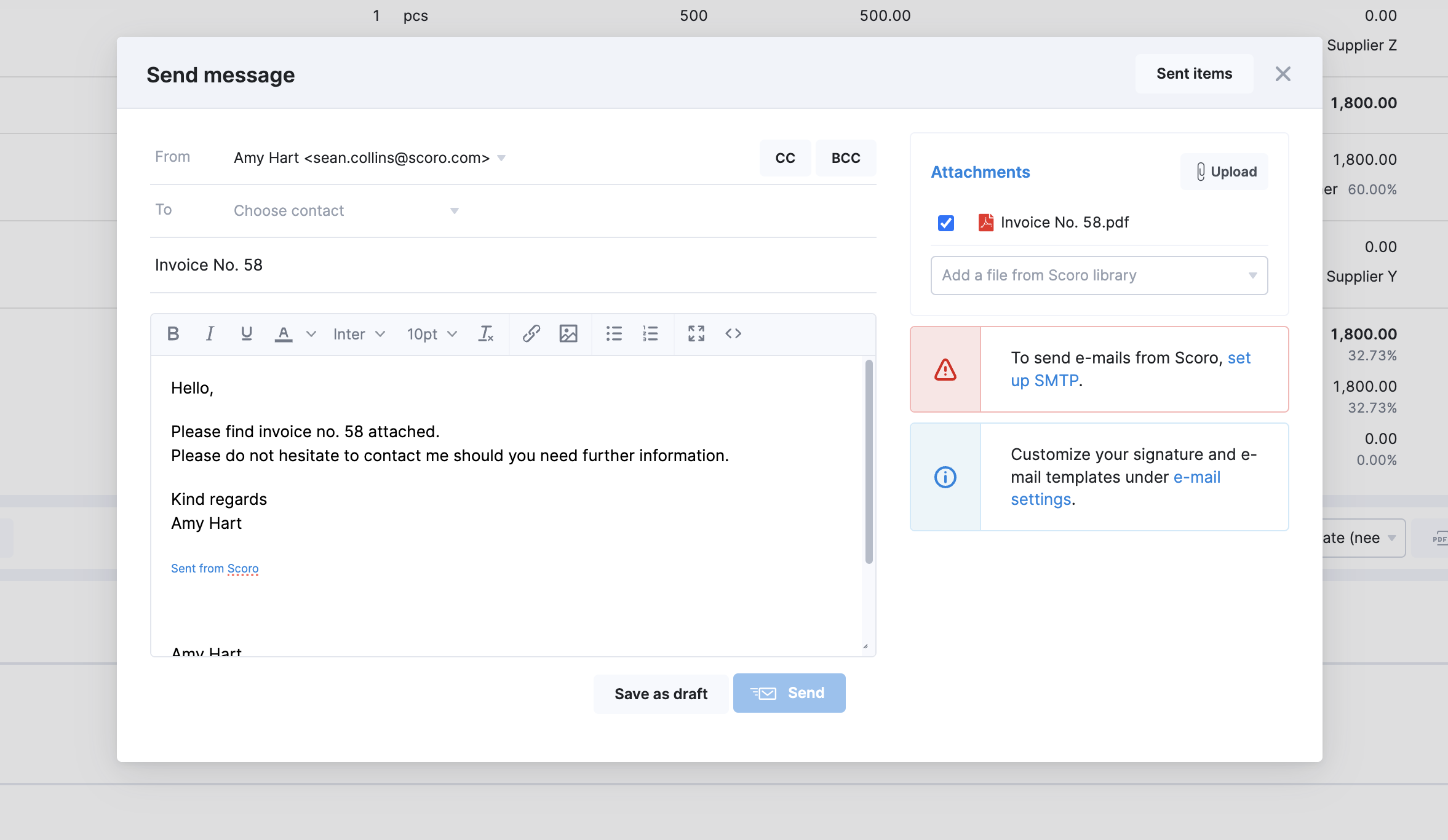
Top Tip
To send e-mails from Scoro, you will need to set up SMTP.
5. Analyze cost variance using the "Profit" tab
Scoro's "Profit" tab helps you understand if your project is spending more or less money than planned, even though it doesn't directly say "Cost Variance."
It does this by showing you a few things:
- What you still need to spend: This is an estimate of how much more money you'll need to finish the project
- What you planned to spend: This is like your original budget for the project
- What you've already spent: This shows how much money has been used up so far
You can find it by clicking on the "Budget" tab, followed by "Profit" for any project.
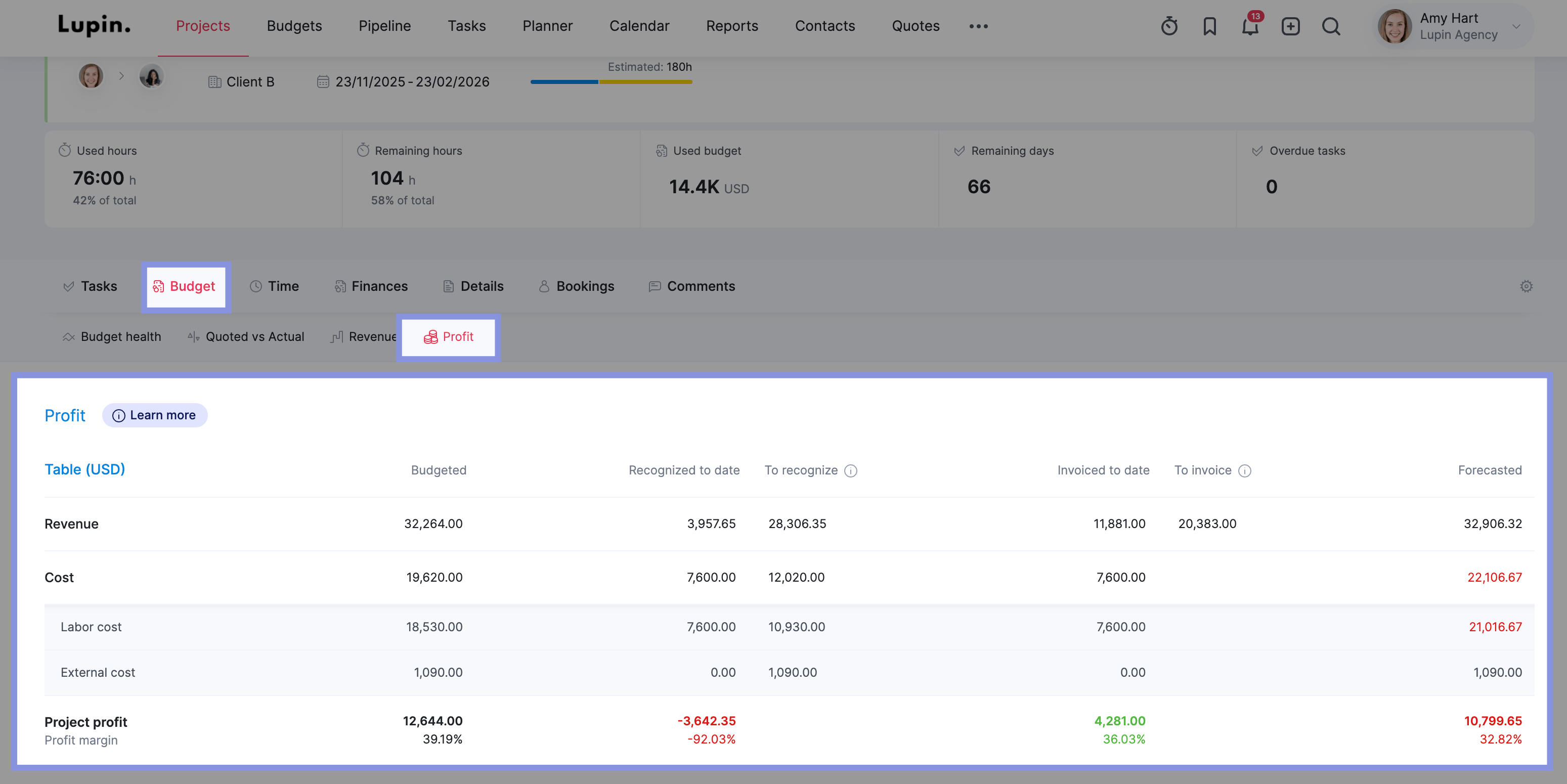
Let's use the project shown in the image above as an example project to illustrate this further.
You can interpret the labor and external costs as follows:
- Labor cost variance: The project is currently projected to exceed its labor budget by $300. This is because the total estimated labor cost (combining the "Recognized to date" cost of $2,800 and the "To recognize" cost of $2,500) is $5,300, which is $300 over the initial budget.
- External cost variance: The project is currently under budget for external costs by $100. The "To recognize" external cost is $300, and when combined with the "Recognized to date" external cost of $600, the total comes to $900, which is $100 less than the budgeted amount of $1,000.
Overall, the project shows a potential labor cost overrun of $300, but this is offset by a $100 saving in external costs. This results in a net projected cost variance of $200 over the initial budget.
Track your project costs with Scoro
Maintaining control over project finances is crucial for success. Scoro's "Profit" tab empowers you to monitor and analyze your project's budget in real time, providing a clear picture of its financial health.
With Scoro, you can proactively identify and address cost variances, ensuring your projects stay on track and profitable. Say goodbye to financial surprises and hello to confident project management.
Experience the difference Scoro can make in your project financial management. Sign up for a free trial today.




