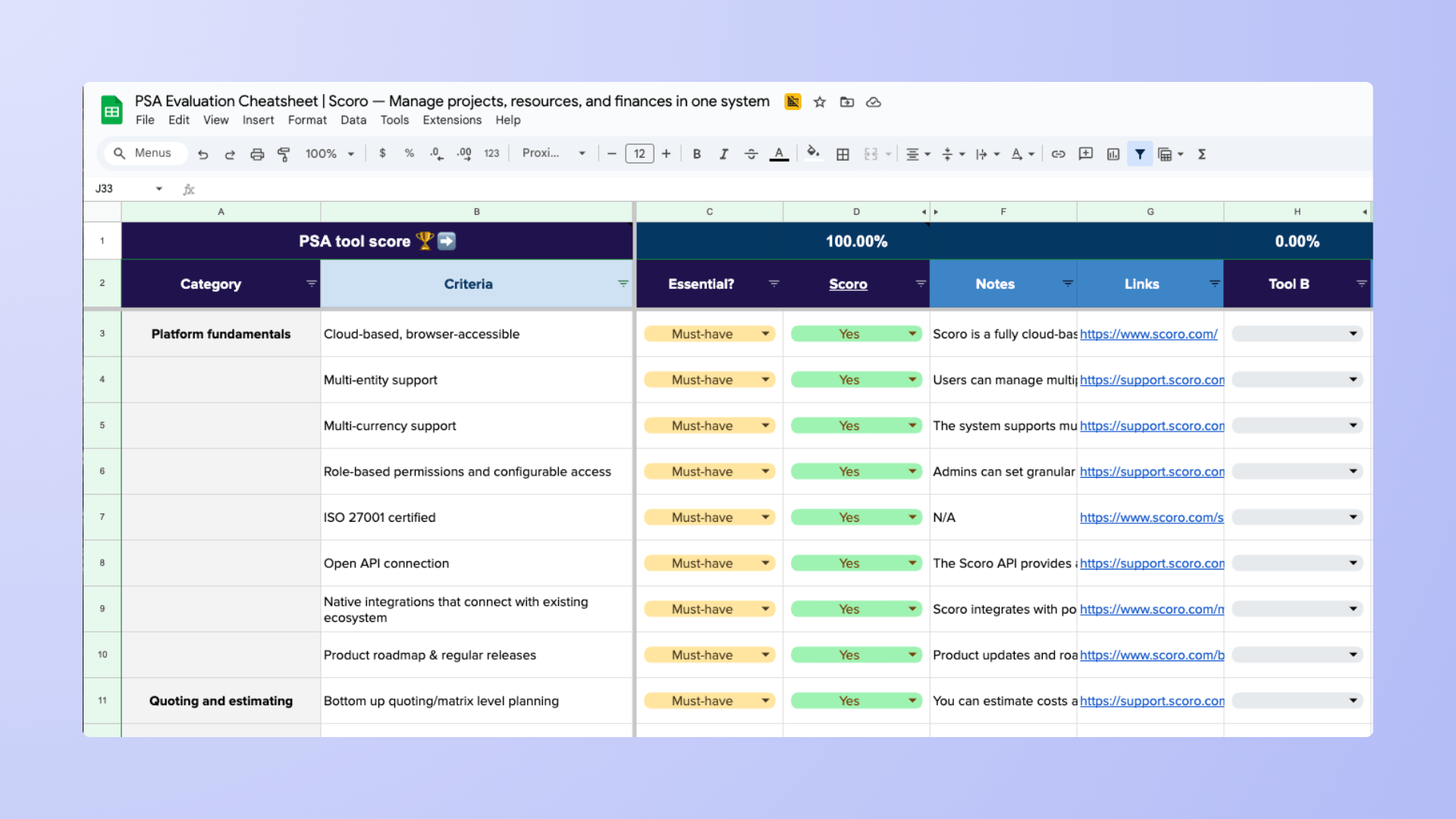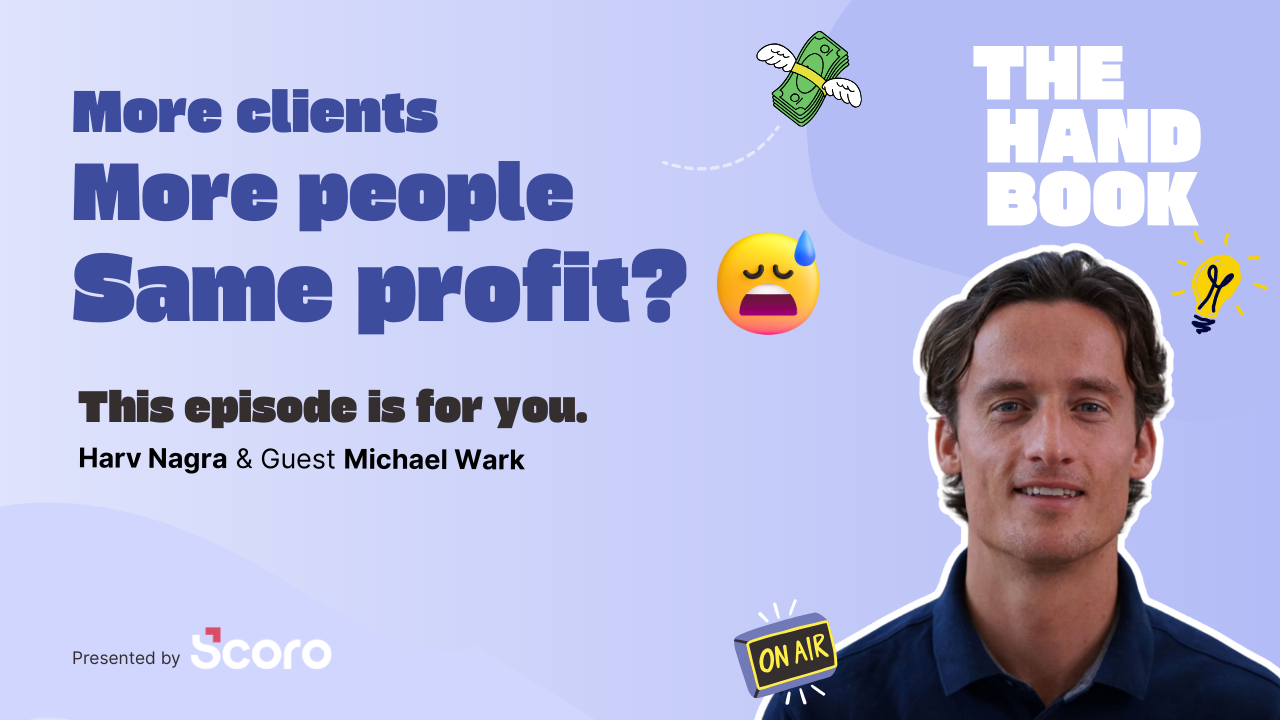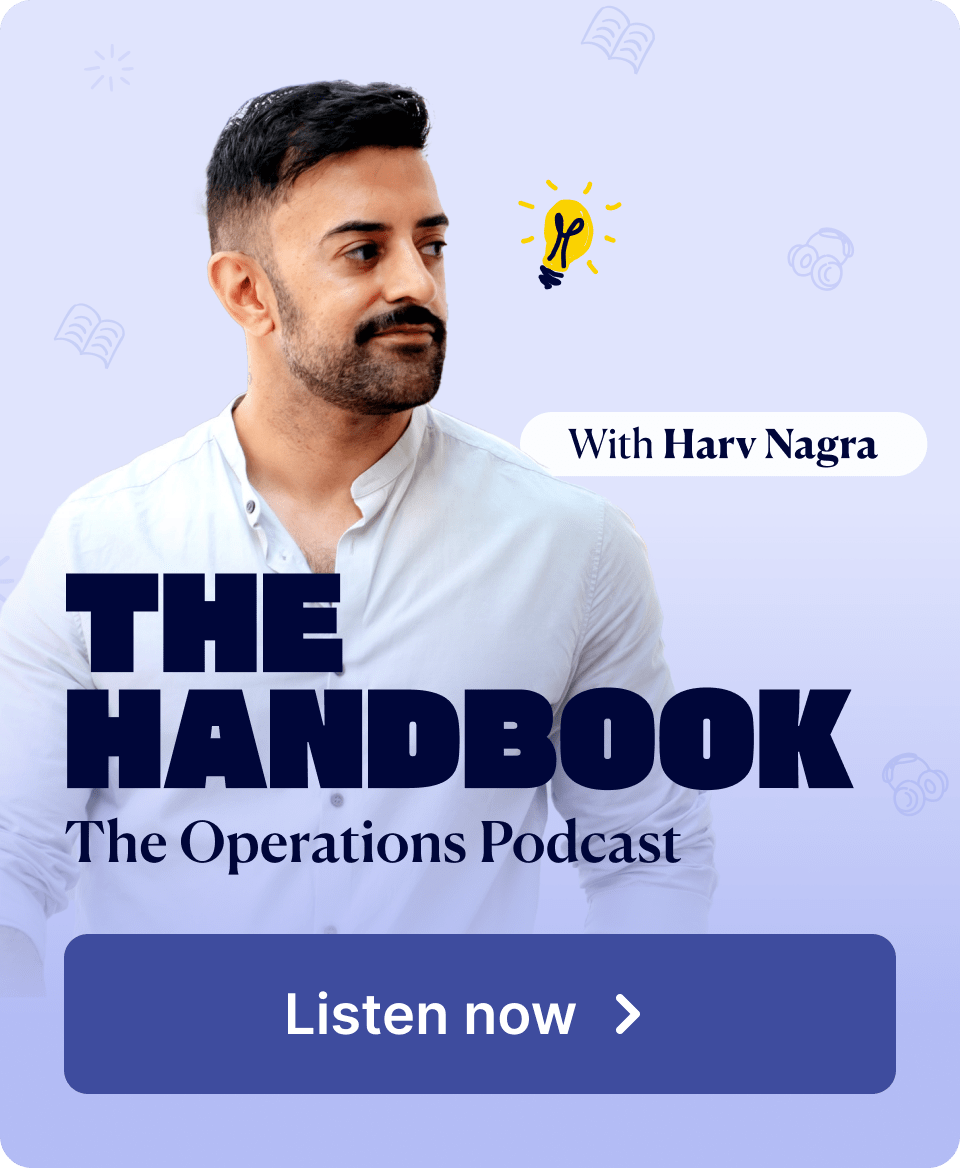Let’s name the elephant in the room: You were searching for Kantata alternatives, and you’ve landed on the Scoro blog.
And yes. Scoro is a Kantata alternative.
So, is this going to be the most “objective” list on the internet? Probably not.
But, this isn’t just a throwaway roundup where we put Scoro at the top and then pad the rest of the list with weak options.
We’ve deliberately included tools that we regularly compete with.
Some direct PSA rivals like BQE CORE and Productive, and others like Teamwork or Monograph that firms legitimately choose instead of us.
Why?
Because when you evaluate software, you rarely look at just one platform.
And if you’re in that process, we want this guide to be genuinely useful. Whether you end up with Scoro or not.
Top Tip
Kantata is the new name for Mavenlink, following its May 16, 2022 merger with Kimble Applications (announced formally in February 2025). If you’ve heard both names, they’re the same platform.
With that out of the way, let’s get into the tools. Below you’ll find seven strong alternatives to Kantata.
1. Scoro
Average customer ratings: G2: 4.5; Capterra: 4.6
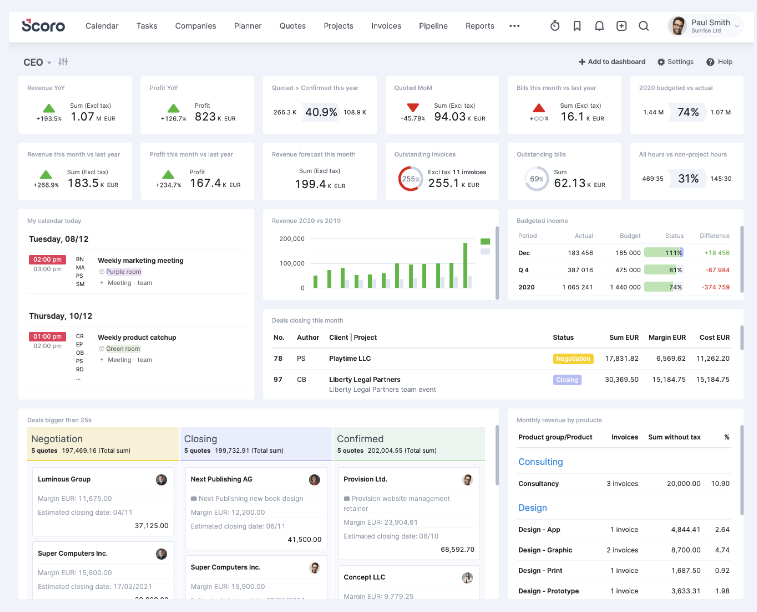
Launched in 2013, Scoro was built for professional services firms that had outgrown spreadsheets and siloed tools.
From the beginning, the focus has been on unifying sales, projects, resources, and finances in one platform—so agencies, consultancies, IT services, and A&E firms can finally see margins and utilization in real time.
Unlike lightweight project management apps, Scoro is a full professional services automation (PSA) platform.
It connects quote-to-cash workflows end to end, helping firms prevent revenue leakage and make confident resourcing decisions.
Today, Scoro is used by thousands of professional services firms worldwide—including companies across North America, Europe, Australia, and beyond.
What others say about Scoro
“We’ve been using Scoro for over a year now and it’s had a significant impact on our operations. It’s helped us streamline our processes, stay organized, and make data-driven decisions.”
—Cheryl, G2
“Scoro is an all-in-one business management that makes it super easy to manage projects and work collaborations automatically. Scoro is super easy to use, unlike most alternatives.”
—Dilak, Capterra
Read some of our customer success stories to learn how agencies and consultancies have increased cash flow by 66%, boosted profitability by 33%, and cut reporting time by days every month with Scoro.
Pricing
Scoro offers four paid plans:
- Core: $19.90 per user per month
- Growth: $32.90 per user per month
- Performance: $49.90 per user per month
- Enterprise: Contact sales for pricing
Try Scoro for free with a two-week trial.
One more thing…
We think it’s worth knowing there are real people behind this platform. Scoro started in Estonia in 2013 and has grown into a global team spread across Europe and North America.
We work closely with agencies, consultancies, IT, and A&E firms every day—and many of the features you see in Scoro exist because customers asked for them.
The photo below is from our 2025 Global Week, when the whole Scoro team comes together in person twice a year.

2. Workamajig
Average customer ratings: G2: 3.8; Capterra: 3.8
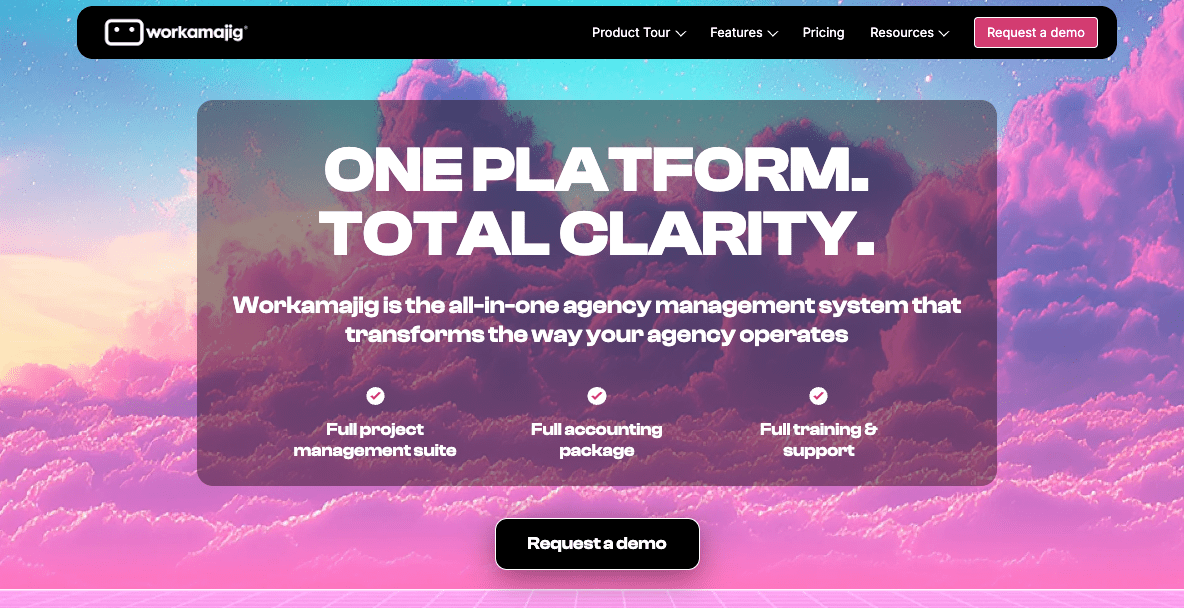
Workamajig has been around since 2003, long before “agency ops” was a category. It was designed specifically for creative shops and in-house teams that needed one place for traffic, production schedules, proofing, and billing.
While many tools stop at project tracking, Workamajig goes further with built-in accounting and CRM—making it more like a PSA tool.
According to the company, Workamajig currently serves more than 3,000 creative organizations and 20% of Fortune 500 companies.
What others say about Workamajig
“The software is specifically designed for agencies in the creative field and addresses the challenges faced by project managers and billing. It saves a lot of time, and the reports generated give a lot of quick transparency.”
—Nina, Capterra
“Our company has used Workamajig for accounting and project management for four years. I like Workamajig for its ease of use, flexibility, and reporting capabilities.”
—Cindy, Capterra
Pricing
Workamajig offers two plans. And the exact pricing depends on team size:
- 10+ users: $41/user/month
- 25+ users: $39/user/month
- 50+ users: $37/user/month
- 100+ users: $35/user/month
The Enterprise plan is designed for teams of 200 to over 10,000 users, with custom pricing available upon request. Workamajig doesn’t offer a free trial. But you can request a demo.
3. BQE Core
Average customer ratings: G2: 4.3; Capterra: 4.5
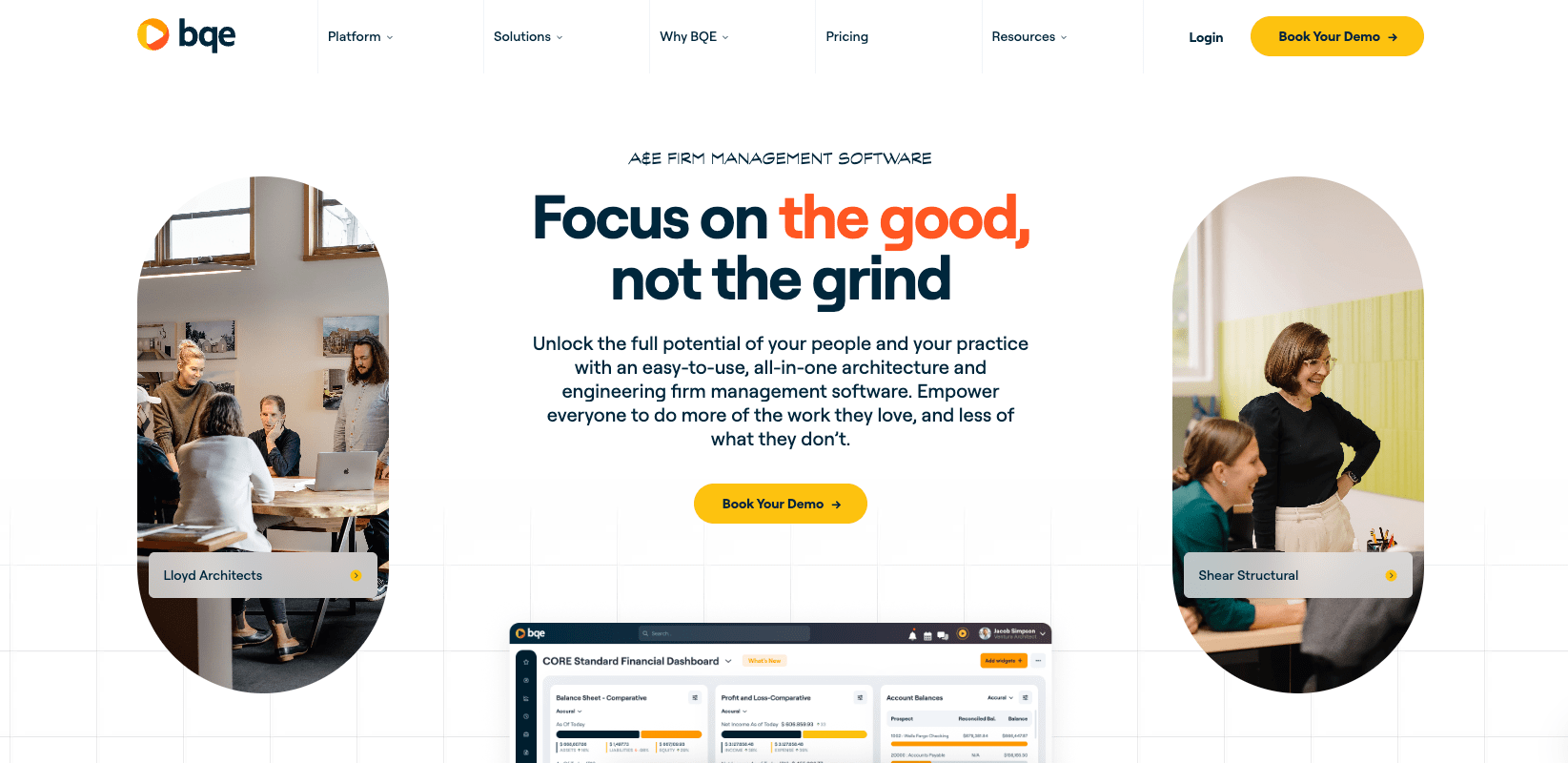
Founded by architects and engineers in the 1990s, BQE CORE has always centered on project accounting. Today it powers 50,000+ users across architecture and engineering, and other professional services.
Its sweet spot is firms that need phase-based budgets, WIP tracking, and detailed billing tied to project delivery.
Unlike generalist PM tools, CORE is built for principals and finance teams who want dashboards that tie every hour and expense back to profitability
What others say about BQE CORE
“We use BQE CORE for project management, task management, time and expense management and it’s been a great tool for our business. We really like using the reporting functions to get detailed reports on where the budgets are at for projects.”
—Brandon, G2
“Our experience thus far has been exceptional … BQE CORE is miles ahead in terms of user-friendliness, intuition, and customization capabilities.”
—Angelo, G2
Pricing
BQE CORE’s pricing depends on the number of users and which modules you need (e.g., Accounting, CRM, and HR modules cost extra). To learn more, request a quote.
4. Monograph
Average customer ratings: G2: 4.3; Capterra: 4.5
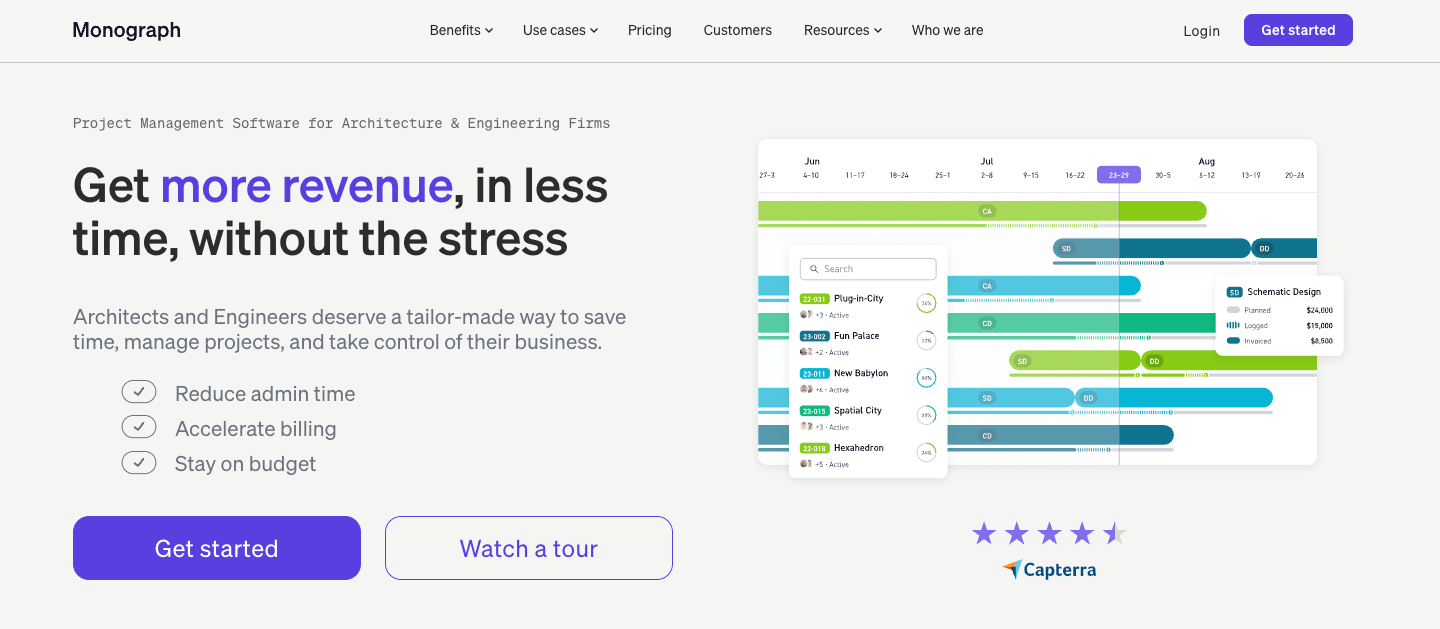
Launched in 2019, Monograph is a project management platform that quickly gained traction with small to mid-sized architecture firms that felt traditional project management tools didn’t “speak architect.”
Its signature “Money Gantt” ties phases and fees together visually, so firms can see burn against design development or construction documents at a glance.
Currently used by more than 12,000 architects and engineers in over 1,500 firms.
What others say about Monograph
“It’s clearly a product made by and for architects. When well-used, it helps young designers like myself better understand fees and project timelines in relation to fees.”
—Diego, Capterra
“I love how organized and user friendly it is. It is really essential to our business as a successful architecture firm and helps us with the day to day.”
—Nicole, Capterra
Pricing
Monograph offers custom pricing, which is available on request. Plans start at $25 to $300 per month for one user, billed annually. So for 10 users, the price range would be $250 to $600 per month, paid annually.
Book a demo to see if Monograph is right for you.
5. Productive
Average customer ratings: G2: 4.6; Capterra: 4.6
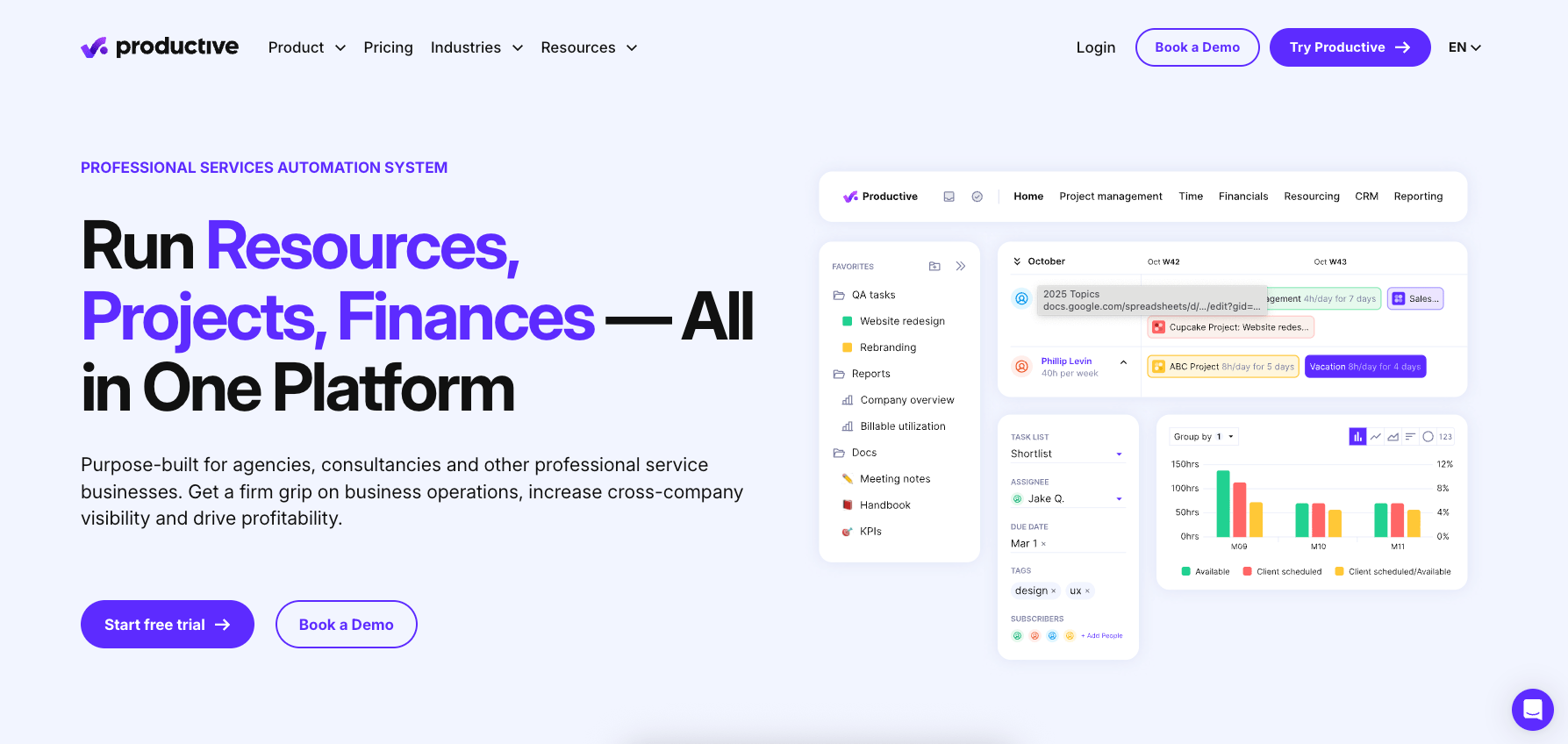
Productive was born in 2014 out of an agency’s own frustration with juggling CRMs, project trackers, timesheets, and invoicing tools.
Built by agency veterans, it now serves hundreds of consultancies and professional services firms that want to manage the entire client lifecycle in one system.
Similar to Scoro, its strength is replacing the “patchwork stack”: pipeline to project, time to invoice, and dashboards that show real-time profit margins.
What others say about Productive
“Productive is a comprehensive solution for agency management. I’ve found it to have just the right amount of features and functionality to handle project planning, delivery management, billing, and sales pipeline management for our agency.”
—Matt, G2
“We have used Productive since 2022 and it has been invaluable in providing additional insights into the billable utilization and profitability of clients and projects.”
—Kerry, G2
Pricing
Productive offers four pricing plans, with a discount available for companies with over 50 users:
- Essential: $9 per user per month
- Professional: $24 per user per month
- Ultimate: $32 per user per month
Take a free trial or book a demo to try Productive.
6. BigTime
Average customer ratings: G2: 4.5; Capterra: 4.6
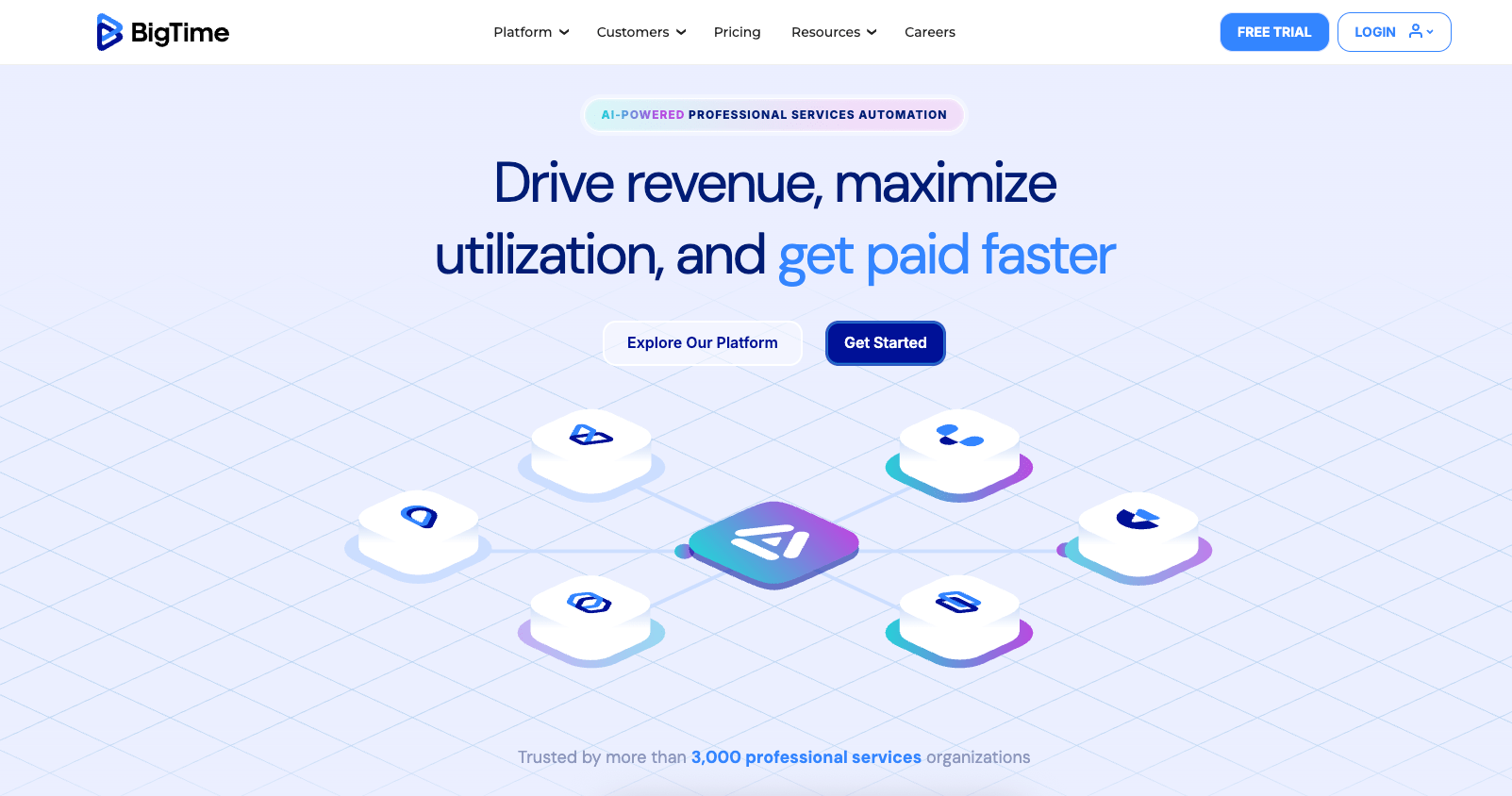
Founded in Chicago in 2002, BigTime has carved out a niche with accounting, engineering, and consulting firms that care most about time, expenses, and billing.
Its promise is simple: make it faster to capture time, push it to QuickBooks/Xero, and get invoices out the door. Over the years it’s added WIP management, forecasting, and even DCAA-compliant timesheets for government contractors.
What others say about BigTime
“BigTime has helped to reduce manual operations in our firm to a large extent. It consolidates our time sheets, accounts receivables, and projects, which in turn enable smoother processes.”
—Sylvain, G2
“We really like BigTime because it has helped us manage our projects better by having a single place to track time and expenses … BigTime has made our processes smoother, which in turn has increased productivity and profitability on our projects.”
—Alexis, G2
Pricing
BigTime offers four pricing plans:
- Essentials: $20 per user per month
- Advanced: $35 per user per month
- Premier: $45 per user per month
- Foresight: Custom pricing
To learn more, book a demo.
7. Operating.app
Average customer ratings: G2: 4.6 | Capterra: 4.8
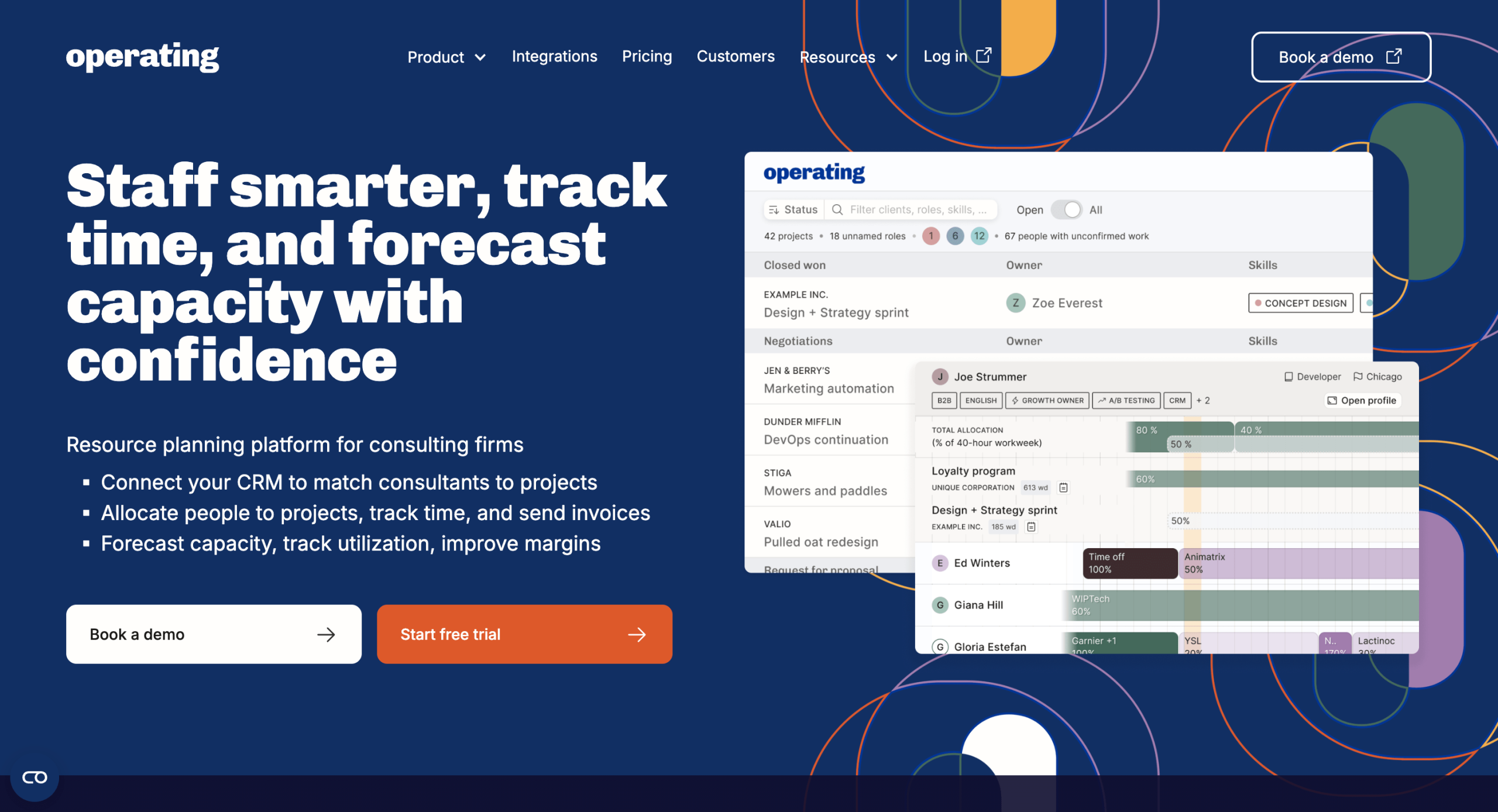
Operating.app was founded in 2022 as a modern alternative to legacy PSA (professional services automation) systems like Kantata, NetSuite OpenAir, and Workday PSA.
Designed specifically for consulting and professional services firms, it brings together resource planning, time tracking, forecasting, and invoicing into one easy-to-use platform.
Operating offers a robust REST API to connect with your finance platform of choice (QuickBooks, Xero…), and ready-made integrations to CRMs like HubSpot and HRIS platforms like HiBob.
Built by former consultants for consultants, Operating gives leaders real-time visibility into utilization, capacity, and delivery margins – all without spreadsheets or clunky interfaces. With skills-based project staffing, margin forecasting, and real-time utilization dashboards, it helps teams make better resourcing decisions and see project health instantly.
What others say about Operating.app
“Operating gives us a clear view of upcoming projects and resource needs, making forecasting so much easier — and the team is incredibly responsive to feedback.”
— Adam, G2
“Operating is the software I wished I had 20 years ago when I started working in consulting. The application is continuously developed to meet customer needs, providing an efficient and intuitive tool for personnel management/staffing. The company’s technical support has always resolved our issues quickly and expertly.”
— Mourad, Capterra
Pricing
Operating offers transparent and flexible pricing with volume discounts and custom contracts available for companies over 100 people:
- Resource planning: $10 / $12, per person / month
- Planning & timesheets: $13 / $15, per person / month
- With invoicing: $18 / $20, per person / month
Every plan includes free trial, personal onboarding help, and live chat support directly with the team, including the founders. You’re also free to book a demo to explore the platform.
Common reasons we’ve found that teams look for an alternative to Kantata
Based on our own research with professional services firms evaluating or migrating away from Kantata, these are the issues that come up most often:
- Estimating feels faster in spreadsheets than in-product tools
- Accounting integrations (e.g., Xero/QuickBooks) can require manual work
- Reporting often relies on exports vs. real-time dashboards
- Resource scheduling can feel rigid for day-to-day changes
- Non-billable time visibility is patchy, skewing utilization and forecasts
None of these on their own make Kantata a “bad” tool—it’s a strong PSA platform with thousands of users.
But if you recognize a few of these pain points in your own workflows, it’s a good sign you should widen your search.
Get a head start with our evaluation cheatsheet
The list above is a high-level snapshot—it highlights where firms tend to run into friction, but it doesn’t dive into every feature or use case in detail.
To help you compare apples-to-apples, we’ve put together a free PSA Evaluation Cheatsheet.
It gives you a structured scoring system across the areas that matter most—resource planning, project financials, multi-entity support, and more—so you can make a fair comparison and quickly see which platform is the best fit for your firm.