Most businesses think cost estimation is just about crunching numbers. Get the math right, and you’ll stay profitable—simple, right?
Not quite.
Cost estimation is about control—over budgets, timelines, and client expectations.
When estimates are off, even slightly, that control slips away.
You overpromise, undercharge, miss deadlines, and watch profits disappear.
That’s exactly what happened at WC+A, a creative agency in Los Angeles.
Their team was great at delivering creative work but struggled to price it correctly.
Underquoting cost them money.
Overpricing cost them clients.
Without a reliable estimation process, their margins shrank, and their business became unpredictable.
So how do you avoid the same mistakes?
In this guide, we’ll break down:
- The different types of cost estimates and when to use them
- A step by step estimating process to improve accuracy, protect your margins, and keep projects profitable
What is cost estimation in project management?
Cost estimation in project management is the process of figuring out how much money, time, and resources a project will need.
This includes costs for your team’s work, materials, equipment, and anything else required to complete the project.
For example, imagine you’re designing a website for a client. To estimate the total cost, you need to consider:
- Labor costs: How much time will your designers, developers, and project managers spend on the project?
- Software and tools: Will you need to pay for design software, hosting, or third-party plugins?
- Revisions and unexpected changes: What if the client requests extra features?
If you underestimate these costs, you could end up working more than expected without making a profit. And if you overestimate, you might lose the client to a competitor with a lower quote.
Types of cost estimates to consider
When estimating project costs, two key types of estimates help set expectations and guide budgeting: ballpark estimates and Statement of Work (SOW) estimates.
Ballpark estimate
A ballpark estimate is a rough, high-level estimate used when a client or prospect needs a cost range but hasn’t provided enough details for a precise quote.
This is especially useful for:
- New projects with undefined scope
- Clients in unfamiliar industries
- Early-stage budget discussions
For example, a client asks about a rebranding project. Based on experience with similar work, you estimate the cost at $80,000 to $140,000. This gives them a general idea of what to expect before committing to a detailed plan.
Statement of Work (SOW) Estimate
Once the client agrees to move forward based on the ballpark estimate, the next step is a detailed Statement of Work (SOW) estimate. Which is a more structured breakdown of scope, deliverables, timelines, and final pricing.
The SOW estimate serves as a financial blueprint for the project, ensuring:
- Clear expectations between you and the client
- Accurate budgeting and resource allocation
- Defined revenue goals and profit margins
With specific deliverables outlined, your team knows exactly how much work is required, what it will cost, and how to maintain profitability.
Up next, we’ll walk through how to create an SOW estimate step by step.
How to estimate project cost in 7 steps
It’s ok if your ballpark estimate is just that—a rough idea of the project costs.
However, to keep projects profitable and meet your target financial goals and KPIs, your SOW estimate needs to be as exact as possible.
And for that, you need up-to-date project data.
Remember, though, no project estimate can be 100% accurate. There will always be some small (or large) change, obstacle, or unexpected event during a project.
However, the best defense against the effects of these changes is to take the following steps to create detailed, data-centered project cost estimates.
1. Break down the project scope into deliverables or phases
Once you clearly understand the project scope, sort those deliverables or outcomes into smaller steps to make it easier to estimate specific costs and resources needed.
For example, estimating the resources needed to “write five new landing pages” is much easier than “redesigning the website.”
Other specific deliverables could include:
- Audit the existing website to determine outdated content for revisions
- Meet with the client to review site mock-ups (once a week)
- Outline the new site structure
- Update the overall site design to align with the client’s new brand aesthetic
For teams that use more granular planning, creating a detailed Work Breakdown Structure (WBS) can be a helpful way to define project deliverables.
Top Tip
If you’re unfamiliar with the specific steps involved in delivering the product or service, consider creating a WBS to help you break the project into manageable tasks.
Once you know what work needs to be done on your project, you can create a cost estimate using a tool like Scoro.
Here’s how:
Click the quickstart “+” button in the header. Then, click “New quote.”
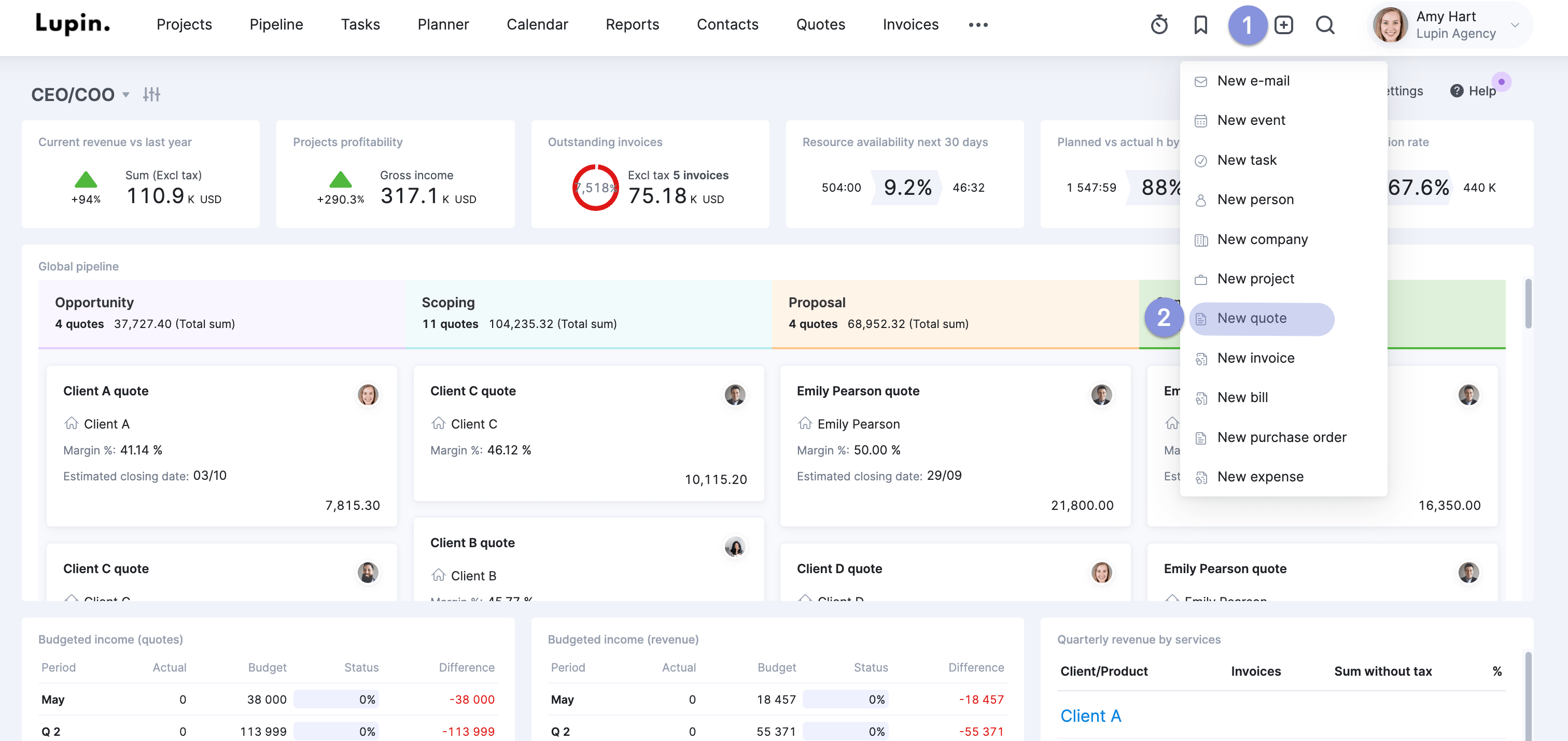
Next, create or choose your client in the “Client” dropdown. Then, adjust the other fields, such as due date, quote name, currency, etc.
You should end up with something that looks like this:
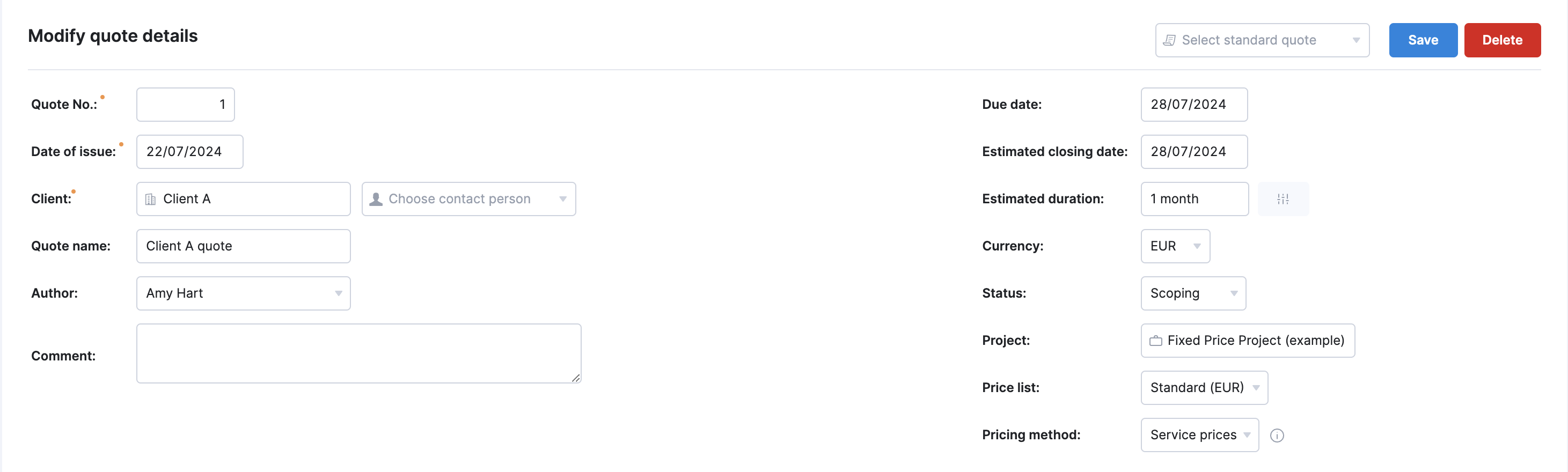
Next, scroll down to the “Product | Description” section and click “Add subheading” to add a new phase or deliverable to the project.
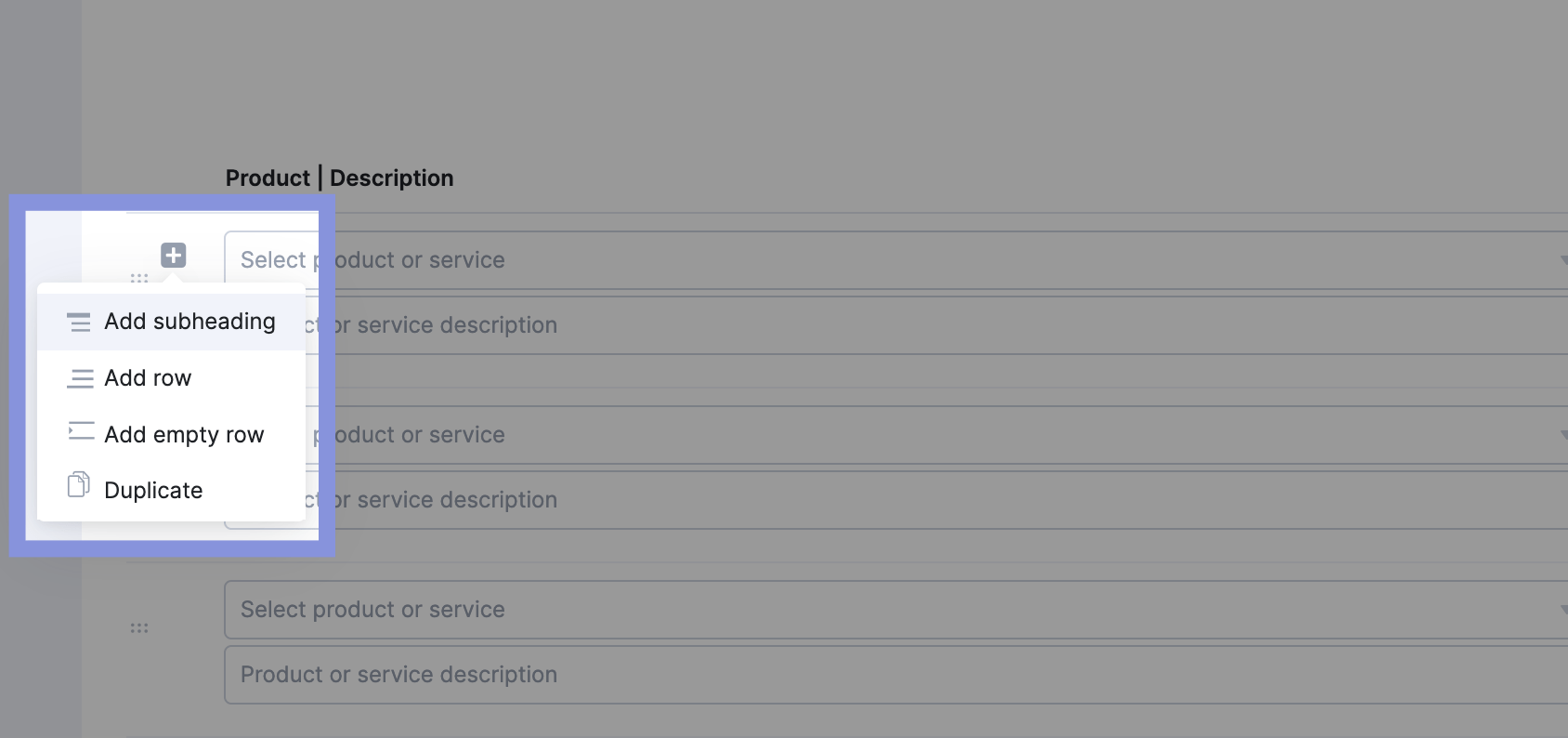
If you want to add extra notes or details, type them in the “Subheading notes” bar.
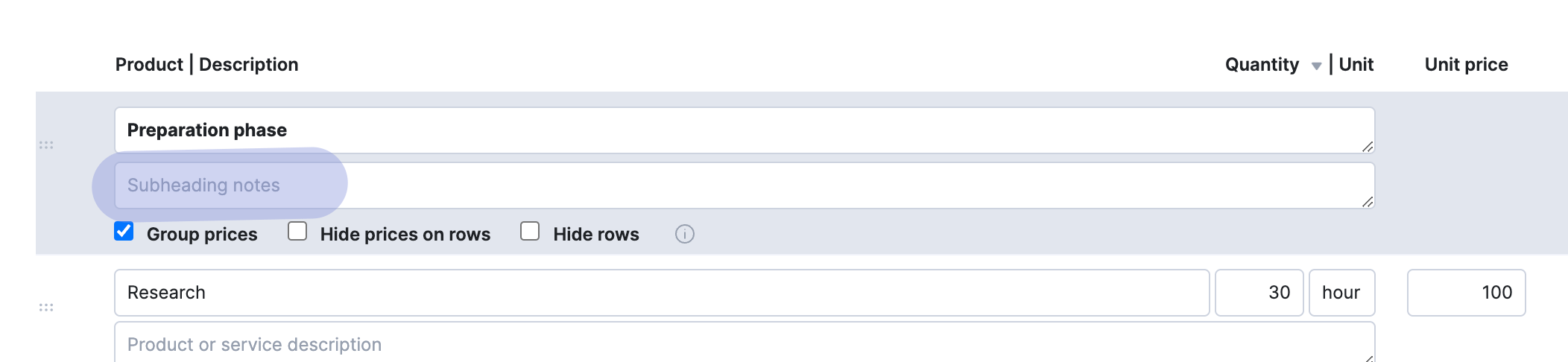
Then, click “Add row” to add products and services under that phase or deliverable. You can either add a new one or choose from the existing list.
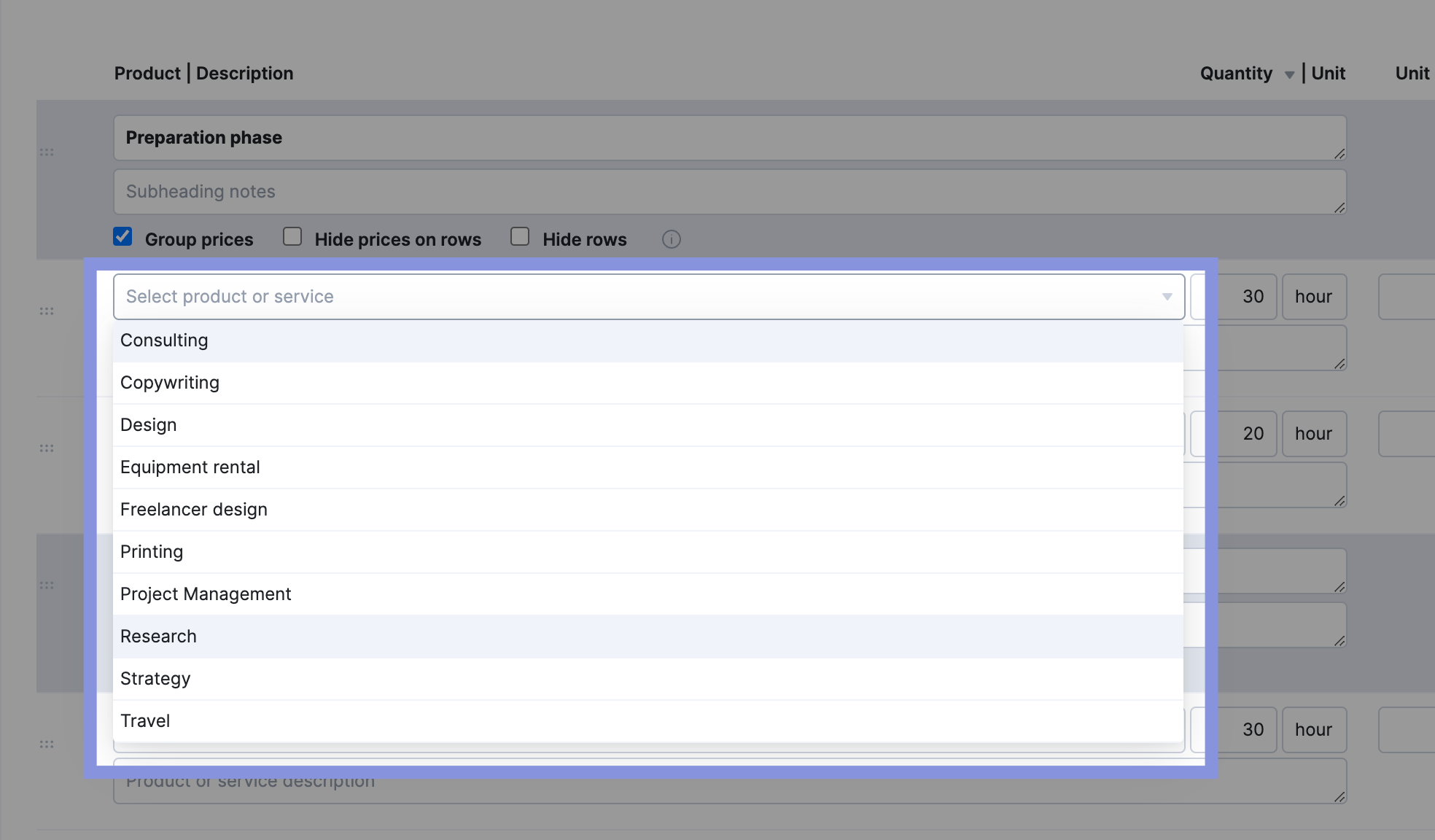
For example, you might split a rebranding project into:
- A “Discovery phase” focusing on research and strategy
- A “Delivery phase” that involves tangible assets like copywriting and design work
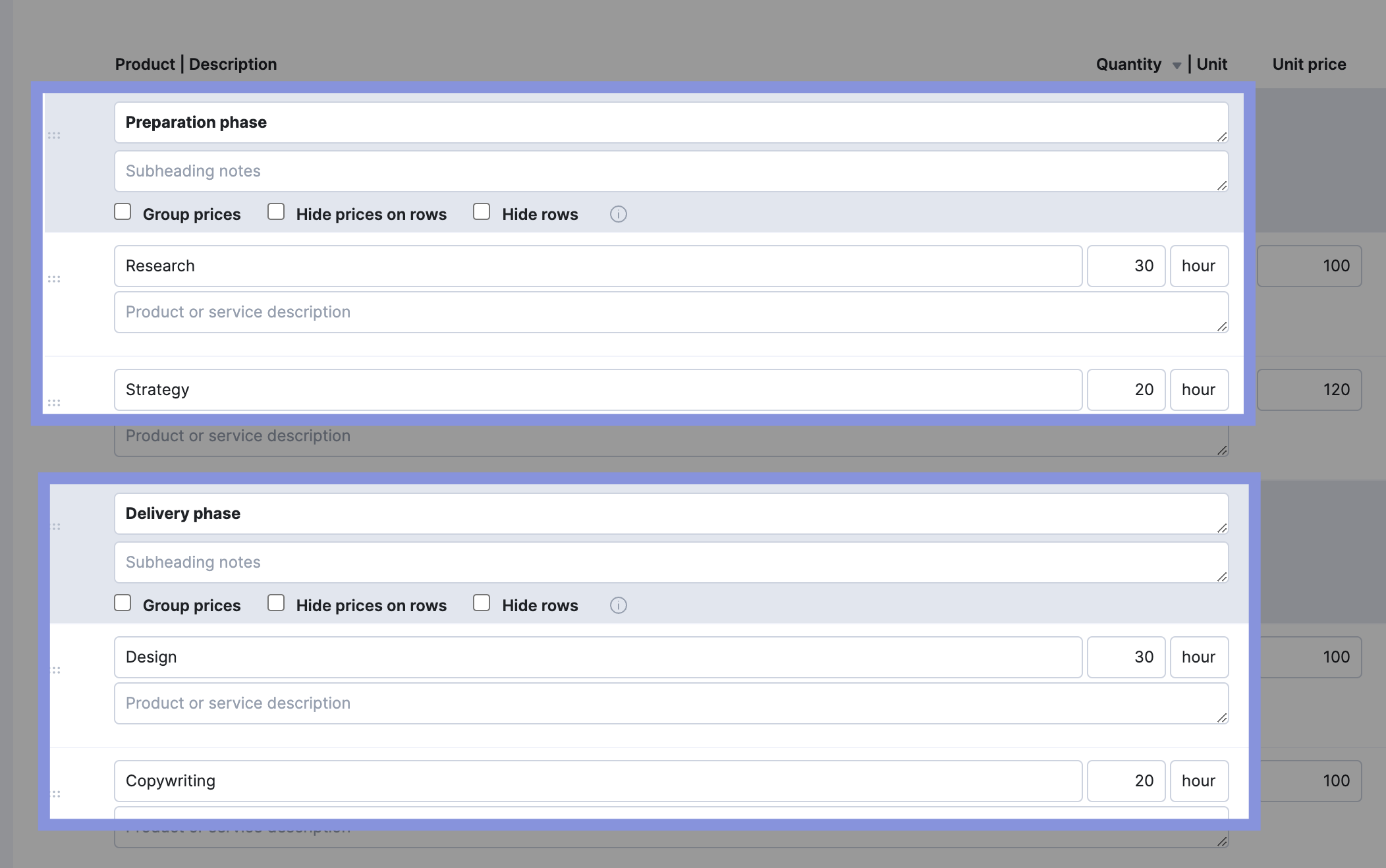
Top Tip
If you offer your clients a standard set of deliverables or services, Scoro lets you create “standard quotes” to make compiling and sending similar quotes easier.
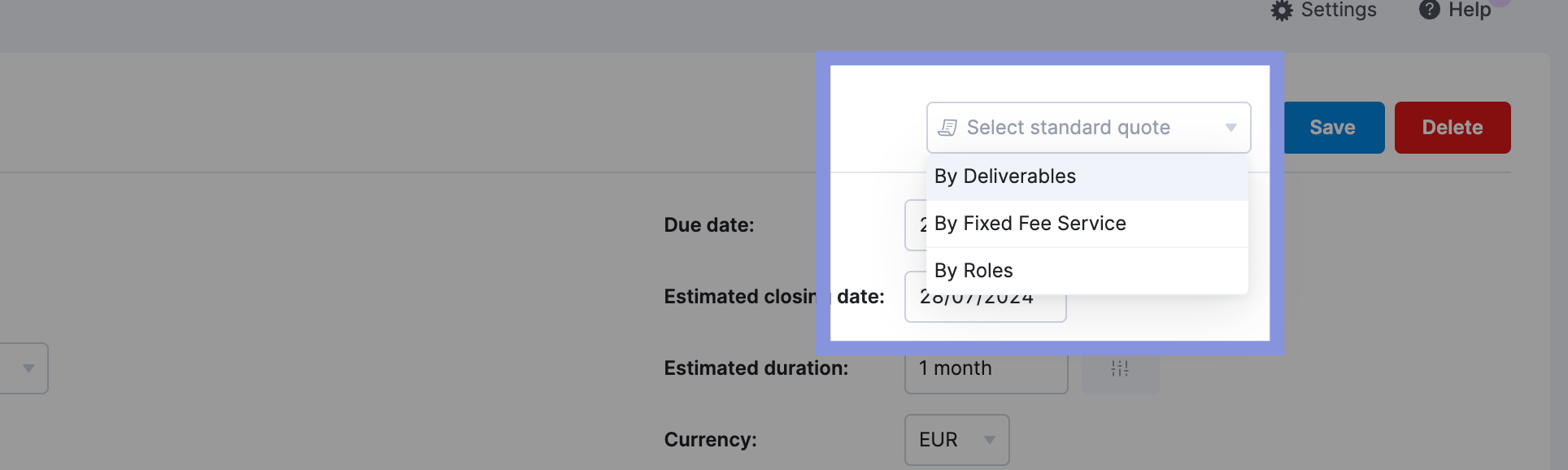
2. Estimate the duration of each deliverable or phase
Listing how long different project tasks should take helps you make more accurate cost predictions.
Use the estimated task length to estimate the labor cost rather than making an instinctive guess that might be inaccurate.
Scoro provides a single source of truth for your historical data, making it easier to estimate the time different tasks will take.
Go to the “Reports” module and click on “Detailed report” under the “Work” section.
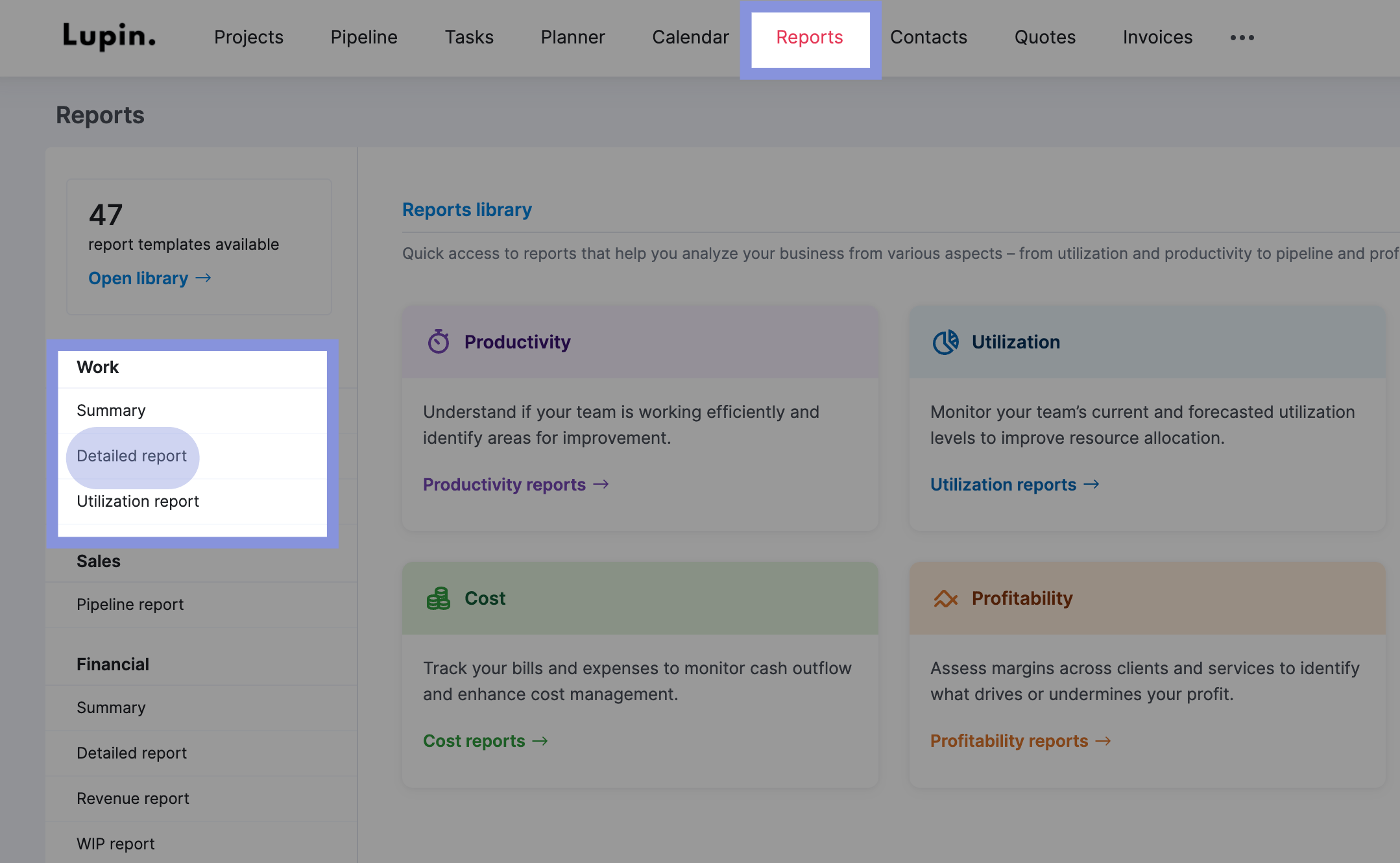
Then, make sure you apply the following filters to the “Detailed report” from the drop-down menus:
- Date range: “All dates”
- Project: Select any project you want to review
- Status: “All events | Done | Completed”
- Grouped by: “Activity types”

Then, based on activity type, you’ll see all completed tasks for that project, along with the estimated (Planned) and actual (Duration) time duration.
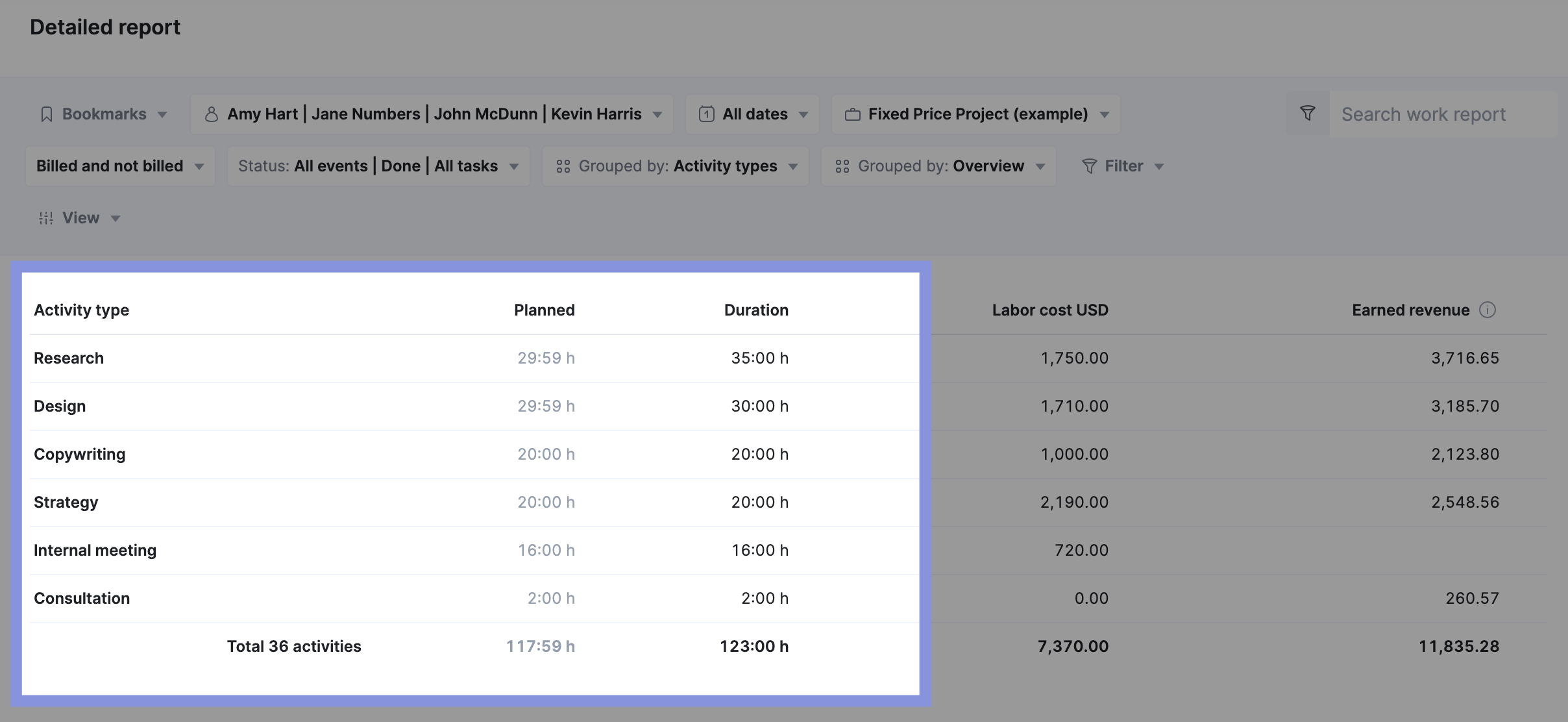
Once you determine the time needed, add the total hours for each task or deliverable into your quote’s “Quantity” field.
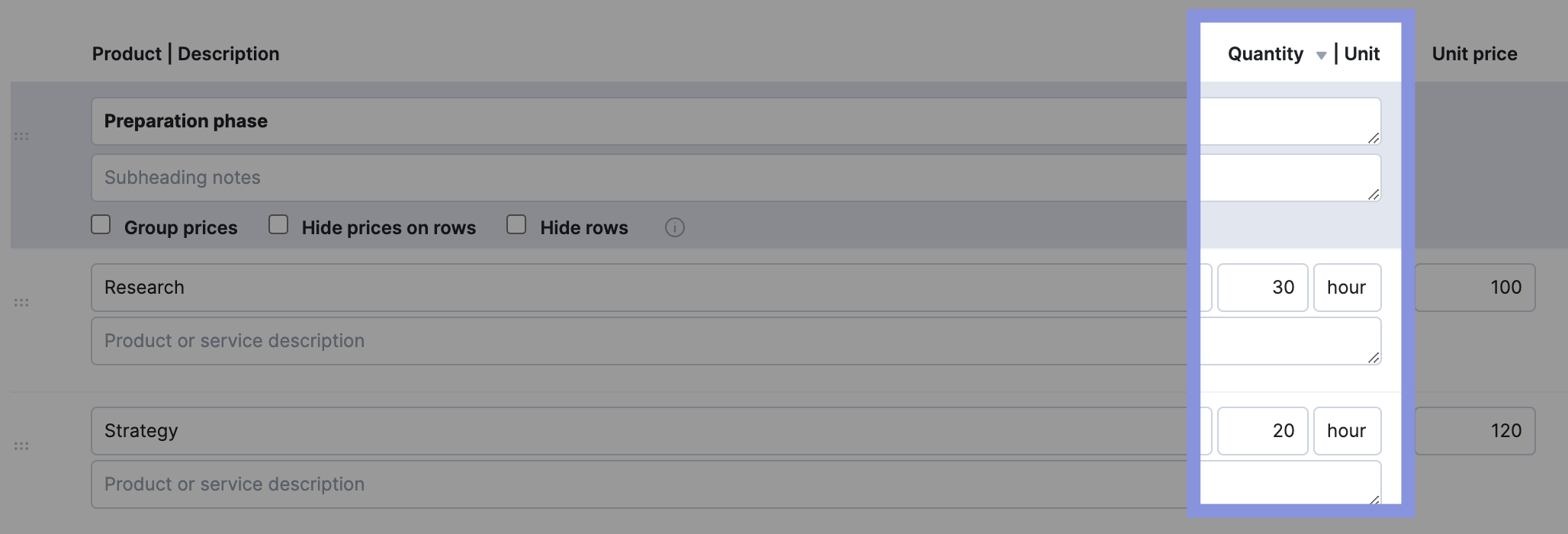
3. Calculate the cost of each task and deliverable
Calculate the cost of each task by multiplying the estimated time each task will take by the selling price of that product or service.
In Scoro, you can set your quote to use “role prices” or “service prices.”
“Role prices” are perfect for billing for hourly labor for employees, for example, when your design team is going to spend 20 hours working on new landing page mockups.
“Service prices” are best for distinct products or services, such as printing costs or leading a workshop.
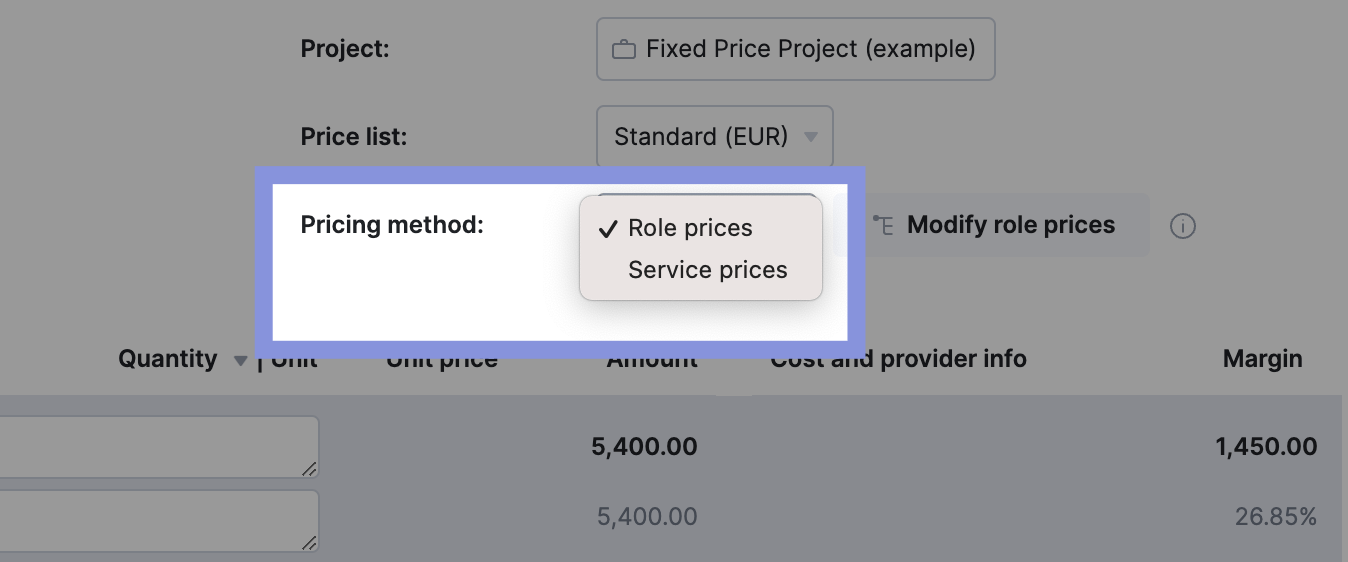
With role prices, Scoro automatically calculates total costs based on the length of time and team members’ stored hourly labor rates.
Add the estimated hours in the “Quantity” box. Then, in the “Cost and provider info” box, choose a specific team member or role placeholder.
Scoro will then calculate your unit price and margin based on your saved labor rates.
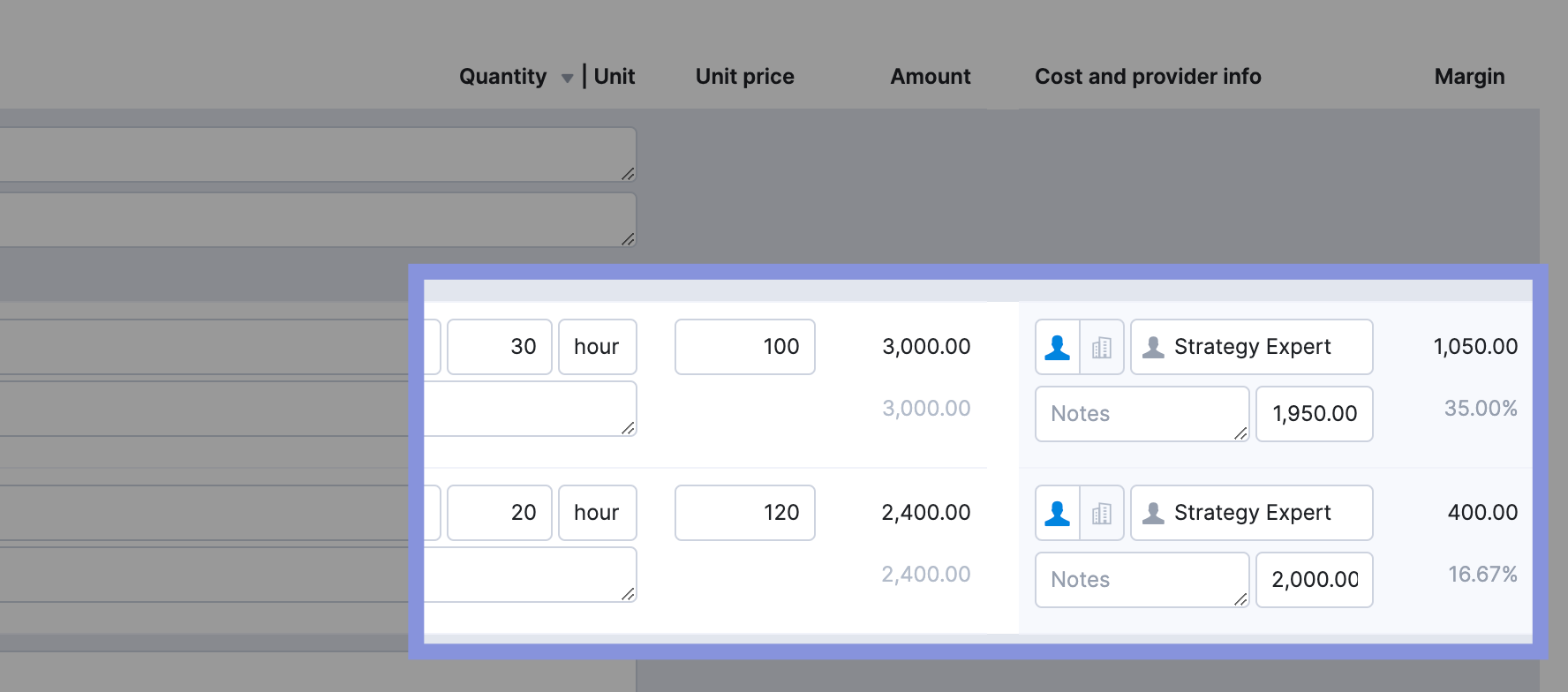
If you don’t want to show your client all the math and the breakdown for each phase or deliverable, only use the “hide rows” checkbox to display the totals.

Top Tip
If you use “service prices,” Scoro will automatically apply the price you’ve saved for that service or product. For example, a creative agency may use an hourly rate of $120 to estimate fees for a copywriting service. The total price for the service is calculated by multiplying the hourly rate by the hours required to deliver the service. You can set these by going to “Products and services” in “Settings.”
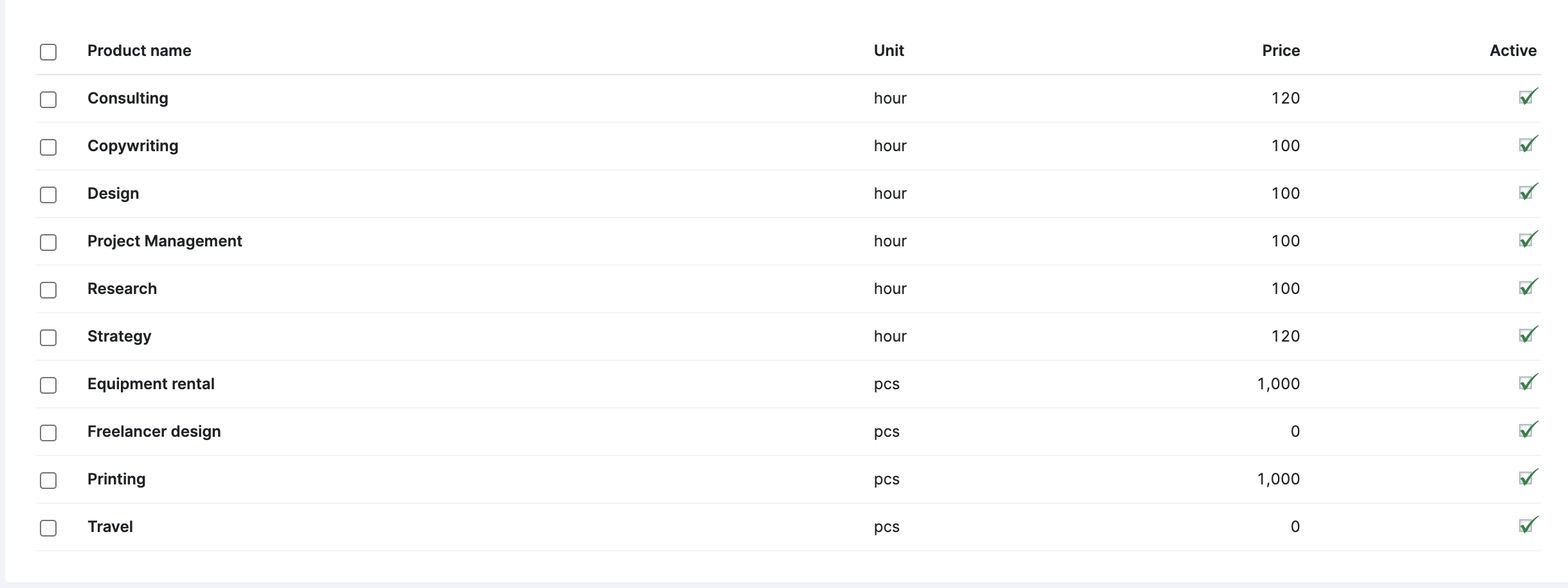
4. Add external costs
In addition to internal labor costs, most projects have external costs (also known as pass-through costs) that must be budgeted for.
If you don’t include these costs in your initial project estimate for these costs upfront, your profit margins and revenue will take a hit later on.
External costs generally fall into two main categories:
- Supplier bills: Invoices from external vendors
- Project expenses: Out-of-pocket expenses incurred by your team, such as equipment rentals, travel costs, printing charges, etc.
If you know some of your external costs, tie them back to the relevant project phases or deliverables they support.
In Scoro, you can easily manage these external costs by adding them directly to your quote as line items. Select “Outsourced product or service” and specify the supplier to reflect these expenses accurately in your estimate.
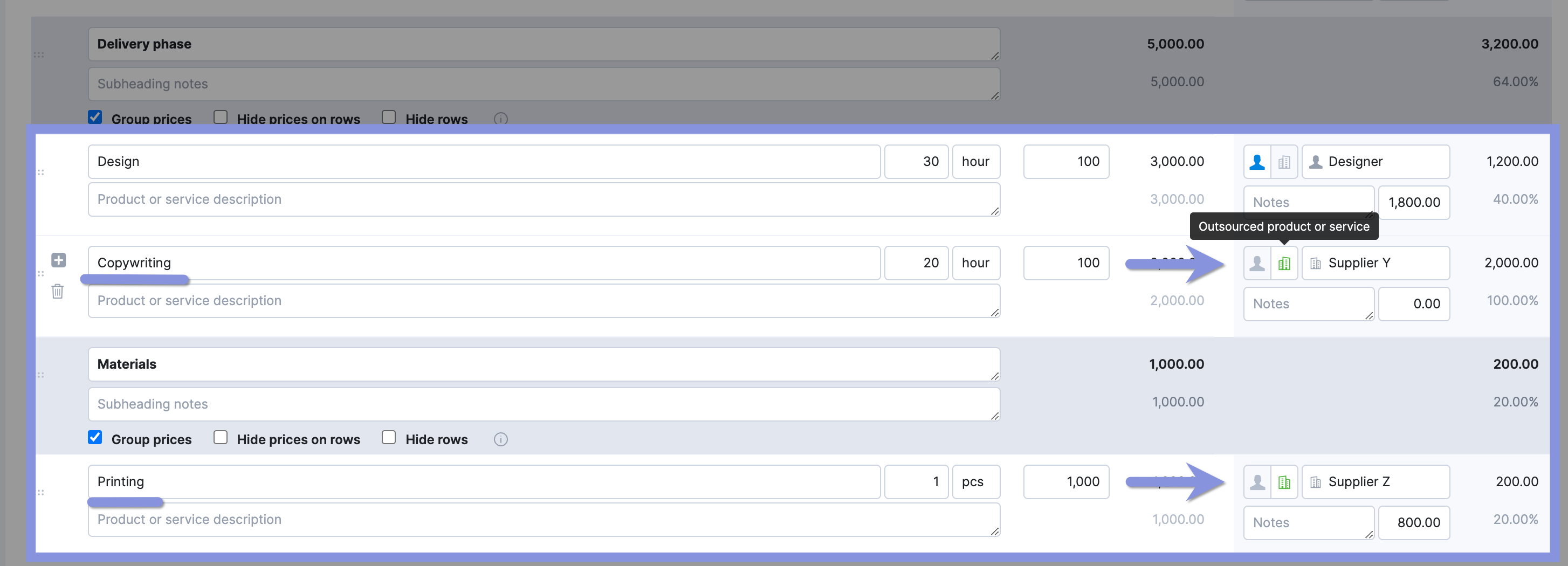
5. Calculate the total project cost estimate
Now, add up your internal and external costs to determine the total project cost estimate.
In Scoro, your total cost is calculated automatically as you enter products and services.
You can view the cost for each phase or service of the project by ticking the “Group prices” box.
Scoro will then display:
- The total cost for each phase, including services and external costs
- The margin for each phase (and individual service) on the right-hand side
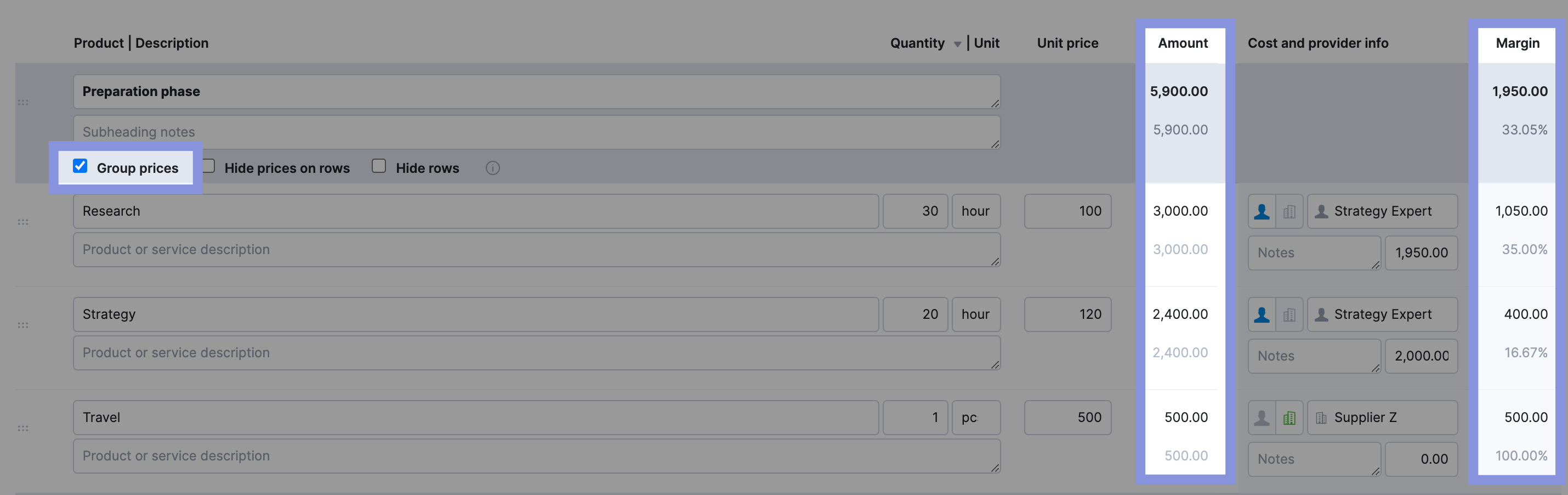
At the bottom of the quote, you will then see the following info:
Total Cost:
- In-house Delivery Cost: The expenses incurred for using your company’s internal resources and staff
- Outsourced Delivery Cost: The expenses incurred for using external vendors or contractors
Total Margin:
- In-house Margin: The profit generated from the in-house portion of the project
- Outsourced Margin: The profit generated from the outsourced portion of the project
Additional Options:
- Tax: You can include applicable taxes in the final price
- Discount: You can offer a discount to the client, which will be reflected in the total price
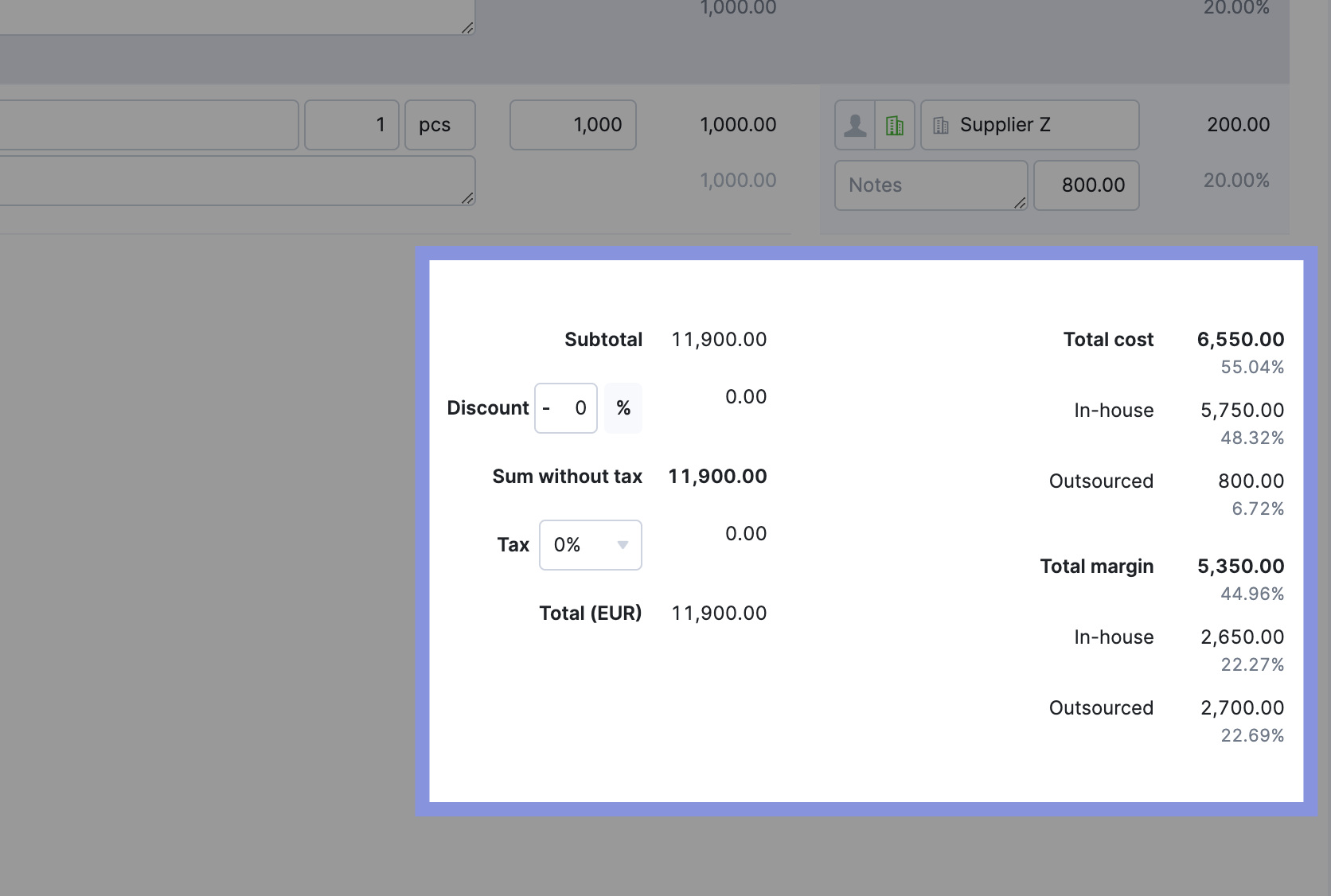
Now, if your delivery margin isn’t as high as you need it to be, go back to your line items and adjust staff, prices, or other expenses to boost it.
Your company may have a target delivery margin—or minimum delivery margin—for all your quotes. If not, a 55% – 75% delivery margin is a good benchmark to aim for.
Top Tip
Most agencies and consulting firms build a contingency fund into their project estimates. This percentage of the total project cost (typically 15-20%) acts as a buffer for unforeseen expenses or changes in scope.
Adding a contingency fund helps protect your profit margin and ensures you can deliver the project successfully, even if unexpected challenges arise.
Here are a few additional tips for effectively utilizing a contingency fund:
- Be transparent: Communicate the purpose and amount of the contingency fund to your client in the SOW.
- Track spending: Monitor how much of the contingency fund is used and for what purposes.
- Adjust as needed: If the project goes smoothly, you may not need to use the entire contingency. Conversely, if unexpected issues arise, you may need to reassess and potentially increase the contingency.
- Review and learn: After completing the project, analyze how the contingency fund was used (or not used). This information can help you refine future estimates.
6. Get your quote approved internally
Before sending your project cost estimate to the client, it’s essential to have it reviewed and approved internally.
Getting another set of eyes on your quote can help check for accurate quoting (especially from someone more experienced), catch and correct errors, or provide sign-off.
In Scoro, you can set up an approval workflow for quotes to ensure estimates above a certain threshold are reviewed before they’re sent to the client.
To submit for approval:
- Click “Request approval“
- Select the designated approver(s)
- Click “Request” to notify them
While the quote is pending approval, you won’t be able to modify or send it. If you need to make edits, you can cancel the request, adjust the quote, and resubmit it for approval.
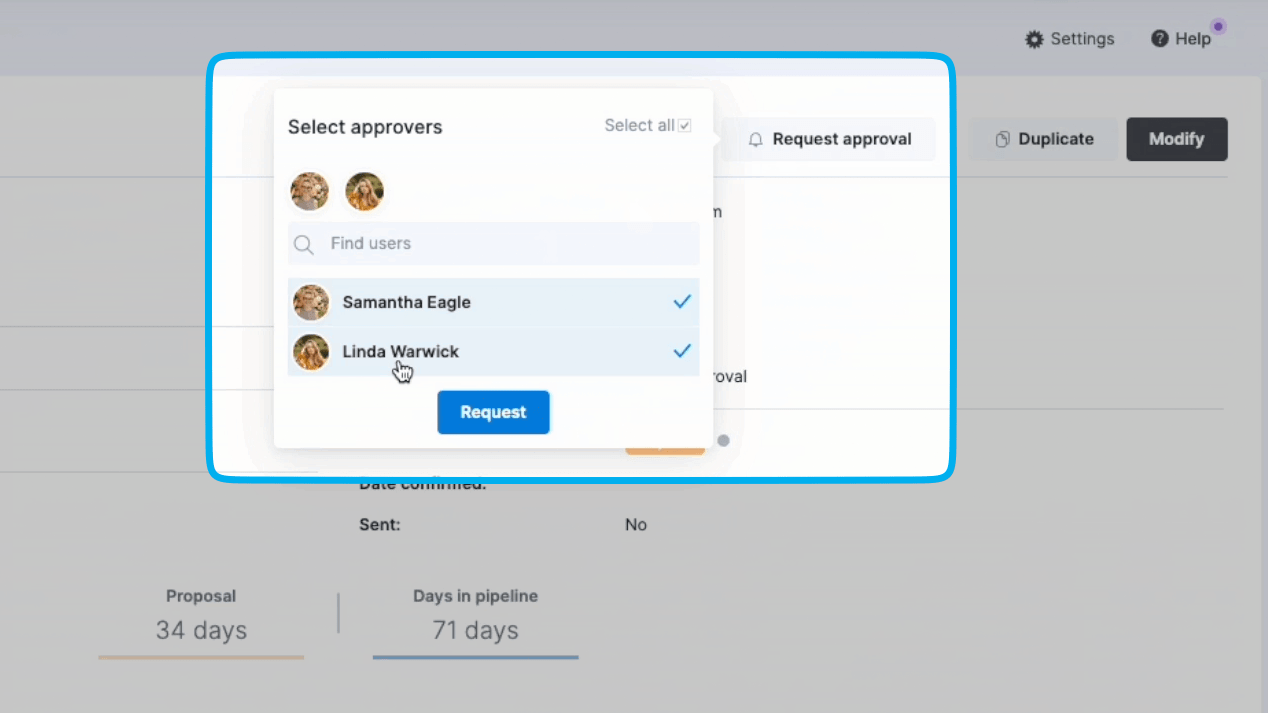
7. Share the estimate with your prospect or client
Now, it’s time to send out your SOW estimate to make sure you and your prospect or client are on the same page.
Being as detailed as possible about the scope, deliverables, and costs is key to setting clear expectations that keep your team and client working well together.
Once you’ve finished with your project cost estimate in Scoro, save it. Then, choose from one of three ways to share it:
- Sending a PDF directly through Scoro
- Download a PDF
- Share it via a collaborative link
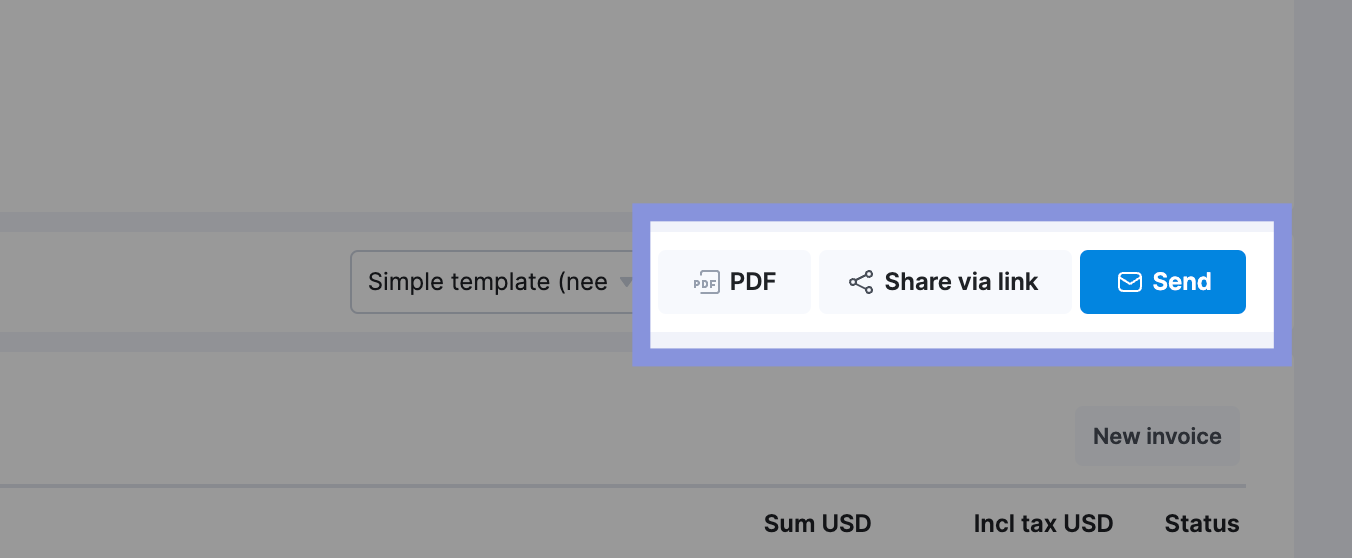
If you want to help shorten the closing cycle, the “Share” button sends a collaborative link. Use the “Share” page’s chatbox to message clients, get feedback on the quote, and review together in real-time.
Once you’ve sent your quote, keep track of it in your “Pipeline” module.
Here, you can see the number of quotes you’ve sent. And where each deal is in the sales process.
Once a client approves the SOW estimate, drag and drop it into the “Confirmed” column and use the quote data to automate project planning.
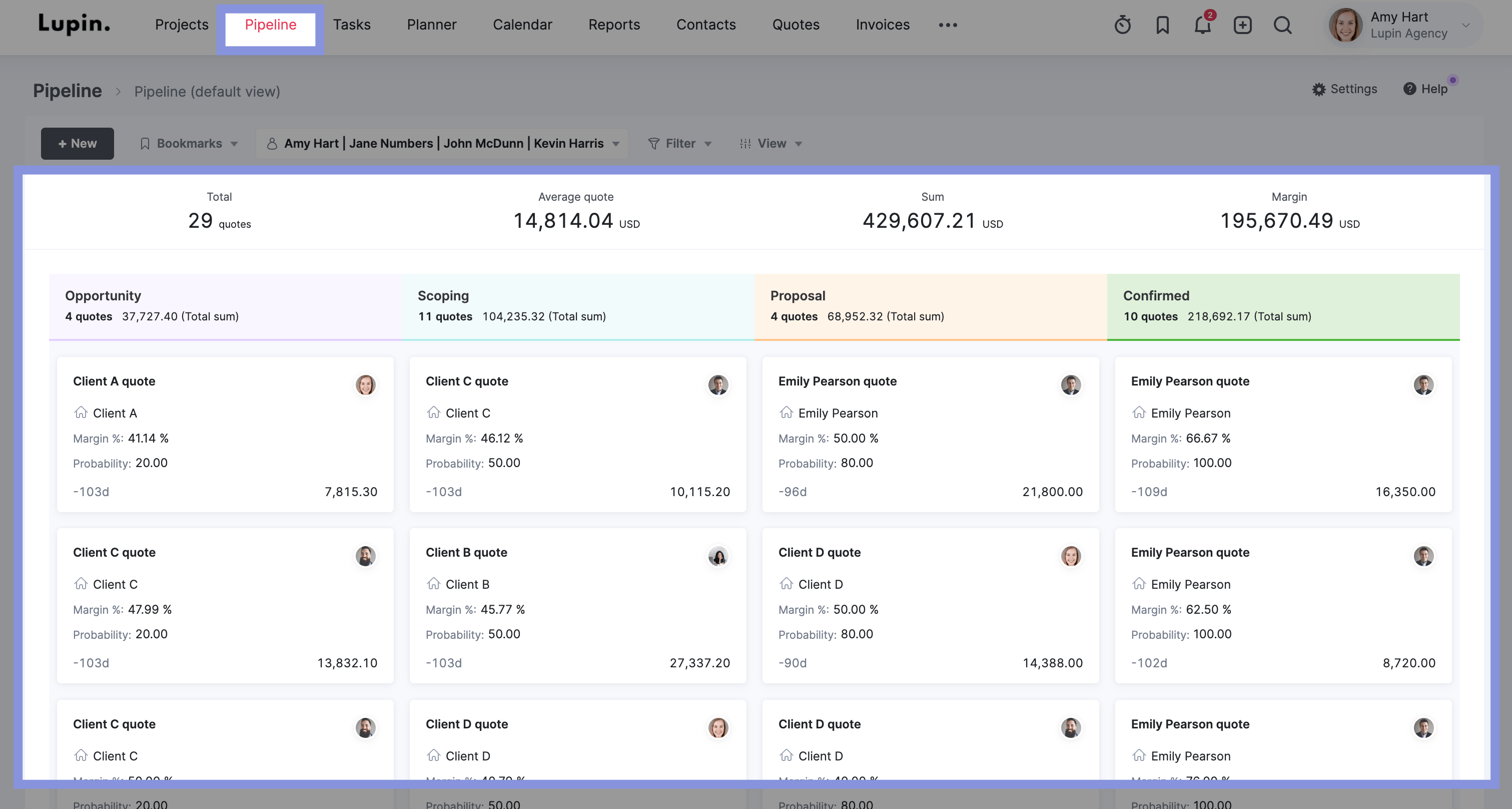
Manage projects from cost estimation to close with Scoro
Accurate project cost estimates are the foundation of profitable projects.
Scoro makes building on that solid starting point easy by automatically turning your quotes into project plans.
As your projects progress, stay on track to meet your profit goals with our customizable dashboard. View your project spend, tasks, timeline, resource utilization, and more in real-time. And quickly get ahead of issues that can impact your bottom line.
Start your free trial to see how Scoro helps you work smarter, not harder at every stage of the project tracking process.





