Profitable projects don’t happen by accident. They require meticulous planning, efficient execution, and—crucially—accurate time tracking.
That’s why we created a project timesheet template you can use time and time again.
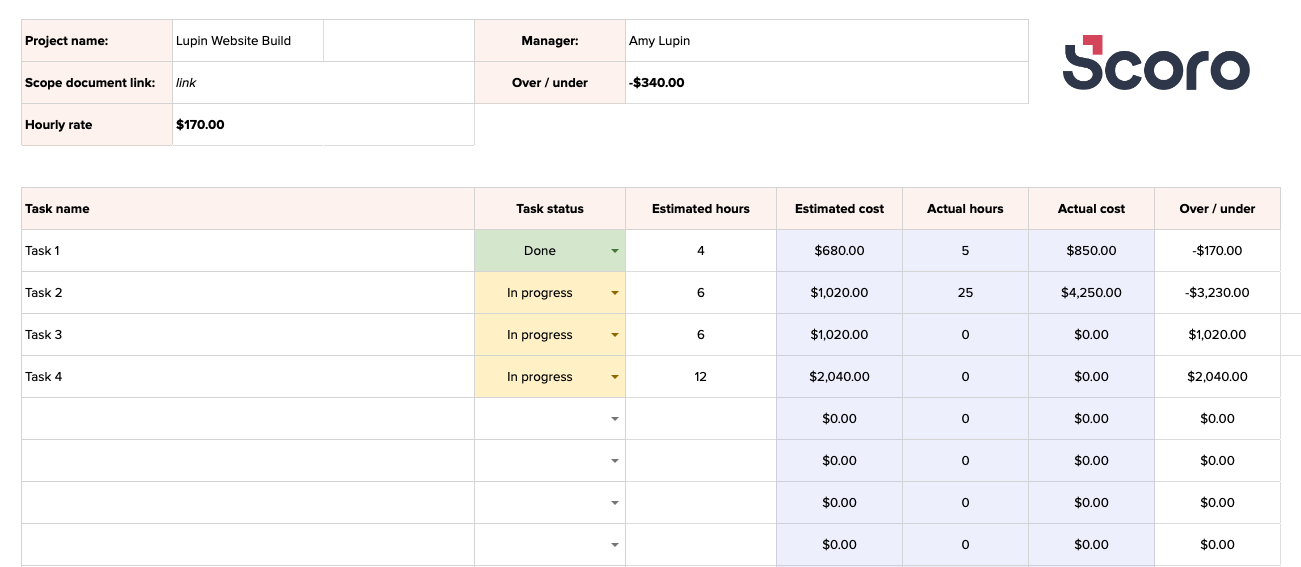
Download our project timesheet template
Click the links below to download the project timesheet template in your desired format.
Why you should use our template
Taking control of your project’s profitability starts with understanding where your time and money are going. Our project timesheet template empowers you to do just that.
As your team works, have them input the actual hours spent on each task. The template automatically calculates the actual cost and the variance (over or under) from your initial cost estimate.
Regularly review the “Over/Under” column. If tasks are over budget, you can reallocate resources, adjust timelines, or make other strategic decisions to keep your project profitable.
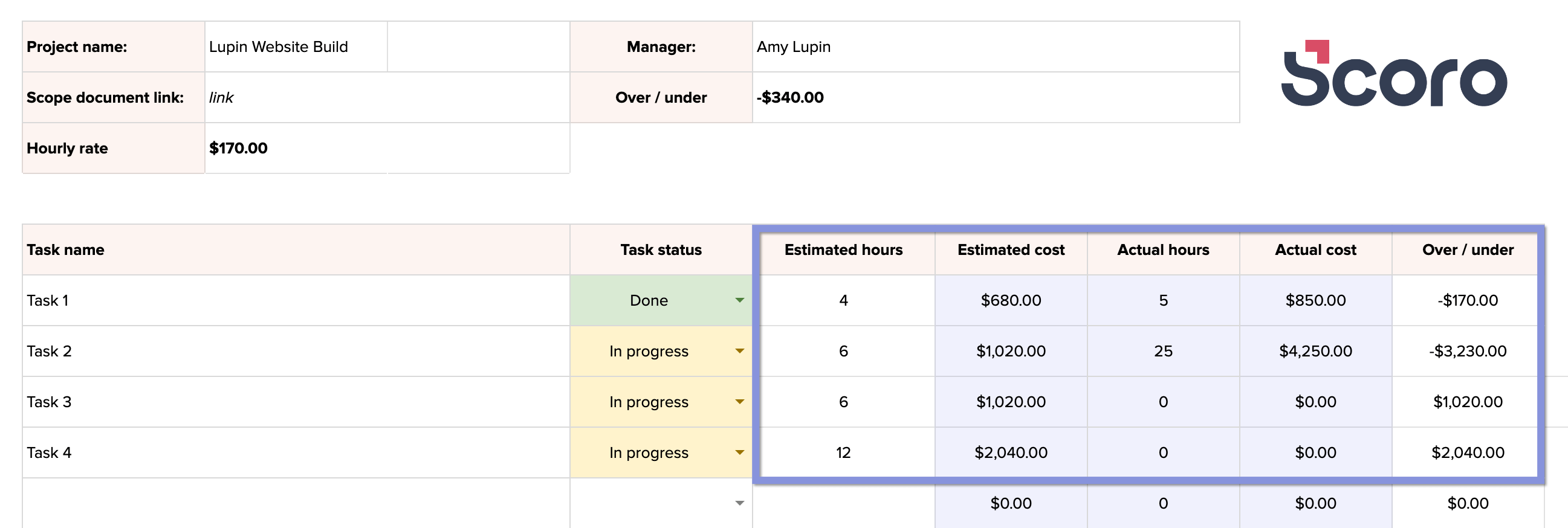
How to use the template
To get started with the project timesheet template, first, fill in the project details section at the top. This includes entering the project name, manager’s name, link to your scope document, and hourly labor rate.
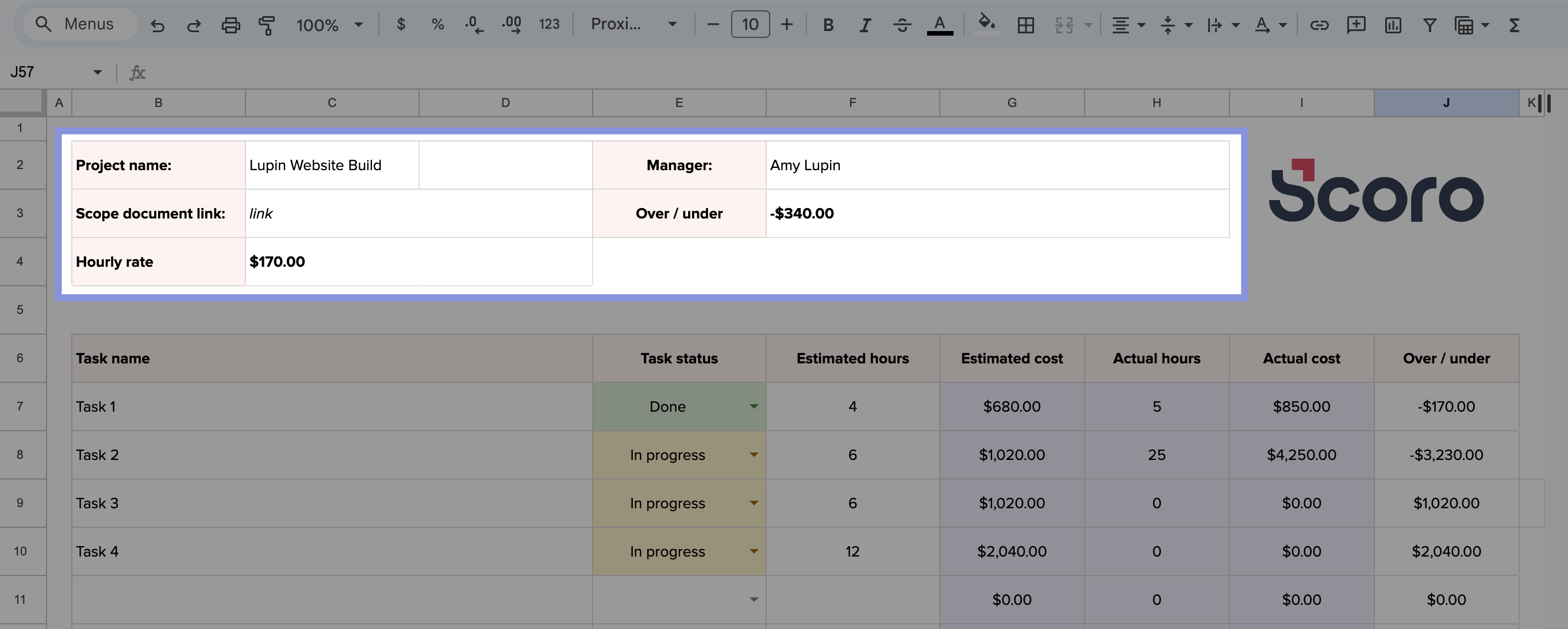
Next, in the main table, define all the tasks involved in your project. For each task, include its name and estimated hours. The template will automatically calculate the estimated cost for each task by multiplying the estimated hours by the hourly rate you entered earlier.
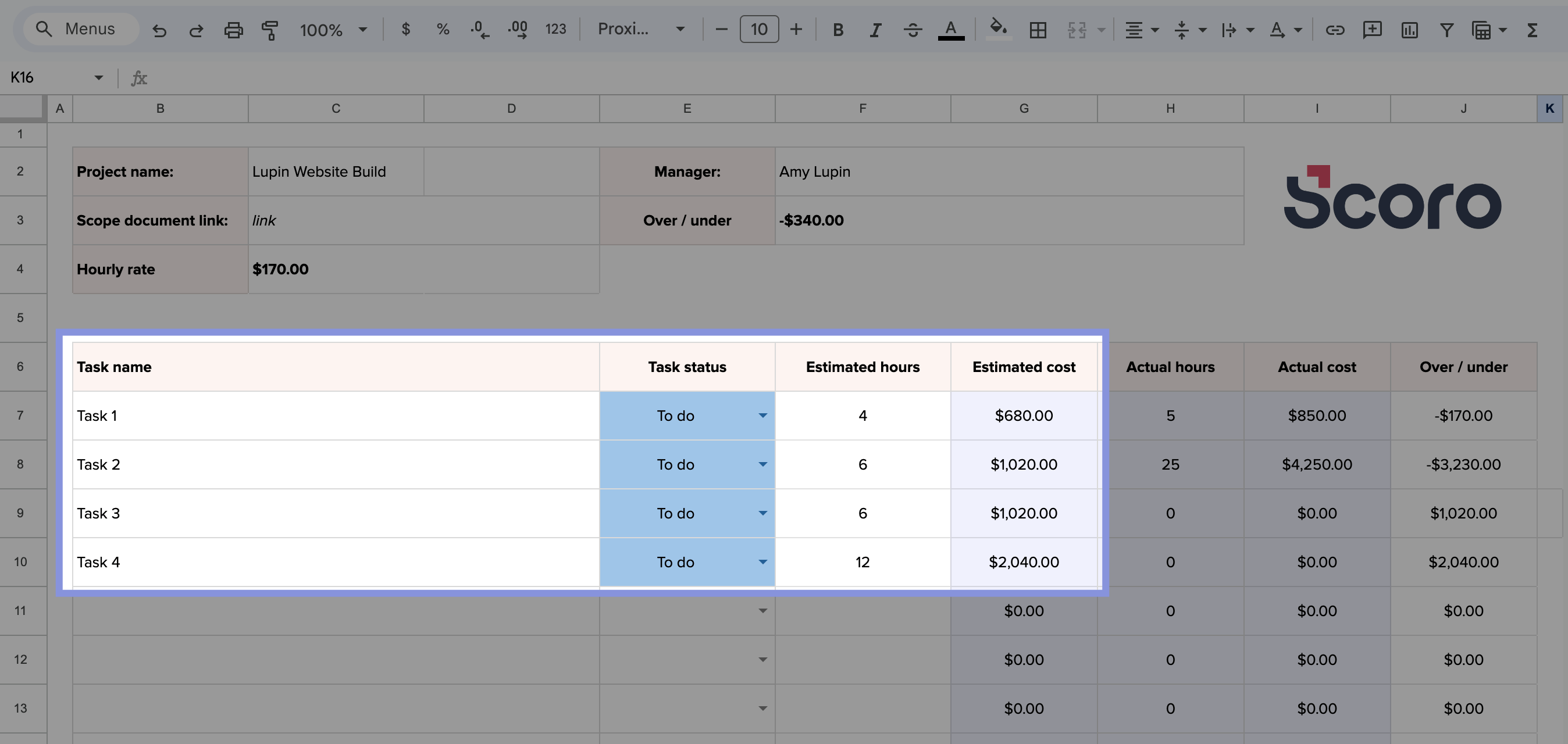
Once your project is set up, your team members can log their time. Direct them to the “Tracker” tab, where they can select their name, choose the task they worked on, enter the date, and input their hours spent.
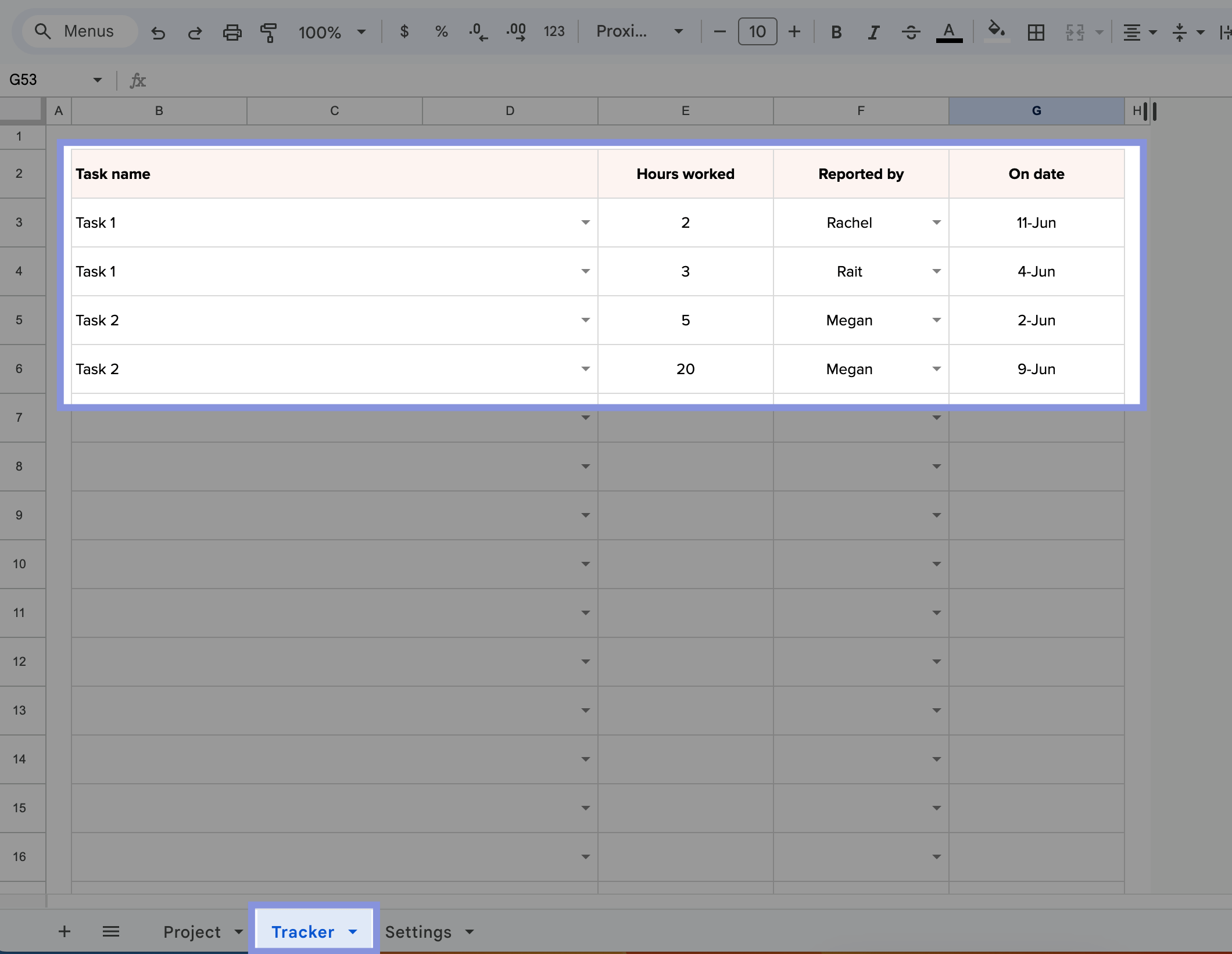
The main project timesheet table will then automatically update with the actual hours logged by each team member. The template will also calculate the actual cost of each task and show whether it exceeds or falls short of your initial estimate in the “Over/Under” column.
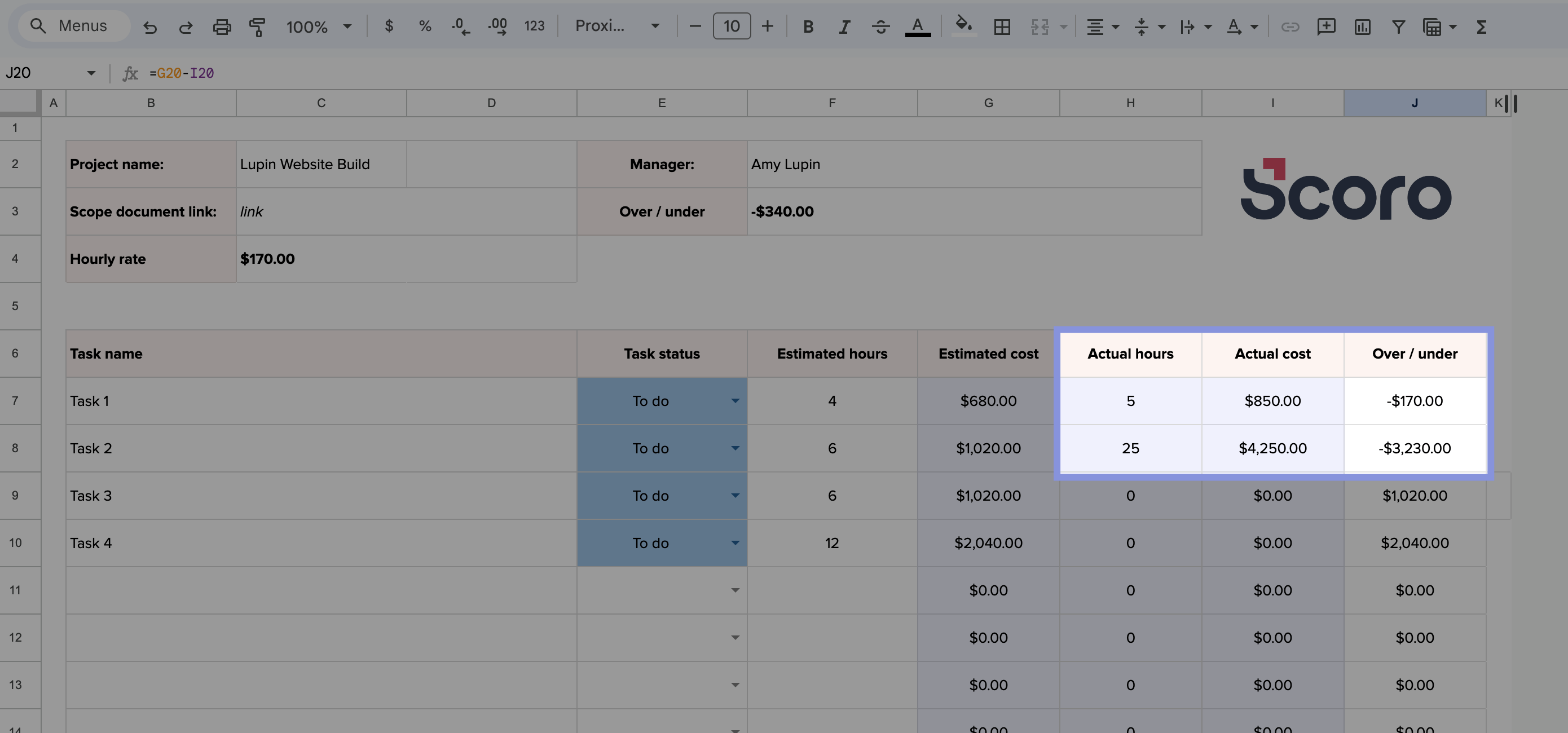
Regularly reviewing the main table will allow you to monitor your project’s progress effectively. Pay close attention to the “Over/Under” column to identify tasks exceeding their estimated hours or budget.
Further Reading: Project Cost Tracking: A Beginner’s Guide
Tracking project time with Scoro
Our project timesheet template is perfect for keeping tabs on your project’s progress, especially small ones.
But what if your project isn’t so simple? Maybe you have a large team with lots of moving parts, complex tasks that depend on each other, or multiple projects running at once. That’s when you need more than just a basic timesheet template.
Scoro is a complete work management software that goes way beyond time tracking. It’s built for teams that need more power and flexibility, offering a suite of features that can simplify and streamline your entire workflow.
To start monitoring project profitability, you need to set labor rates for each team member individually or for specific roles. Go to “Settings” > “Work and projects” > “Labor Cost.”
You can set a default labor rate for users without a defined role, rates for specific roles, or rates for individual users.

You can also set a specific labor rate for each user by clicking on their name. In the “Active from” field, you can set a specific date when the rate becomes active.
Scoro will then automatically calculate your labor costs based on your team’s tracked hours, giving you an accurate picture of your project’s expenses.
There are multiple ways to track time:
- Log time after tasks: Ideal for focusing on the work itself, team members can easily add time entries manually after completing tasks or at the end of the day.
- Automatic time tracking for scheduled events: If your team’s work involves meetings or appointments, book them in Scoro’s calendar, and the time spent will be automatically logged.
- Real-time tracking: For those who prefer to track their progress as they work, Scoro’s built-in timer can be started directly from the task view or the top menu.
Real-time tracking is simple. Just click the stopwatch icon in the main header to start tracking time for any task or project.
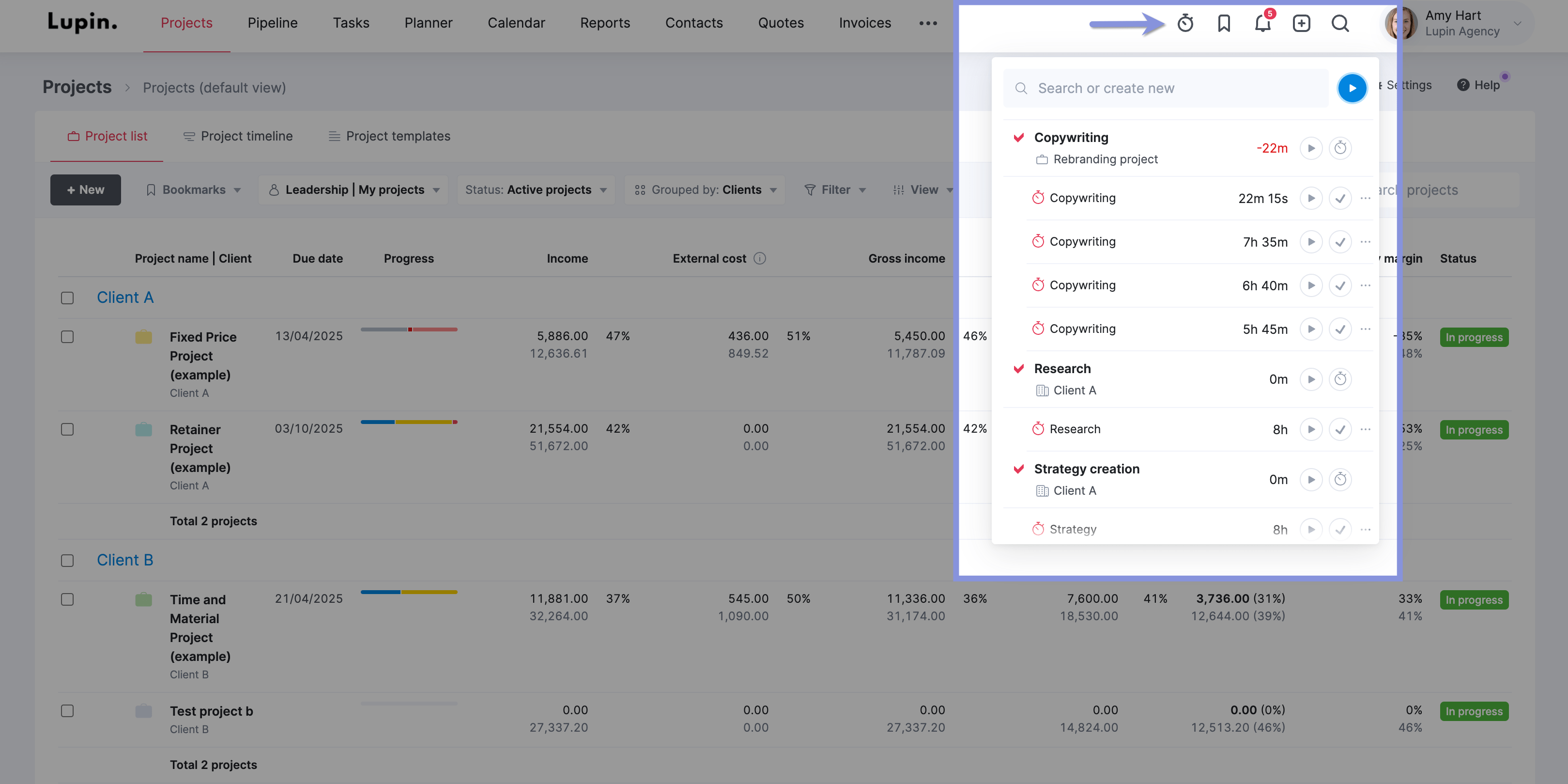
All tracked time and calculated labor costs flow directly into the project’s financial data. This information is reflected in the “Budget health” tab under the “Budget” section of the project.
As your employees log their time spent on project tasks (either through real-time tracking, automatic tracking, or retrospective logging), Scoro uses this tracked time to plot the “Actual” line on the Burn-up chart, showing the real rate at which your budget is being consumed.
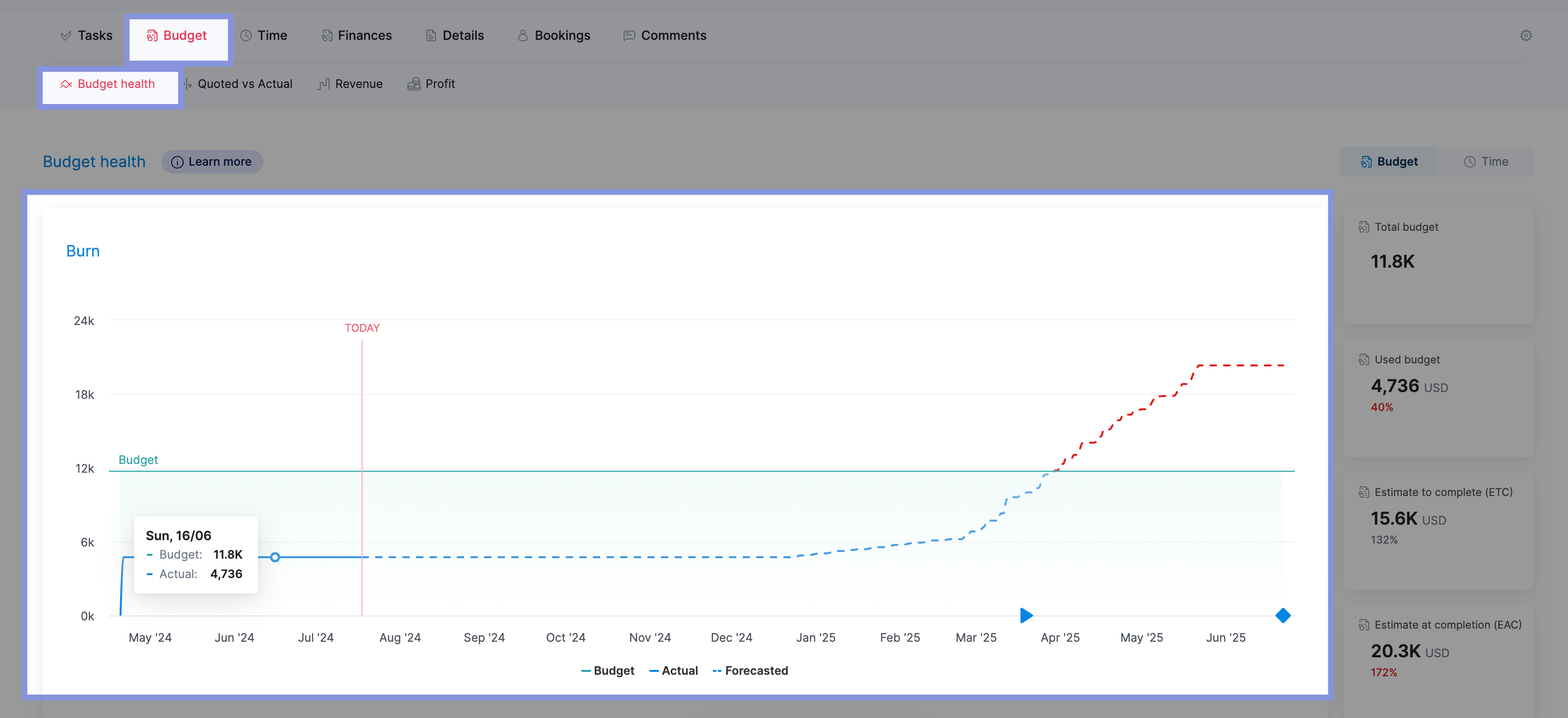
This tab provides a powerful overview of your project’s financial status, including:
- Total budget: The total amount of money allocated for the project, giving you your baseline budget.
- Used budget: The budget amount that has already been spent, helping you track expenses and identify potential overages.
- Estimate to Complete (ETC): The estimated cost to finish the remaining work on the project, providing crucial forecasting information.
- Estimate at Completion (EAC): The total estimated cost of the project when it’s finished, calculated by adding the used budget and the estimate to complete. This figure helps you anticipate the final financial impact of the project.
With this real-time information at your fingertips, you can make proactive decisions to ensure your project stays on track and within budget.
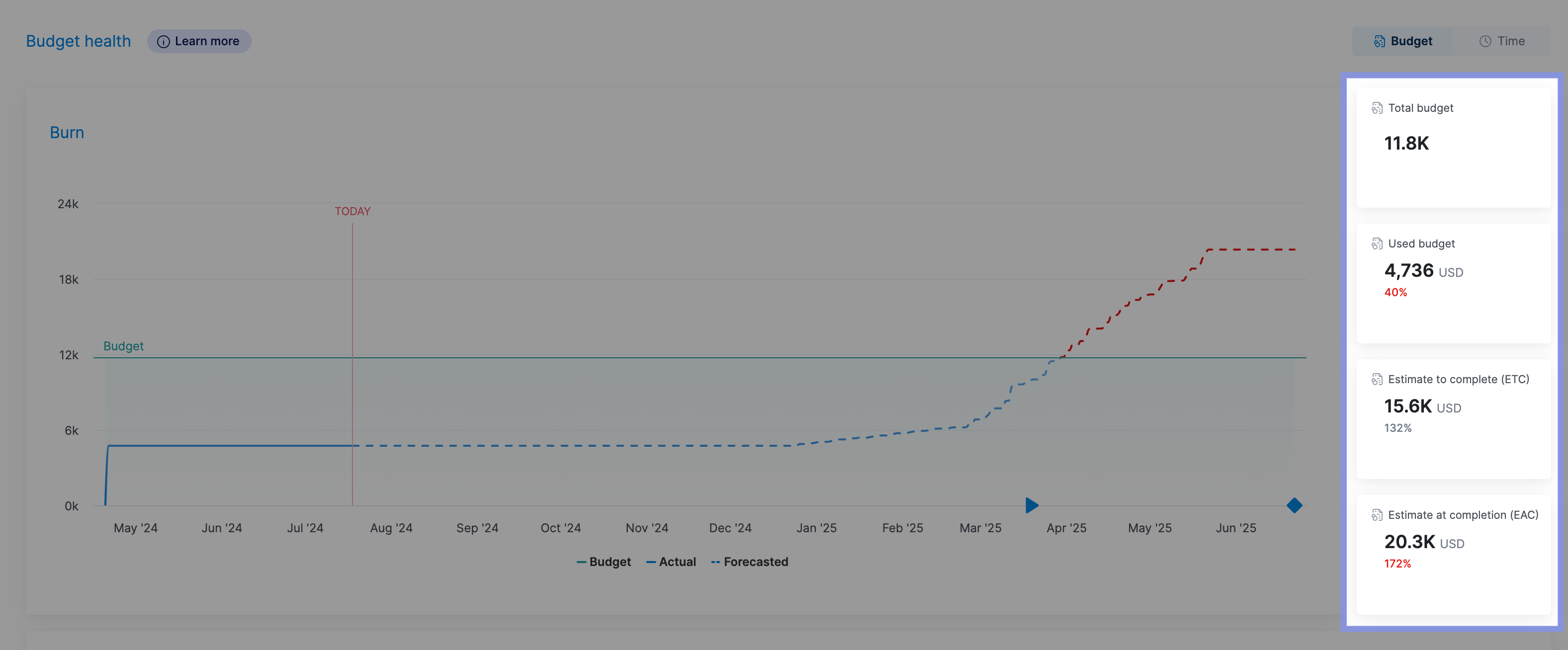
While our free project timesheet template is valuable for smaller projects, Scoro offers a more comprehensive and scalable solution for complex projects and growing teams.
By seamlessly integrating time tracking with project management, budgeting, and billing, Scoro provides a holistic view of your project’s health, empowering you to make data-driven decisions and optimize your workflow.




