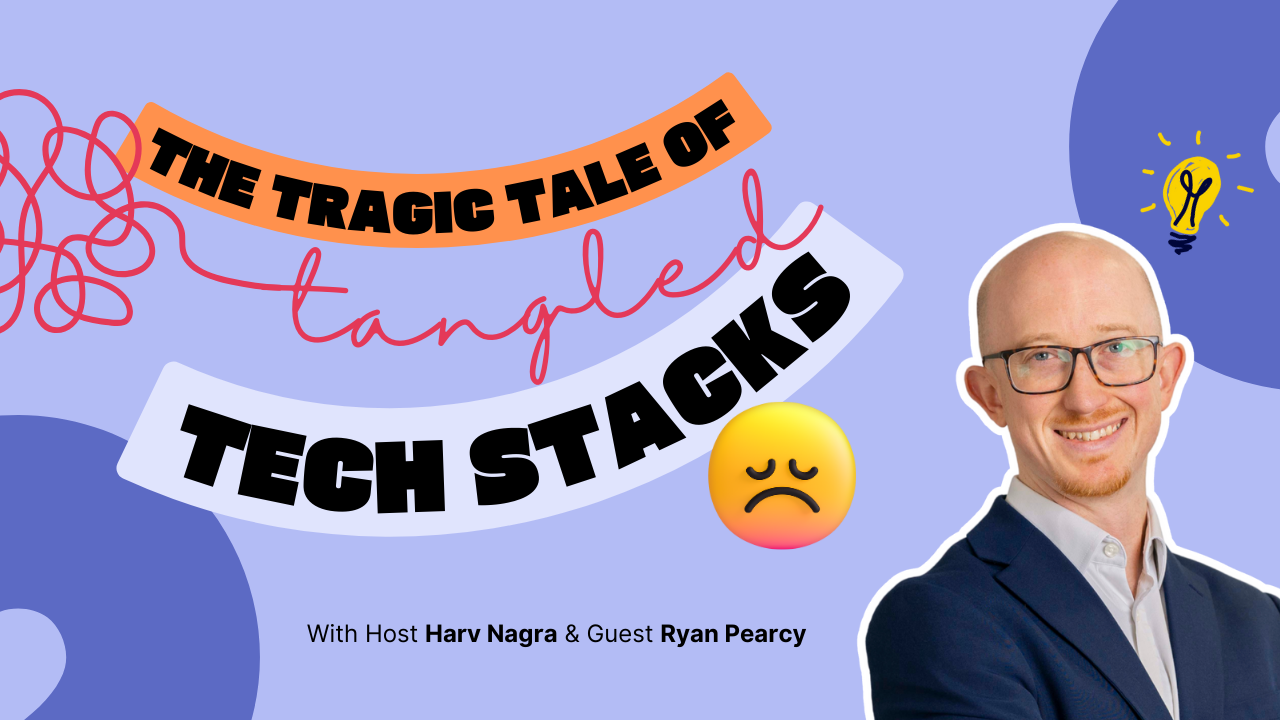Ever wondered what the future holds? As a Scoro user, you can now be a lot more confident about it – with our new revenue forecasting options, you’ll know exactly where you’re headed based on your pipeline and ongoing projects. And since finance is the theme of the month, we’re launching our Sage Intacct integration as well!
See what’s new in Scoro!
Revenue Forecasting
Last month we got the ball rolling with revenue recognition on a project level. Now we’re kicking it up another notch by unleashing the full power of revenue forecasting.
A revenue forecast allows you to make strategic decisions about the future of your company. It helps you assess the business outlook, set realistic growth targets, make decisions about pricing strategies, and be smarter about resources during periods of high or low revenue.
To see the company-level revenue forecast, open the Revenue report in the Reports module. The report combines deals from the pipeline with confirmed projects to give you a holistic overview of your revenue.
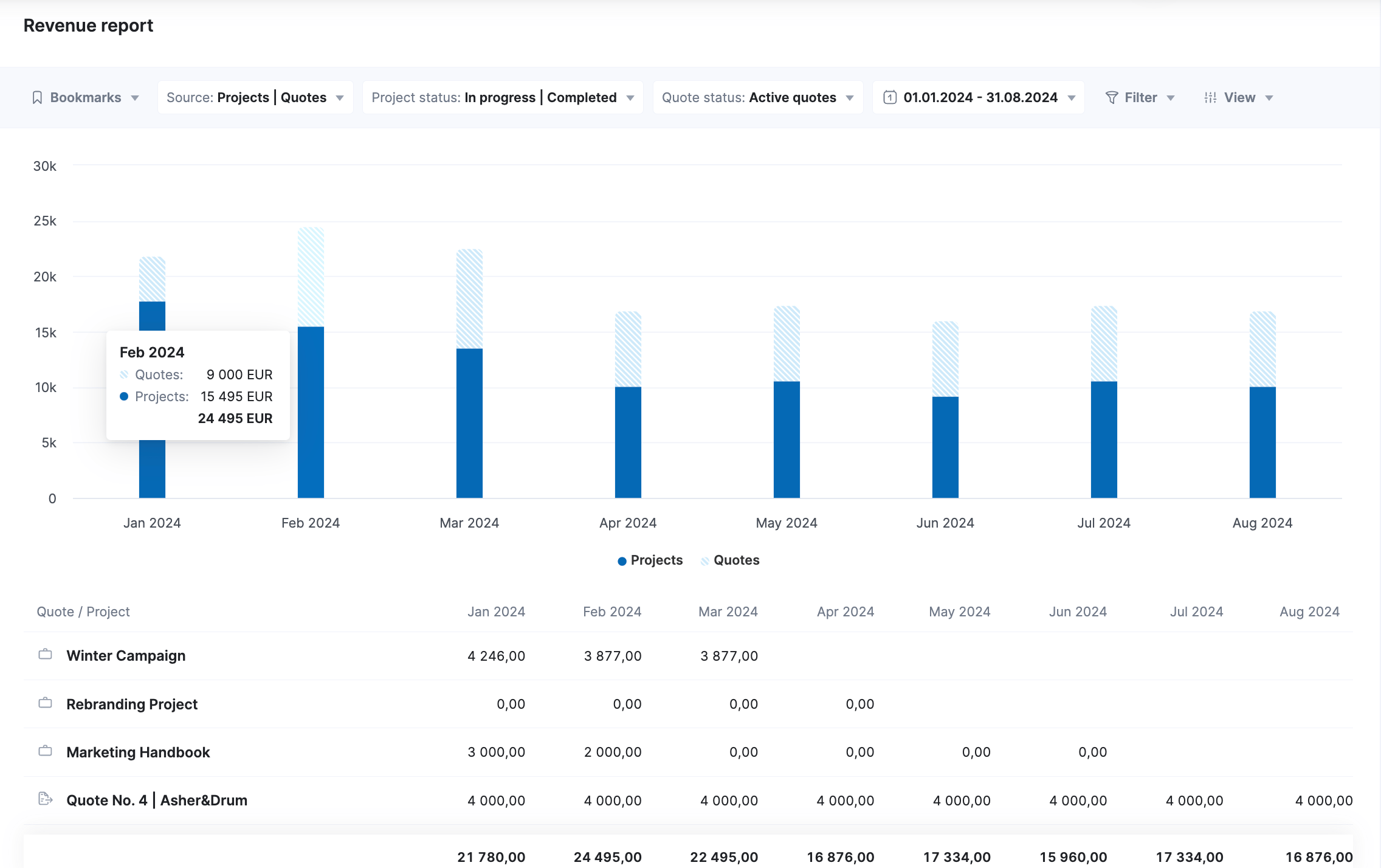
You can play around with filters for more specific insights. For example, filter out only active quotes to assess how much revenue the deals in your pipeline are likely to bring in over the coming months to understand if you have enough business lined up. Or filter out only completed projects to understand how much revenue you’ve already secured based on services delivered to clients.
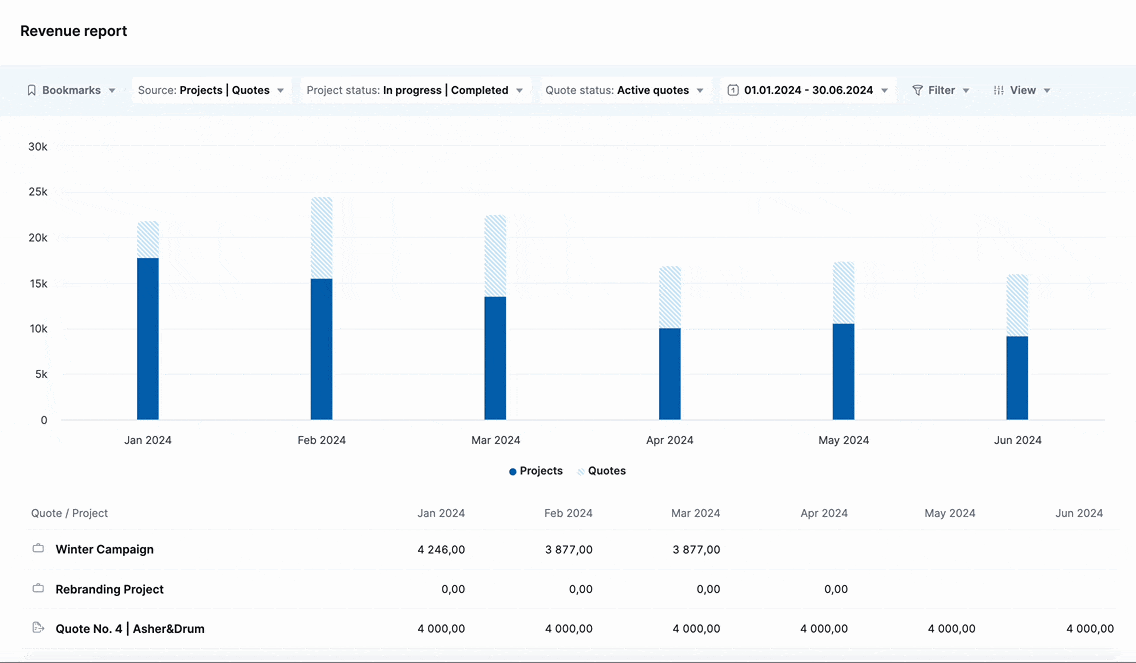
The Revenue report draws its data from quotes and projects. Let’s take a closer look at how you can control revenue distribution on a quote and project level.
Quotes help you forecast revenue in the sales phase. Once you’ve compiled the quote, use the Estimated duration field to define how long the potential project would run. Scoro will distribute the revenue based on that.
To see the exact revenue schedule or make manual adjustments to it, open the Revenue distribution modal from the graph button next to the duration field. By default, Scoro will split the quoted total equally across the months, but you can easily adjust the numbers to improve accuracy. These numbers feed into the Revenue report and make up your pipeline revenue.
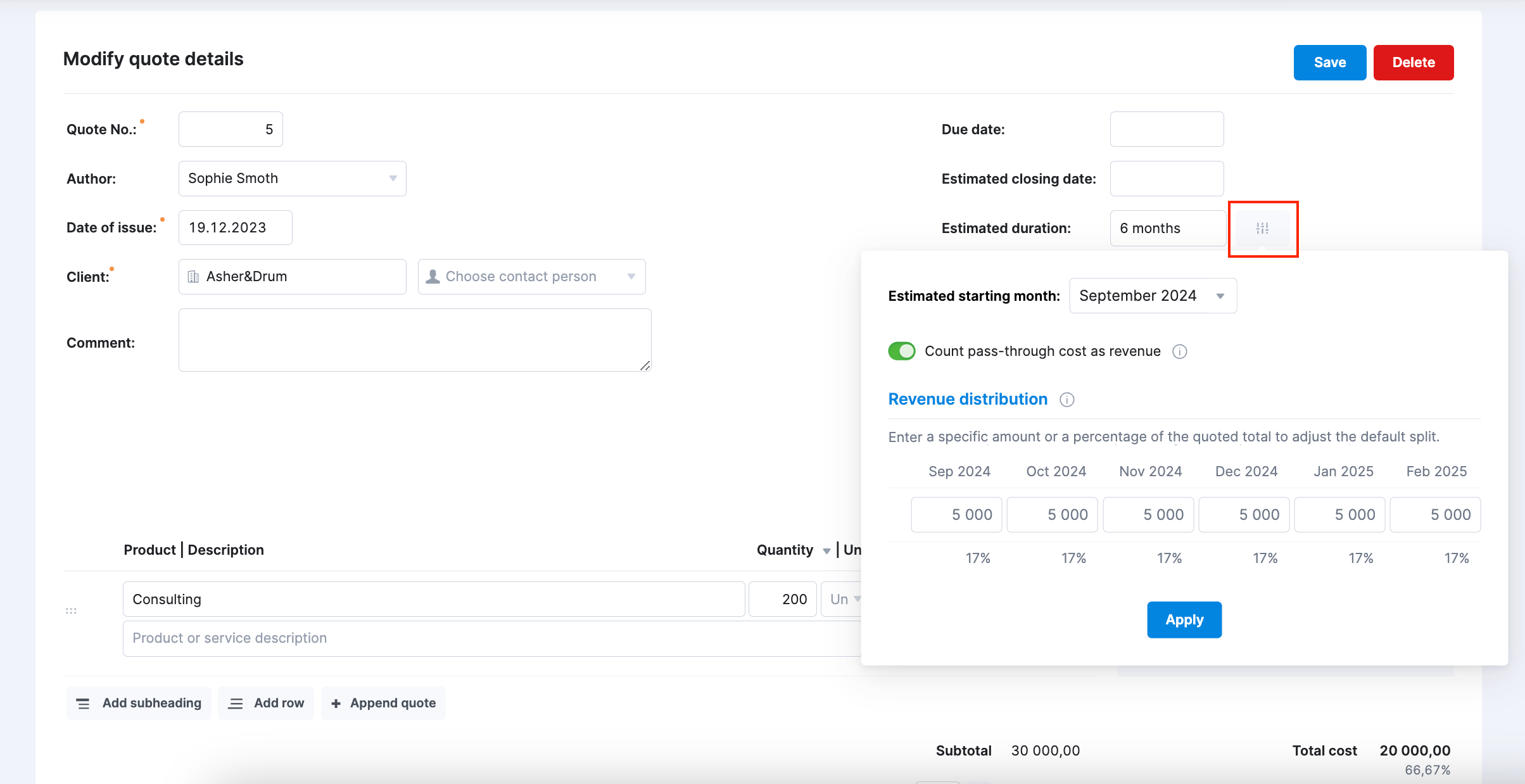
Next let’s dive into the project level where there are even more dimensions to the revenue – here you can manage and track earned, recognized, and forecasted revenue across the project duration.
Open the Revenue subtab in the Budget section to take a closer look. By default, Scoro uses equal split logic and distributes your budget automatically across the months to help you out. However, you always have the final say on recognized and forecasted sums since all these values can be overwritten manually to reflect reality.
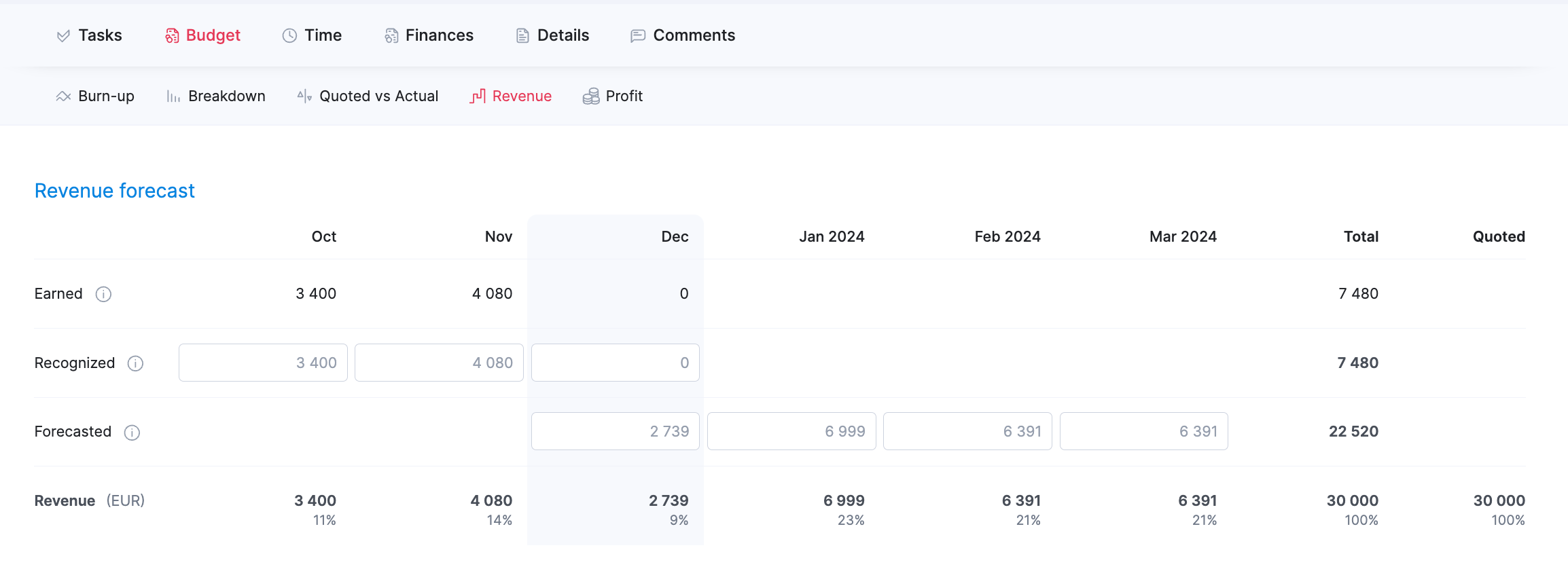
- Earned – earned revenue is calculated automatically based on logged hours and the selling price. It indicates how much you’ve already theoretically earned with the work your team has completed.
- Recognized – the recognized revenue fields are filled in automatically based on earned revenue to make life easier for you. However, if you know that you have actually delivered more or less to the client, you can adjust these numbers manually to keep revenue distribution as accurate as possible.
- Forecasted – the rest of the budgeted total is automatically distributed across the months as forecasted revenue. The automatic distribution takes into account the number of work days in each month, keeping the split proportional. Once again, you can easily adjust these automatic numbers by simply overwriting them.
The Revenue row data from each month is fed into the Revenue report.
Read more about the revenue forecasting logic in Scoro.
Integration with Sage Intacct
You can now integrate Scoro with Sage Intacct to simplify collaboration between the project team and the accounting team. The integration lets you to sync all bills and invoices with Sage Intacct with just a few clicks. Payment information is synced back to Scoro, which means you maintain a real-time overview of receipts without having to wait on updates from your accounting team.
Automated data transfer helps to minimize the risk of human errors and ensures data quality and integrity. You maintain full control over which items and dimensions get synced between the systems. You can set up an automatic sync for ultimate convenience or opt for a manual one if you have more thorough review processes in place.
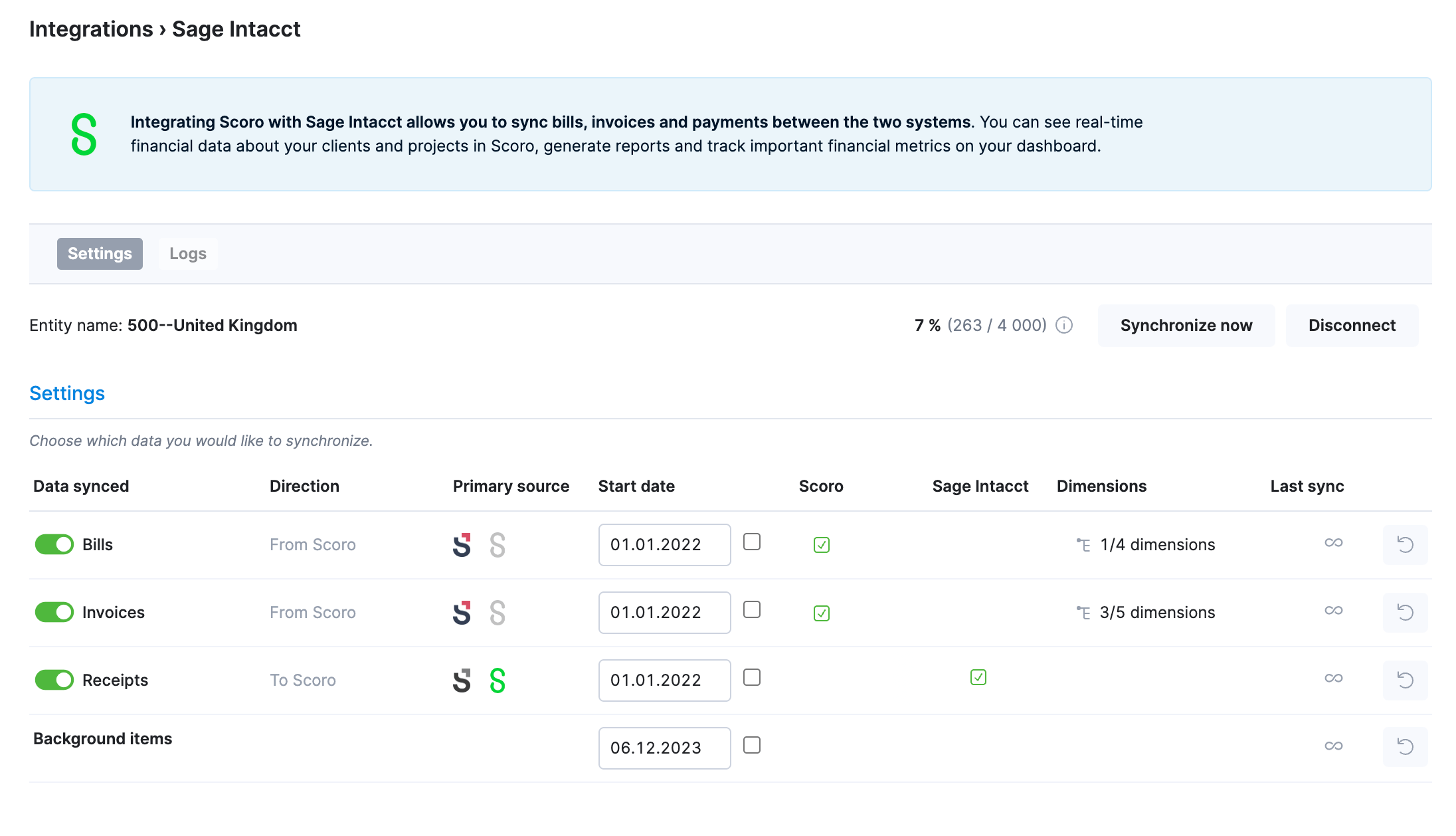
Microsoft Sign-In
If you’ve signed up to Scoro with your MS Exchange account, you can now use the Sign in with Microsoft option to log in even quicker. This makes the login process more convenient as you can do away with separate credentials. Admin users can enable or disable the Microsoft sign-in option for the entire site under Settings > Administration > Security settings.
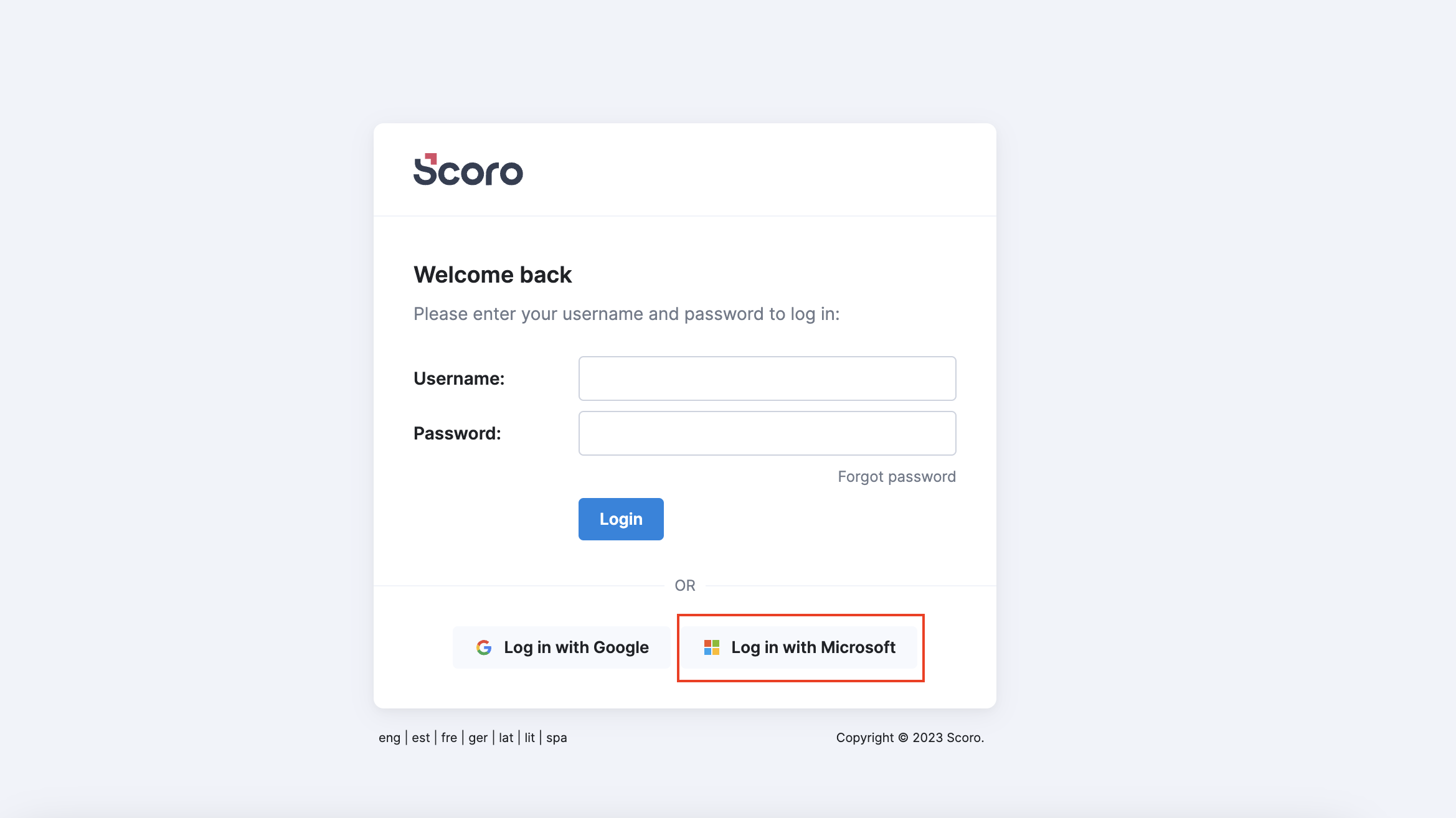
Other…
Default activity type for synced events. Now it’s possible to set a default activity type for events that are synced over from Google Calendar or MS Exchange. This can be a big time-saver as it minimizes the need to add the activity type manually for each event in Scoro. Admins can define the default activity type for all users from the Global settings in the calendar integration view. This can help to improve the overall data hygiene as well as reporting accuracy.
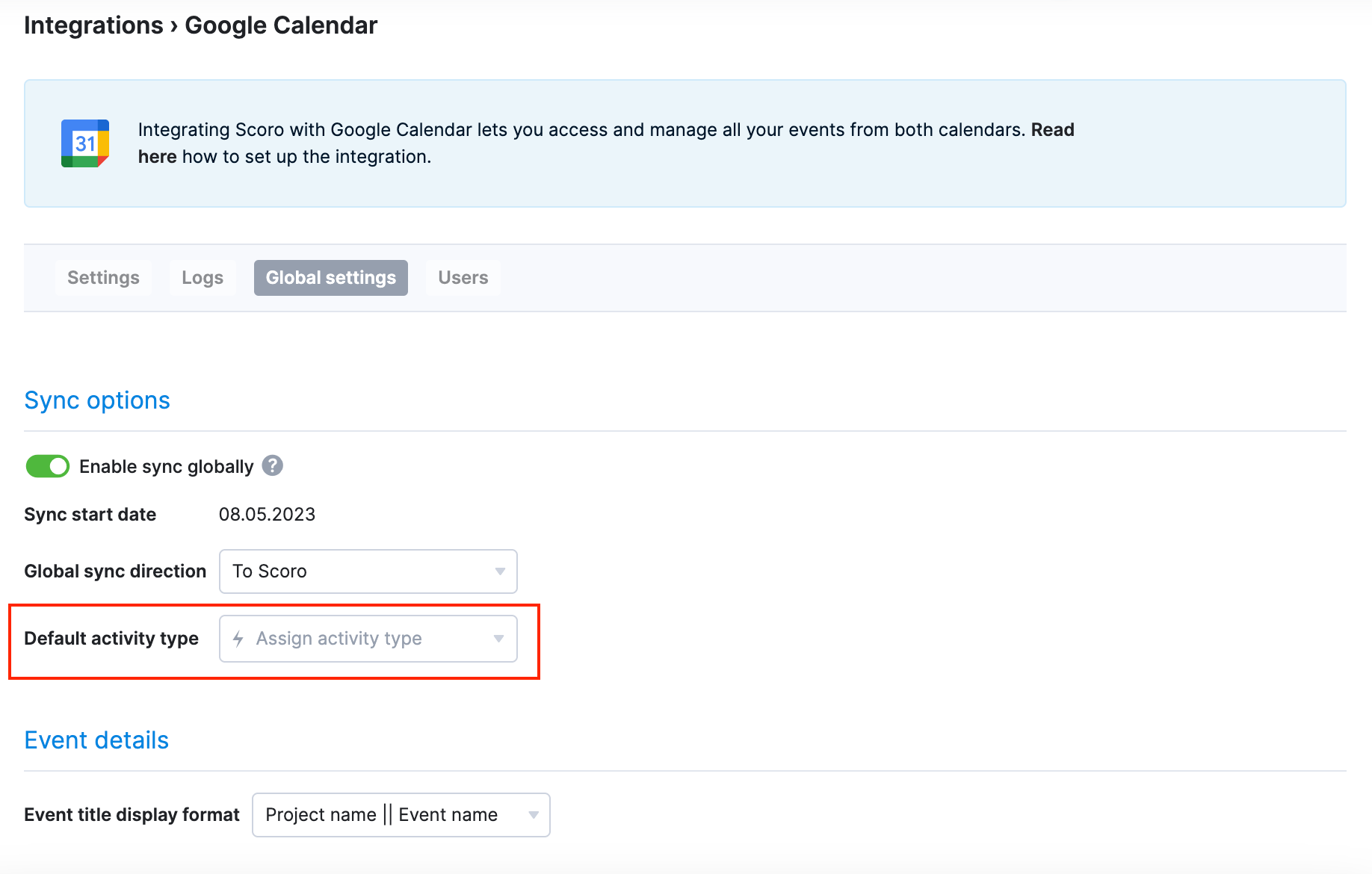
We’re working on…
- Event list in the project view. Easily track and manage all project-related events from an agenda-like view in the Tasks section.
Wishing for your improvement ideas to come to life on your Scoro site? Send us feedback.
❗Not to worry, if your Scoro site hasn’t been updated yet, the update is rolling out gradually over the next few weeks.
We do our very best to make Scoro better every day, so we appreciate your feedback. Let us know what you think at [email protected].
Want to learn more tips to use Scoro to its full potential? See these guides: