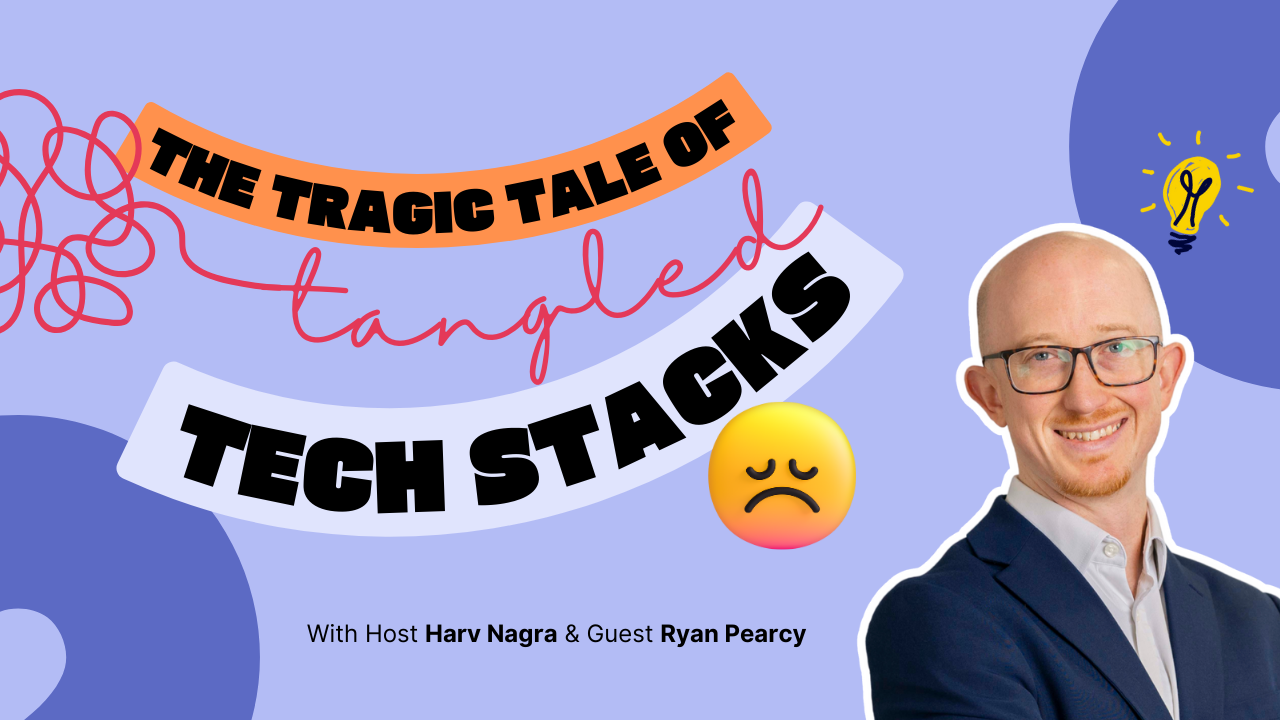The theme of the month? More control and more insights! This one is jam-packed with goodies as we’ve made updates all across the board – from project view customization to role-based reporting and cost calculations.
Let’s see what’s new in Scoro!
Customizable project view
In the new project view, all information is organized into focus-based tabs. Now you get to decide which tabs you want to see and in which order.
For example, if you’re mostly interested in project financials, you can move the tabs around to ensure the Budget section is always the first thing you see when you open any project. Or, if you’d rather focus on your tasks and the task list, you can hide the rest of the sections altogether to reduce the noise.
To change the order of the tabs, click on the gear icon in the top right corner. Then, simply drag the tabs and subtabs around to find the most convenient place for them. If you want to hide some of the less relevant information altogether, simply untick the corresponding boxes and apply the changes.
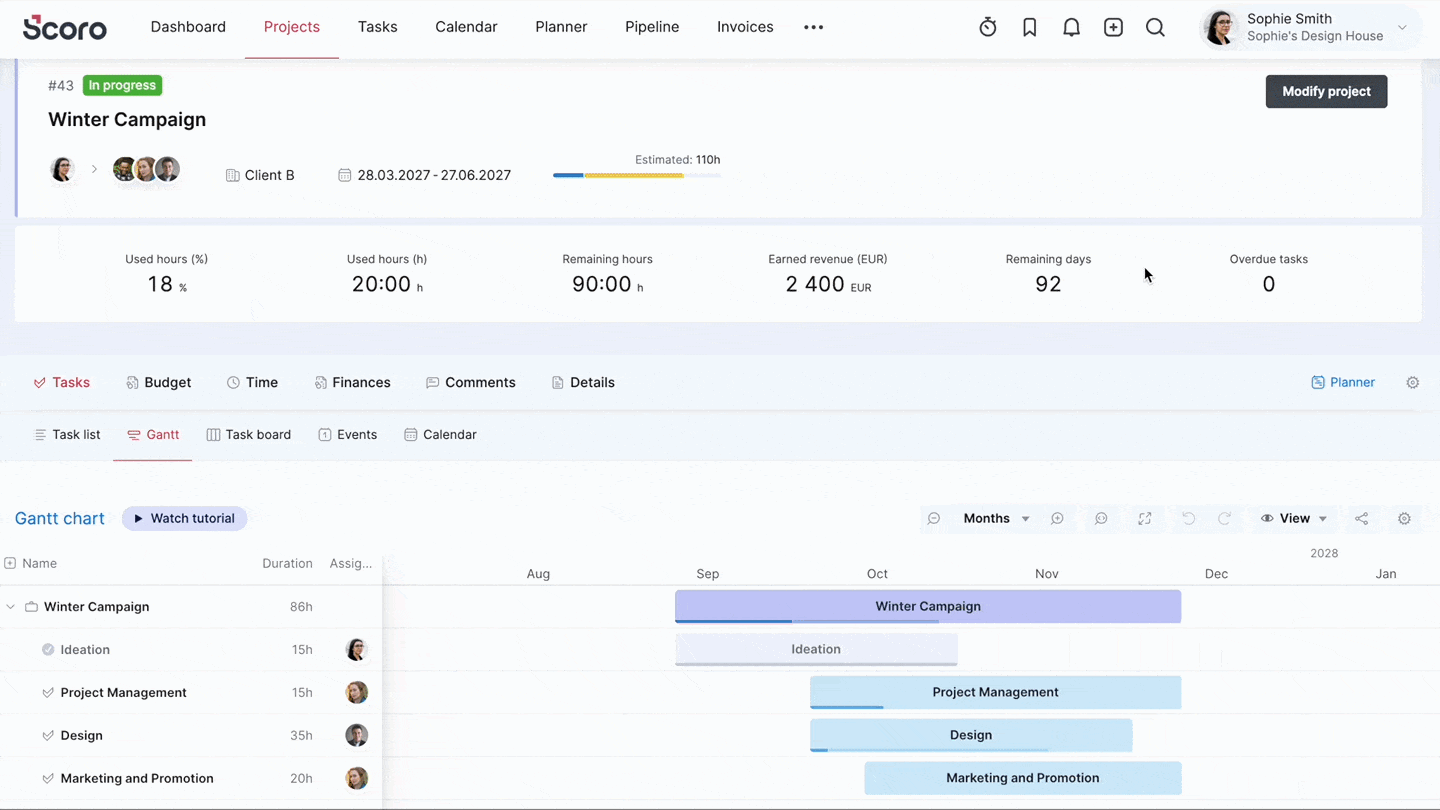
And just like that, you are in charge of what you see or don’t see. Less noise results in a better navigation experience.
Scoro will always remember your preference across all project views. You can change it any time.
Project task board
This is a big one – we’ve added the task board into the project view! You can find it in the Tasks section. It means you can now see the project backlog and track tasks across different stages without leaving the project view. Use the filters in the upper right corner to filter out only done or not done tasks. You can even add new tasks directly from the Add button.
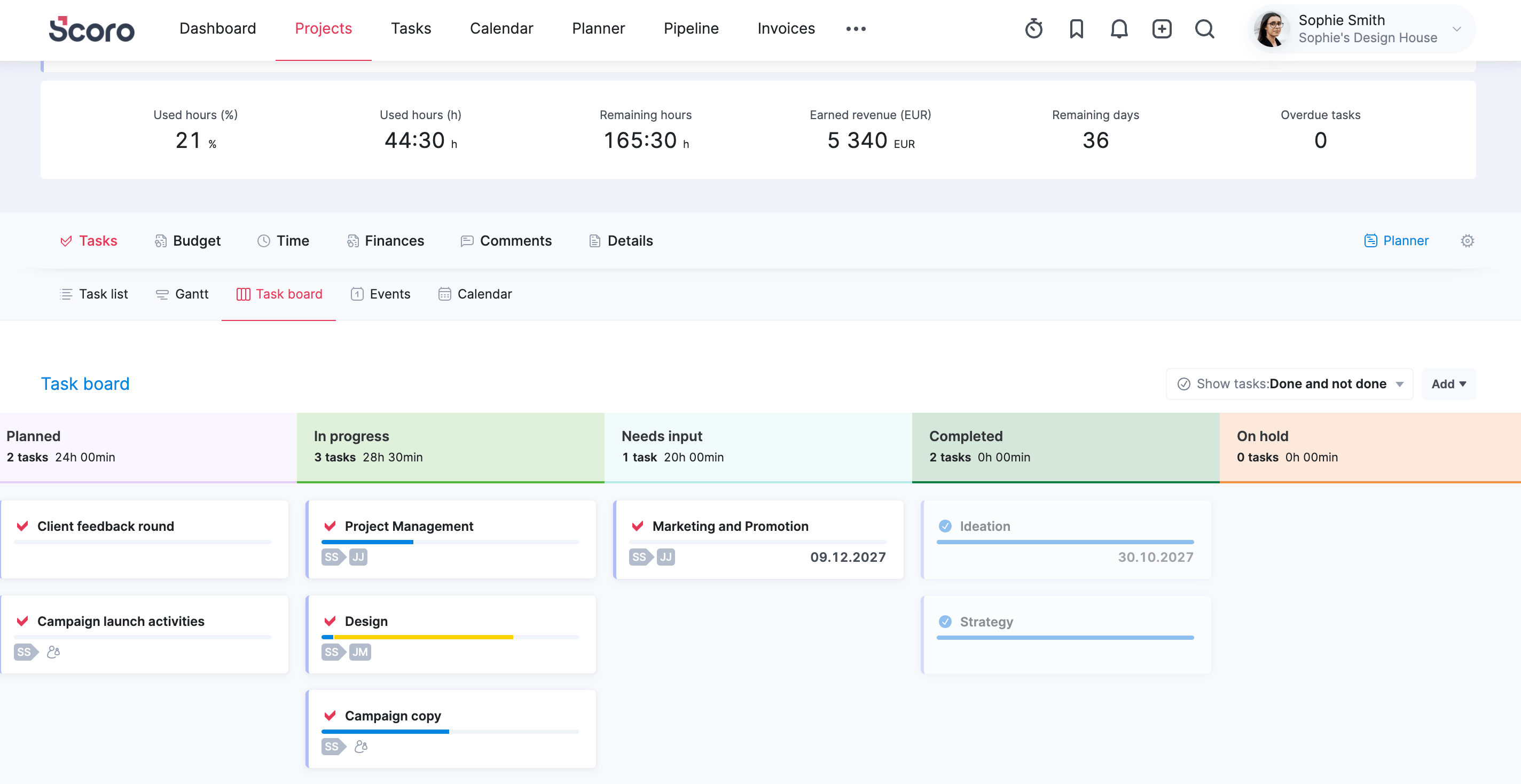
With this addition, you now have a whole arsenal of tools at your disposal for project task management. Not sure what to use when? Here’s our pro tip for you:
- Task list is great for outlining all the necessary tasks to achieve a comprehensive overview of everything that needs to be done.
- Gantt chart is excellent for visualizing the timeline and task dependencies. It makes it easy to plan out tasks and understand which ones are prerequisites for others. It also helps you detect how delays affect other tasks so you can make adjustments on the go.
- Task board is the best for visualizing the overall task workflow and understanding which stage each task is in – what’s been completed, what’s still in the works, what’s yet to come. It helps to spot bottlenecks, promote transparency, and boost collaboration as each team member knows exactly how everything is progressing.
Psst! Both project view updates are only available for the new project view. If you haven’t made the switch yet, you can enable the new view anytime from the Switch to new project view toggle.
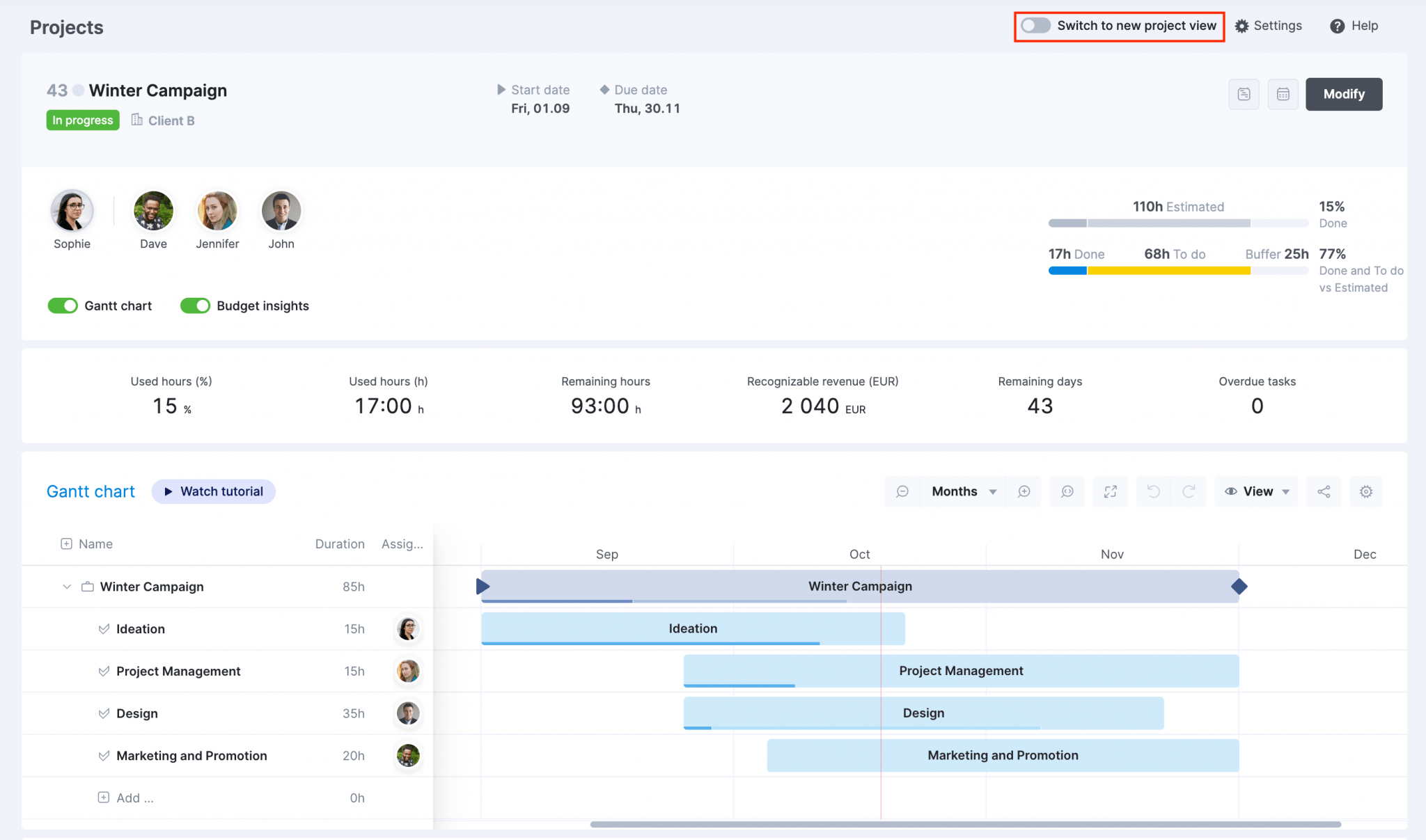
Role labor cost as the default
If you haven’t set an individual labor cost for a team member, Scoro will now use the role-level labor cost as the default one for all cost calculations, if it exists. This integrates roles into project workflows even better.
For example, let’s say you’ve set the labor rate for Designers at 80 EUR/h. Jane is a Designer. Here’s how the cost calculation will work:
- If you do not set an individual labor cost for Jane, the hours she logs are multiplied by 80 EUR (= role-level labor cost).
- If you set Jane’s individual labor cost to 70 EUR/h, the hours she logs are multiplied by 70 EUR (= user-based labor cost).
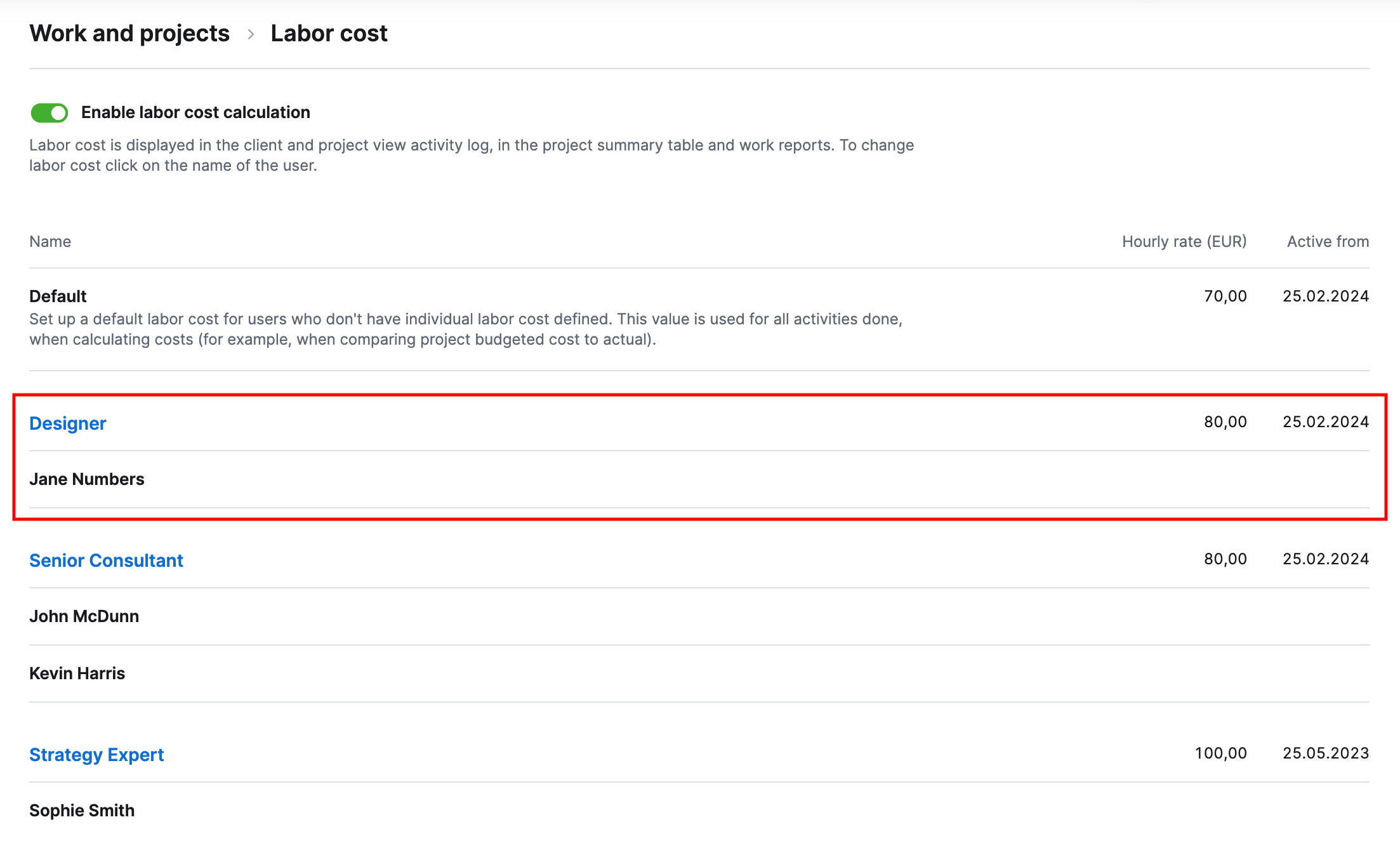
The Default labor cost will be used only if there is no individual or role-level labor cost defined.
Individual allocation in the Planner
If you’re using individual time allocation, you can now easily take remaining individual time into account when scheduling time entries in the Planner. The task cards on the left-hand bar now show the remaining time for each task assignee, so you can distribute work accordingly.
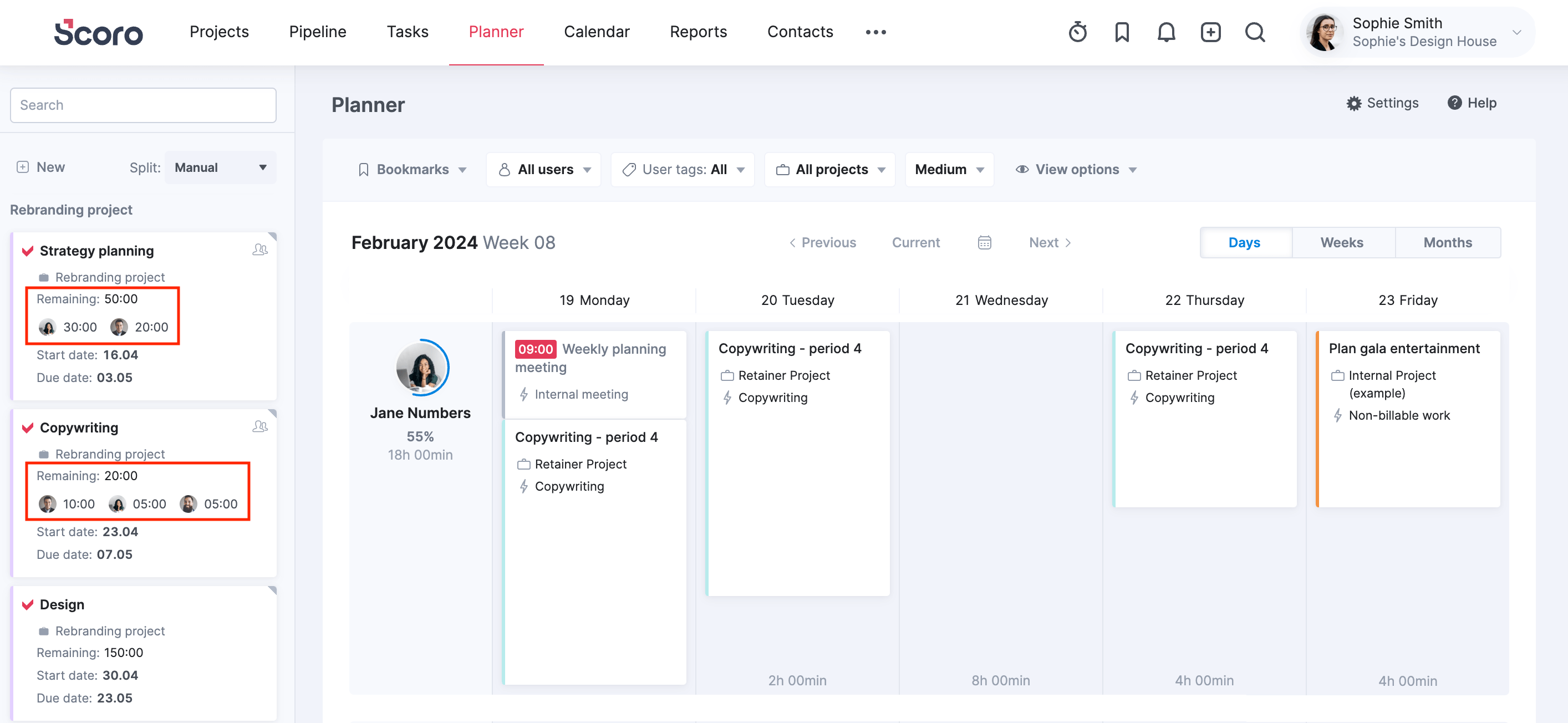
Role grouping in the work report
We’ve also added a new dimension to the Detailed Work Report – you can now group the data by roles to gain more insights. For example, group the report by roles and months to see how much revenue each role is generating on average to understand which roles are more critical for revenue growth.
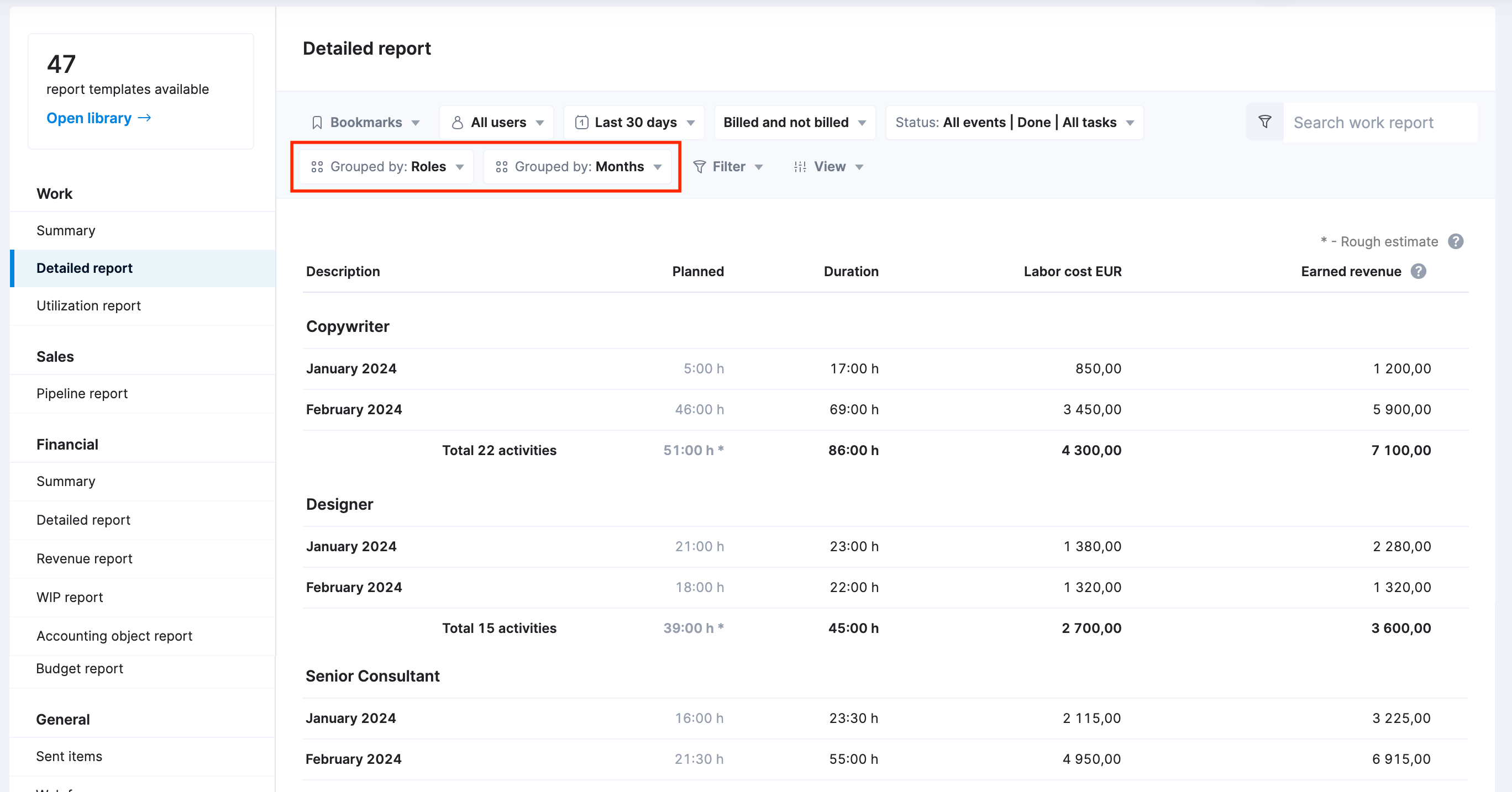
Other…
User list export. You can now export the list of users along with their profile data in .csv or .xls format. Navigate to Settings > Administration > Users and user groups and click the Export button in the top right corner. This saves you the time and the trouble of manual copy-paste when you need to analyze this data outside of Scoro.
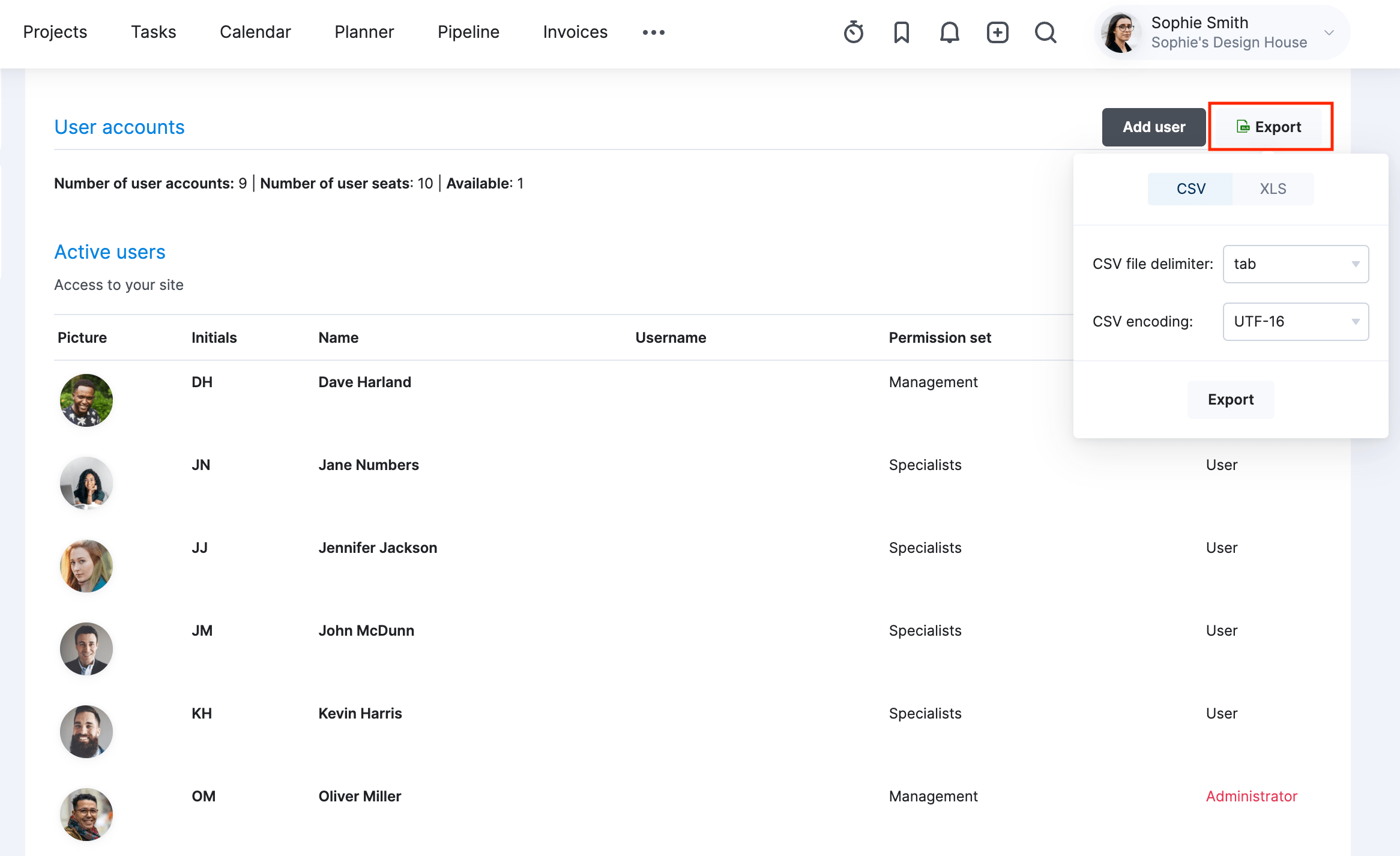
We’re working on…
- Resource booking at a project level. Improve your resource planning by assembling the entire project team and booking their time accordingly directly from the project view.
- Forecast budget burn. Monitor the expected budget burn rate based on work you’ve yet to complete to estimate whether your project is progressing within budget or if adjustments are needed to avoid overspending or overservicing.
- Salesforce integration. Manage your sales activities in Salesforce, then sync opportunities with Scoro for detailed quoting and project management.
- Improved PDF generation. Create and update templates with a new PDF generator, which makes customization easier, more intuitive, and more flexible.
Wishing for your improvement ideas to come to life on your Scoro site? Send us feedback.
❗Not to worry, if your Scoro site hasn’t been updated yet, the update is rolling out gradually over the next few weeks.
We do our very best to make Scoro better every day, so we appreciate your feedback. Let us know what you think at [email protected].
Want to learn more tips to use Scoro to its full potential? See these guides: