If you’re looking to improve resource planning, this is an important update for you! Get ready to get acquainted with bookings, which will make high-level resource planning and utilization forecasting much more convenient in Scoro. But the updates don’t stop there – we’ve also packed in additional budget insights, fresh PDF styling options, a handful of new settings… The list goes on, so let’s just jump in!
Let’s see what’s new in Scoro!
Bookings
We know your people and their time are your most valuable resource. Which is why effective resource planning is so crucial. Knowing how busy your team is helps you be smarter with resource allocation. So far, maintaining a good utilization forecast in Scoro has required detailed project plans with specific tasks already in place. But this is all about to change!
We are now introducing the concept of bookings into Scoro to support high-level resource planning better. Bookings come into play in the early preparation phase of a project once you start assembling the project team. They let you easily reserve someone’s time for the project before any specific tasks are created. This ensures you will have the right people available once the project kicks off and you start planning work.
How do bookings differ from tasks? Think of it like this – bookings help you plan people, tasks help you plan work.
- With a booking, you reserve someone’s time for your project.
- With a task, you tell them what they should now do.
There’s a dedicated Bookings tab in the project view to help you create and manage bookings. You can see how much of each team member’s time is already booked across all projects to understand when they can take on new work.
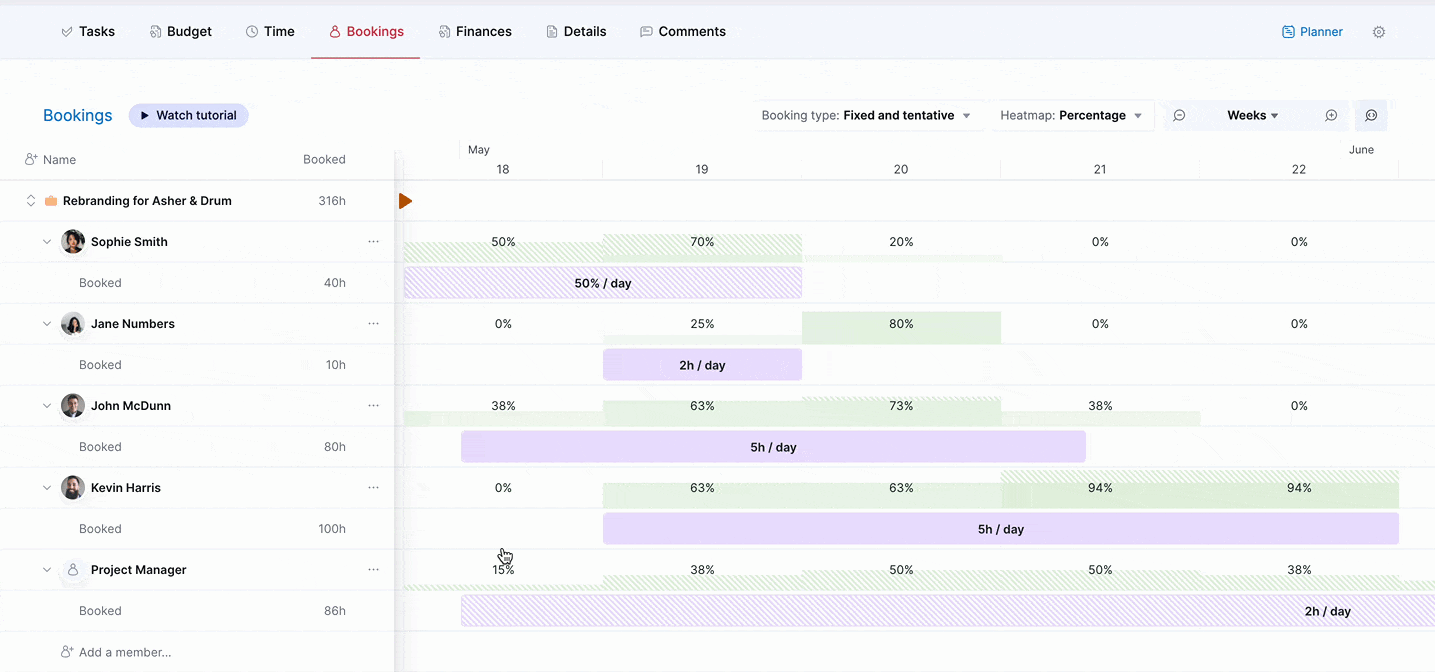
You can book either specific team members or use roles as placeholders. Bookings can be either:
- tentative – indicate a potential need for the resource
- fixed – indicate a definite need for the resource
It’s easy to move bookings around to find slots for incoming work. The dynamic heatmap will show you instantly how each new booking affects capacity so that you can avoid resource conflicts and overbooking.
If you build your resource planning flow around bookings, you no longer need to rely on tasks and time entries for a utilization forecast. This means much less admin work is needed to estimate resource needs vs availability to begin with. On top of that, your project team can later easily reassign, readjust, or split tasks on the go, to respond to the changing needs of the project, without having to constantly worry about disrupting the utilization forecast. As long as the high-level bookings remain in place and up to date, the utilization forecast remains accurate.
Read more about bookings here.
We will also hold a webinar on June 5th to walk you through the concept of bookings and share tips on how to adopt them into your workflow. Register here to take a deeper dive with us!
The Bookings tab is only available in the new project view. Therefore, we have switched all Scoro users over to the new view. The new view comes with a host of other improvements, which you can learn about in the video below.
To support role-based bookings, we are also enabling roles for all sites. Roles allow you to group users based on their skill set, level of seniority, experience, responsibilities, or any other criteria. If you haven’t used roles before, you will now notice a Placeholder role in various places across your site. This collects all your users under one role for a start. You should set up roles as you see fit for your team. Read more about roles.
Insights into budget health
We’ve also updated our budget charts to make them even smarter – it’s now possible to track budget burn and breakdown money-wise as well. You can find the new charts in the Budget health subtab in the Budget section, along with the already familiar time-based burn-up and breakdown charts.
You can switch between time and budget insights with the toggle buttons in the upper right corner. In both views, you’ll see a budget burn chart on top and a breakdown chart below it.
The burn chart helps you forecast whether you can complete the project with the budget you have, given how much you still have to do.
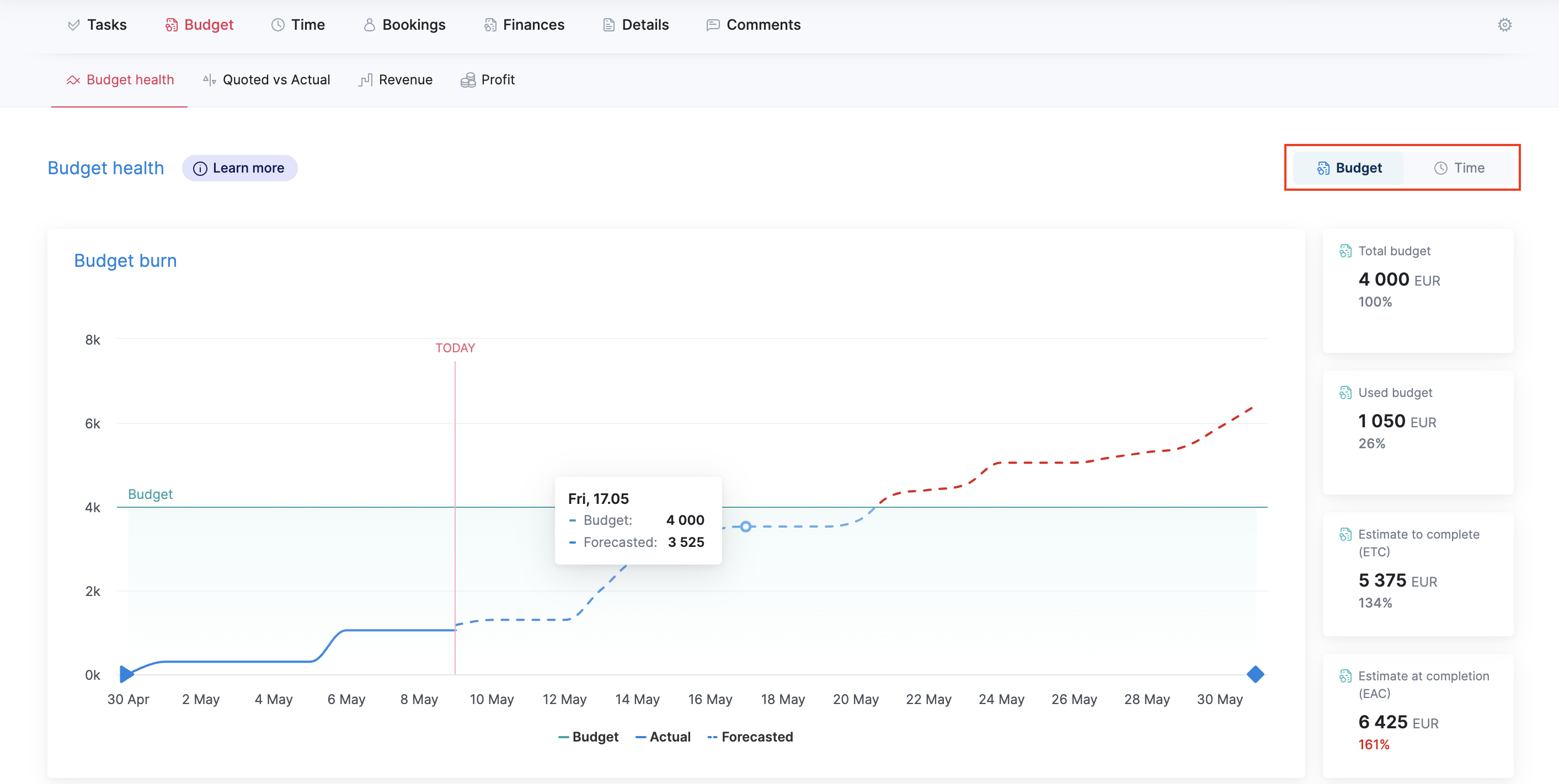
The breakdown chart helps you track the use of your budget on a role or service level.
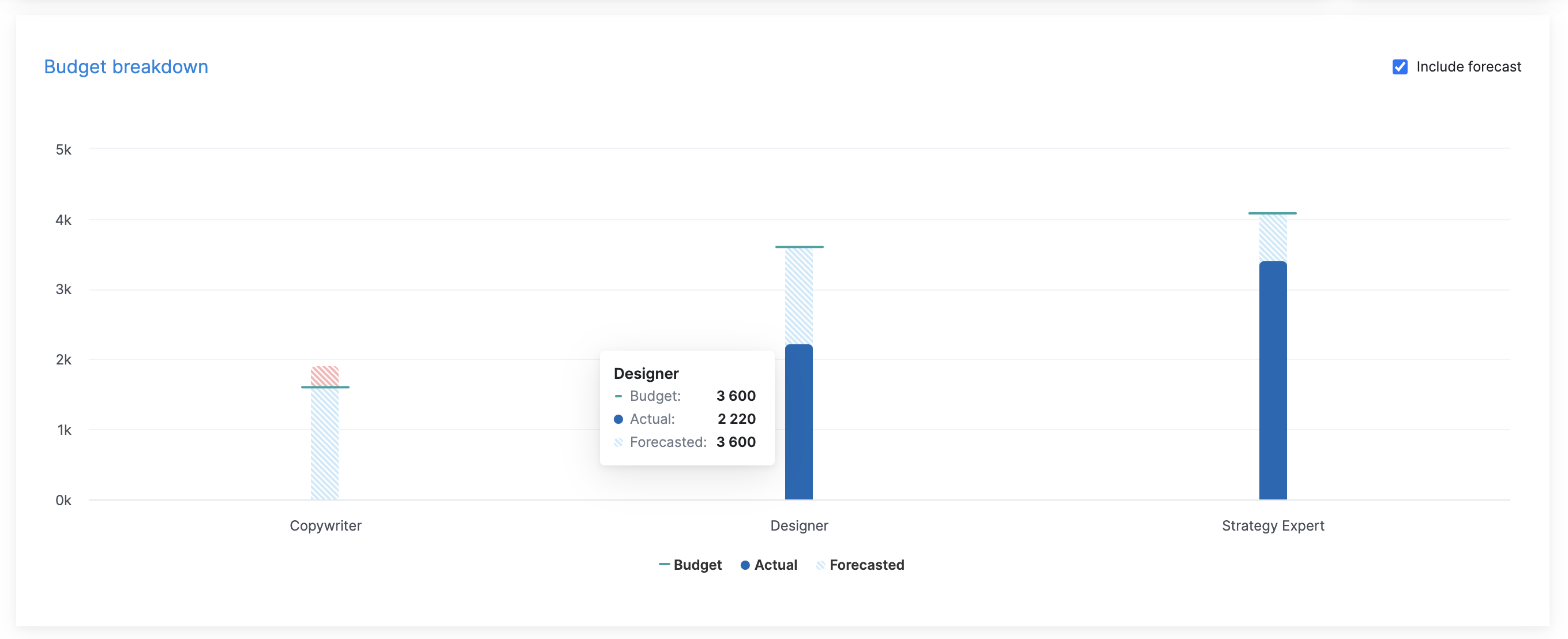
By combining time and budget insights, you can assess how well you’re progressing against your budget. This is a good way to detect the signs of overservicing as early as possible so you can take action before it’s too late.
PDF customization options
We have updated our PDF generator, which opens up new customization and styling options for PDFs. You can now use CSS to stylize your PDF documents with custom fonts or other visual elements, such as background images or watermarks. This means you get full control over what your document looks like.
The visual previews are also much more reliable now. What you see in the visual editor is what you get on the PDF. So you can skip the “trial and error” rounds and reach the desired result much faster.
We’ve gathered together some tips and tricks to help you get started with custom CSS. Head to Settings > Site settings > PDF templates to access your PDFs.
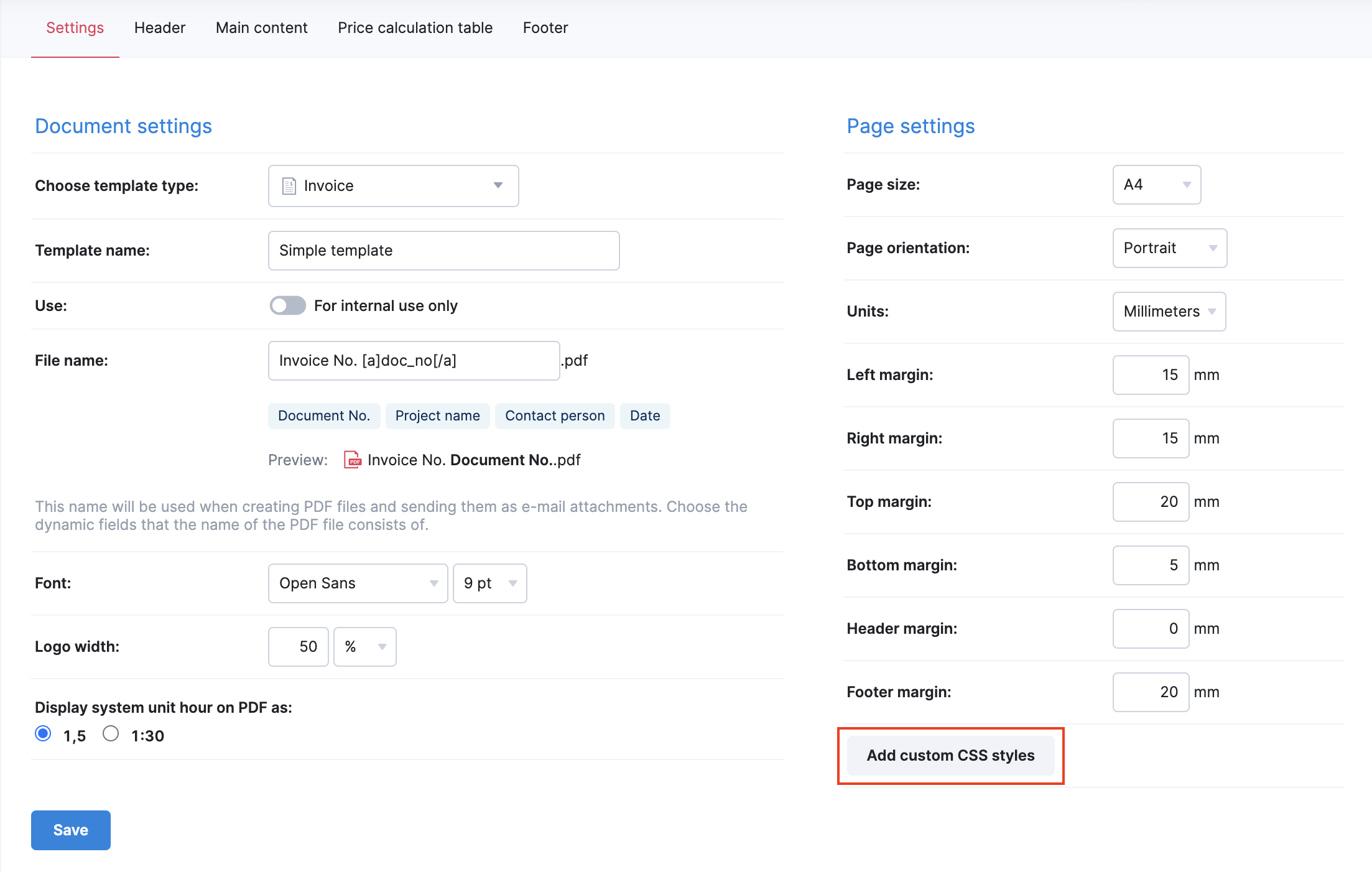
NB! All PDF templates that were created with the old generator remain working and can be used when sending out documents, but you will notice a Needs updating sign next to them. This indicates the template needs to be migrated over to the new generator before you can modify it. Note that you need to migrate all actively used templates over to the new generator by 01.06.2025 to ensure you can continue using them after the old generator gets deprecated next year. Read more about it here.
Other…
Default pricing method
Admins now also have an option to define the default pricing method for all documents and projects. Head to Settings > Sales and finance > General to choose either role- or service-based pricing. This saves your team members time when compiling projects and documents as your preferred method is already applied automatically.
Sage Intacct: attachment sync
You can now send the PDF version of your invoice or bill over to Sage Intacct as an attachment. This helps to automate the data exchange further and ensures your accounting team has easy and instant access to the PDF that was sent out to the customers or suppliers. You can enable this sync from your Sage Intacct integration settings in Scoro.
Activity confirmation permission
This one is important for you if your workflows require activity confirmation before billing. Admins can now control which user groups have the right to confirm activities to prevent unauthorized people from doing so accidentally. We have created a separate setting under Permission sets for this.
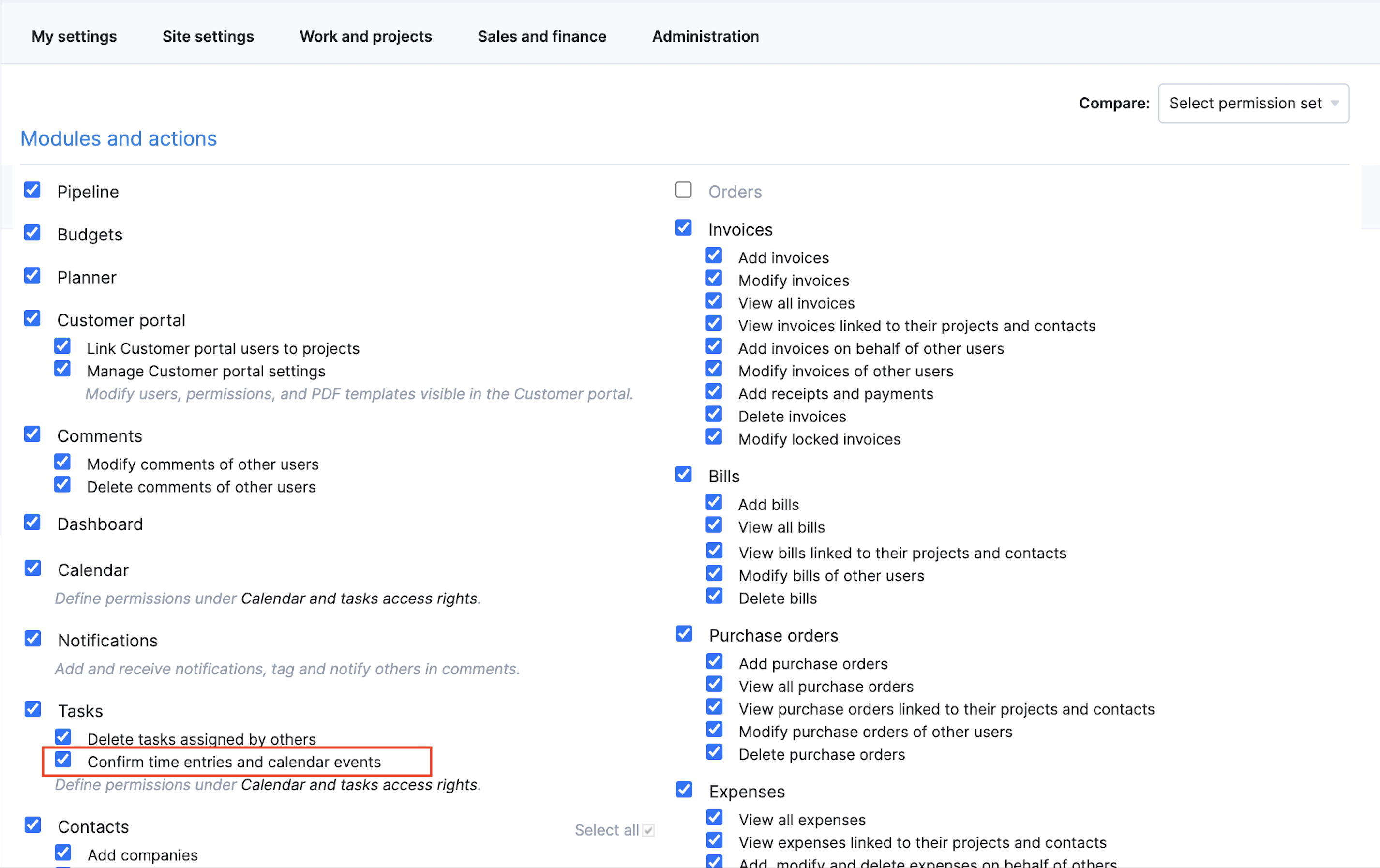
Users without this permission can still see the activity confirmation icon, but they will not be able to interact with it. This ensures only the relevant team members will be able to confirm activities.
Upcoming webinar
Introducing: High-level Resource Booking in Scoro
June 5th @ 10.00 AM EST / 3.00 PM GMT
Join us for a live webinar to learn how bookings help you plan resources and forecast utilization with greater ease and accuracy.
Hosted by: Helen Fairley, Onboarding Expert @ Scoro
We’re working on…
- Approval system for financial documents. Set up a finance document approval flow to ensure better control over critical financial transactions, such as sending out quotes, invoices, and purchase orders.
- Extra availability and time-off. Easily reduce or increase your daily availability for certain days or periods directly from the calendar view.
- Bamboo HR integration. Integrate Scoro with Bamboo HR to ensure time-off is automatically reflected in Scoro, so you have a better overview of everyone’s actual availability.
- Salesforce integration. Manage your sales activities in Salesforce, then sync opportunities with Scoro for detailed quoting and project management.
Wishing for your improvement ideas to come to life on your Scoro site? Send us feedback.
❗Not to worry, if your Scoro site hasn’t been updated yet, the update is rolling out gradually over the next few weeks.
We do our very best to make Scoro better every day, so we appreciate your feedback. Let us know what you think at [email protected].
Want to learn more tips to use Scoro to its full potential? See these guides:




