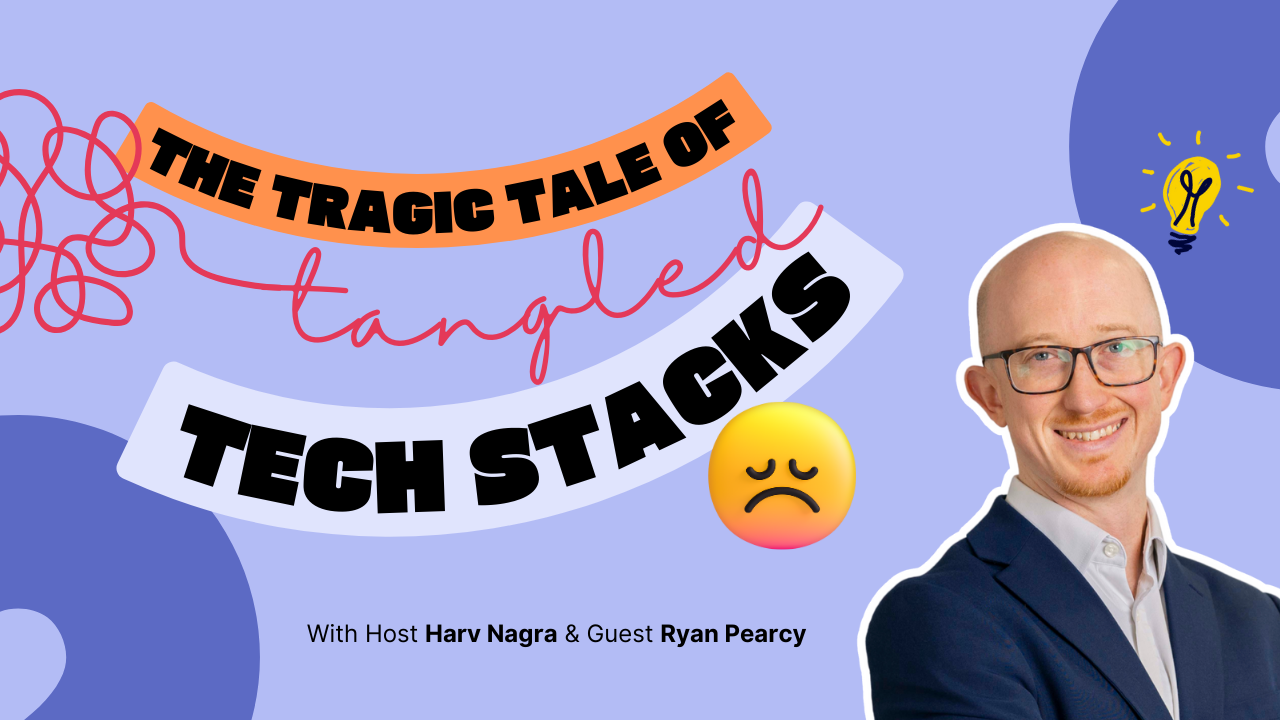With summer starting and vacation plans in full swing, we’re bringing a much-needed breeze to handling your team’s work time. You can now easily manage time off directly from your Scoro’s calendar or sync data over from BambooHR. We’re also launching our Salesforce integration and doing a few tweaks to frequently used buttons to make your daily workflows smoother.
Let’s see what’s new in Scoro!
Time off
Changes in the team’s availability are expected when managing work time. Accurate information about each team member’s availability is crucial for effective resource planning and realistic timelines.
That’s why we’re introducing a native time-off feature to Scoro – each team member can now easily manage their time off directly from the Calendar view to keep their availability accurate. This, in turn, helps traffic, project, and team managers understand everyone’s actual availability when planning work.
To create a time-off entry:
- Click the Time off button in the Calendar view
- Select the relevant time off type, such as vacation or medical leave
- Select the start and end dates to define the period
- Specify the duration per day:
– All day if you’re taking all days off fully
– Number of hours if you’re taking off just a few hours every day
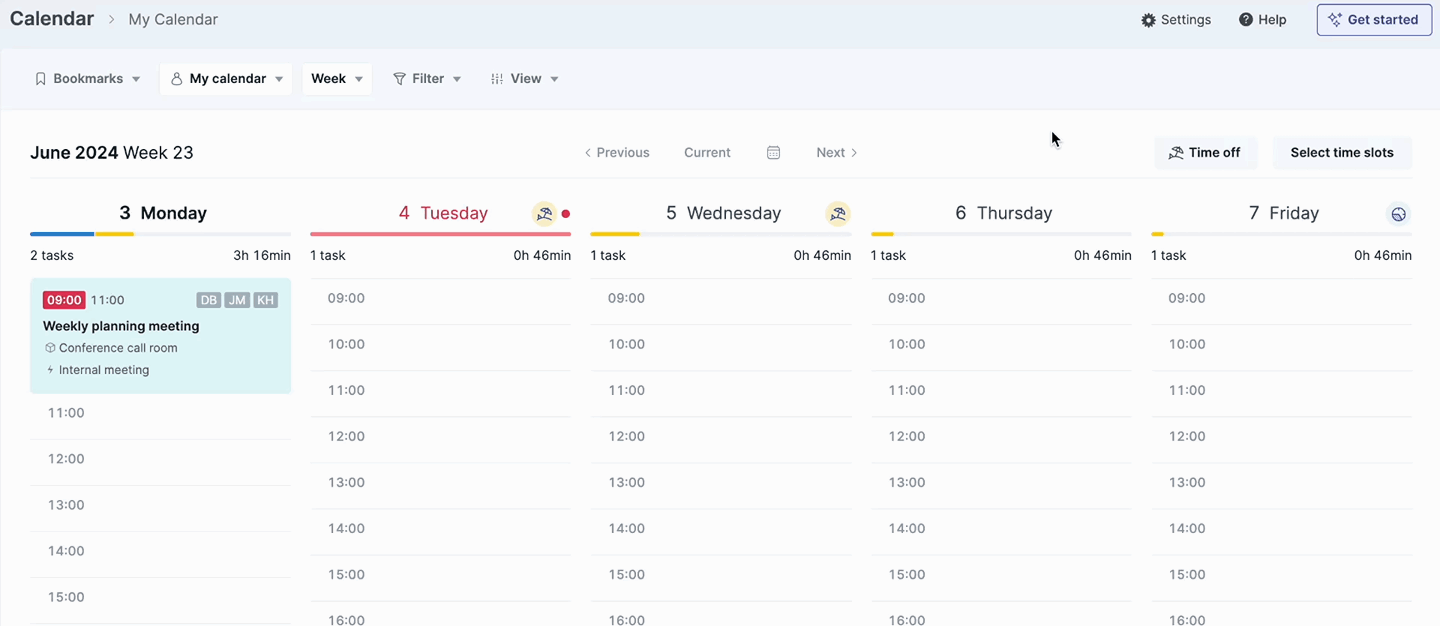
Once the time-off entry is saved, your daily availability will be reduced accordingly within that period.
In the Calendar view, you’ll see a yellow time-off icon to indicate you have time off that day. Click on the icon to view, edit, or delete the time-off entry.
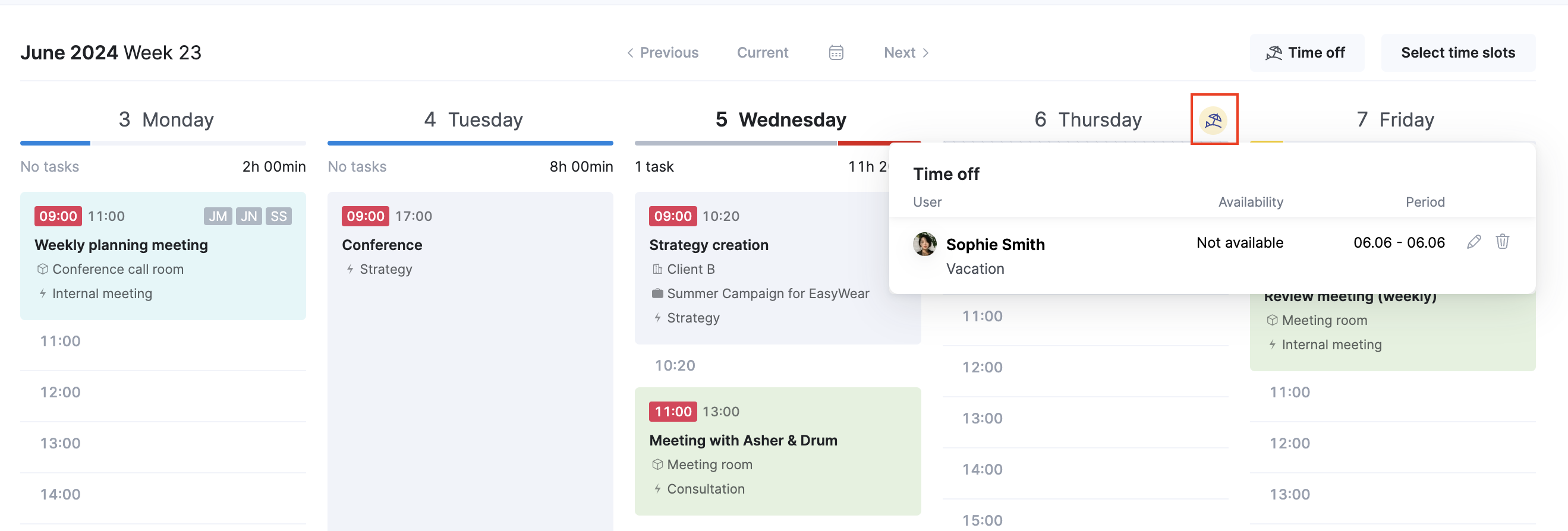
By default, users can only manage their own time off, but if someone from the team needs the right to add time-off entries for the other users as well, the site admin can grant them this permission via Permission sets.
Similarly, if on some days you’re available to work more hours than your default availability settings indicate, you can increase your daily availability via the Time off button as well. For example, if you usually have Fridays free, but you’re working one Friday as an exception, simply select Extra availability from the dropdown to specify additional daily capacity.
If you’ve connected Scoro with your Google Calendar, all out-of-office events from Google Calendar will also be automatically synced to Scoro as time-off entries. You can recognize them by the Google Calendar icon.
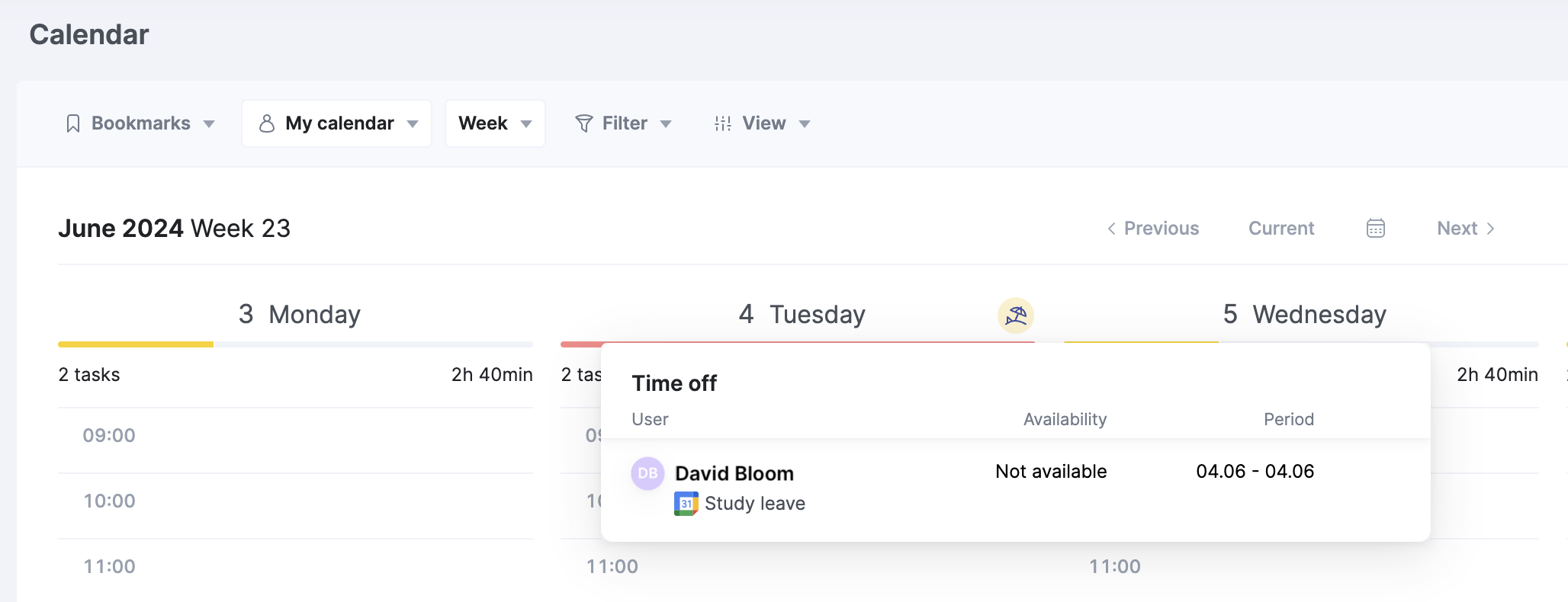
Read more on the time-off feature here.
BambooHR integration
The time-off update doesn’t stop here—we also have good news for teams using BambooHR! You can now connect Scoro with BambooHR to automatically sync all approved time-off requests to Scoro. This reduces manual effort and ensures an accurate overview of everyone’s actual capacity, making resource planning easier.
In the Calendar view, time-off entries from BambooHR are marked by a BambooHR logo.
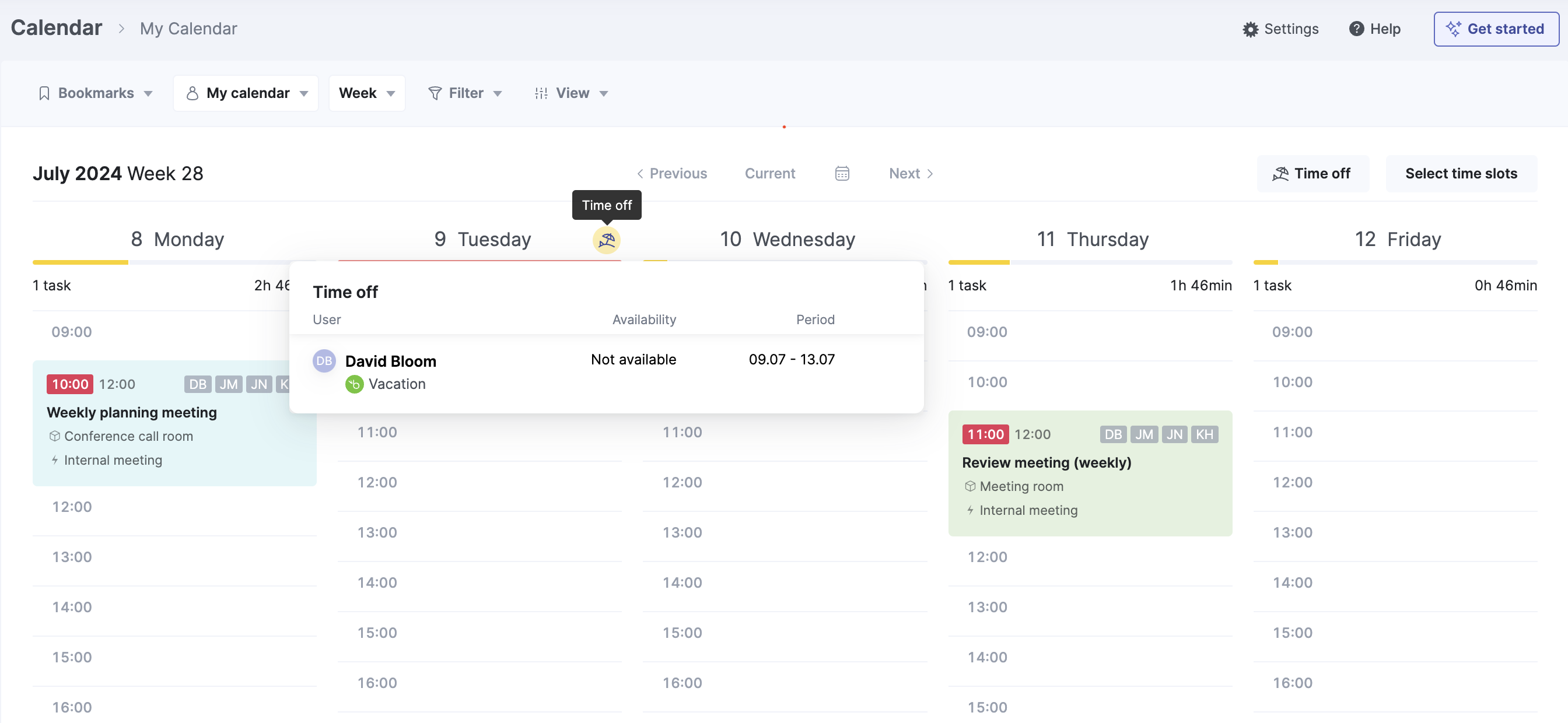
Financial document view changes
We’ve made a few usability improvements to the financial document views (quotes, invoices, etc.). The buttons that let you generate PDFs or create other items from the document are now located on a sticky bar that’s always visible, regardless of the document’s length. This ensures easy access to main actions, saving you time on scrolling.
The Duplicate button is now located at the top-right corner next to the Modify button.
We’ve also brought some frequently used buttons out of hiding, so you can access them quicker. For example, if you want to turn your quote into a project, you can now find the Create project button directly in the quote header. You can also see the Create tasks button there once you’ve turned your quote into a project.
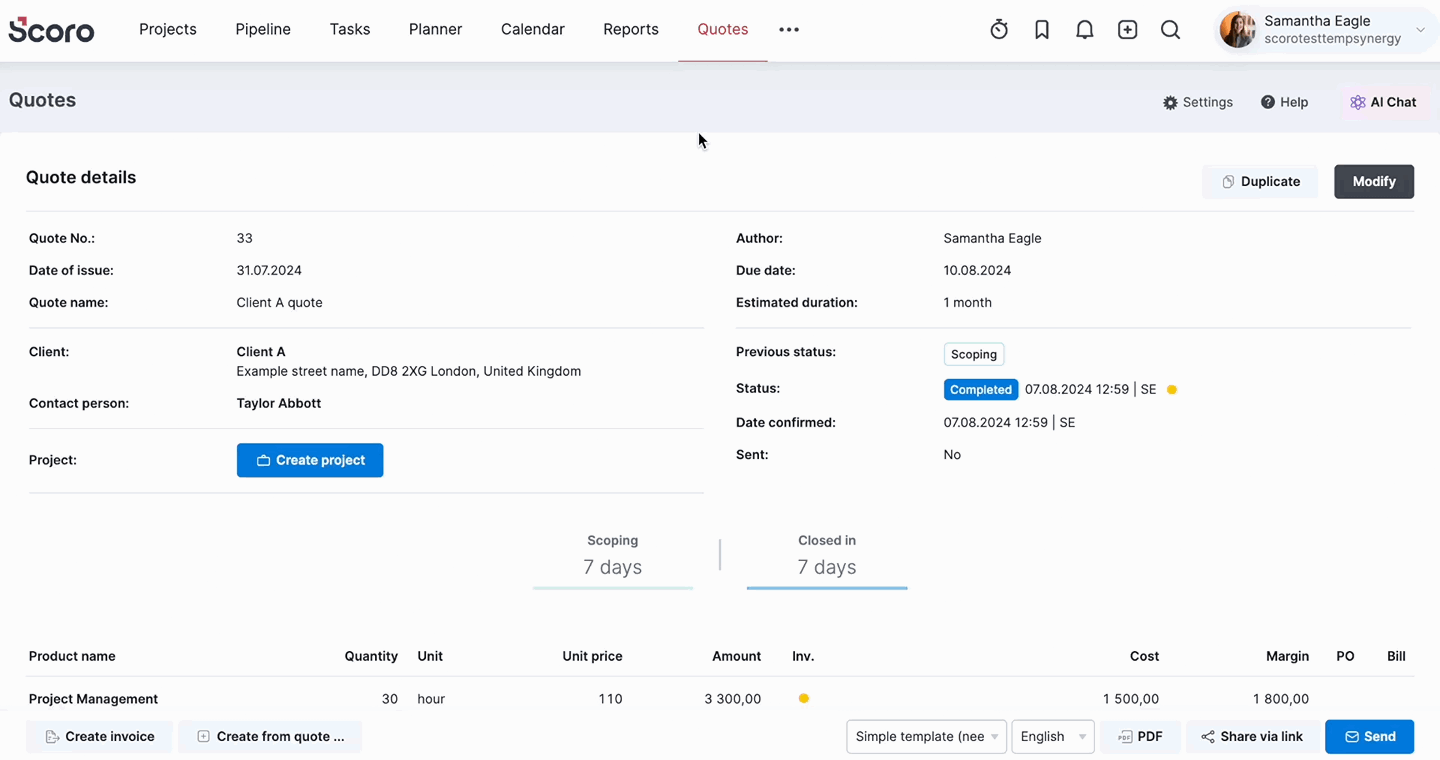
Use data on quote… button has been renamed to Create from quote … to improve clarity.
We’ve applied similar fixes across all finance document views.
Project header updates
You can now update the project time frame directly from the header in the project detailed view. This saves you time as you no longer need to navigate to the project modify view to update the dates. You can also move bookings and tasks along accordingly. This means there’s now much less manual admin work involved when project timelines change after you’ve started planning out tasks and resources.
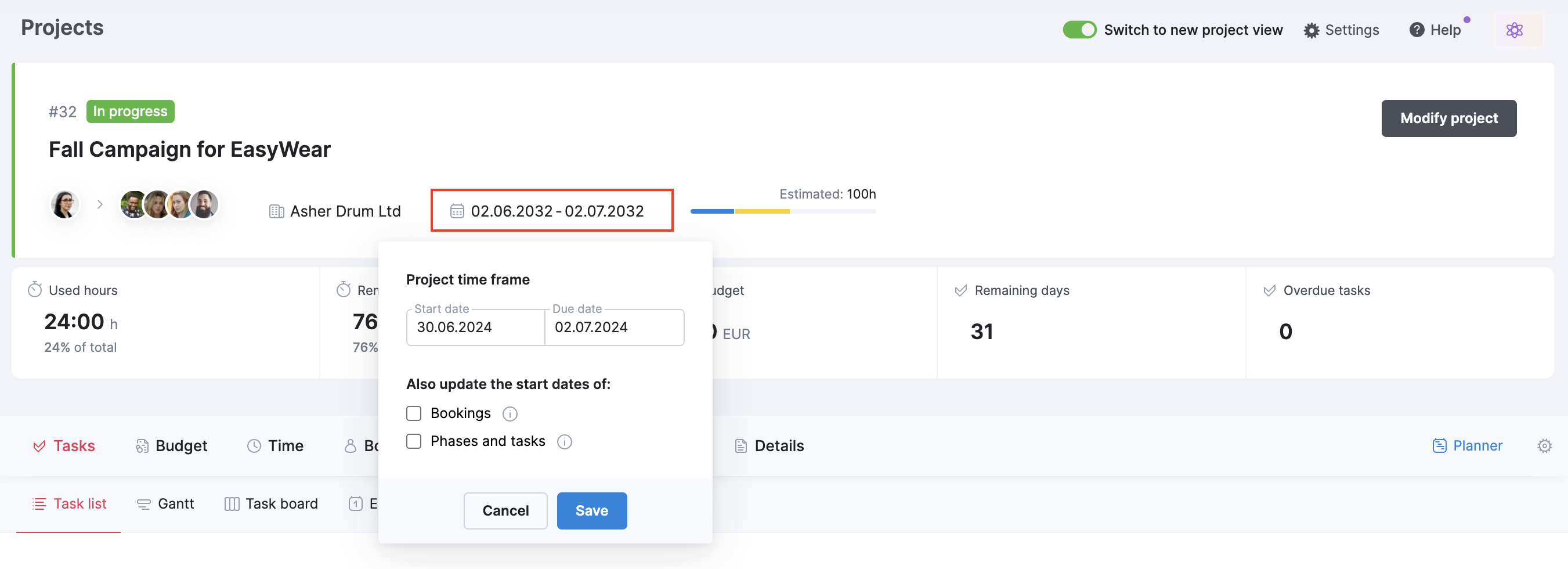
Salesforce integration
You can now integrate your Salesforce site with Scoro to automatically sync opportunities to Scoro as quotes. This makes handover between sales and delivery teams more seamless.
You can connect Scoro with Salesforce via Settings > Site settings > Integrations. Once Salesforce is integrated, you can specify the stage at which data exchange should be initiated. As soon as an opportunity reaches that stage in Salesforce, it will be synced over to Scoro as a new quote, along with account and contact data.
Thanks to a two-way sync, you can also send the quoted sums and finalized PDFs back to Salesforce using quick action buttons. This way, you’ll have an overview of the deal size in both systems.
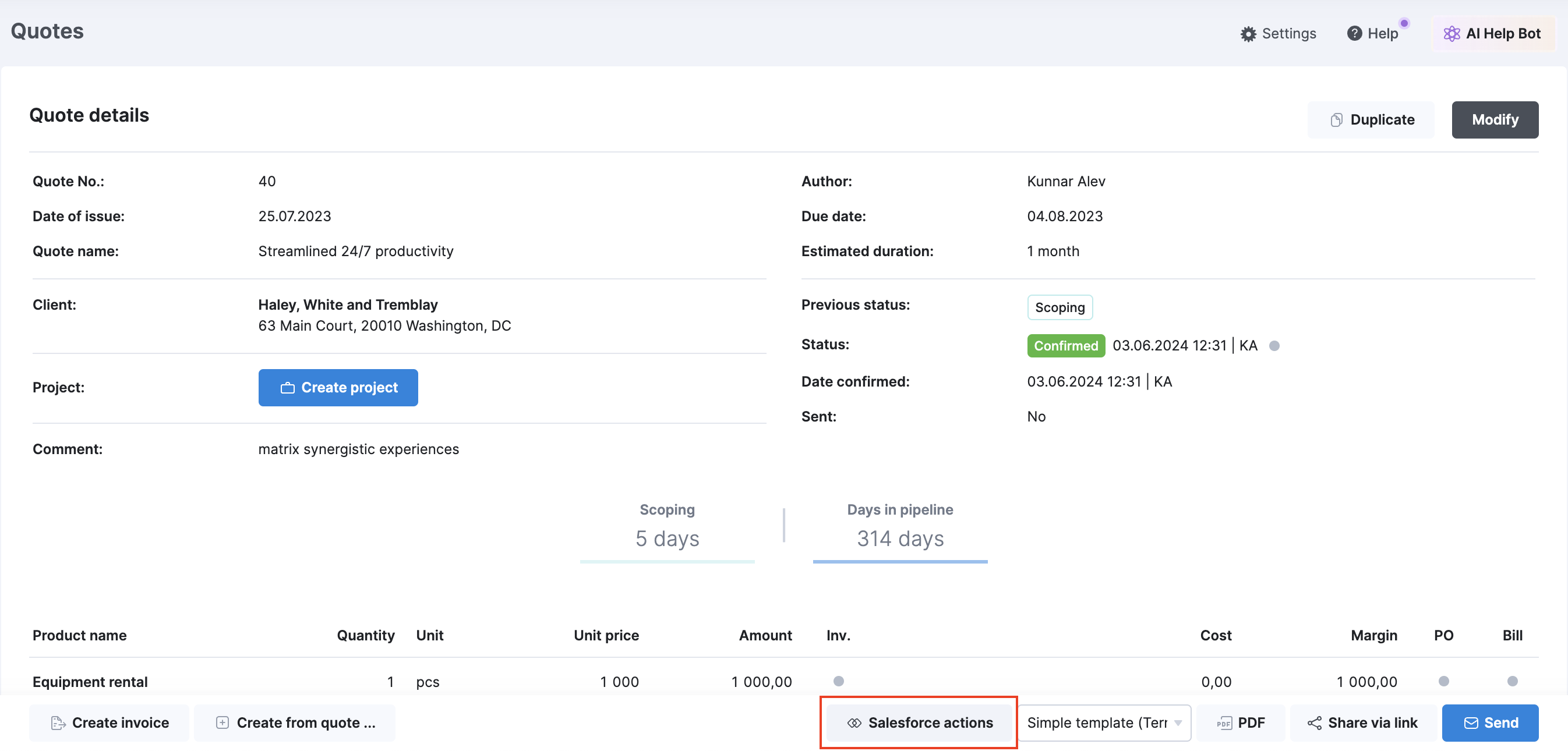
Other…
Improved notifications
The notifications dropdown on the menu bar got a facelift, making your notifications more informative. Now they also indicate what was changed.
Metrics on the summary bar
The project summary bar got a small visual facelift as well – the data is now presented in a more compact way, improving overall readability.
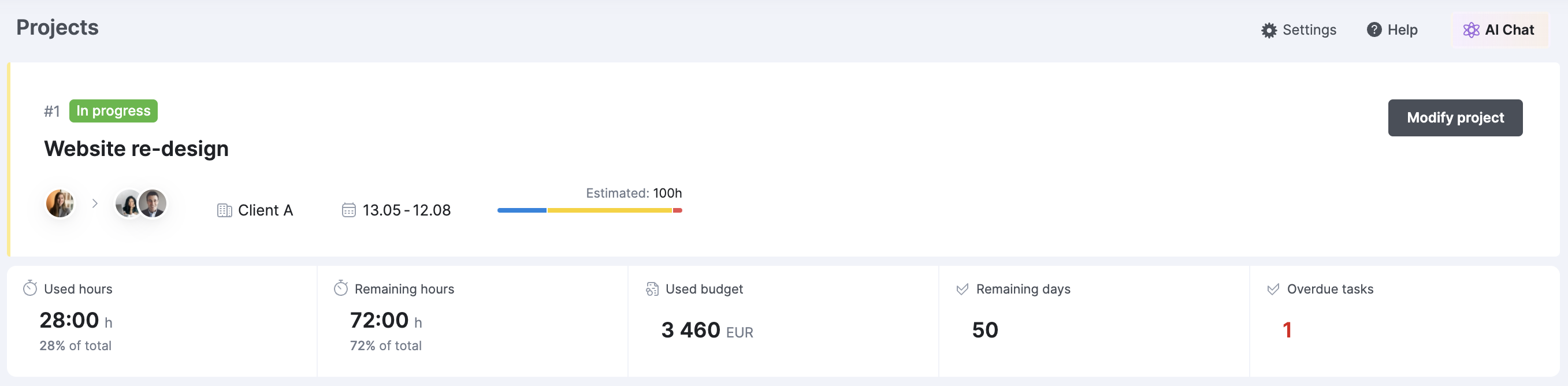
We’re working on…
- Approval system for financial documents. Set up a finance document approval flow to ensure better control over critical financial transactions, such as sending out quotes, invoices, and purchase orders.
- Portfolio-level resource planning. Use the portfolio-level resource booking tool to consolidate data from individual projects and understand how booked each role or individual is across projects.
Wishing for your improvement ideas to come to life on your Scoro site? Send us feedback.
❗Not to worry, if your Scoro site hasn’t been updated yet, the update is rolling out gradually over the next few weeks.
We do our very best to make Scoro better every day, so we appreciate your feedback. Let us know what you think at [email protected].
Want to learn more tips to use Scoro to its full potential? See these guides: