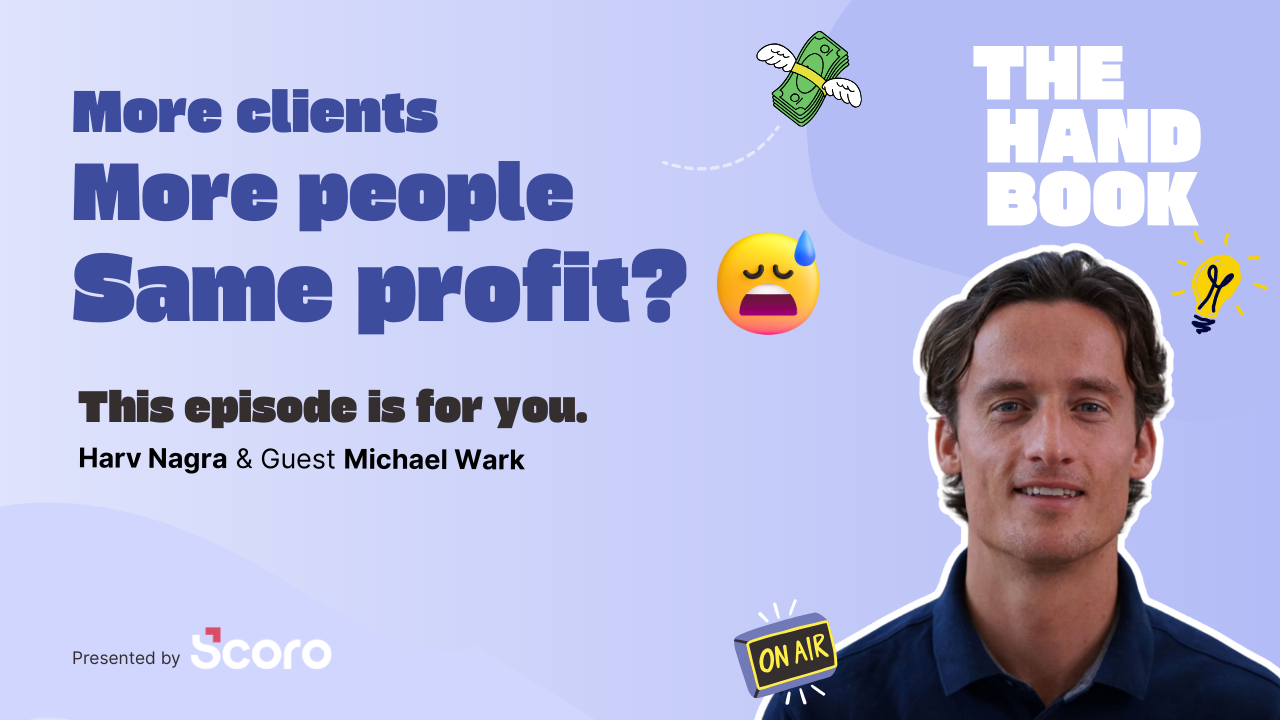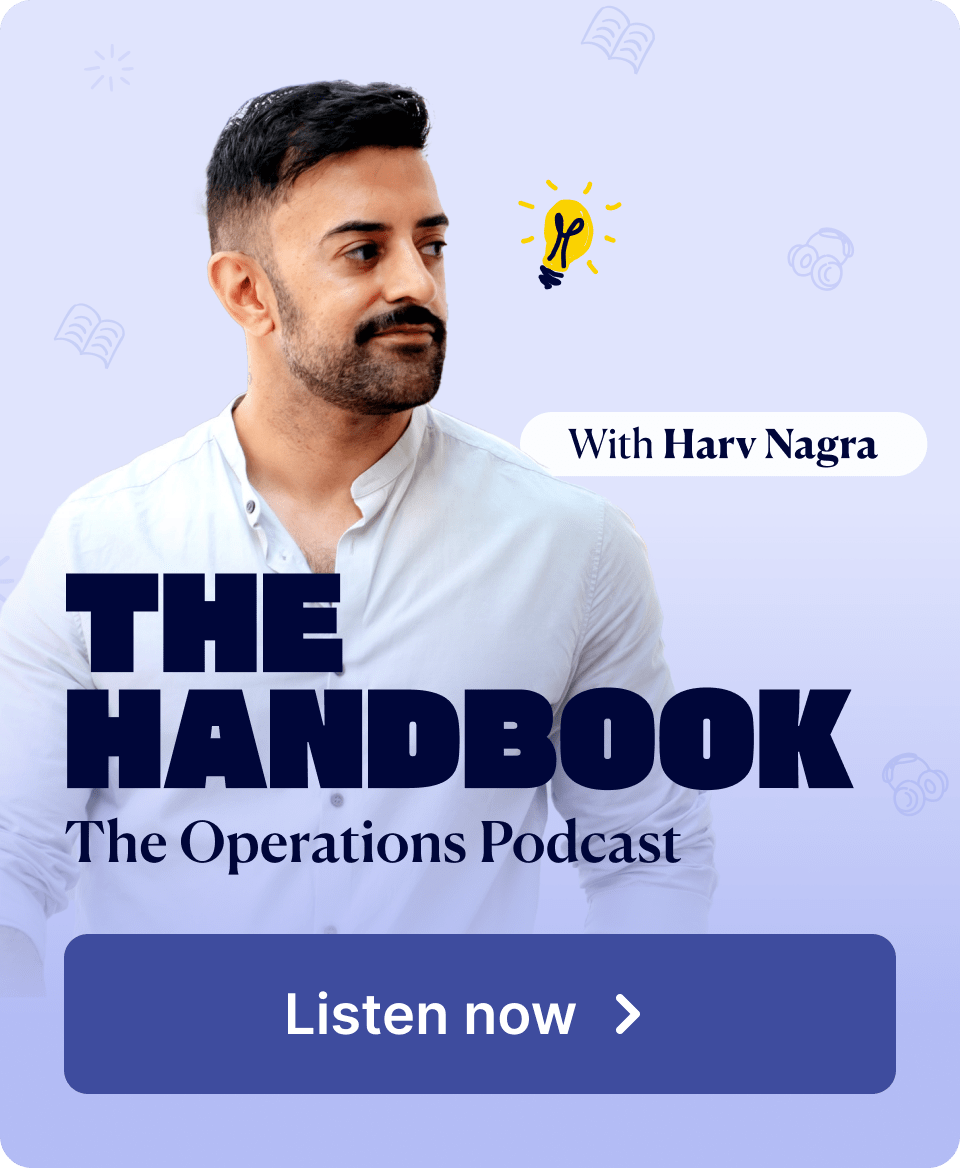With the end of the calendar year approaching, we’ve focused our December update on enhancing the calendar and time management features. From sending calendar event invites from Scoro to a new time-off report and other usability improvements, we’ve packed in something useful for everyone!
See what’s new in Scoro!
Calendar event invites
You can now send event invitations to external guests when creating or modifying calendar events in Scoro. This reduces your reliance on third-party calendar integrations, making it easier to manage all types of events – including those with external attendees – within Scoro.
When you create an event in Scoro and send invitations directly from the platform, billable time is automatically logged, linked to the correct project, and fully accounted for in the budget. This gives you more accurate data on profitability.
To send out invitations to a new or existing calendar event:
- Enter your external guest’s email address in the Invite guests field.
Click the + icon next to add more guests. - Ensure that the Send invite toggle is switched on.
- Save your event.
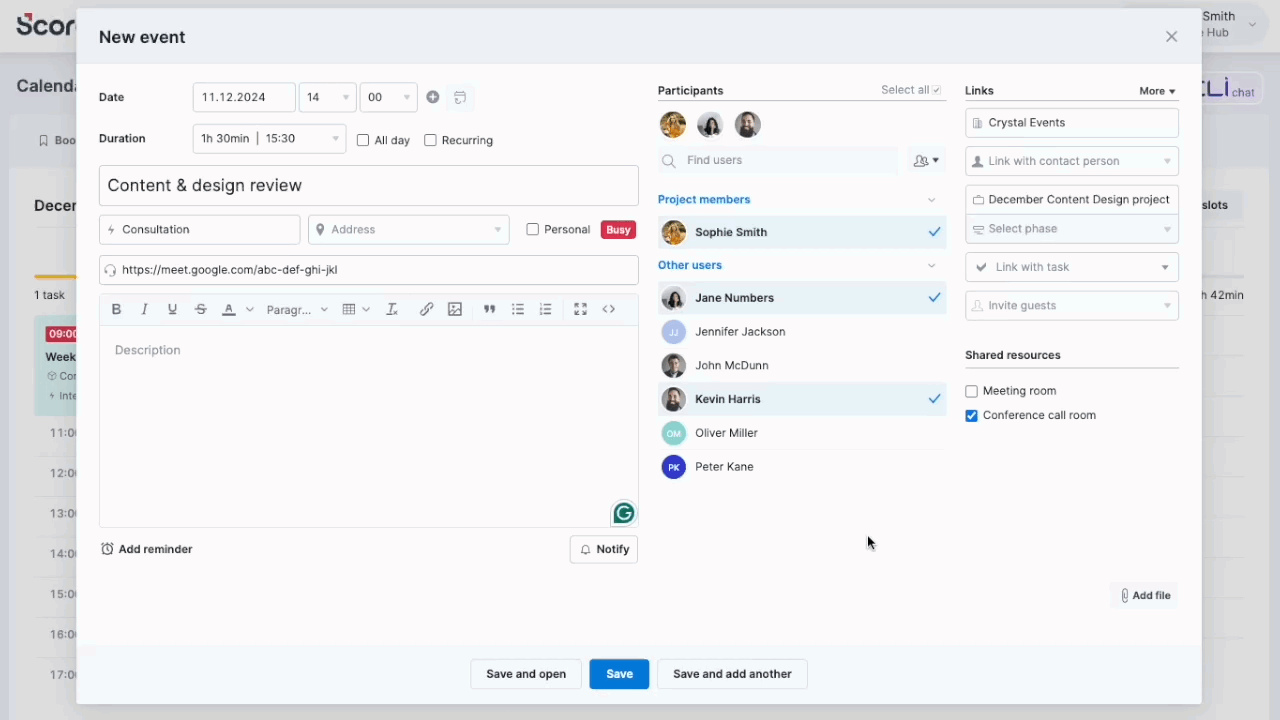
Once saved, Scoro will automatically send your guests an invitation email containing the key event details, an .ics file they can use to add the event to their calendars, and buttons for confirming their attendance.
Check the Guests section in the event detailed view to see who has accepted or declined the invitation.
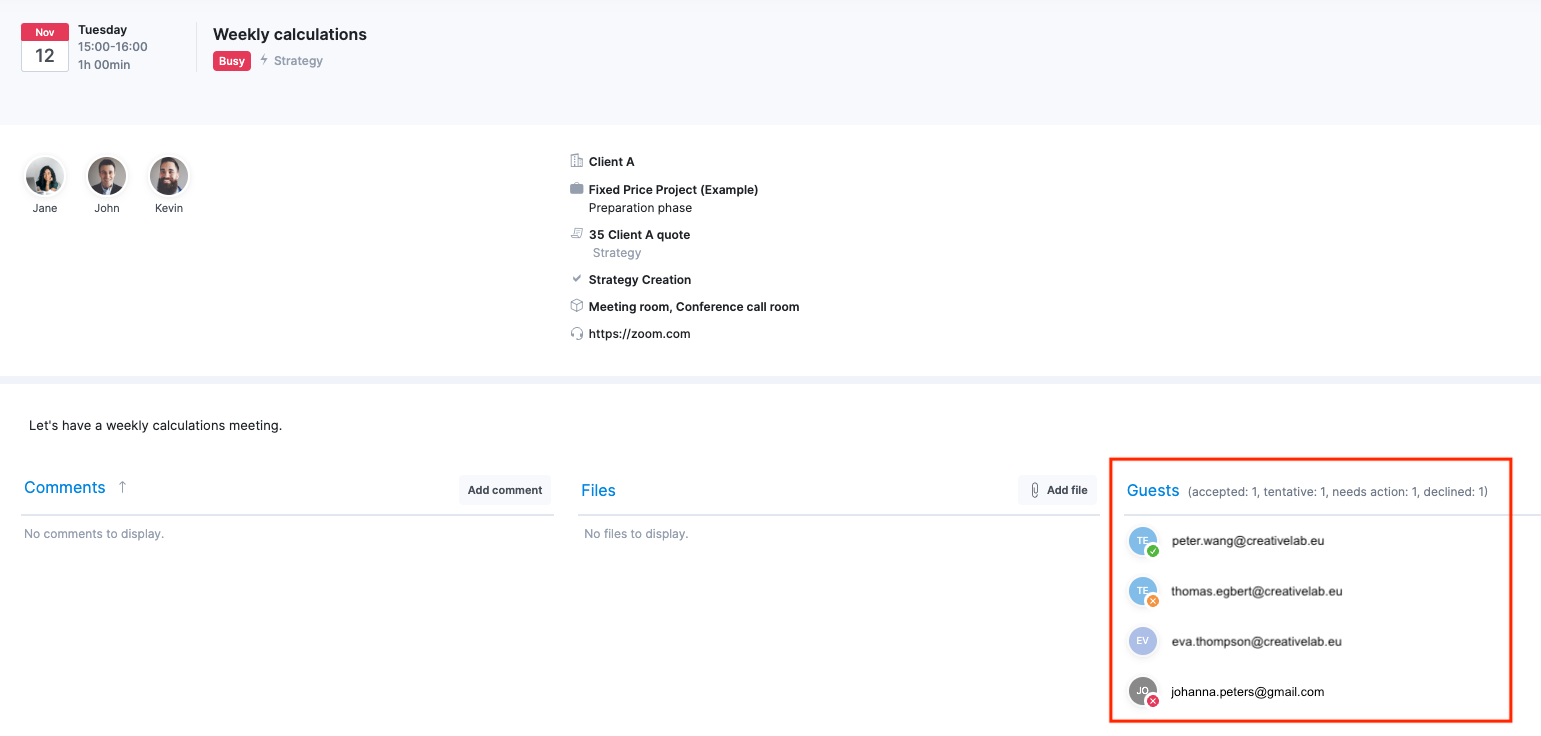
Note!
- Event invites can be sent to external guests (not your site users) and for single-occurrence events only.
- To send out the invitation emails from Scoro, you’ll need to set up your personal SMTP and ensure that the sync direction for your calendar integrations is set to To Scoro.
Read more about setting up SMTP and sending out calendar invites.
Time-off report
Earlier this year, we introduced the time-off feature, allowing team members to manage their time off in Scoro and keep their availability accurate. This month, we’re excited to expand on that by launching the Time-off report — a powerful tool for:
- Getting a clear overview of your team’s scheduled time off
- Identifying any overlaps with existing projects so you can replan timely if needed
- Detecting potential border issues like burnout and imbalanced workloads based on historical data.
You can find the report in Reports > Work > Time-off report.
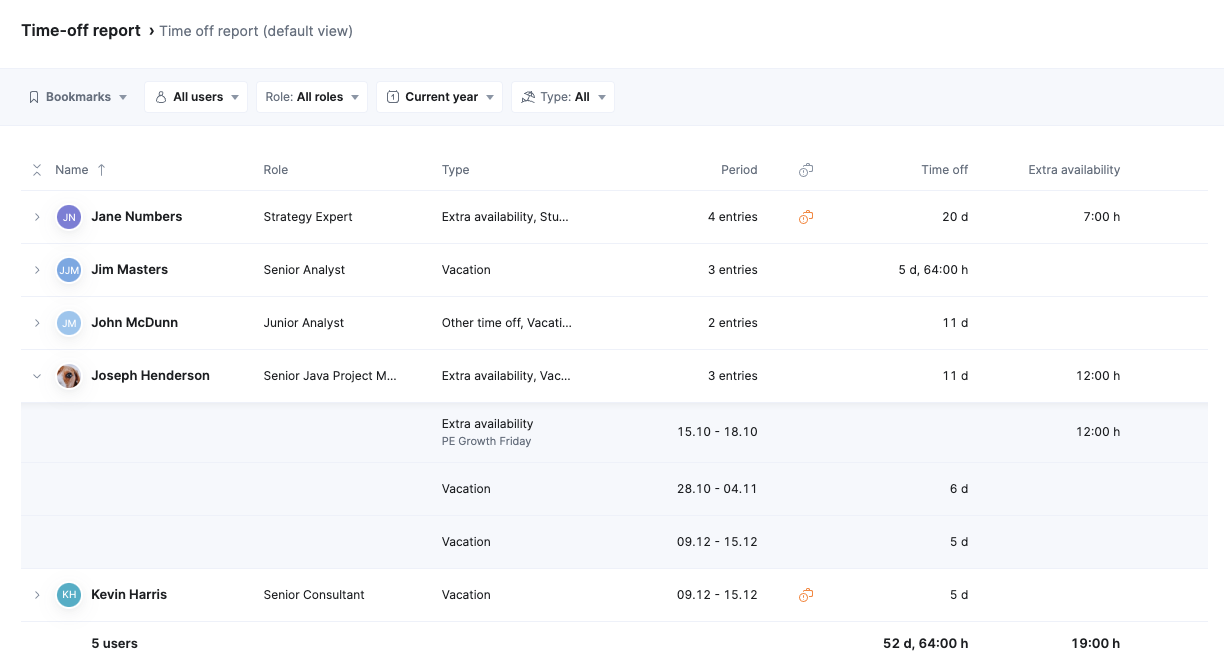
By default, the report displays all time-off entries for your site users during the current year, but you can refine your view using the user, role, and entry type filters.
Pro tip! Save your frequently used views as bookmarks for quicker access!
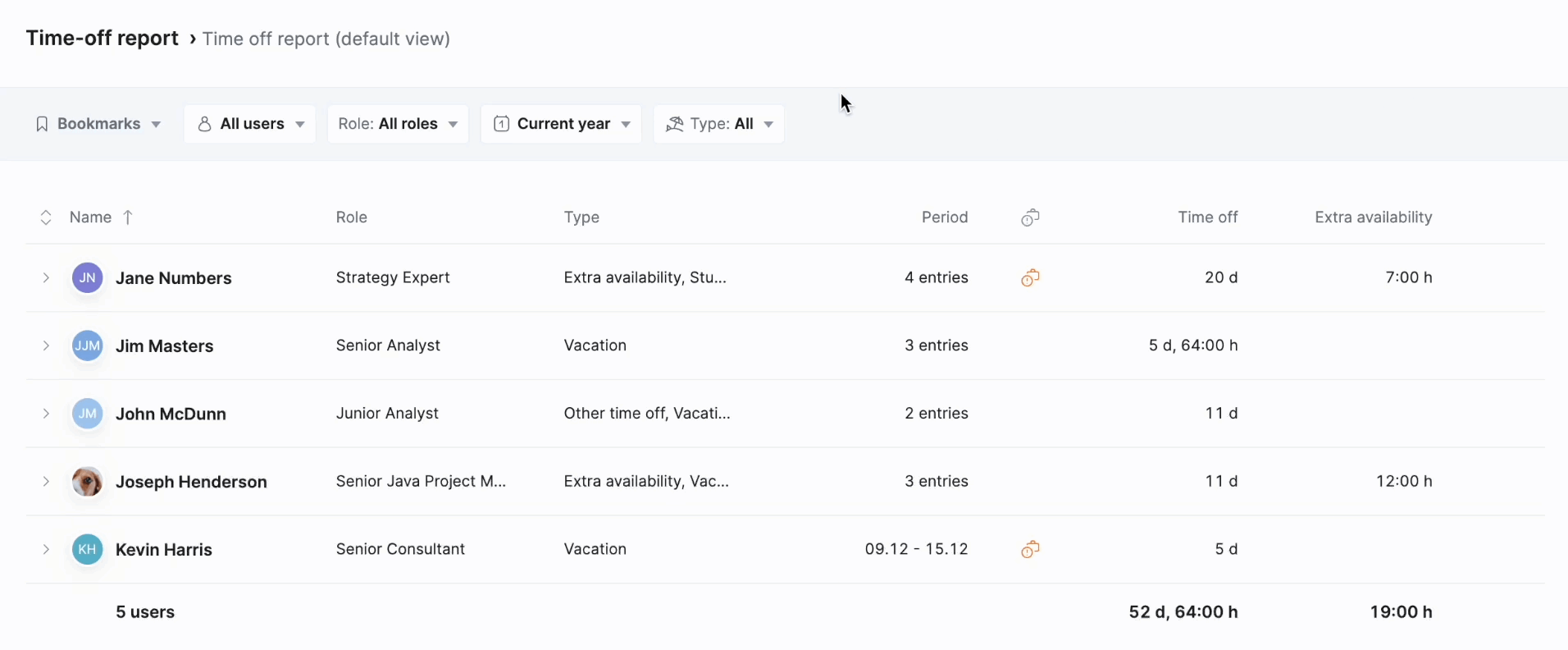
Click on the user to see all their entries and their details. The report also indicates when someone’s time off overlaps with any bookings, making it easy for Resource and Project Managers to know that some replanning may be required to deliver the work on time and avoid resource conflicts.
Use the pencil icon to edit the time-off entries directly in the report for yourself and other users, depending on your permissions.
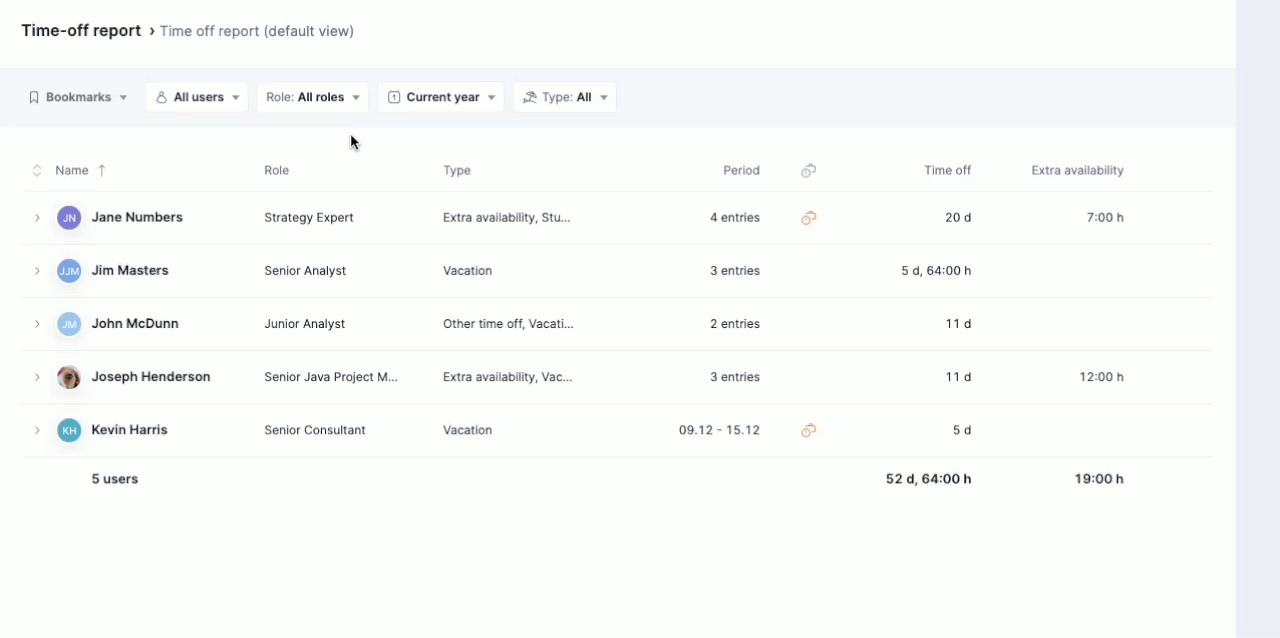
By default, the time-off report is enabled for all permission sets that have the Manage time off for other people permission. However, you can control who can access this report by ticking or unticking the View Time-off report permission accordingly.
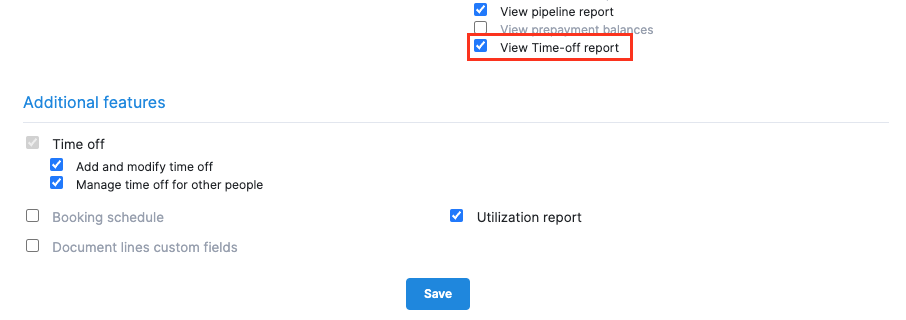
Note! The time-off report is available for the Pro and Ultimate packages.
Bookings tool improvements
The Assign to user button is now right next to the role placeholder, so you can quickly transfer the booking to a user once you’ve confirmed who will do the work.
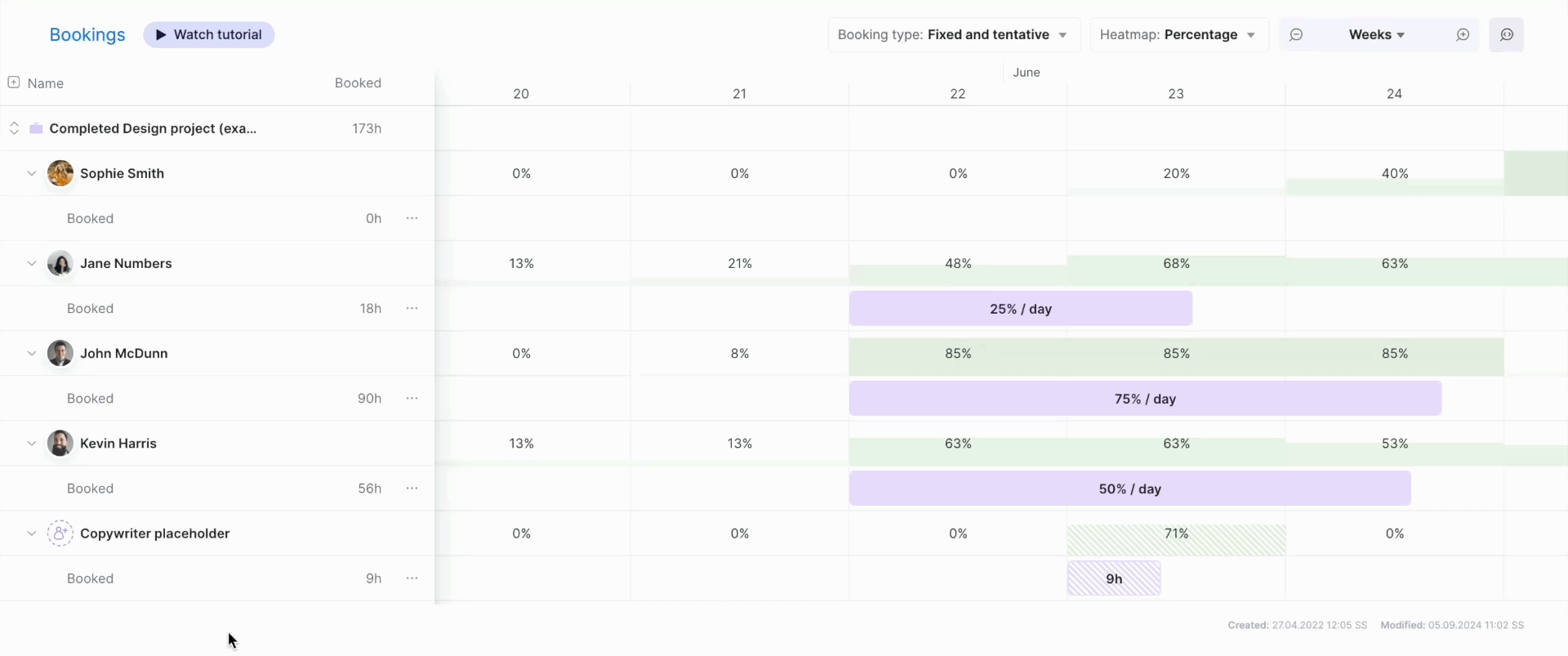
You can also navigate from the Bookings tab directly to the Bookings module by clicking the Bookings tab title.
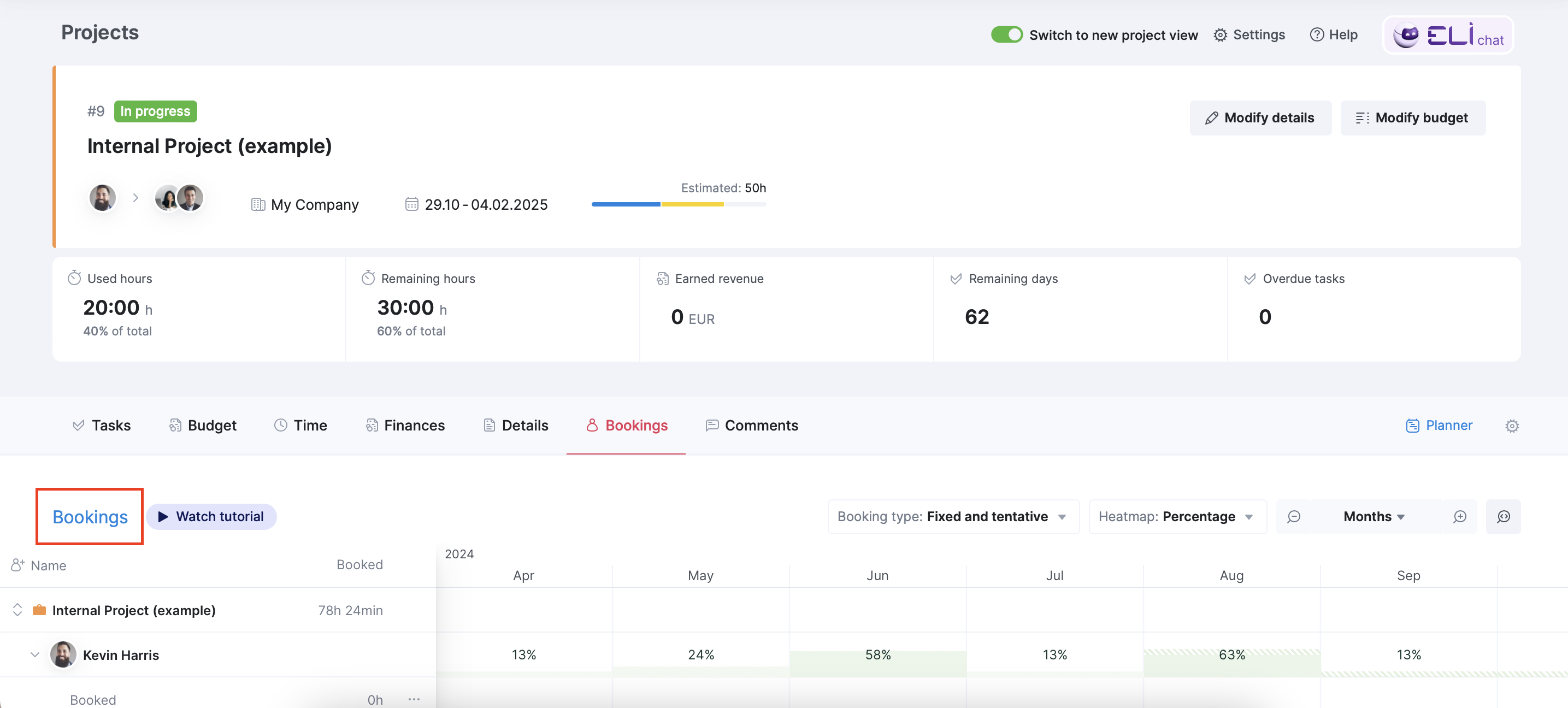
Enabling password login for specific users
Administrators for sites with single sign-on (SSO) enabled can now select which users can log in using their username and password. This lets you use SSO as your main login method and provide password access to users who may not be able to access the site using SSO.
To enable password access to multiple users at once:
- Go to Settings > Administration > Single sign-on (SSO)
- Enable the Allow regular login toggle
- Under the Users with password access section, add users that need password access.
If you already had the regular login enabled for all users, they will be listed under the Users with password access enabled. Simply click on a user to remove their password access.
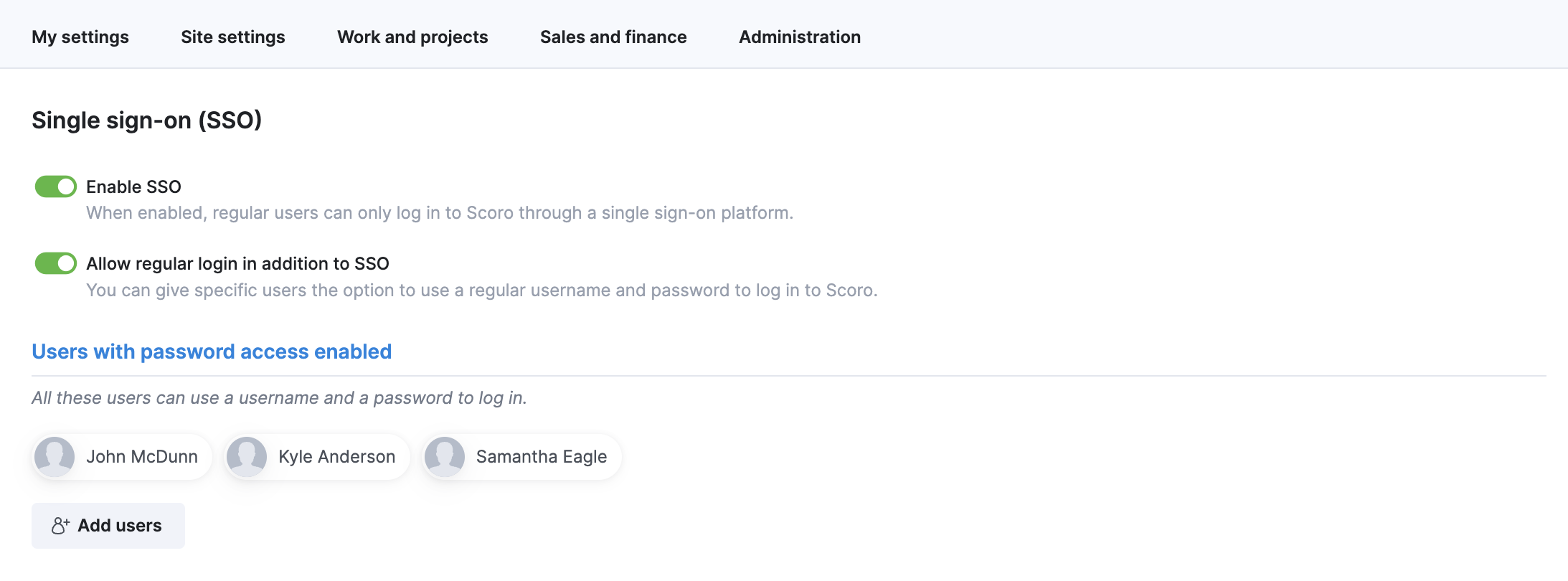
You can also grant password access to a specific user individually by modifying their account under Settings > Administration > Users and groups and ticking the Allow regular login in addition to SSO checkbox.
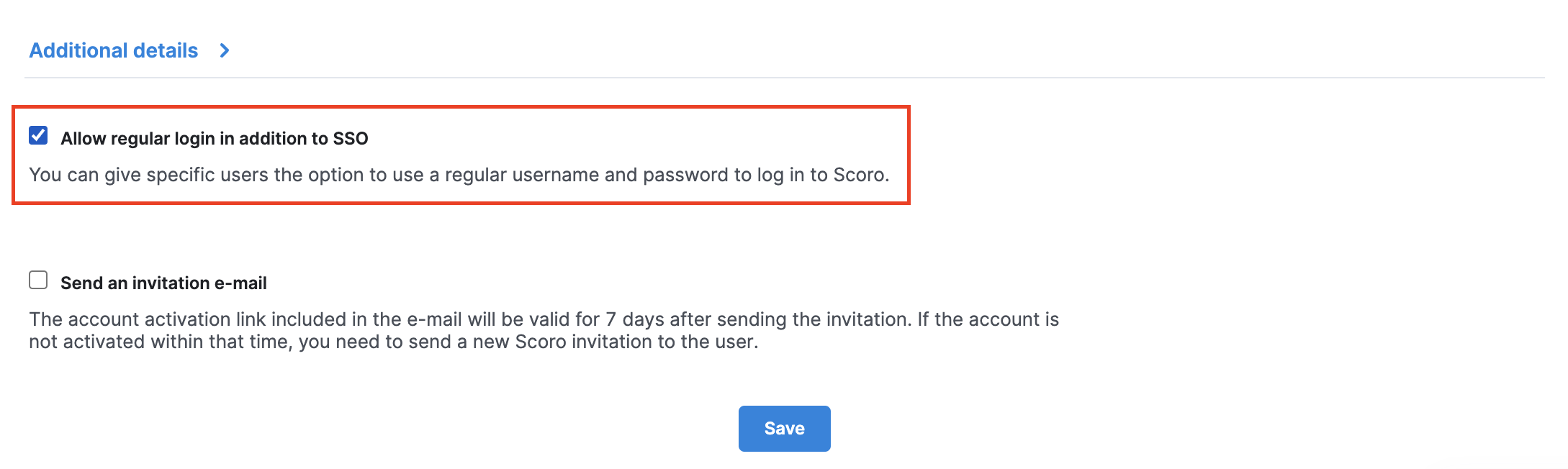
Other…
Filtering multiple clients and contacts
The Clients and Contacts filters now allow selecting multiple clients, making it easy to customize your client portfolio views for quotes, projects, invoices, and anything else in Scoro where these filters are available.
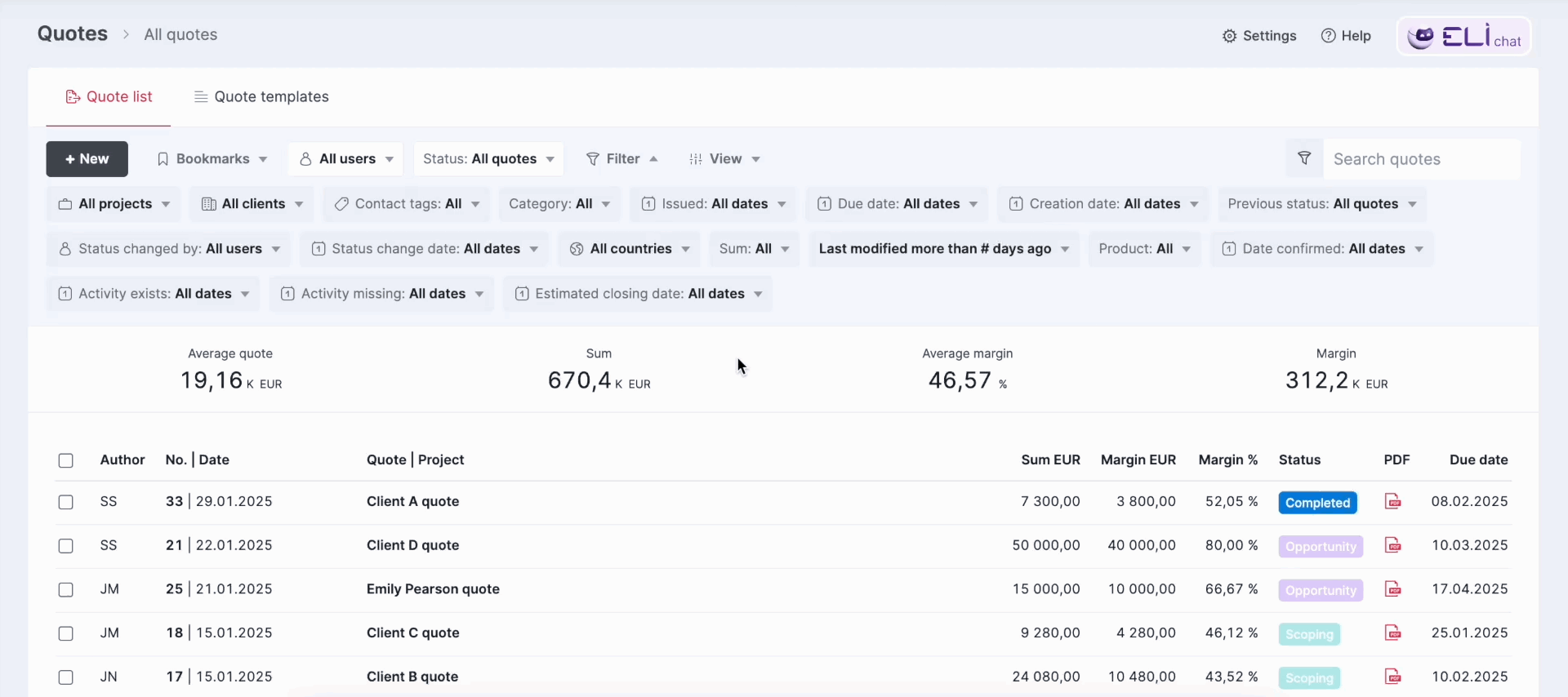
Creating tasks from a quote in the project view
If you created a new project from a quote, you can now use the Create tasks from quote button in the Tasks tab in the project view to quickly create tasks based on your quoted services or products without navigating back to your quote. This button is available until all quote lines have been used to create tasks. The button isn’t available for projects with multiple linked quotes.
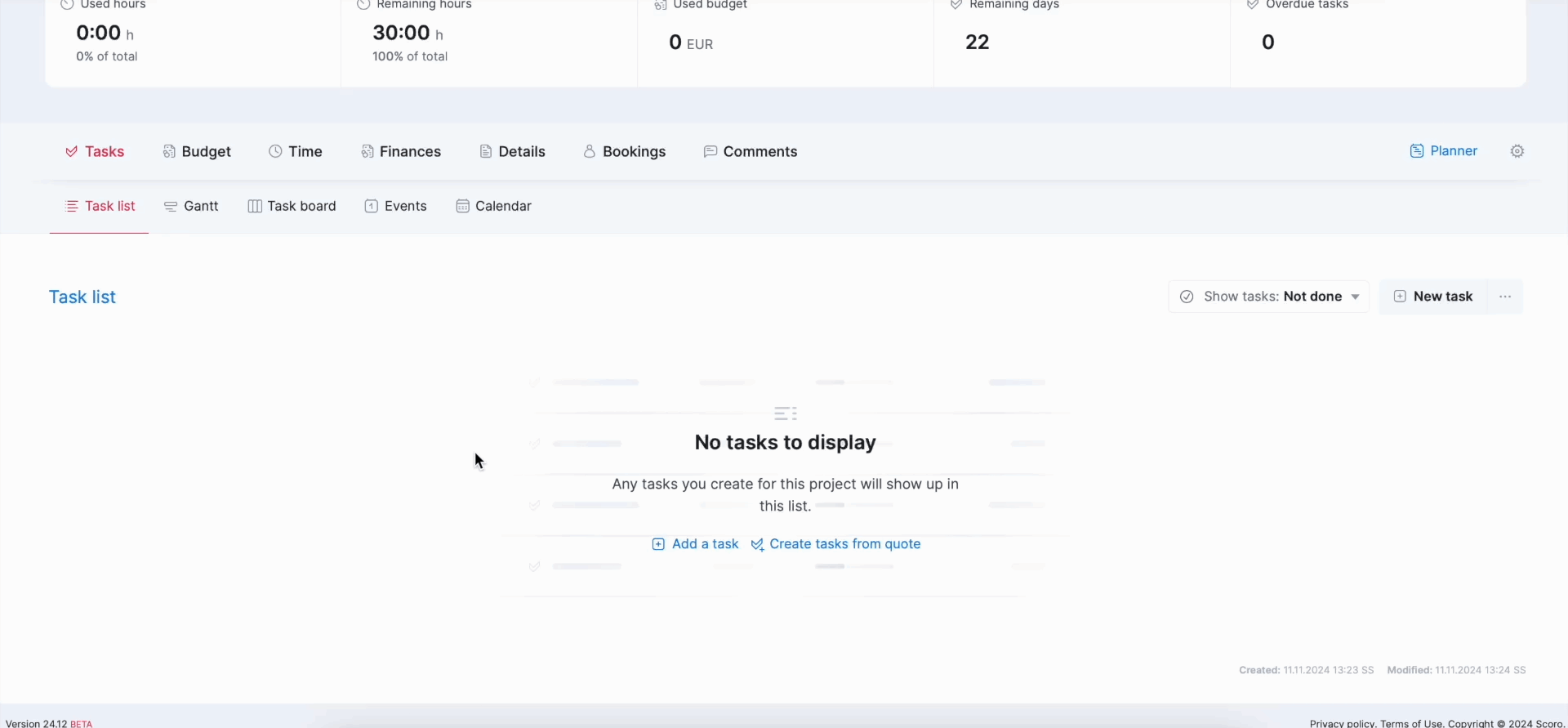
Planner bookmark improvements
You can now select your preferred Split mode when creating a new bookmark in the Planner.
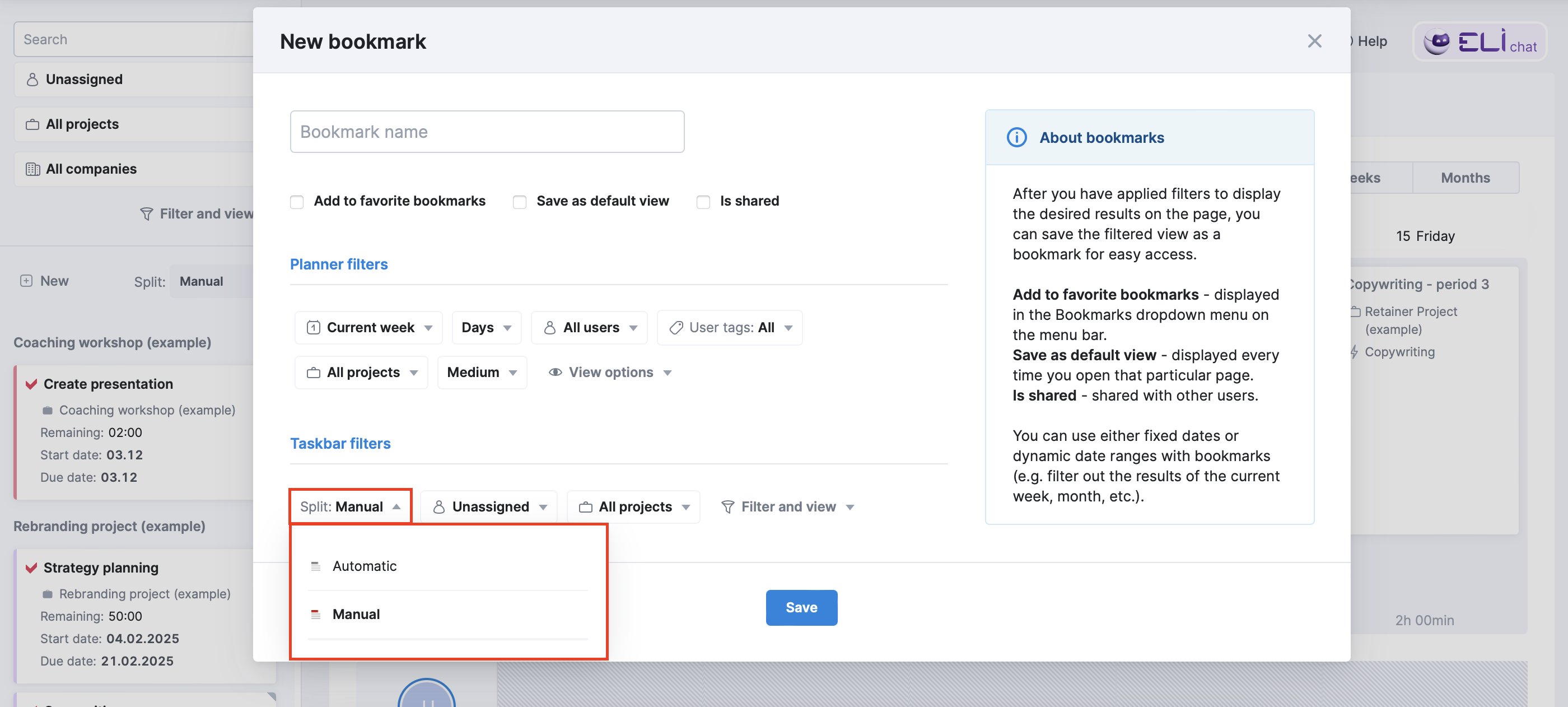
Auto-fill suggestions in Scoro fields
If you frequently use the same values in Scoro fields and use auto-fill in your browser, you can now tick the Allow filling form fields by browser checkbox under Settings > My settings > Preferences. Scoro will then show you suggestions based on previously input data so you can reuse it.
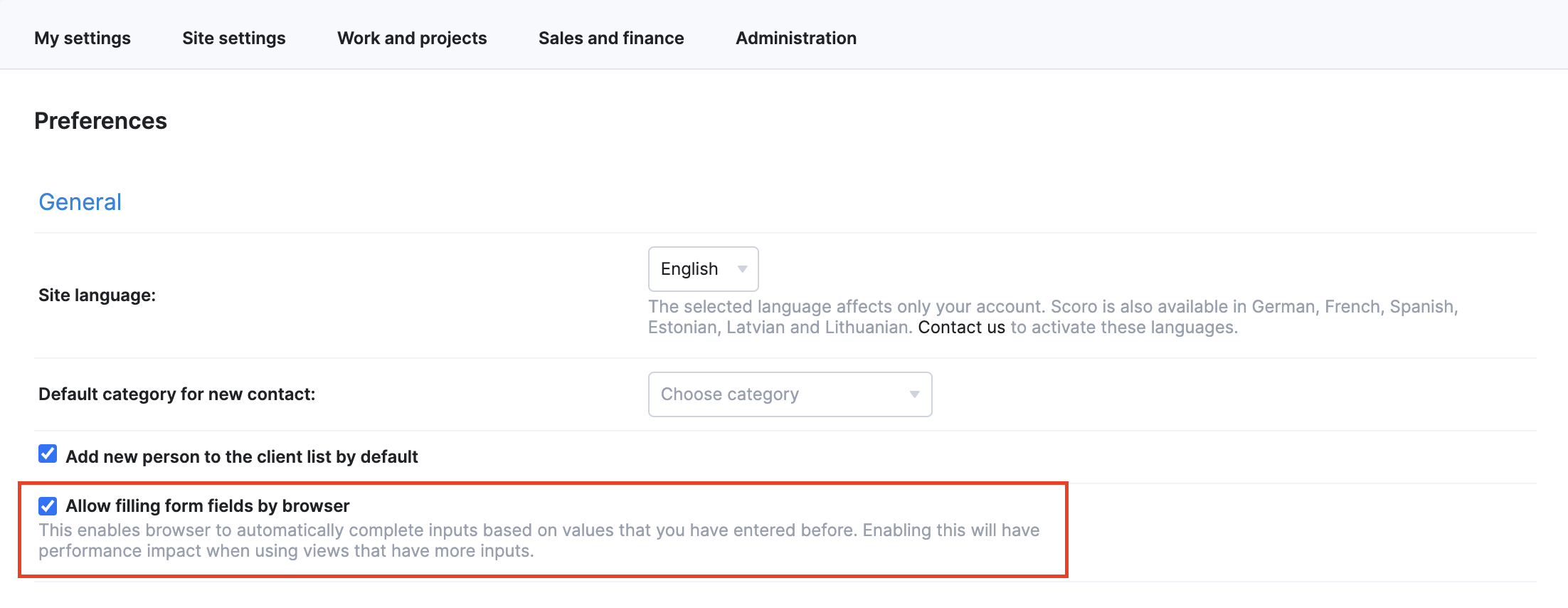
We’re working on…
- Capacity distribution report. Get a clear overview of each team member’s availability and track how their hours are booked, planned, and completed to see how they align with the targets and identify over-servicing.
❗Don’t worry if your Scoro site hasn’t been updated yet – the update is rolling out gradually over the next few weeks.
We do our very best to make Scoro better every day, so we appreciate your feedback! Share your thoughts with us via our contact form.
Wishing for your improvement ideas to come to life on your Scoro site? Send us feedback.
What to do next?
- Join our referral program to invite others to try out Scoro and earn monetary rewards of up to 1800 USD when they become a Scoro customer!
- Visit our Help Center to find in-depth guides about all Scoro features.
- Listen to our podcast The Handbook by Harv Nagra, an Ops Consultant and Ex-Agency Leader, where he dives into engaging conversations with operations experts to discuss the behind-the-scenes of agency operations and explore the latest trends and innovations.
- Subscribe to The Handbook newsletter to get the latest info on agency challenges and solutions delivered directly to your inbox.