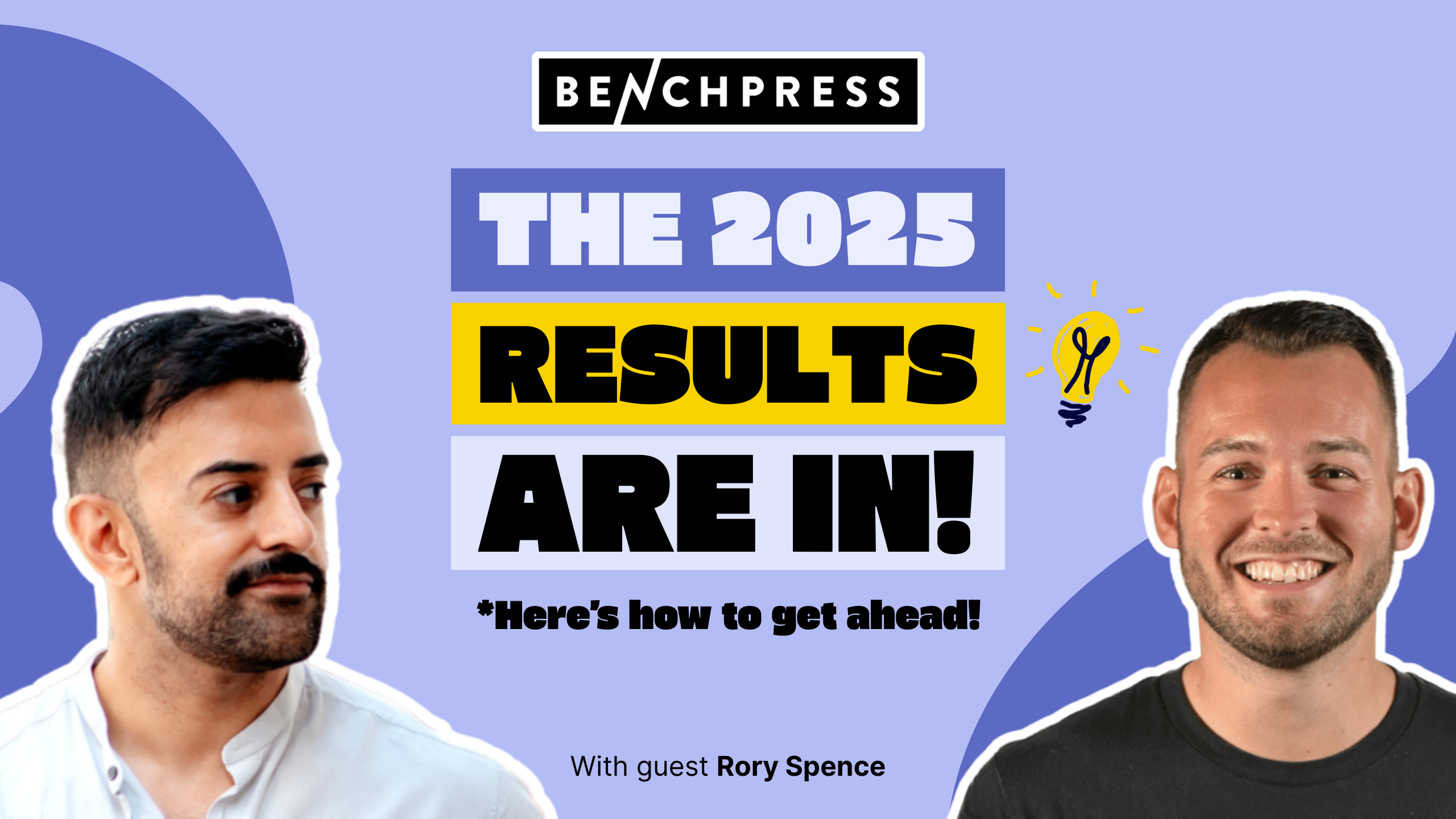We’ve had a busy and productive month! Our newest report, the team performance report, just got even more powerful. We’ve also improved labor cost data consistency, added a new filter in the task list, and made numerous other usability improvements!
Check out what’s new in Scoro!
Team performance report improvements
In February, we introduced the team performance report, which provides a holistic, 360-degree view of everyone’s performance by gathering different data points about each team member’s availability, bookings, tasks, and time entries. This month, we’ve added two new features to this report that will help you proactively monitor metrics that are most important to you!
You can now add a summary bar in the team performance report to get a quick, at-a-glance summary of key metrics based on the filtered report view.
To set up and customize your summary bar:
- Click View > Summary bar.
- Tick the metrics you want to add to your summary bar. You can also drag them to change their order and round up the numbers.
- Click Display.
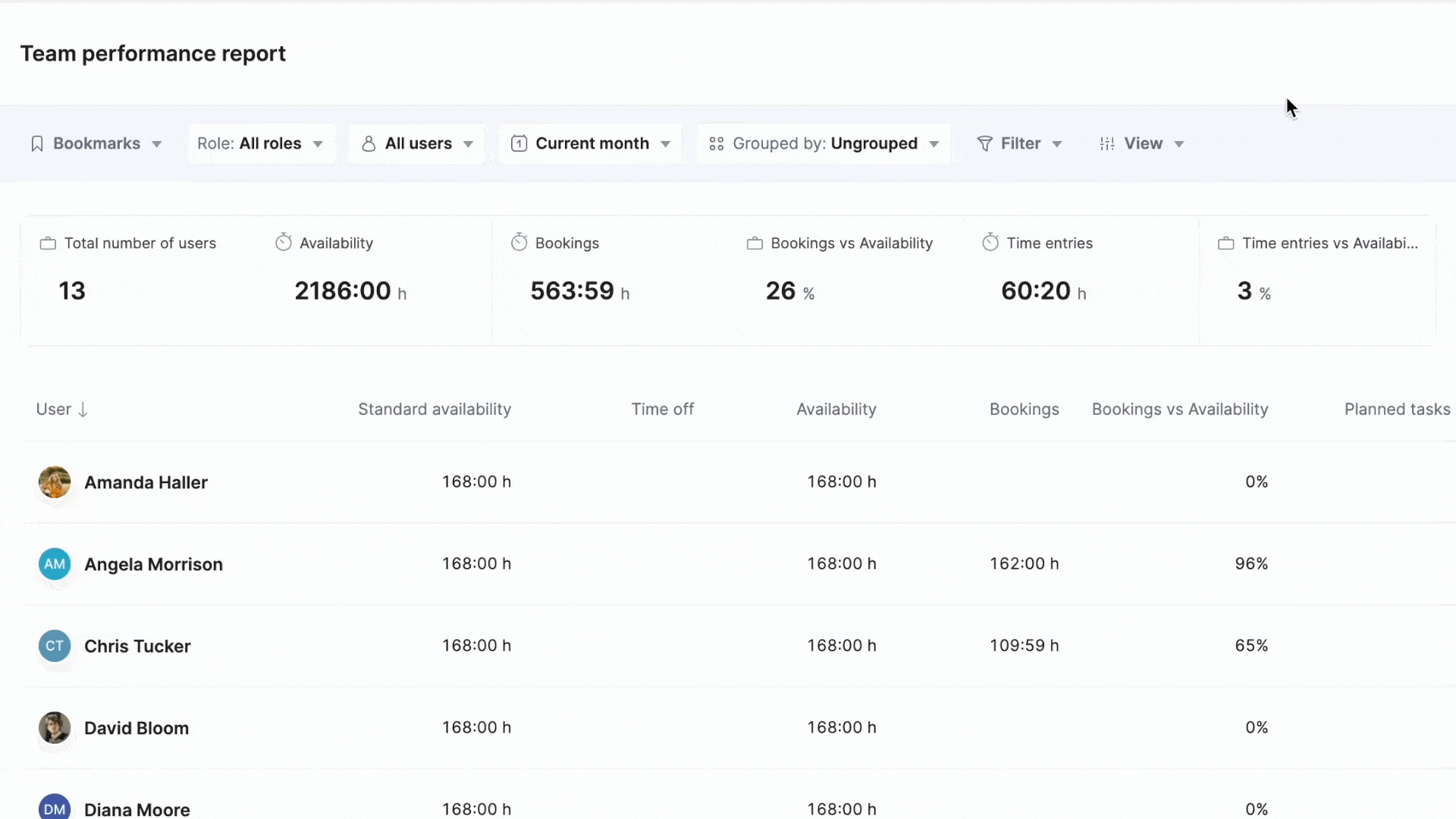
You can customize different views of the report and save them as bookmarks for easier access later. Now, you can also use the Watchdog feature for your bookmarks to monitor specific metrics and get email notifications when they exceed, meet, or are below a certain threshold.
To set up a watchdog for a bookmark:
- Bookmark your favorite view by clicking Bookmarks > Save as bookmark or click the gear icon on the right side of an existing bookmark.
- Tick the Notify by e-mail checkbox.
- Select the watchdog conditions by picking the metric and setting up the threshold as needed.
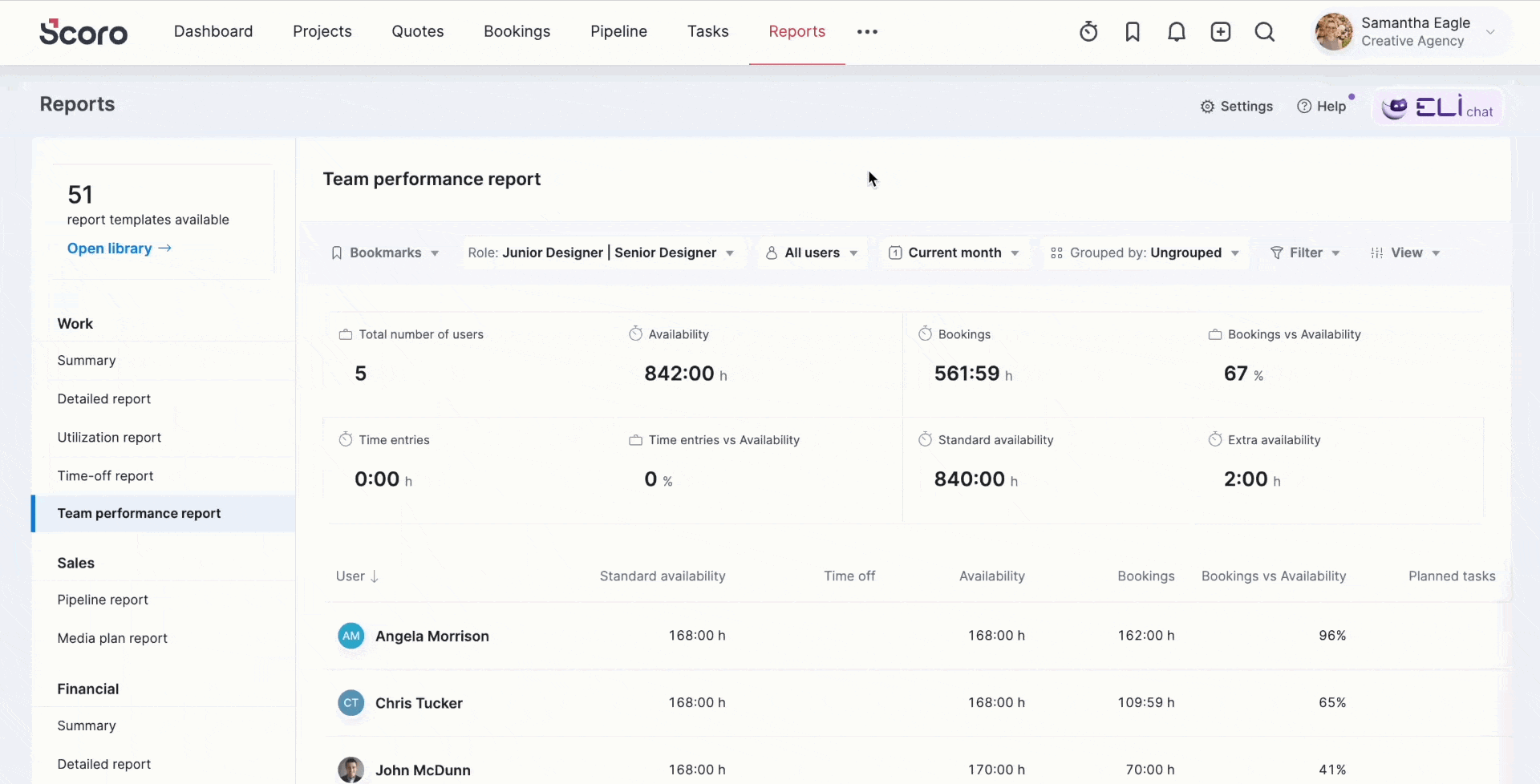
Once saved, the watchdog will monitor the specific metric in the bookmarked view and email you when the threshold conditions are met. This way, you can automate the monitoring so you wouldn’t need to keep checking the view manually and then react quickly when needed.
Labor cost improvements
We’ve made some changes that will ensure better consistency of labor cost data across various views in Scoro.
Previously, when using time-billing and creating new invoices from time entries, the labor cost values were always taken from the linked quote instead of using the actual labor cost for the person who completed the work.
Now, when you create an invoice from time entries, the invoice will reflect the actual labor costs based on who completed the work. This will ensure consistency in the project profit calculations and margins on invoices, the invoice list, and the margin report.
Additionally, the labor cost calculations in the Quoted vs Actual tab in the project detailed view and the WIP report now also consider scheduled time entries that weren’t marked as done afterward. That way, all of the time entry data is accounted for, even when someone has forgotten to mark their entry as done.
Single sign-on (SSO) improvements
Previously, even when single sign-on (SSO) was enabled for the site, site administrators could still use the regular password login method. Now, once SSO is enabled, site admins are also required to use SSO for logging in to the site to ensure better security for your site.
Speaking of greater security and control, you can now also disable user-based API under Settings > Administration > Single sign-on (SSO) to switch off user-based API, Scoro mobile app login method, and Zapier automations if needed.
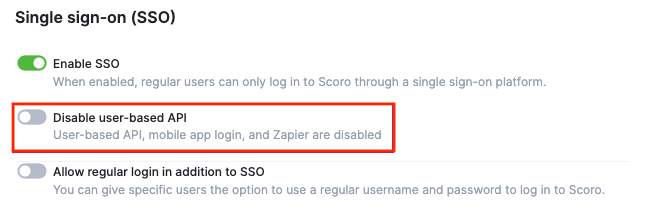
Project number is no longer a unique field by default
Project numbers are no longer unique by default. This means that if multiple projects are being created simultaneously, they might get assigned the same project number.
If you want the project number to always be unique, you need to set the project number as a unique field for your site under Settings > Site settings > Mandatory and unique fields.
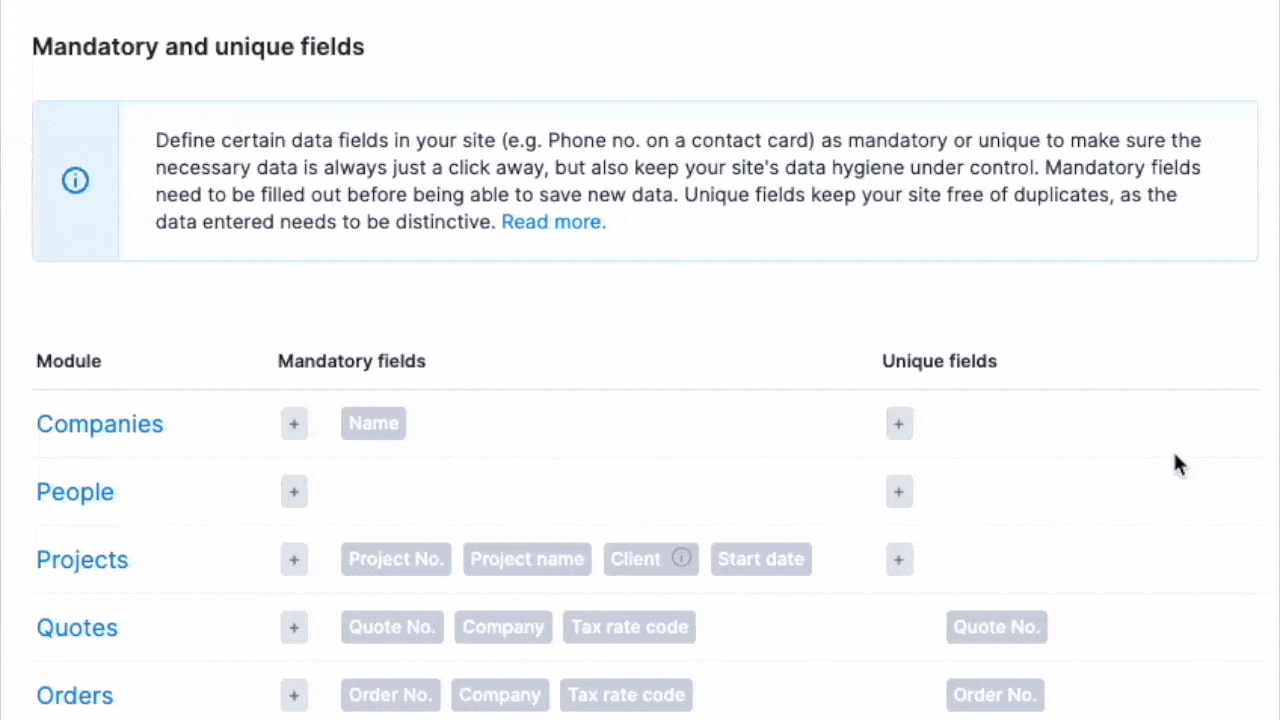
Other…
Updated project type icons
We’ve updated the icons everywhere in Scoro for all project types, such as one-off, retainer, personal, and private. This makes it easier to tell them apart in various views.
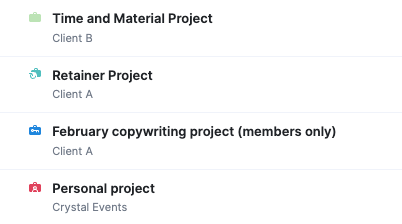
QuickBooks – syncing one type of object and background items
In the QuickBooks integration settings, you can now manually sync only one type of object (for example, only invoices) instead of all objects at once. Additionally, you can sync just the background items—data that changes less frequently, such as finance accounts, tax rates, entity names, and others. Just click the arrow button at the end of the corresponding row to start the synchronization.
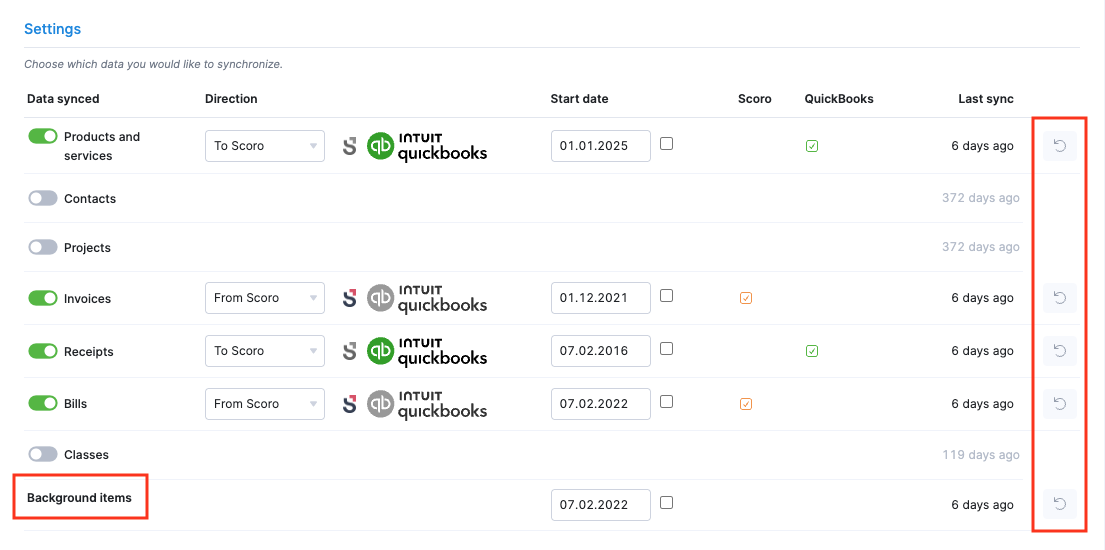
Choosing a default status for documents synced to Xero
If you’ve set up the Xero integration and you’re syncing your invoices and bills from Scoro to Xero, you can now choose the default statuses to apply to the invoices and bills once they’re synced to Xero to best fit your workflows.
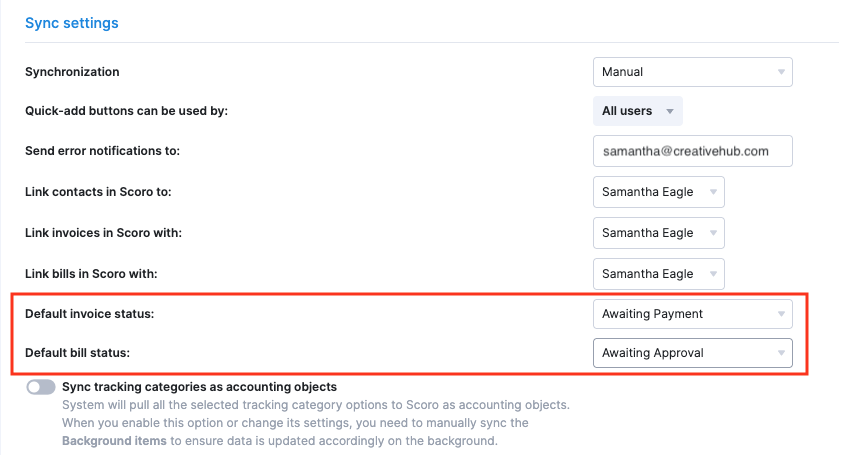
Migrating outdated PDF templates to the new PDF generator
Does your site still have any PDF templates marked with the ‘Needs updating’ label? If yes, now is the best time to migrate them to the new generator we launched last year. By migrating now, you ensure that you won’t lose access to them after June 1st, when we’ll stop supporting the old PDF generator. To make this process easier, we’ve created a detailed migration guide.
The new PDF generator offers more reliable previews and supports custom CSS, so this is a good opportunity to upgrade the styling of your templates, too!
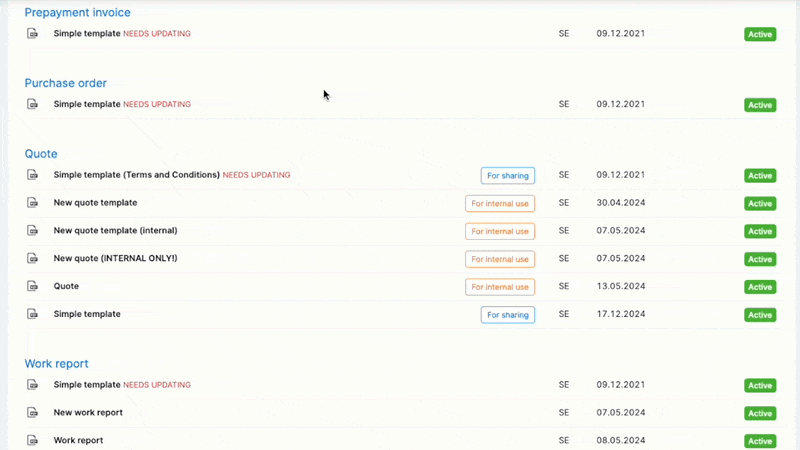
We’re working on…
- Revamped project task list. Use the quick actions for the most frequent task modification actions in our revamped task list view.
- Internal projects and standardized billable time. Use the new internal project type to separate non-billable work from billable projects with greater ease and improve data consistency and reporting accuracy.
- AI-powered insights for dashboards and reports. Describe to the AI-powered assistant what you want to see from the system and it will help you find the right insights in seconds.
❗Don’t worry if your Scoro site hasn’t been updated yet – the update is rolling out gradually over the next few weeks.
We do our very best to make Scoro better every day, so we appreciate your feedback! Share your thoughts with us via our contact form.
Wishing for your improvement ideas to come to life on your Scoro site? Send us feedback.
What to do next?
- Join our referral program to invite others to try out Scoro and earn monetary rewards of up to 1800 USD when they become a Scoro customer!
- Visit our Help Center to find in-depth guides about all Scoro features.
- Listen to our podcast The Handbook by Harv Nagra, an Ops Consultant and Ex-Agency Leader, where he dives into engaging conversations with operations experts to discuss the behind-the-scenes of agency operations and explore the latest trends and innovations.
- Subscribe to The Handbook newsletter to get the latest info on agency challenges and solutions delivered directly to your inbox.