Time tracking and billing software for consulting projects
Effortlessly track billable hours, streamline invoicing, and gain insights into your most valuable projects and clients.
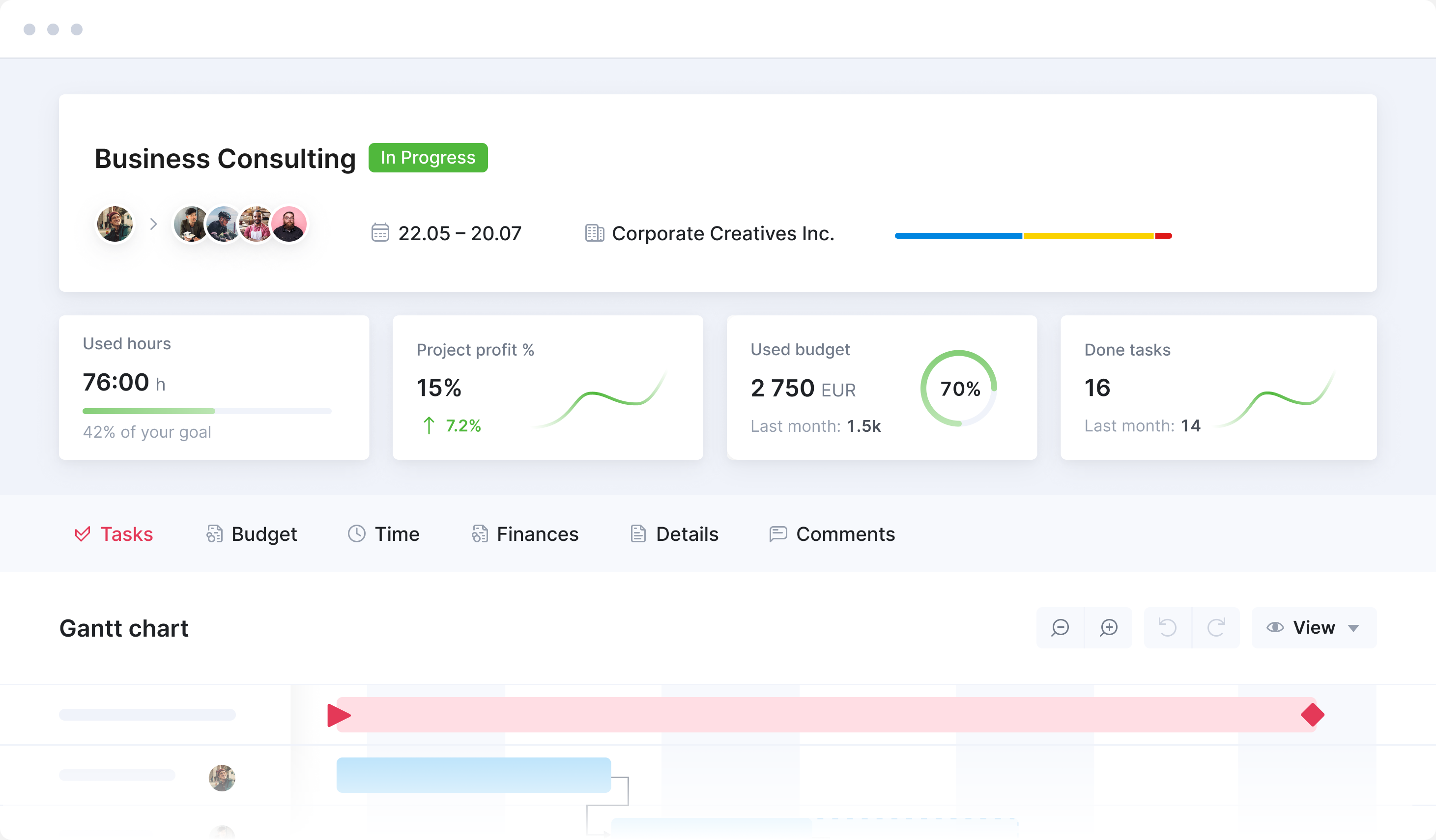
Effortless time management
Easily log billable hours across projects. Choose the best tracking method that suits your team: timesheets, activity tracking, or calendar sync.
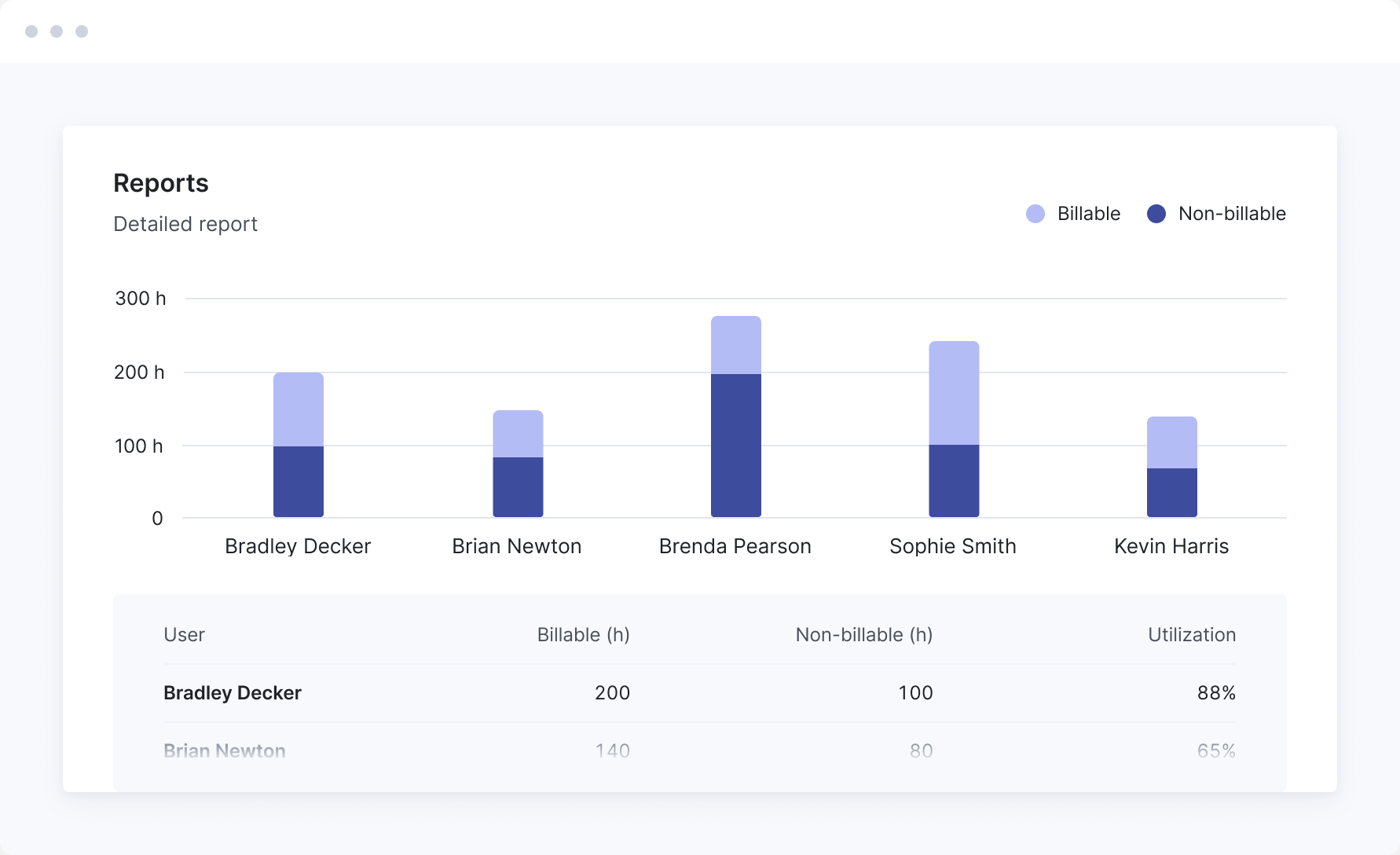
Maximize billable hours, minimize bench time
Analyze time tracking data to uncover insights into project profitability and resource allocation.
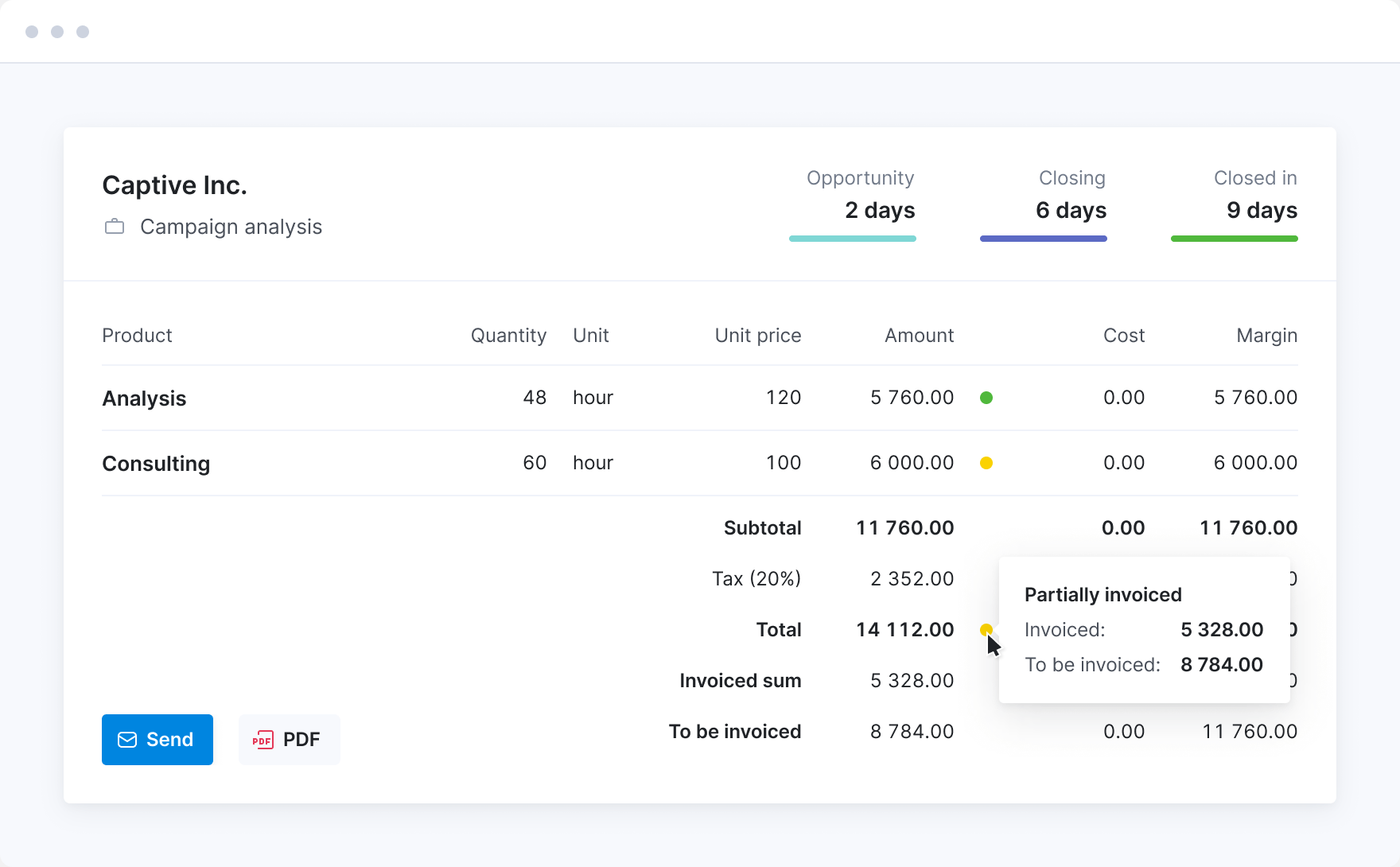
Save time, get paid faster
Automate invoicing for fixed-fee, time & materials, and retainer projects. Ensure accurate billing and improve cash flow.Save Time, Get Paid Faster
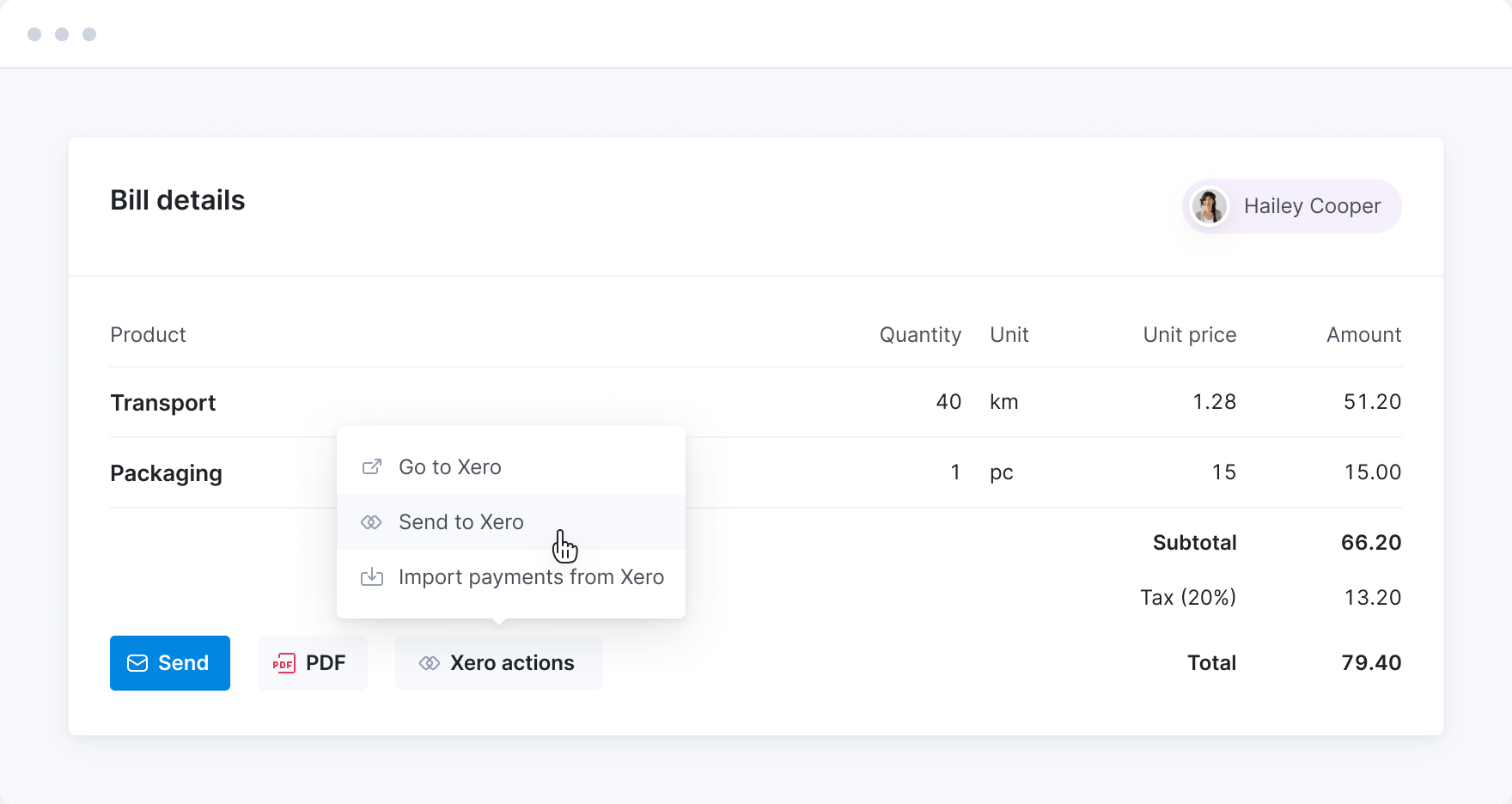
Sync with accounting software
Automatically send financial data to and from your preferred accounting tools, eliminating manual data entry and errors.
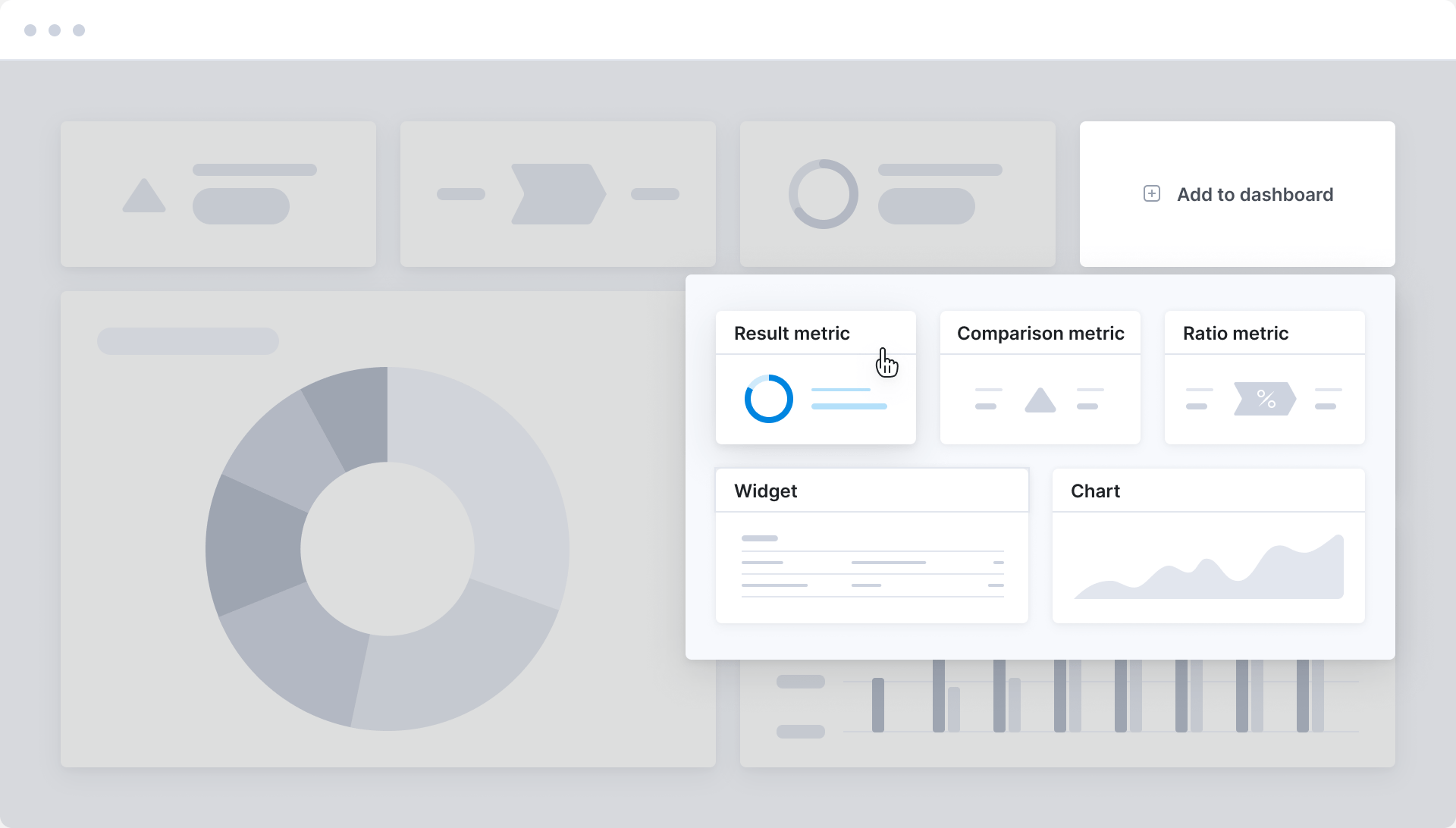
Tailored insights for your consultancy
Create custom dashboards to track the consulting metrics that matter most to you. Set up alerts to monitor critical information and prioritize effectively.
Connect your favorite apps and tools
Have some other vital tools you wish to sync with Scoro? Integrate what you need and harness the power of consolidated data in Scoro.
Customer success stories
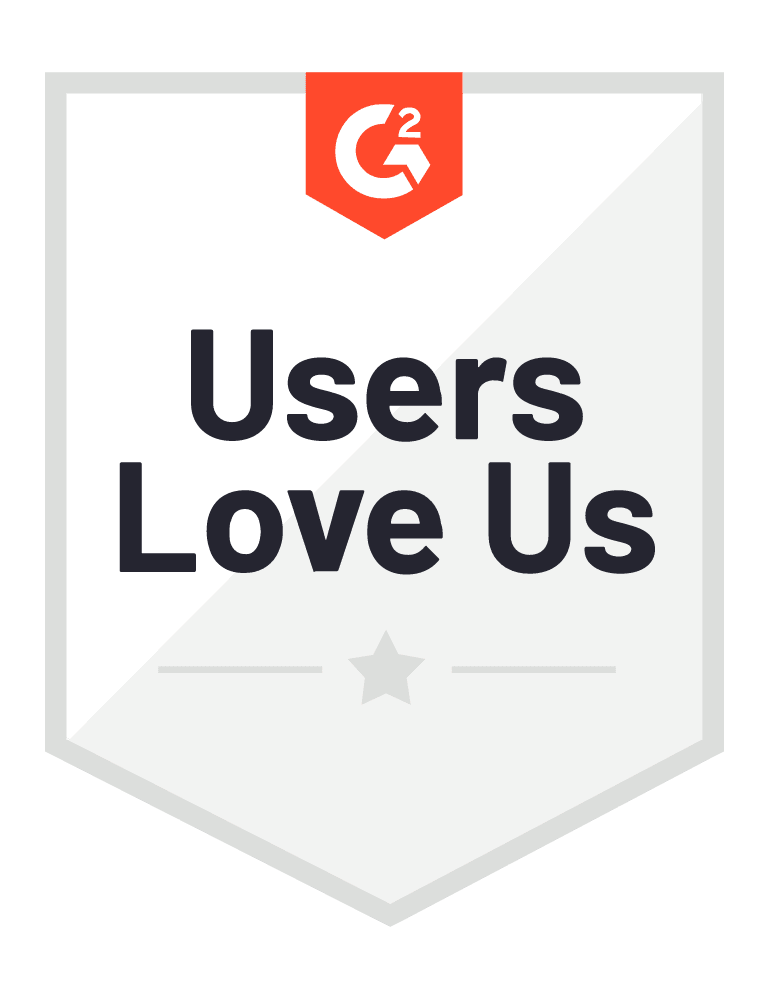
Start a free trial
Tour the product and try Scoro for free for 14 days, no credit card required.
Try for free



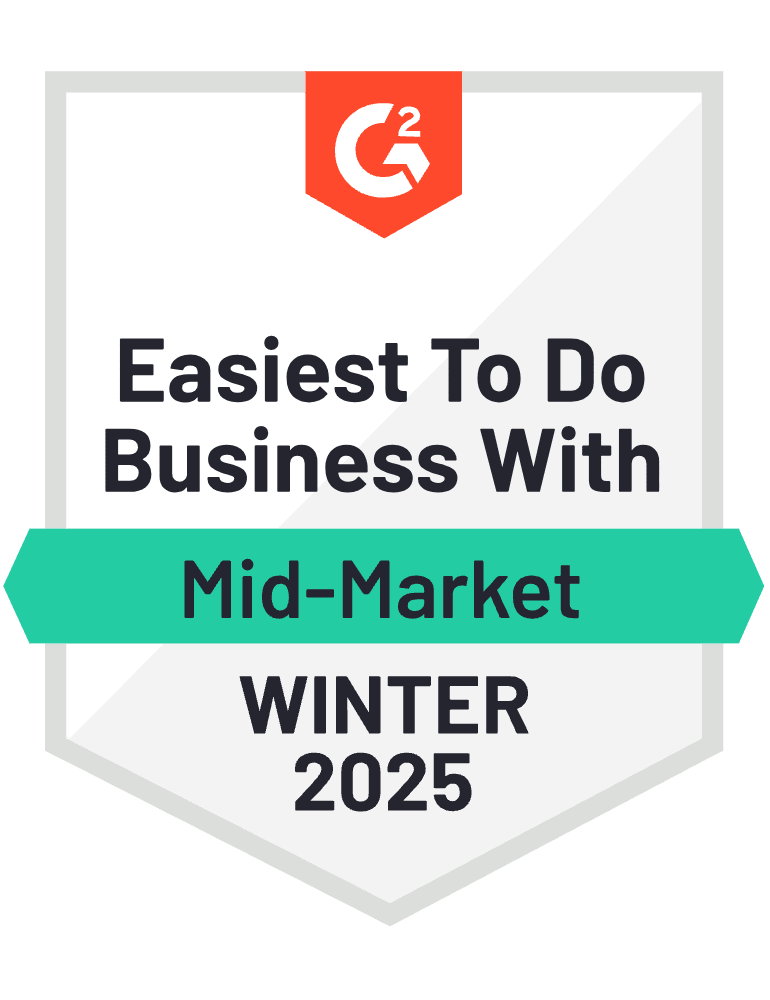
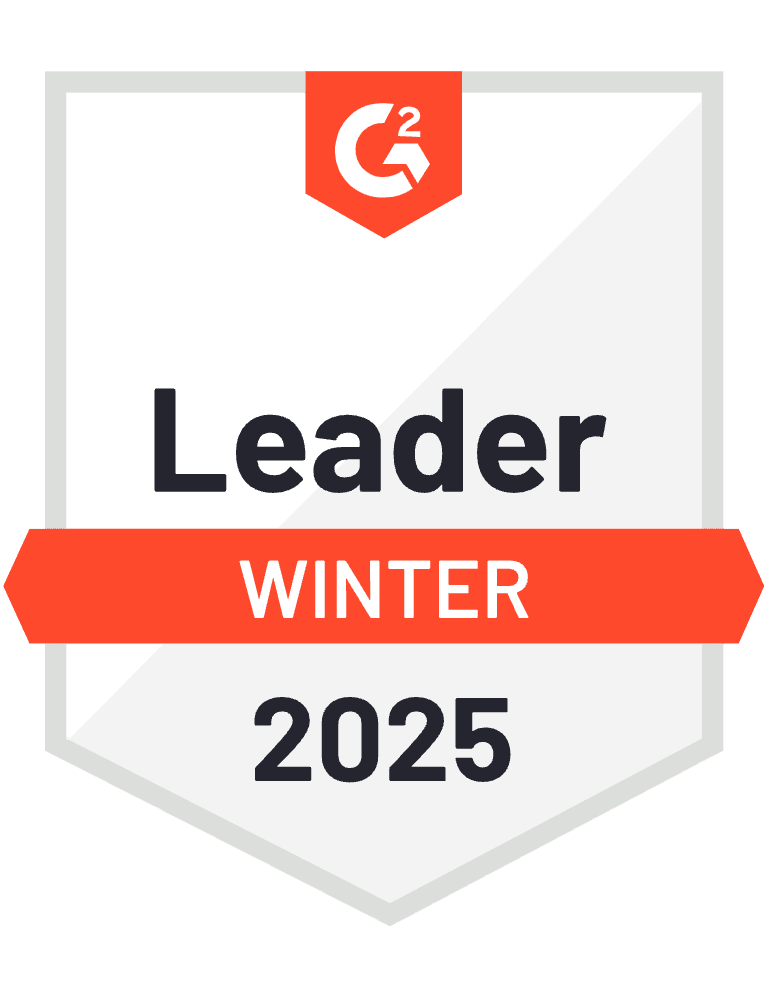


Leading consultancies rely on Scoro
The control over the quality of our service has more than doubled, which has resulted in increased efficiency and profitability.
Jodie Gibbens, CEO Aesara PartnersTo be able to see how people put in their hours, complete their tasks, record what they’re doing – it has really helped us understand how we use our resources and their availability.
Matt Stevenson Dodd, Managing Director Trust ImpactWe needed a system that lets us manage longer-term consultancy programs as well as short-term projects – a platform that supports multi-currency working and is scalable enough to grow along with us. Scoro gives us all that.
Nicola Ray, Founcer & CEO ModernWith the help of Scoro, we can now use real-time data to make decisions that help us grow as a business.
Adrian Strittmatter, CEO SAENTYSAs we hoped, we now have all the key business information in one system, and it all connects. For example, we use the CRM functionality to drive internal business development conversations, and the data really supports our weekly meetings.
Colleen Kelley, President of Management Consulting Stratford Group