Looking for the ideal agency project management tool for your marketing, advertising, or design agency?
Agency project management software can help you plan projects, assign tasks, and keep your team on track. But with so many solutions, choosing the right one to suit your needs can be tricky.
In this guide, we’ll walk you through the best agency project management software, including pricing and main features.
How to choose the best project management software for your agency
Choosing the right project management tool depends on your specific needs. Generally, you’ll want to focus on these key criteria:
- Ease of Use: A straightforward interface helps your team adopt it quickly.
- Integration: Opt for a tool that integrates with your existing software and tools. Like billing, accounting, and calendar apps.
- Resource Management: Get real-time visibility into team members’ availability, workloads, timesheets, and project progress.
- Collaboration: Prioritize tools that make communicating, sharing files, and coordinating workflows easy.
- Reporting: Tap into high-level insights, create utilization reports, and get a financial overview.
The best agency project management tools
1. Scoro
Scoro is one of the best project management software for agencies. The all-in-one work management platform gives agencies complete visibility across their projects, finances, and resources.
The project list shows you the projects your team is working on. You can conveniently group the list by clients, statuses, or even the project managers to get the preferred insights:
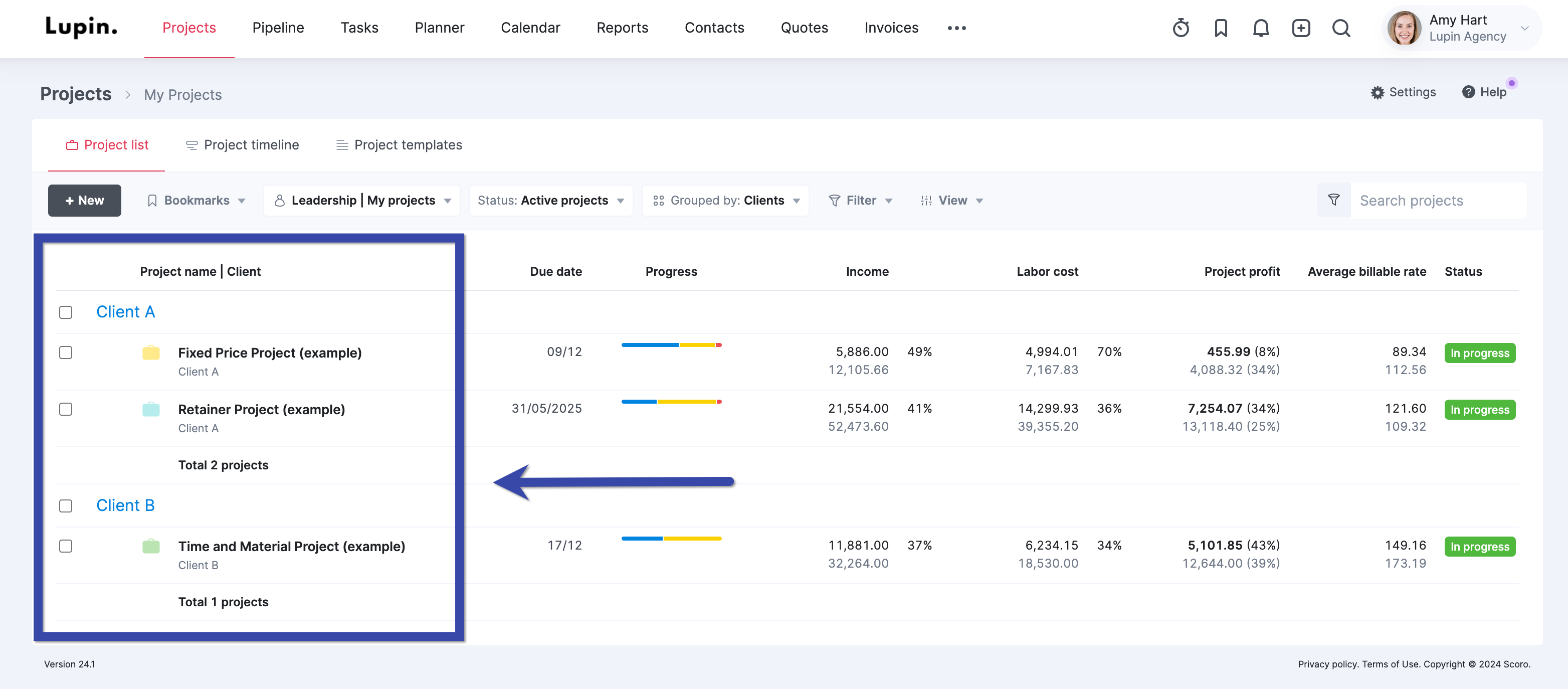
If you want a more visual portfolio-level overview, open the “Project timeline” tab. Here you see exactly how projects are progressing and how they overlap. Seeing the bigger picture makes it easier to plan future projects and manage workloads.
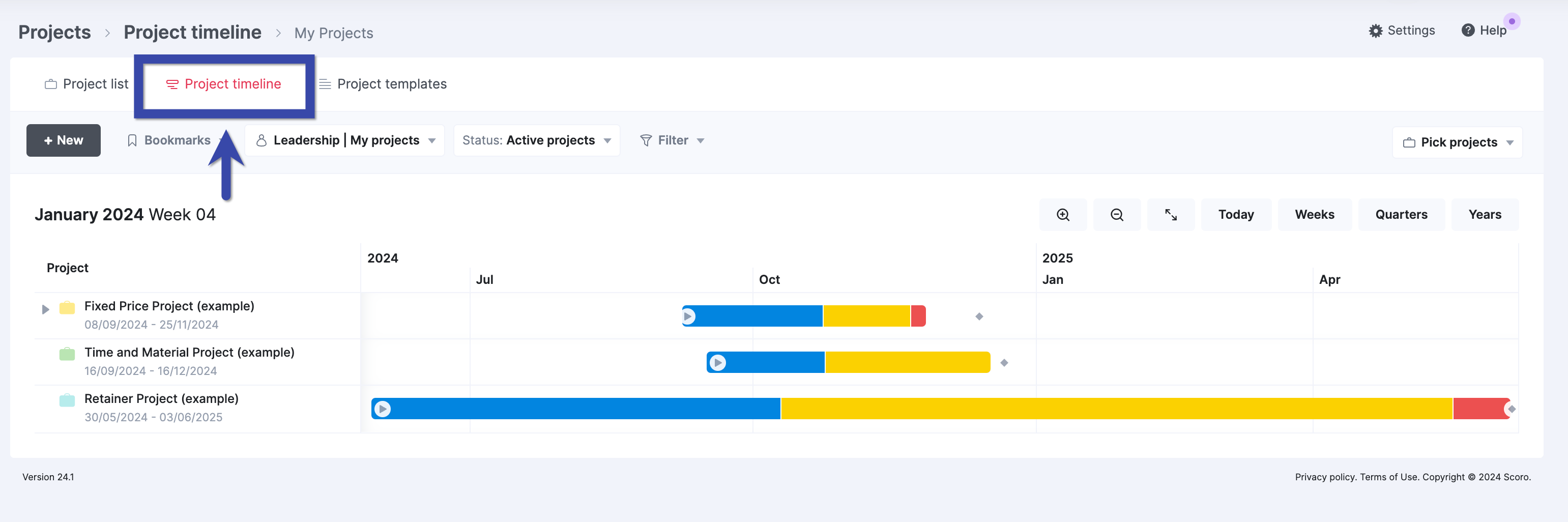
Open a project to gain visibility into who is working on it and how it progresses. You’ll see the number of hours used, hours remaining, budget, and overdue tasks. This helps you keep client projects on track and budget.
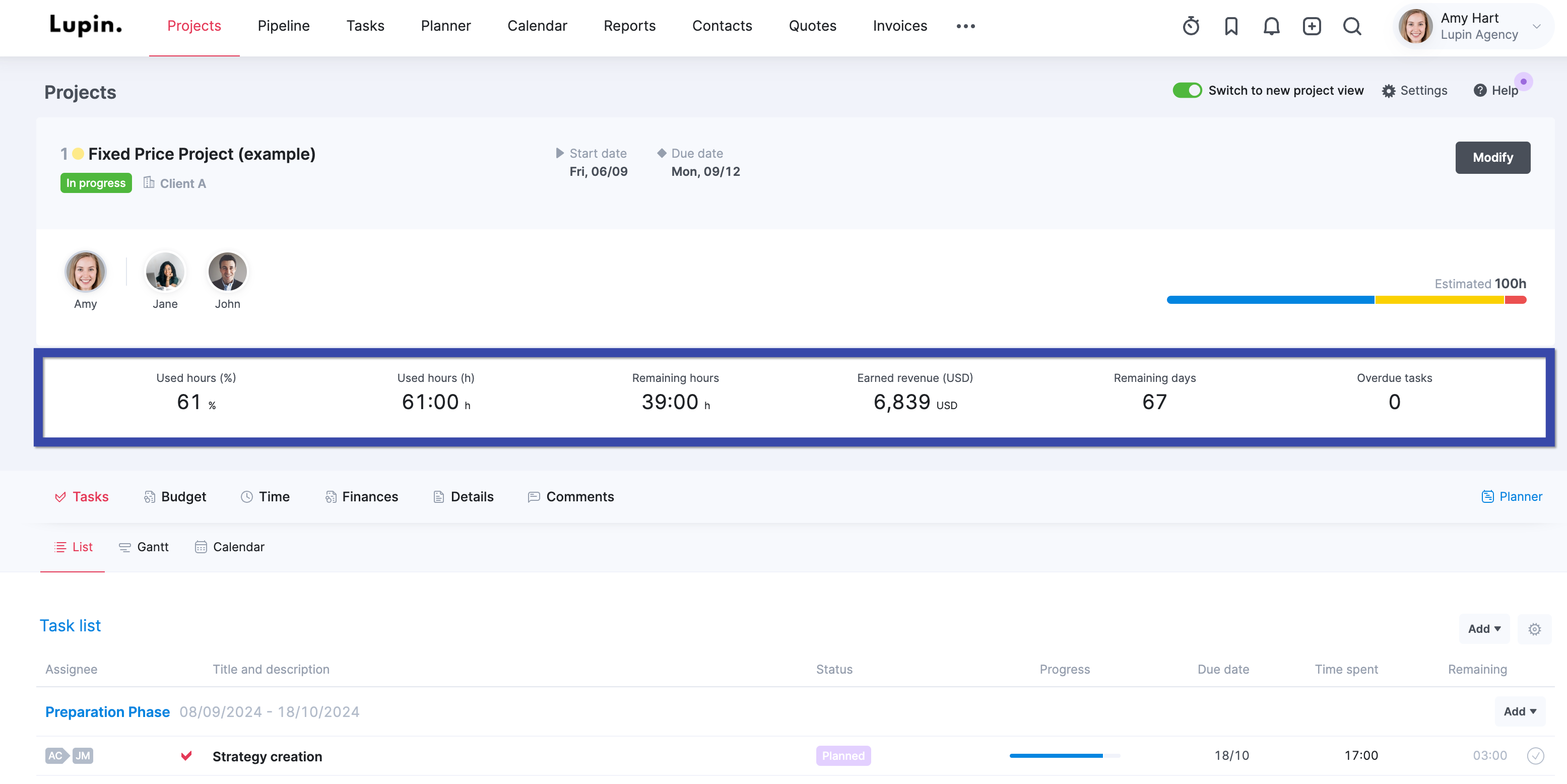
The Gantt chart in the Tasks section visualizes your project timeline and helps you easily track the progress of each project phase and task. For each task, it shows time estimates and actual time spent.
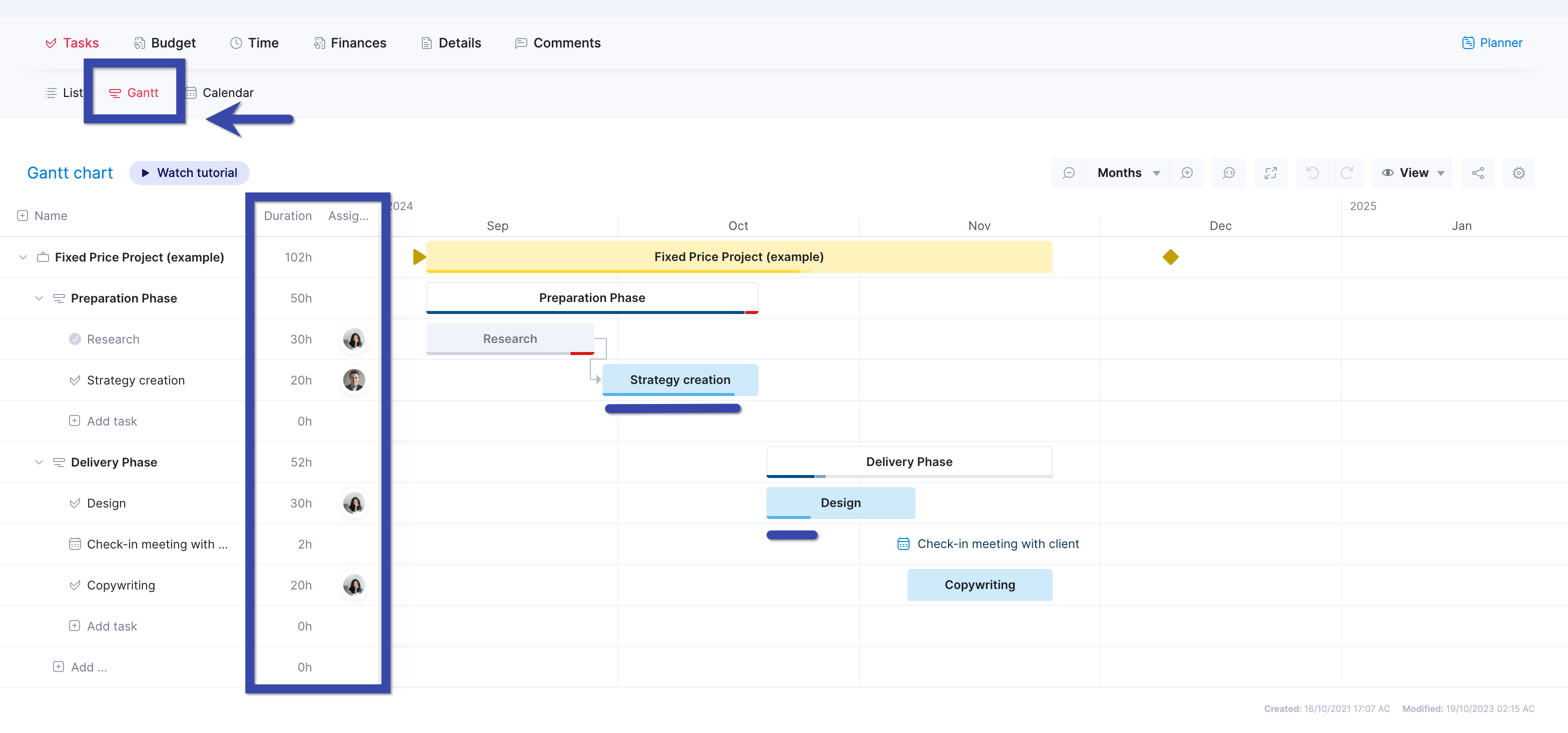
By comparing the estimated time remaining to actual progress, you can identify tasks that may be falling behind schedule. This allows you to course-correct and adjust plans if needed to complete deliverables on time. You can replan and reallocate tasks directly on this dynamic Gantt chart.
Hover over the circular availability indicator to see the capacity of the current assignees. To assign the task to a new person, search their name and click “Assign.”
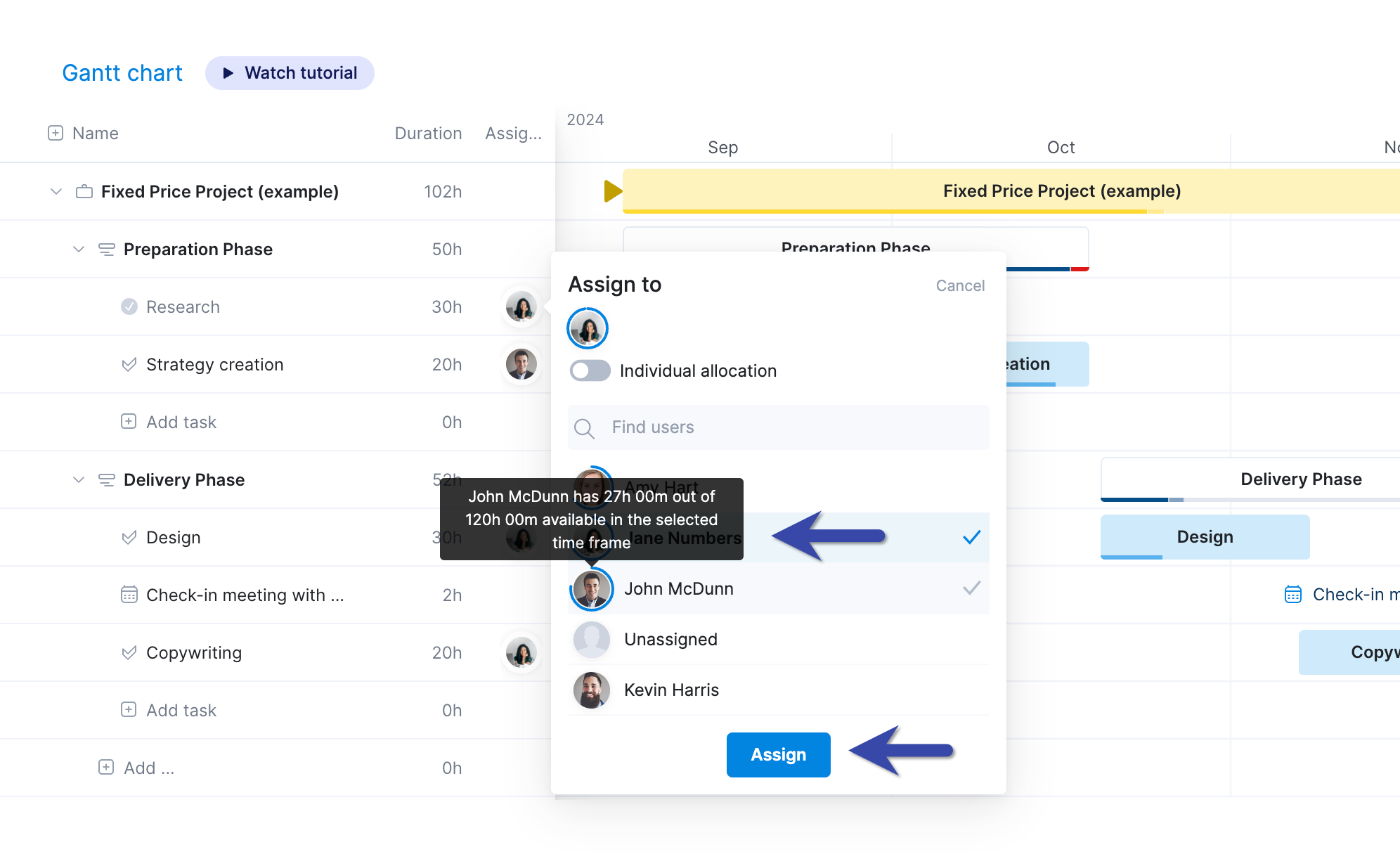
To get deeper insights into someone’s workload, navigate to the “Planner” tab.
The Planner is excellent for granular work planning. Here, you’ll see each team member’s weekly schedule and remaining availability. This way, it’s easy to balance your team’s workloads and ensure no one is too over-stretched (or under-utilized). You can conveniently distribute new tasks with a simple drag-and-drop.
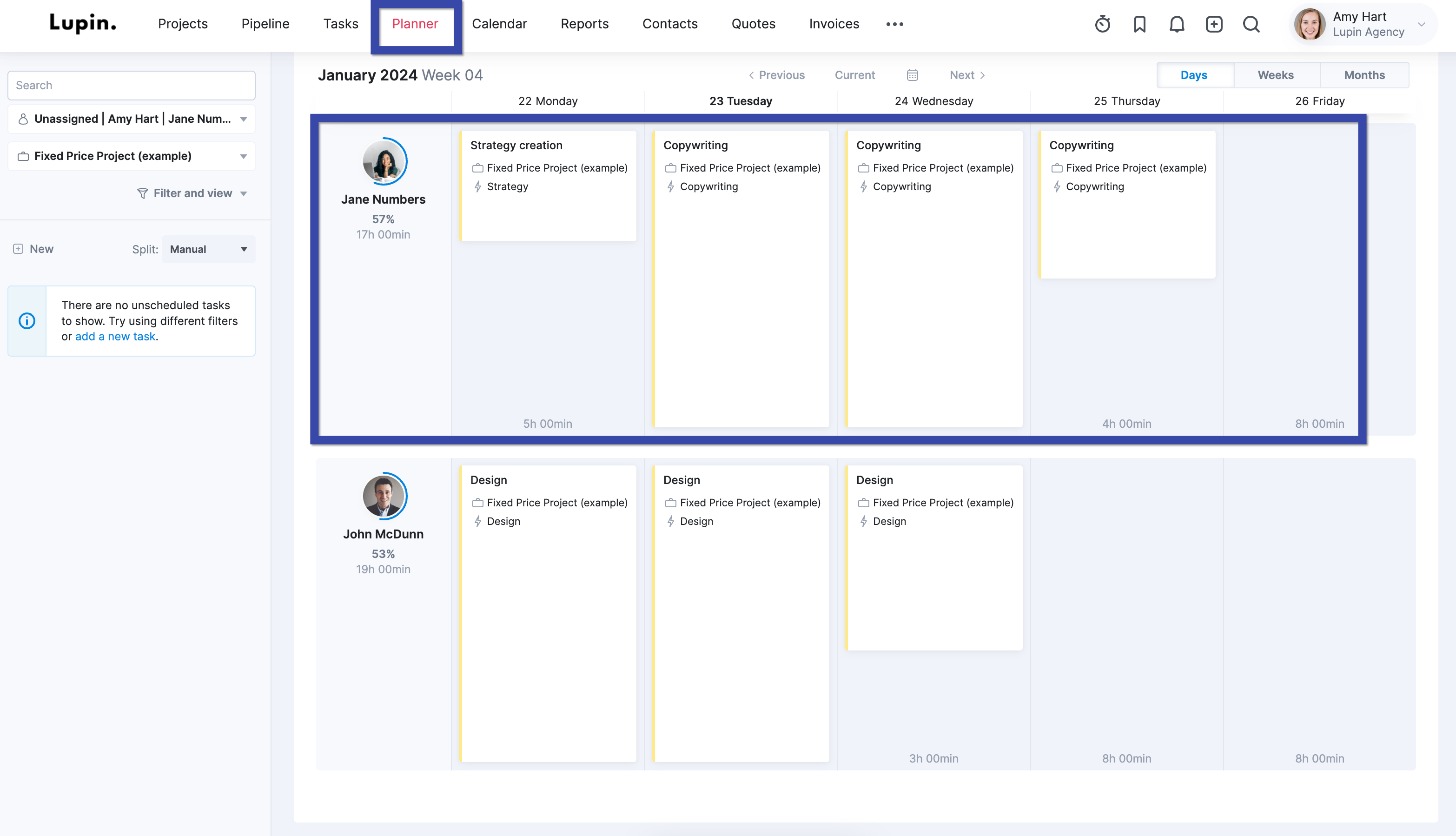
Another helpful feature is the “Utilization report”.
You can pinpoint team members’ availability for the day, week, or month. So it’s easy to spot who is available for new projects.
Open the “Reports” tab at the top and click “Utilization report.” Then, choose the time frame and date range. You can also filter by project if needed. So you can instantly see how many hours each team member is working.
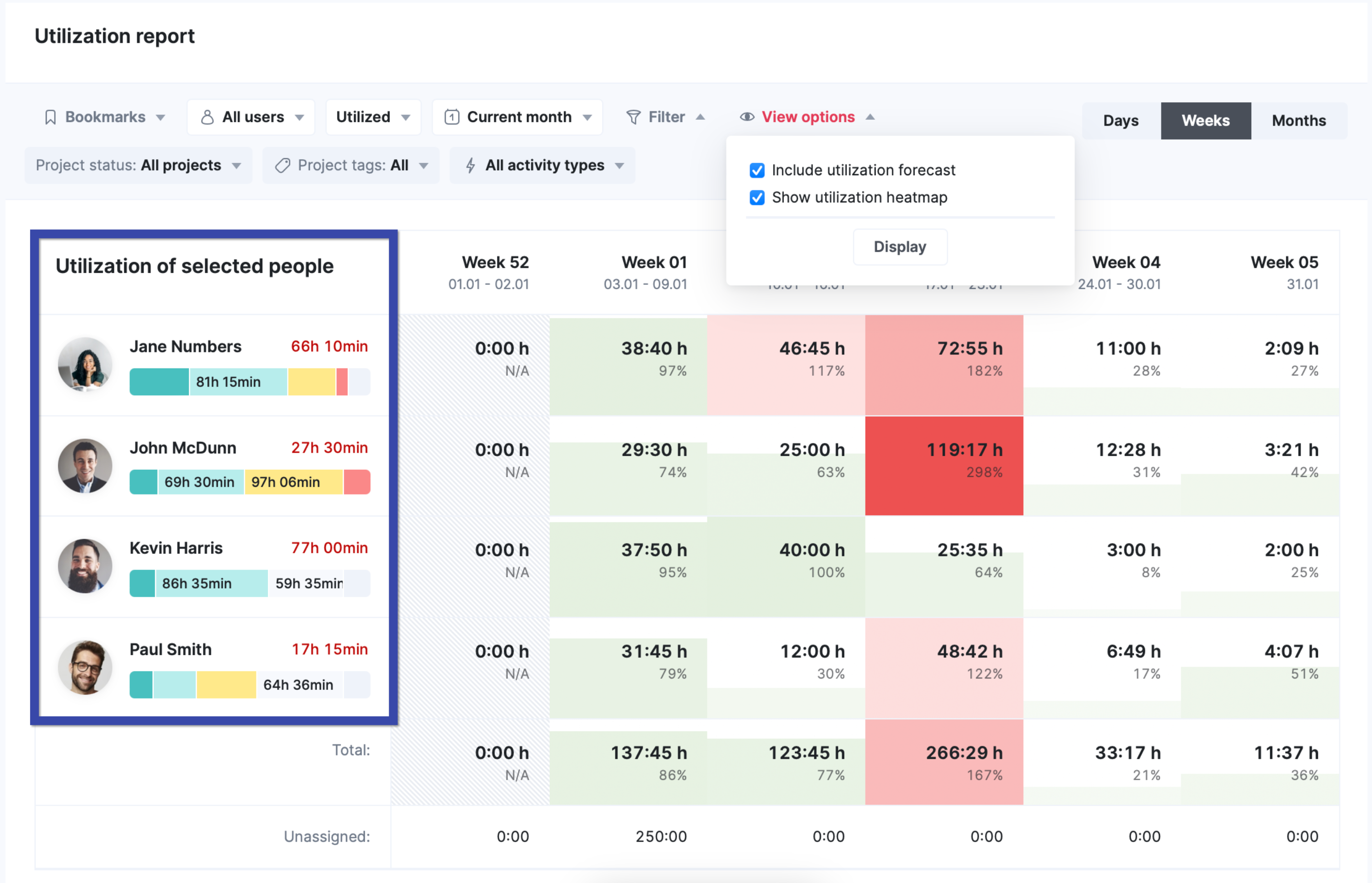
The “Utilization report” insights can help you estimate capacity, inform staffing decisions, and determine if team members use their time effectively.
Core features of Scoro you’ll like:
- Three-time tracking options including real-time (set a timer and mark the activity as done when you’re finished), retrospective (log a task and time slot), and automatic (based on calendar events)
- Detailed quotes, including price estimates, deliverables, and timing, with a link to share with the client
- 50+ report templates covering productivity, utilization, revenue, cost, profitability, and sales
- Retainer projects for long-term collaborations
- Client portal lets you share access to certain modules and features with clients to avoid back-and-forth via email
- Invoicing in a few clicks where you can choose from Fixed Fee, Time and Material, and Retainer
- Pipeline view enables you to forecast revenue, measure sales performance, and evaluate pipeline health
What we like
Scoro makes it simple to understand which projects, clients, and project managers generate the highest margin for your agency.
You can check each project’s income, cost, and profit.
In the project list view, click “View” and “Data columns,” then check income, external cost, labor cost, and profit. Click “Display.”
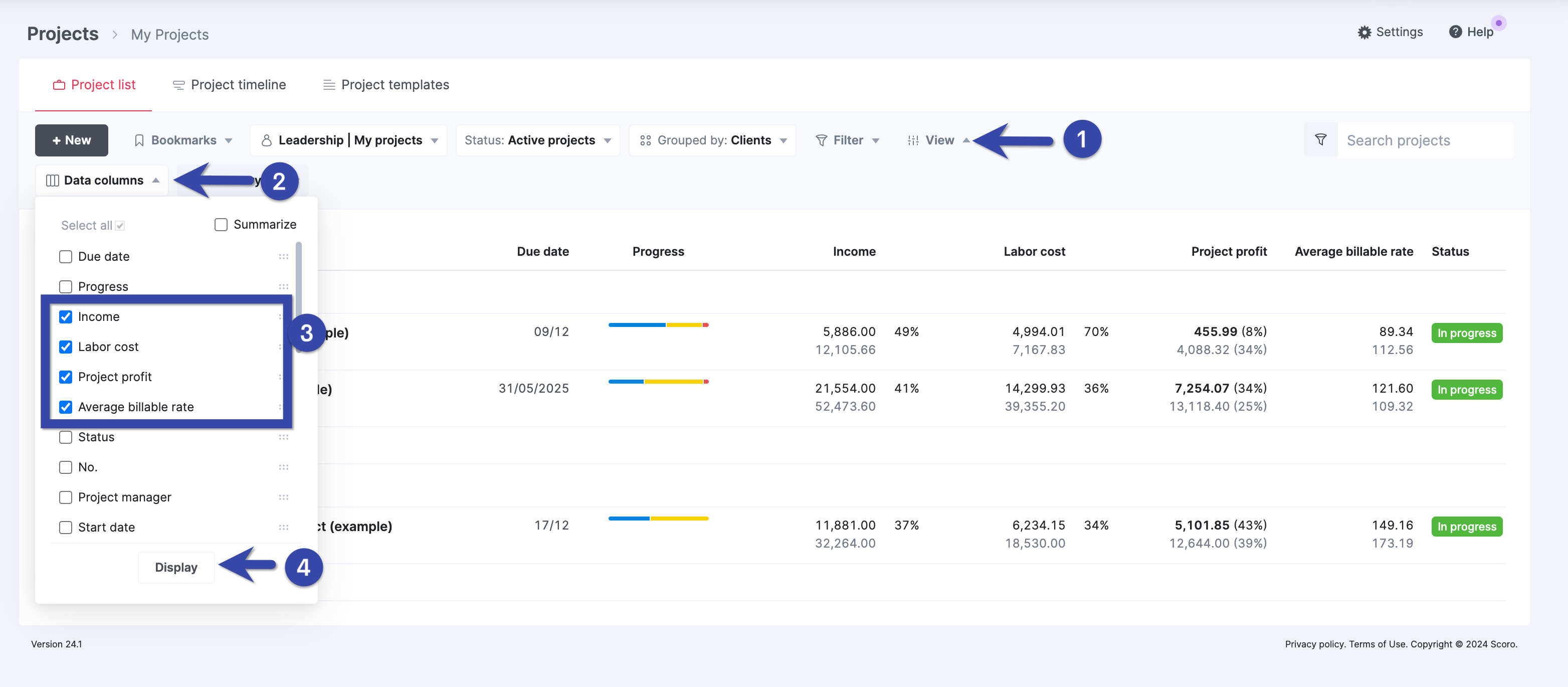
These insights can help you drive profitability going forward. Because you know which types of projects to focus on. And which to avoid.
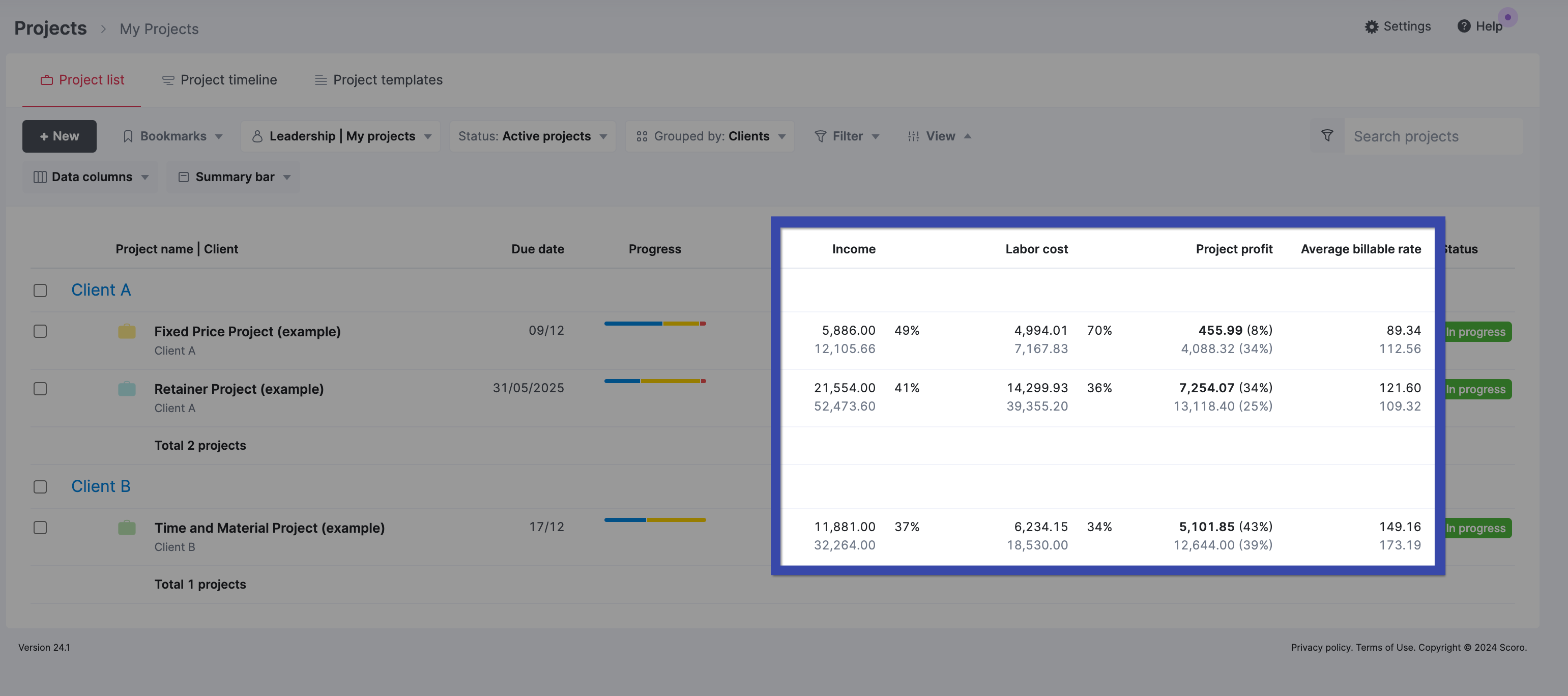
Want to see profitability for different clients? You can do that, too.
In the project view, click “View” and then “Data columns.” Ensure “Project profit” is selected, and check “Summarize.”
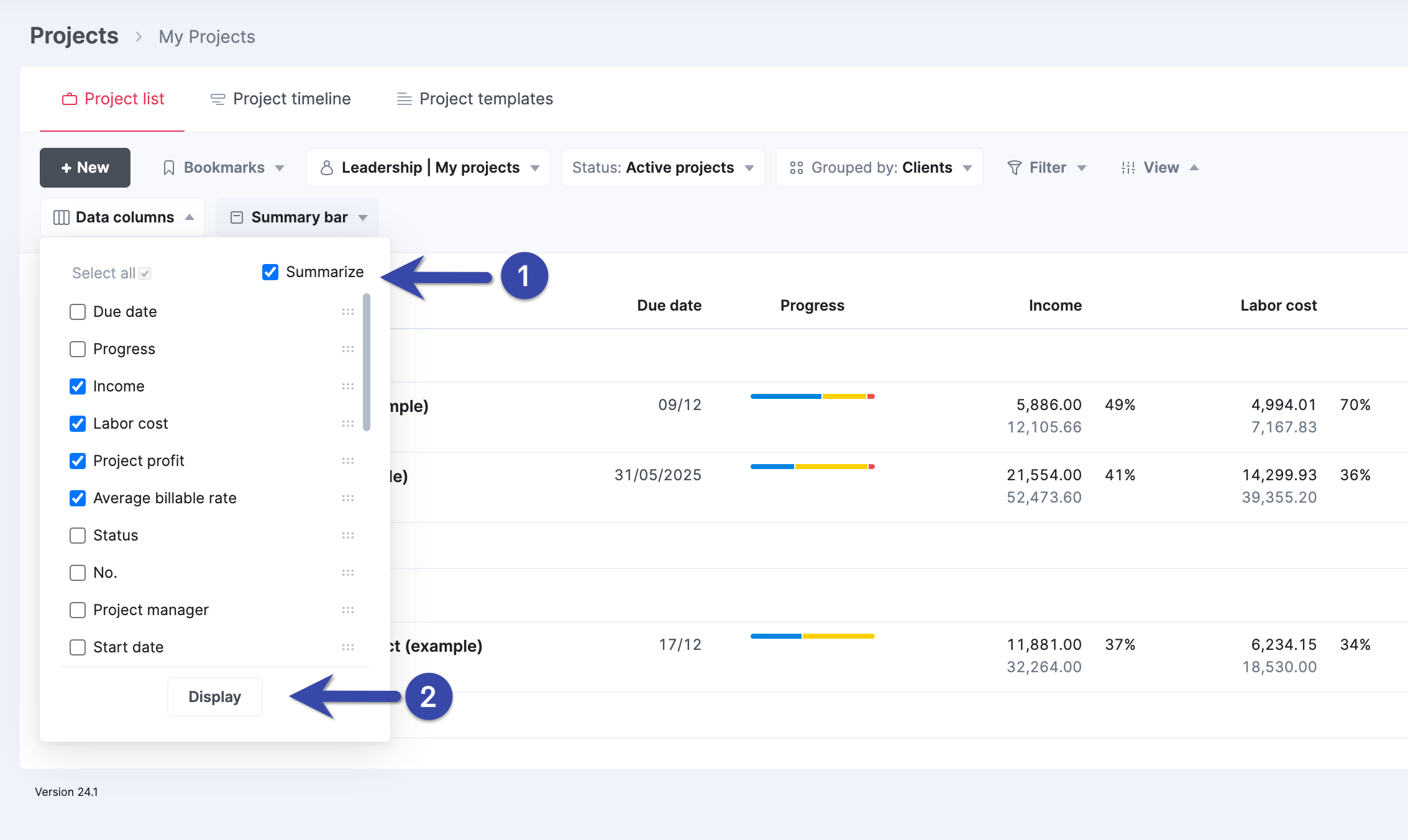
You’ll see an overview of the income, costs, profit, and average billable rate per client:
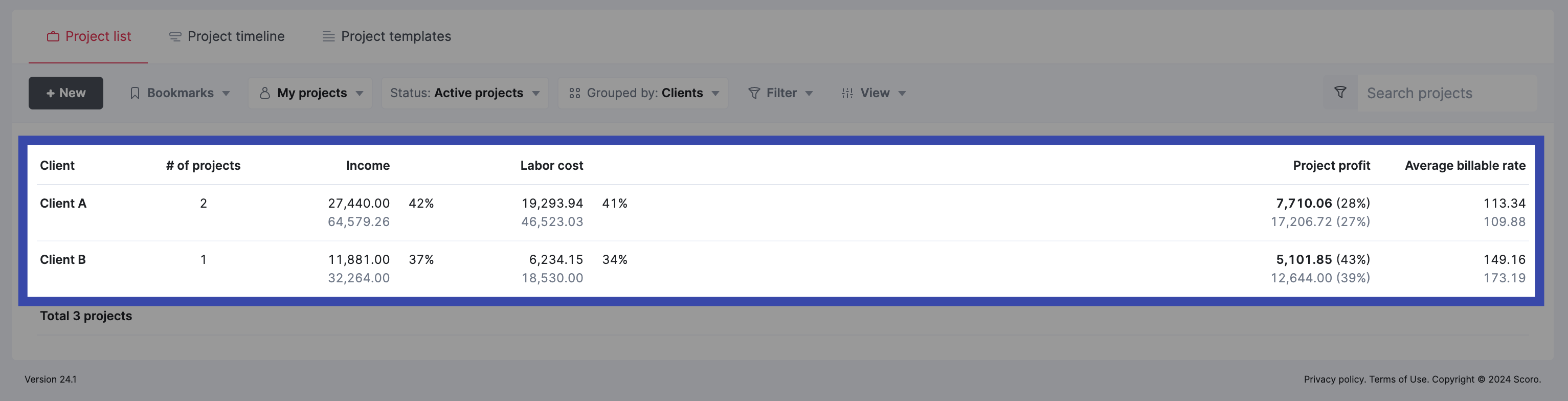
Overall, Scoro excels at helping agencies understand what drives profit. So you can set priorities, scope projects more accurately, and boost your margins.
Integrations
Scoro integrates with key tools to make agency project management smoother. Such as:
- Slack
- Gmail
- Calendar apps like Google Calendar, iCal, Microsoft Exchange, and Calendly
- GitHub
- Asana
- Jira
Pricing
Scoro has four flexible plans:
- Essential: $19 per user per month
- Standard: $29 per user per month
- Pro: $49 per user per month
- Ultimate: On request
A two-week free trial is available.
2. Teamwork
Teamwork is a platform designed to manage every aspect of your client’s work. It covers many areas that are useful for agencies. Like resource planning, time tracking, billing, budgeting, and more.
How does it work?
To see which projects your team is working on, open the “Projects” tab. You’ll find a basic overview of current projects, including the start date and end date:
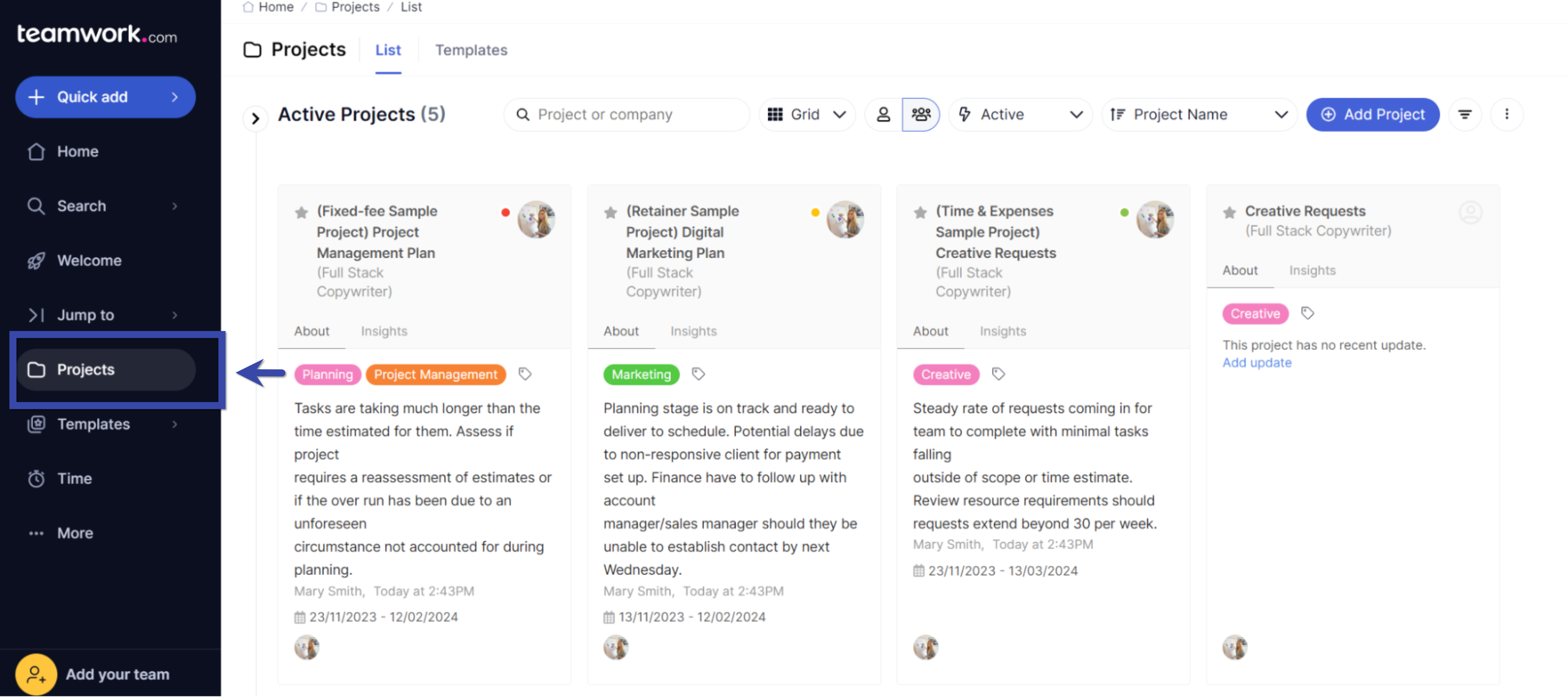
You can toggle between the grid view (above) and the list view:
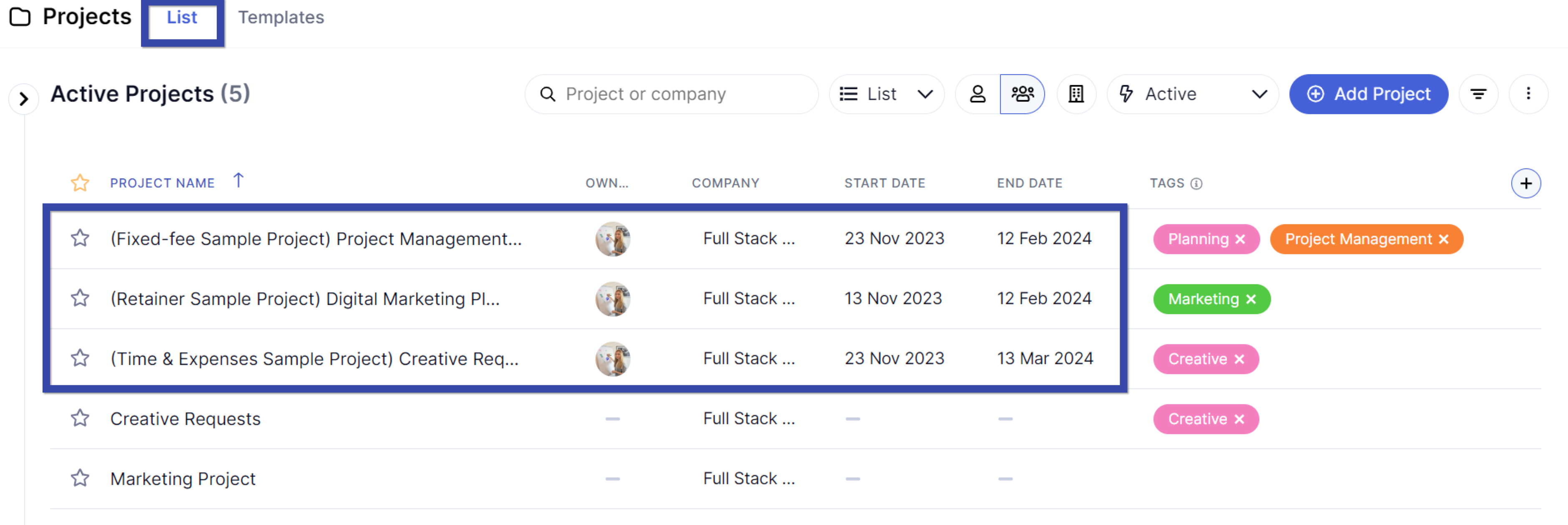
Teamwork has a bunch of free templates, including “Task Management,” to categorize and track tasks:
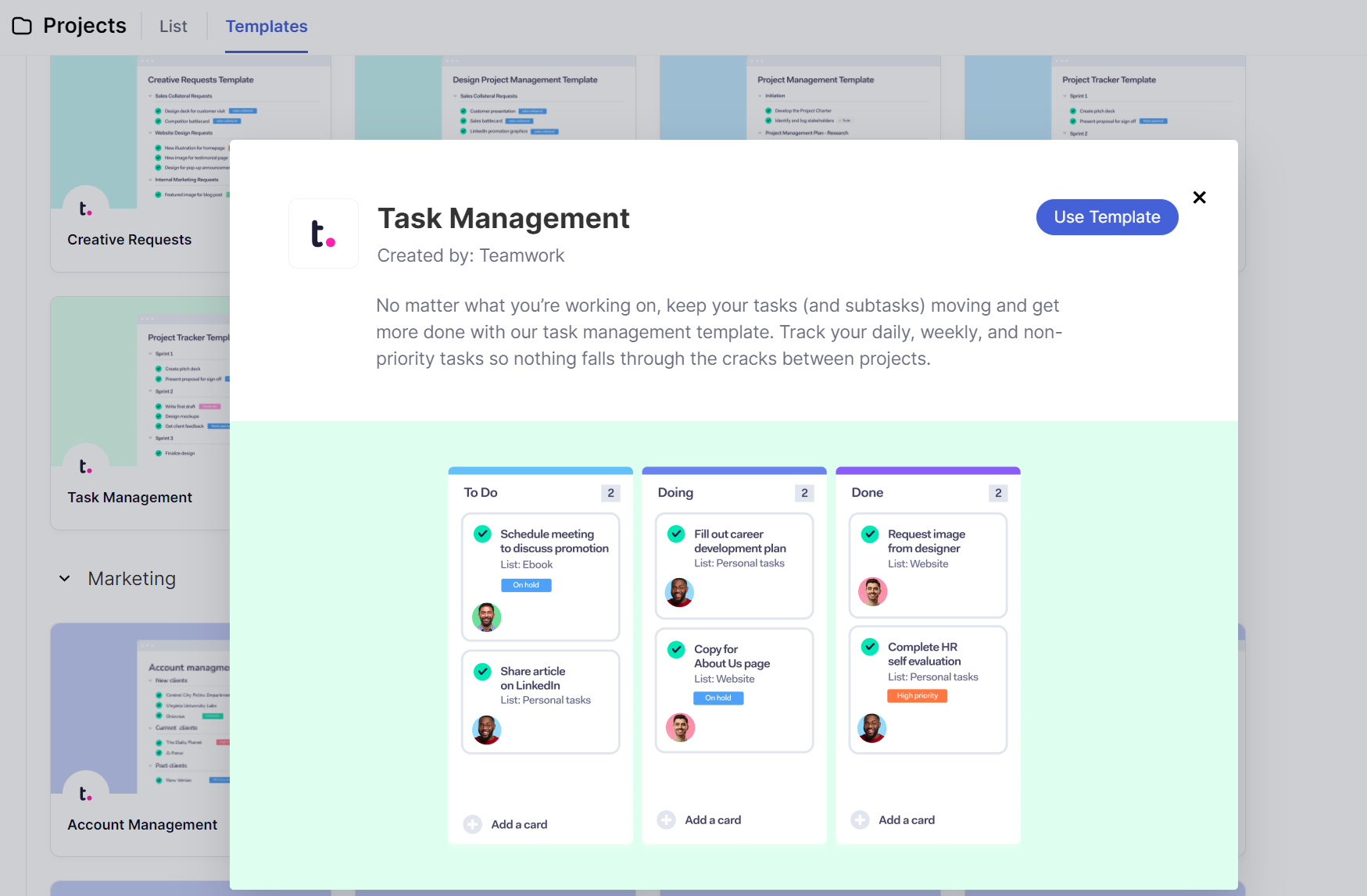
It’s easy to log your time with manual timesheet entry:
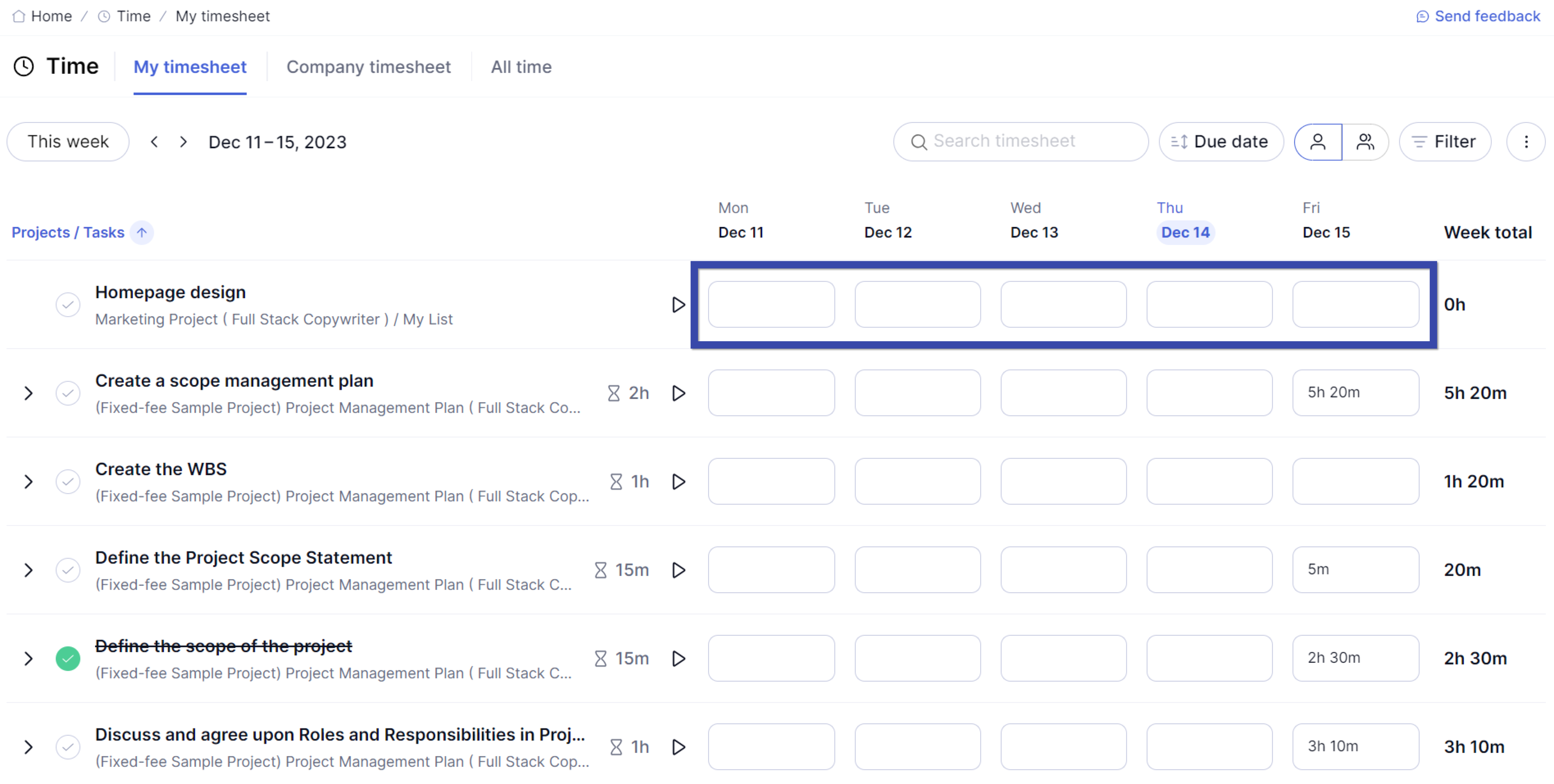
Core features that make Teamwork stand out:
- Timers to track your work in real-time or manual logging based on tasks and projects
- Project templates for creative requests, content creation workflows, and more
- Calendar view to get a monthly overview of projects and tasks
- Reports to assess project health, helping you stay on track
- Proofing feature to streamline the review process
- Workload planner to ensure team members are getting an appropriate amount of work
What We Like
You can create insightful performance reports with Teamwork, like project health and utilization.
To run any report, click “…More” in the menu and then “Reports.” Select the report you’re interested in.
The utilization report shows you a simple overview of the estimated, actual, billable, and non-billable utilization:

The task completion per user report shows you the workload of each team member, including assigned, completed, and overdue tasks. So, you know who is on track and who needs support.

The project health report shows you each project’s timing, progress, and budget. You can give each project an overall rating, like “Good,” “At risk,” or “Needs attention”.
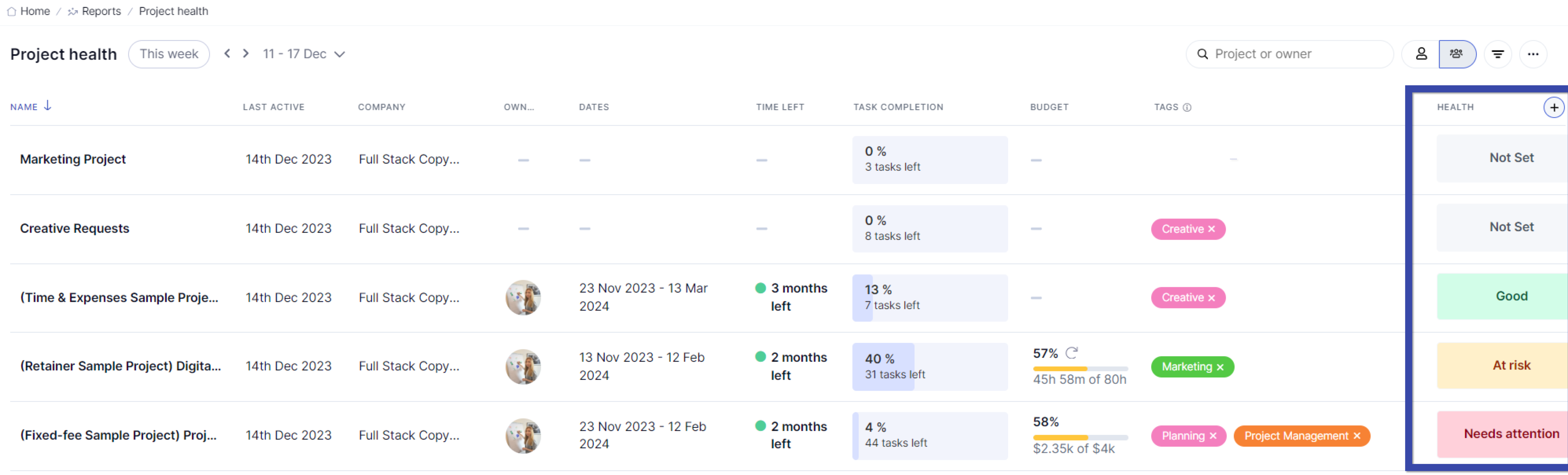
These reports help you evaluate the performance of each project and contributor. So you can take action if there are issues—before they become more severe delays.
Integrations
Teamwork has many integrations, including:
- Slack
- HubSpot
- Microsoft Teams
- Stripe
- Email apps like Gmail, Outlook, and MailChimp
- Time tracking applications like Toggl
- Accounting tools like FreshBooks and QuickBooks
- Google Calendar (but not iCal or Calendly)
Pricing
Teamwork has four plans available, including a free plan for small teams:
- Free
- Starter: $5.99 per user per month
- Deliver: $9.99 per user per month
- Grow: $19.99 per user per month
The tool offers a 30-day free trial.
3. Productive
Productive brands itself as a one-stop shop for agencies of all types and sizes. It strives to be a single source of truth for all your financial data, leads, budgets, and team communication. So you can use one tool for everything.
The “Projects” tab shows you an overview of all your open projects:
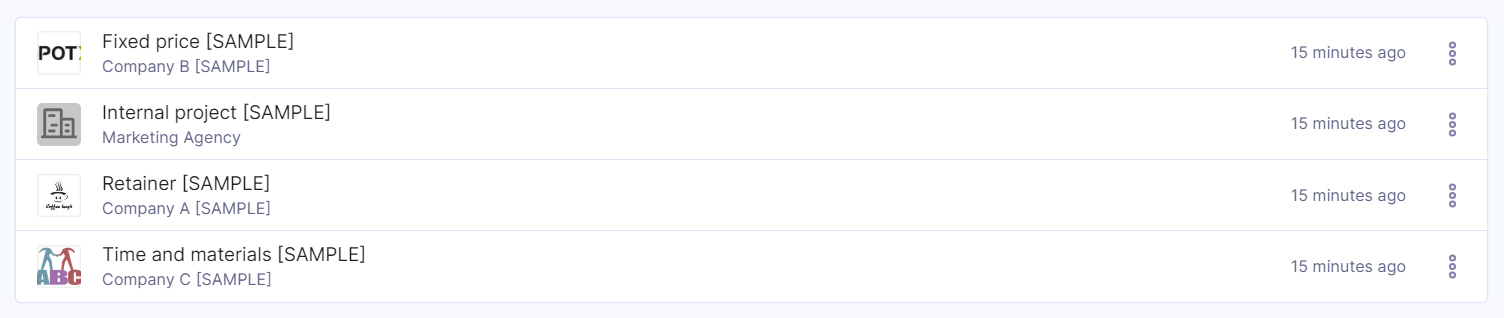
For each project, you can toggle between different views, including board, calendar, table, list, timeline, and Gantt:
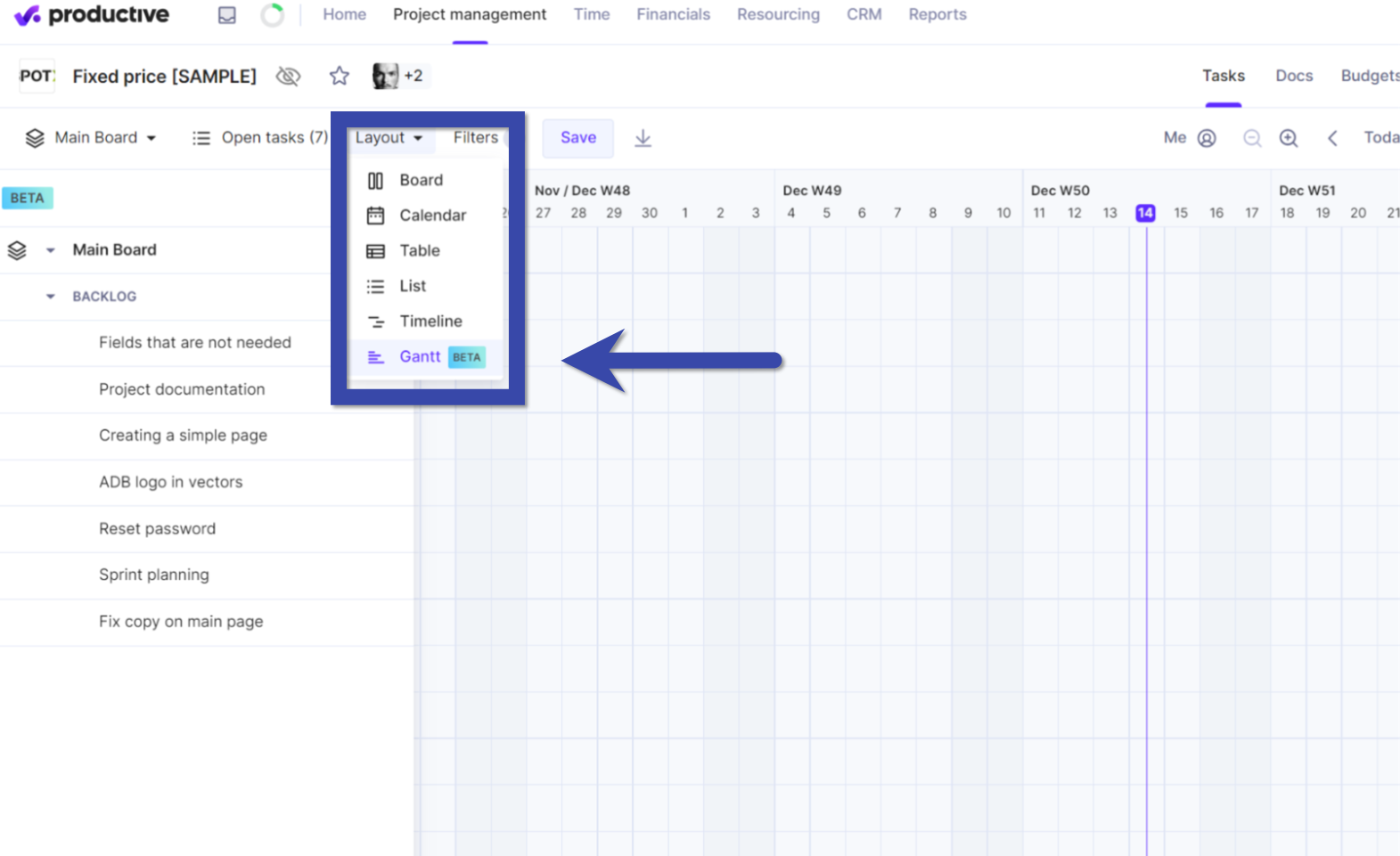
With Productive, you can create boards for each task. You’ll see the task name, status, assignee, and last activity:
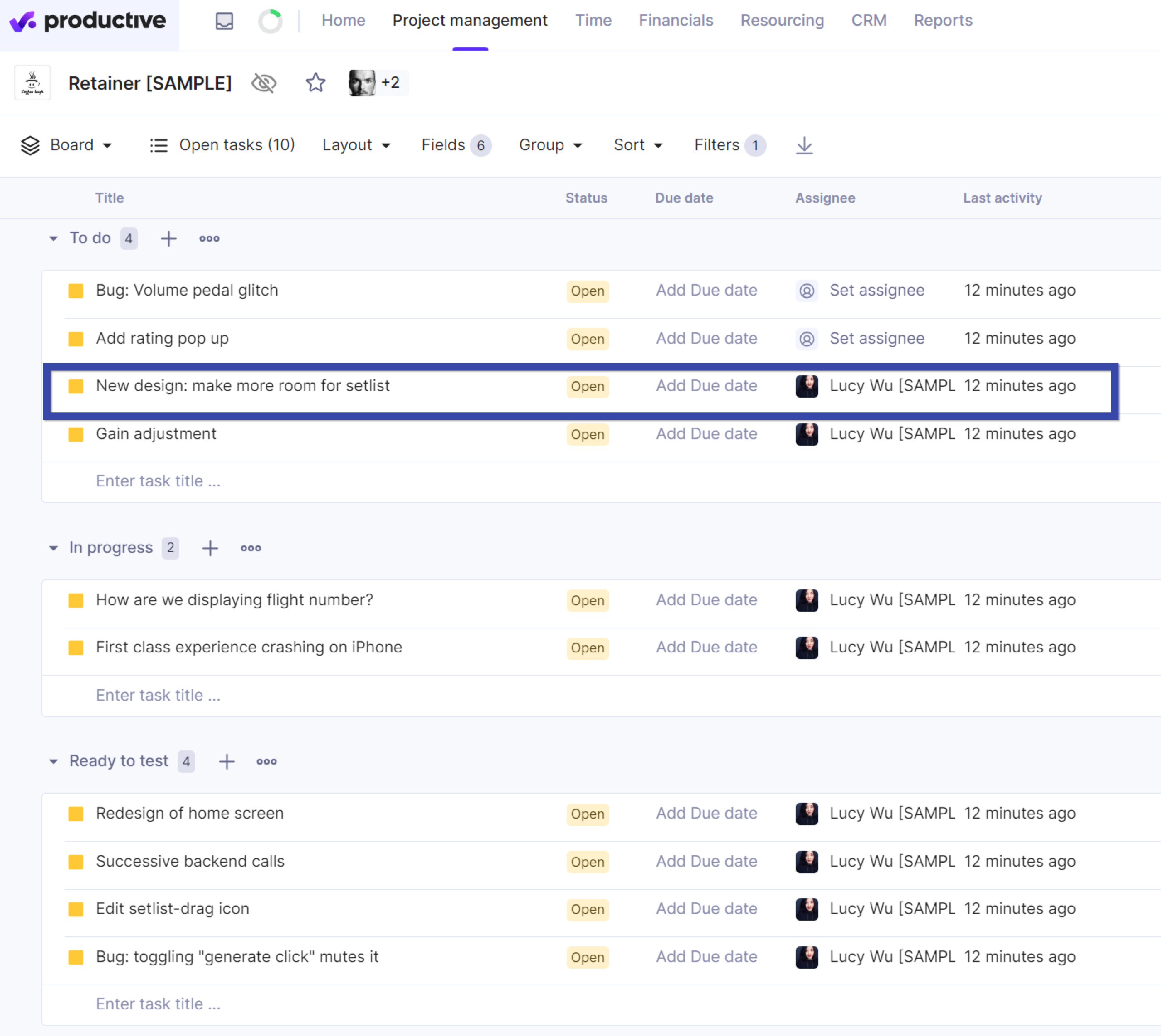
The time tab gives a basic overview of the number of hours each contributor has worked. So you can track and optimize team productivity.

To gain insight into the workload of a specific team member, click “Resourcing” and then “People.” You’ll see their schedule and availability for the week:
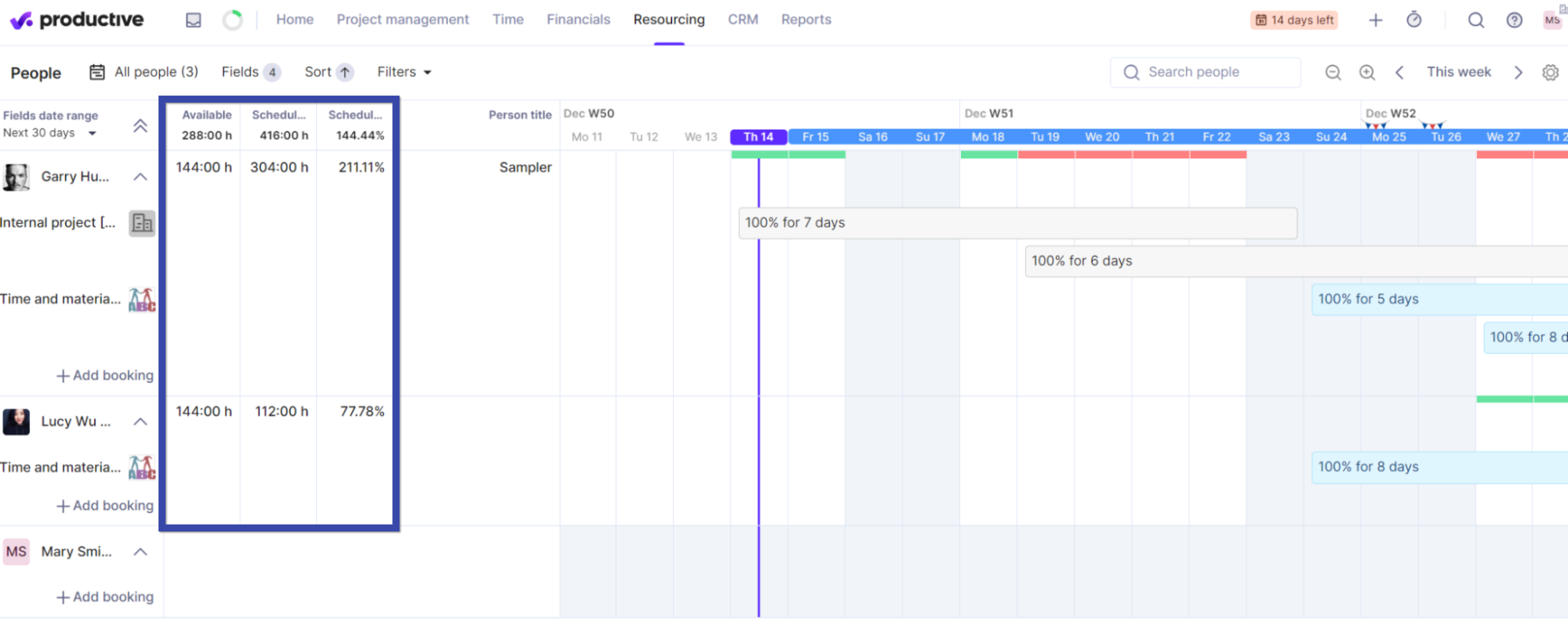
Core features that make Productive stand out include:
- Six different views to visualize projects and tasks, including table, list, Gantt, board, calendar, and timeline
- Overview of estimated and tracked time to drive efficiency
- Financial reports to improve revenue and budget usage
- CRM feature to save clients’ and prospects’ contact details
- Invoicing via your invoicing tool
- Time off feature to see when team members are unavailable
- Docs function where you can write notes and briefs
What We Like
With Productive, you have many reporting options for almost every business area.
To access them, click “Reports.” Then, select “+Add from library” to access the templates or “+ Create from scratch” to build your own.
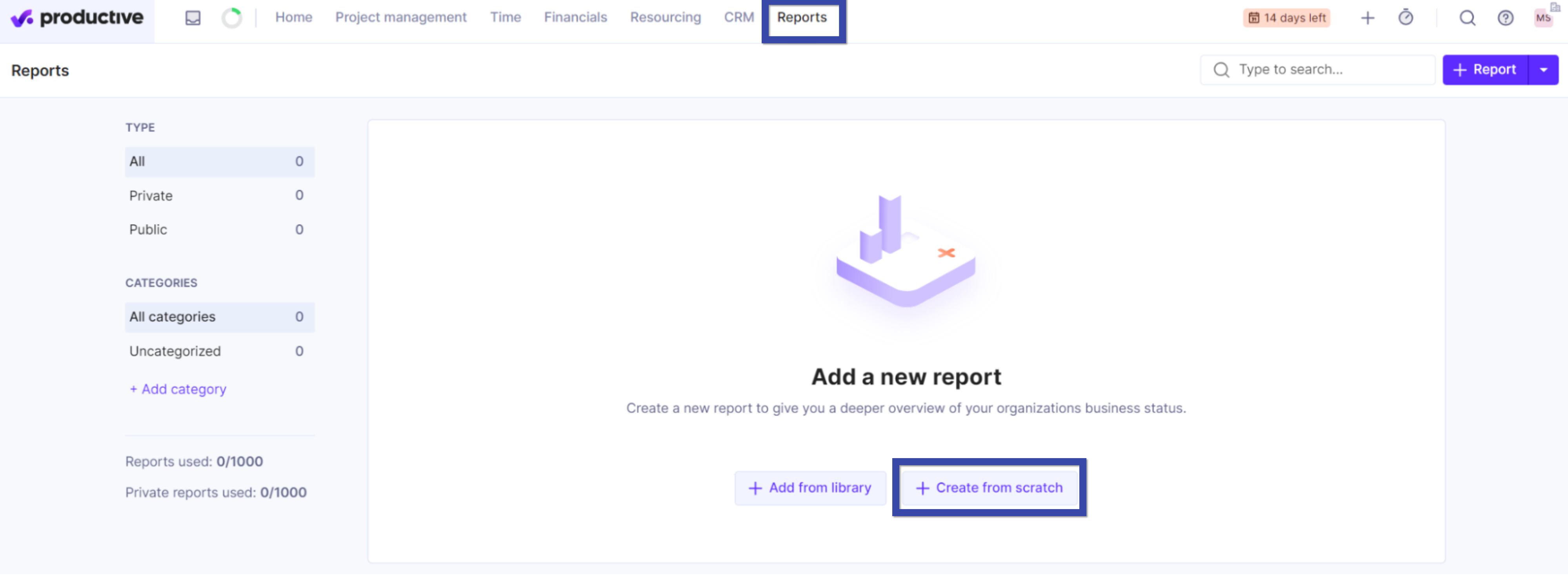
There are many templates to choose from, including Financials, Forecasting, Operations, Profitability, Sales, and more:
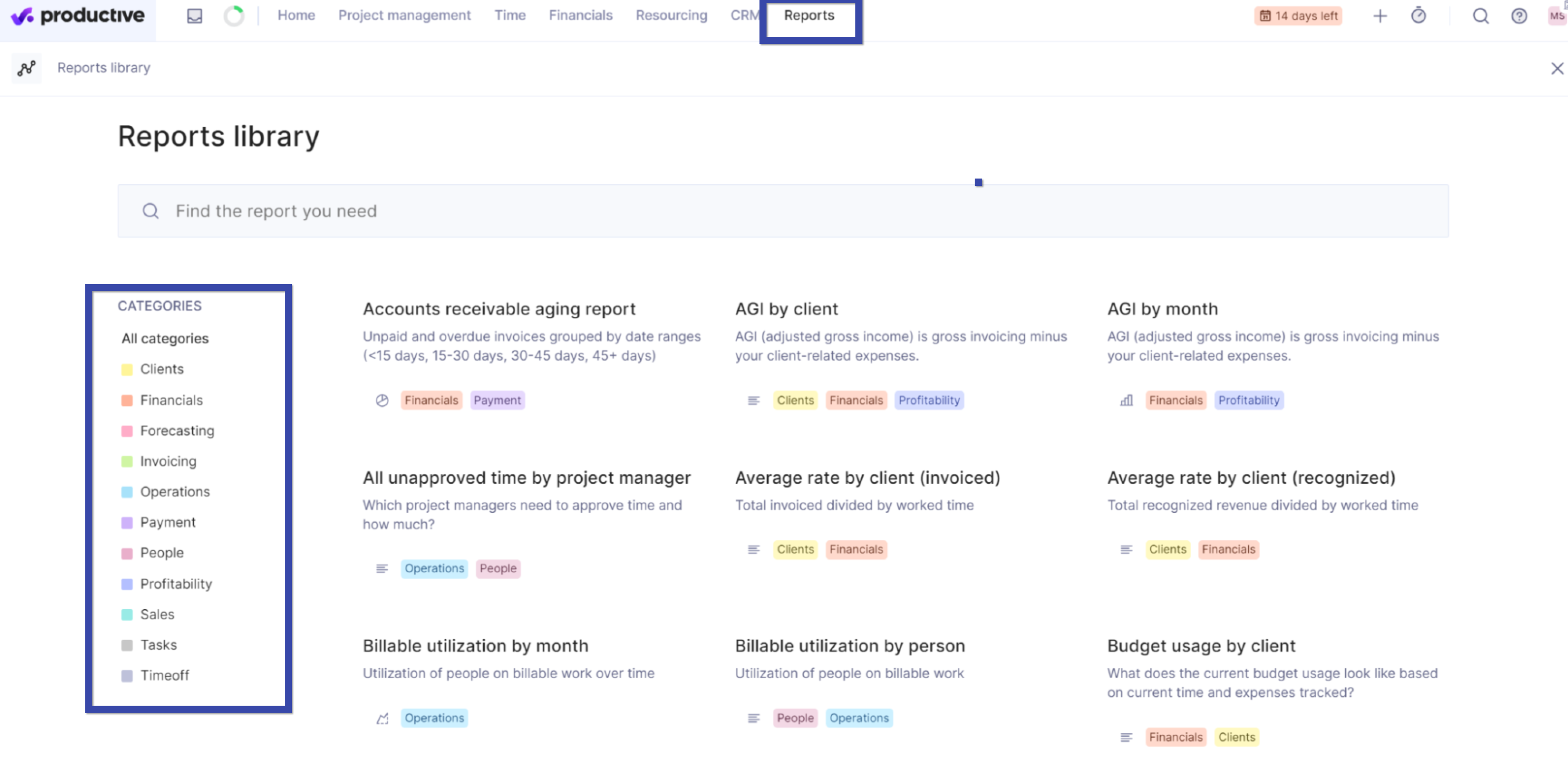
Integrations
Productive integrates with key tools such as:
- Slack
- Gmail, Google Calendar and Microsoft Outlook
- GitHub
- Jira
- HubSpot
- Accounting tools like FreshBooks, Sage, and Xero
- HR software like SAP and Personio
Pricing
Productive offers four pricing plans:
- Essential: $9 per user per month
- Professional: $24 per user per month
- Ultimate: On request
- Enterprise: On request
A 14-day free trial is available. You’ll need a credit card to use your own data.
4. Wrike
Wrike is an app that streamlines collaboration. It can help you visualize projects, manage team members, and automate key workflows.
Let’s take a closer look.
The “Space” overview shows you your current tasks and their status, ordered by “New,” “Planned,” “In progress,” and “In review”:
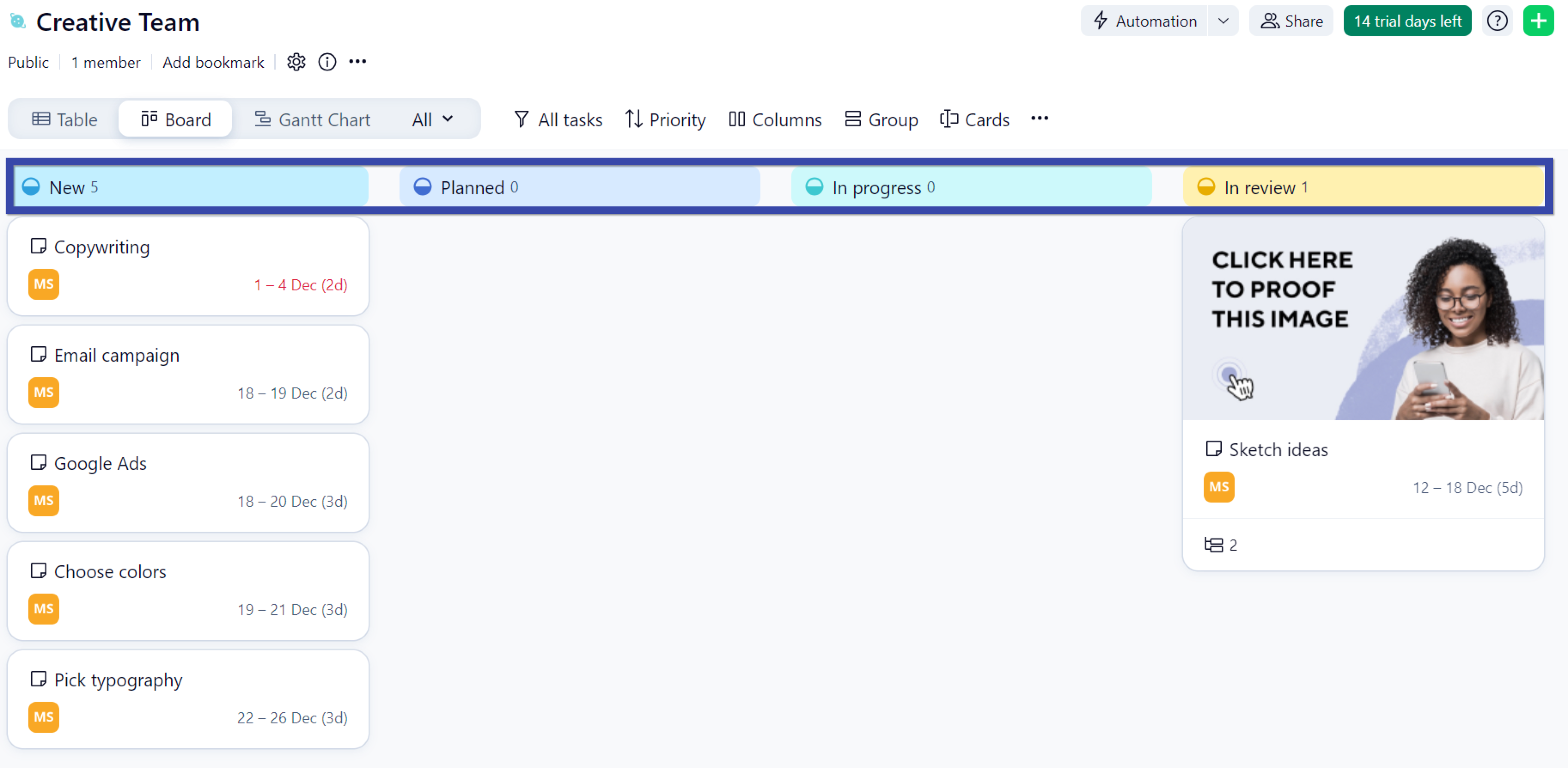
The productivity dashboard shows you the tasks completed in a given week. Those in review and key to do-dos:
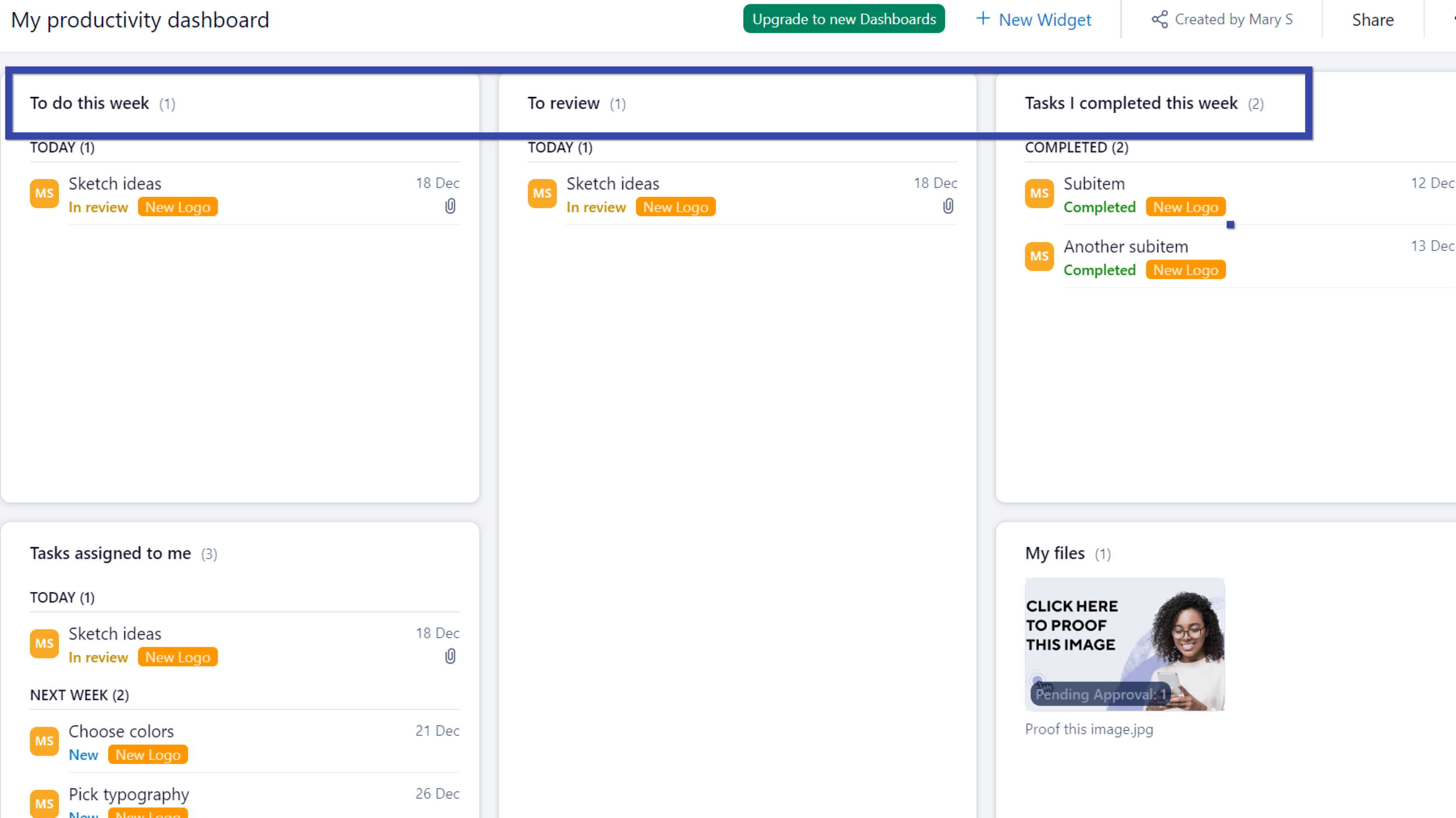
To set up a project, click the “+” next to “Projects and folders.” Give it a name, then select the start and due date. You can also choose the default view.
When you’re done, hit “Create.”
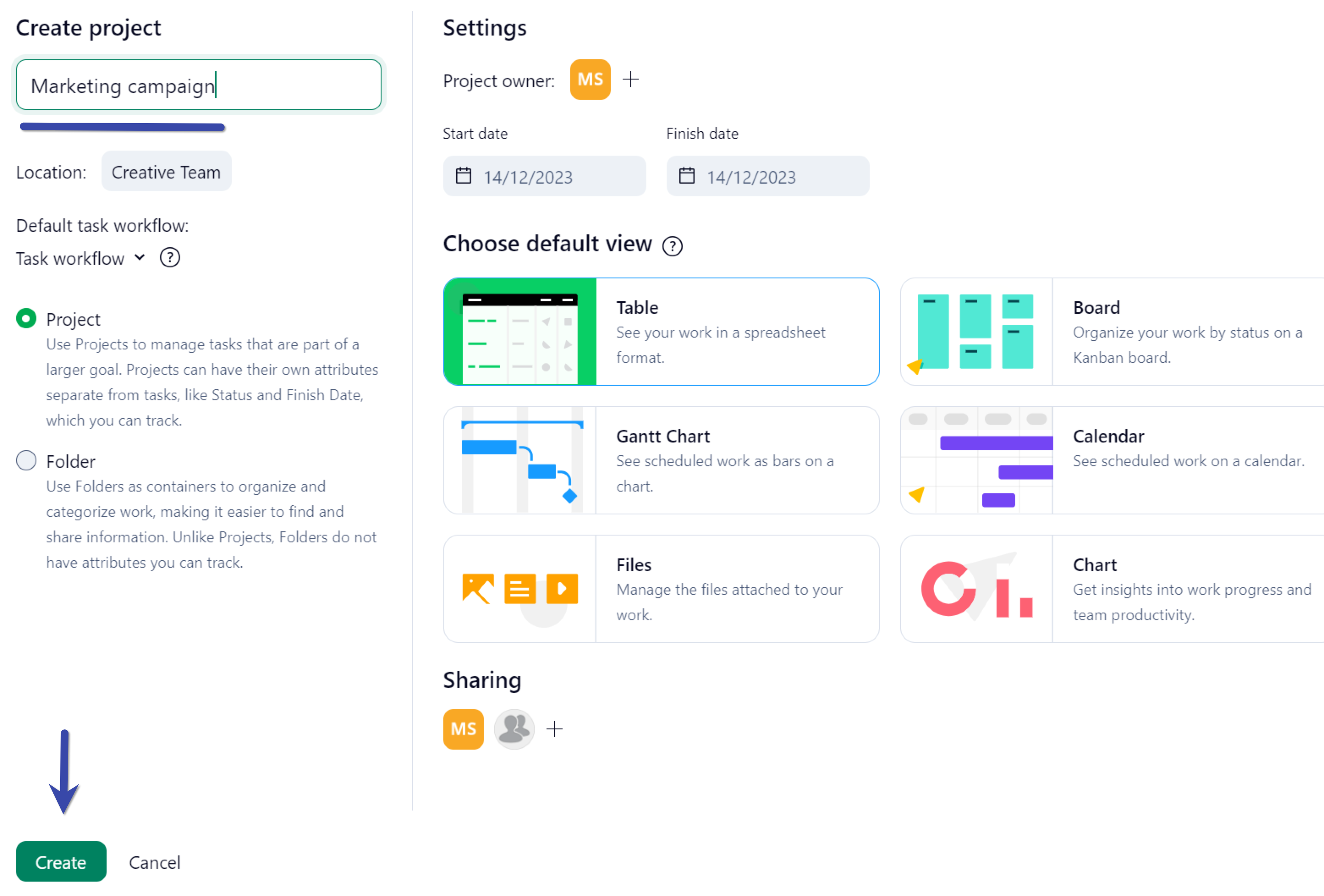
You’ll see the project you’ve just set up. Now, you need to add tasks to it. Add the task name, assignee, start date, and due date:
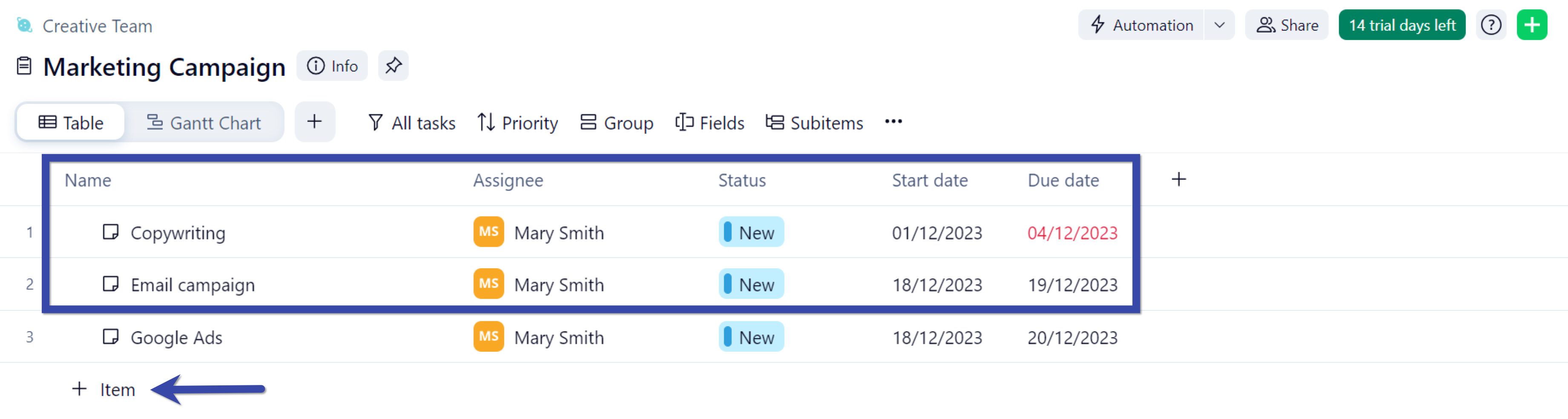
You can prioritize the tasks. You can also group them by status, due date, assignee, and start date.
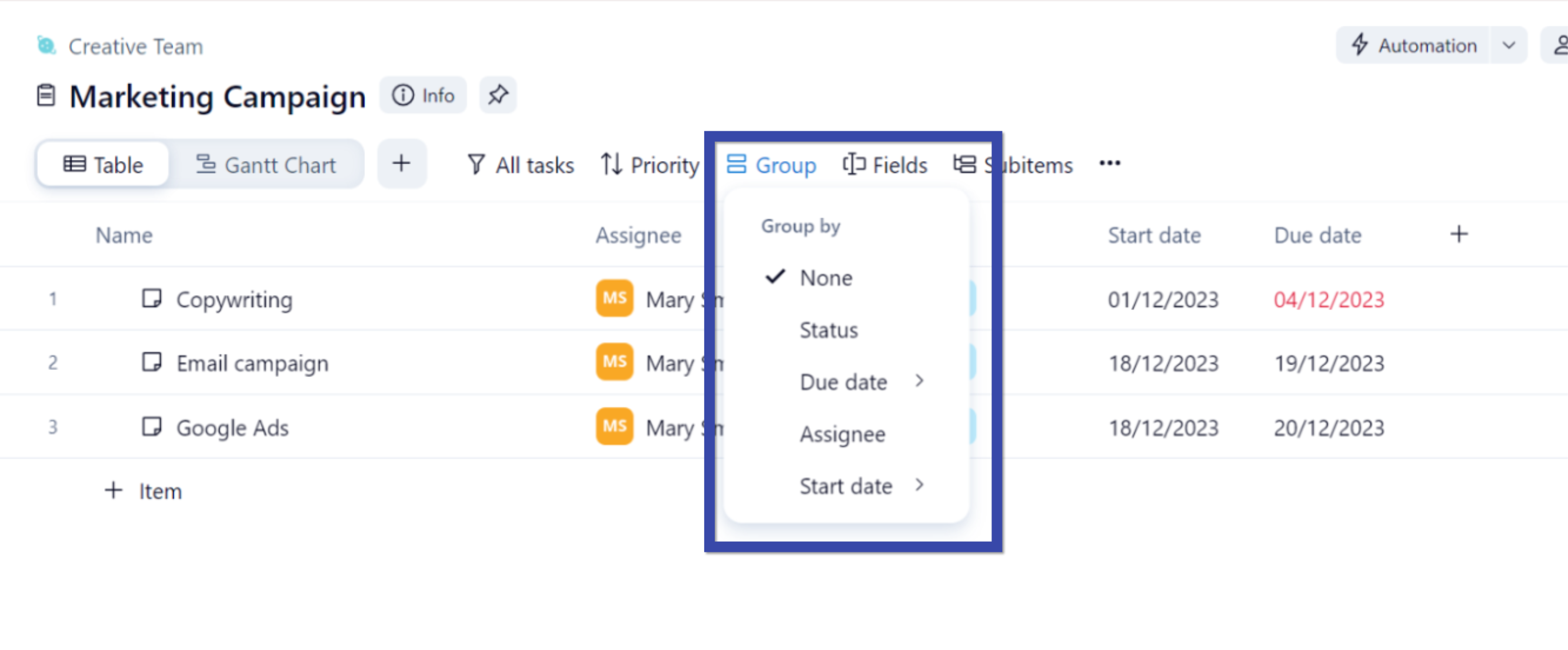
You can also add additional fields like “Effort” and “Time spent” to gain more insights into project efficiency:
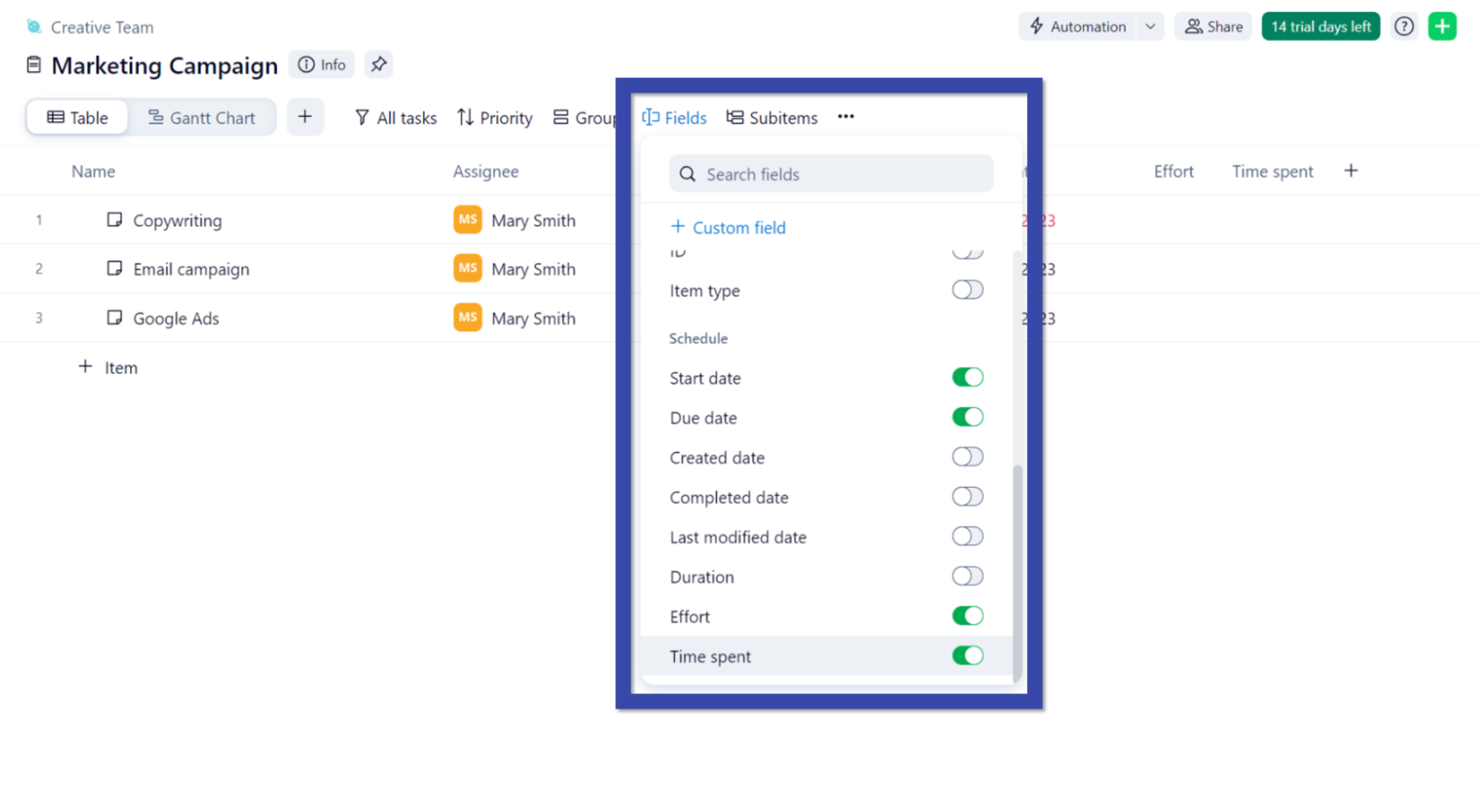
Core features that make Wrike stand out:
- Space overview showing an overview of key tasks
- Split your work into folders, projects, and tasks
- Project dashboards to visualize progress, key metrics, and workloads
- Dynamic forms for agencies to streamline their request processes
- Timesheets to see at a glance which tasks were worked on in a given week
- Automation Engine to receive notifications and automate resource allocation and approvals
- Mobile and desktop app to work anywhere
What We Like
Wrike makes it easy to gain insight into your team’s workload.
To check which tasks your team members are working on, click “Workload” from the menu on the left. Then, hit “Create Workload Chart.”
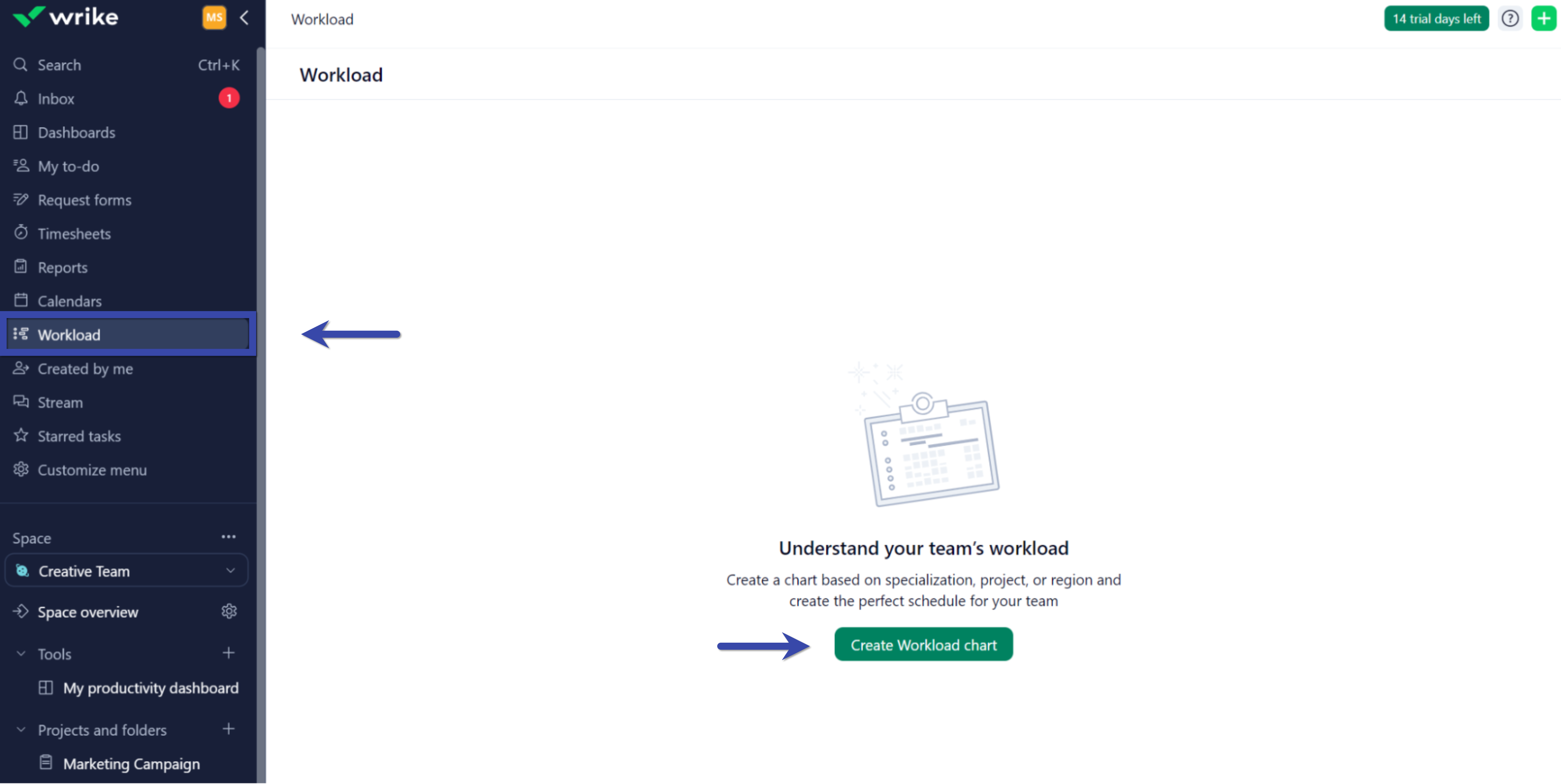
Next, give the workload chart a name. Then, under “Users,” choose “My Team” or select the users you want to analyze. When you’re done, click “Create.”
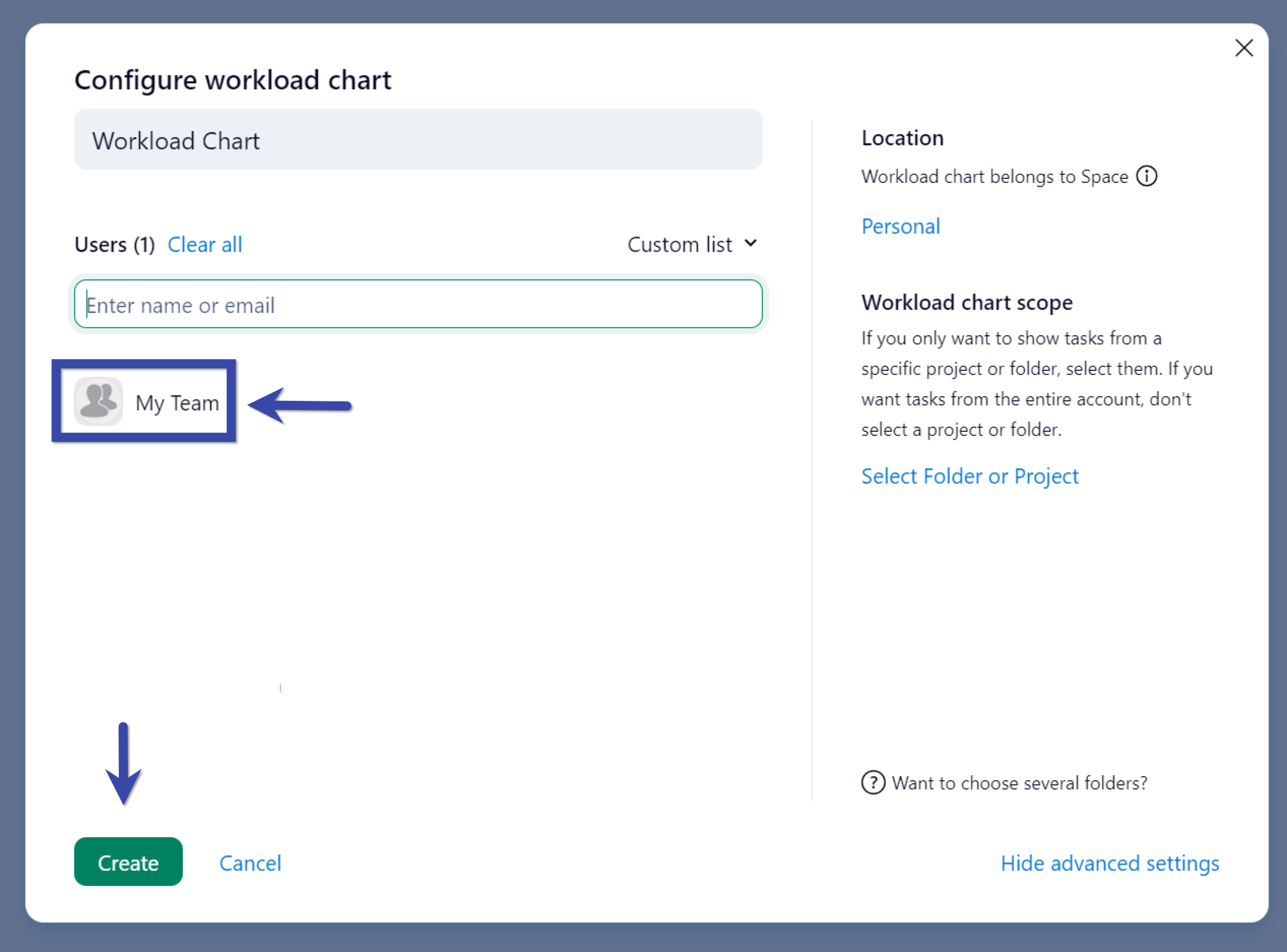
You’ll see an overview of the tasks your team members are working on. This enables you to monitor their productivity and if they are behind on any tasks. So you can step in and fix any issues.
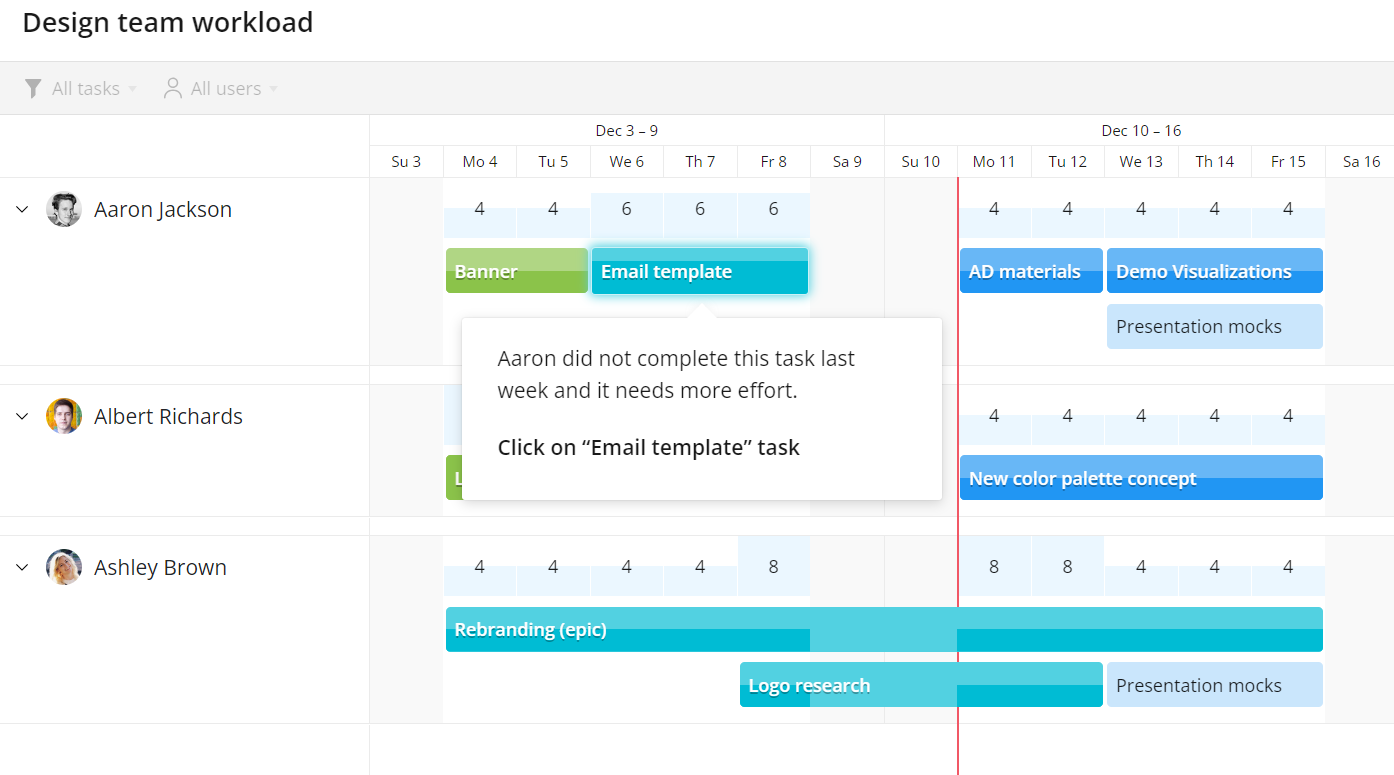
You can click on any project for more details or drag-and-drop to re-assign tasks. So everyone has an optimal workload.
Integrations
Wrike has several integrations, including:
- Power BI
- Google Sheets
- Tableau
- Zoom
- Adobe Creative Cloud
- File sharing platforms like OneDrive, Google Drive and Dropbox
- Email platforms like Gmail and Outlook
- Google Calendar
- HubSpot (via Unito)
Pricing
Wrike has various plans available based on business size and needs:
- Free
- Team: $9.80 per user per month
- Business: $24.80 per user per month
- Enterprise: On request, for large teams
- Pinnacle: On request, for teams with complex needs
The tool offers a 30-day free trial.
5. Float
Float is a tool to plan capacity and schedule projects. It can help agencies plan upcoming client work, schedule tasks, and track their time.
To get started, check out the “Projects” tab. You’ll see an overview of your current projects, and can add new ones.

In the “Schedule” view, you can see which projects and tasks your team is working on and on which days of the week.
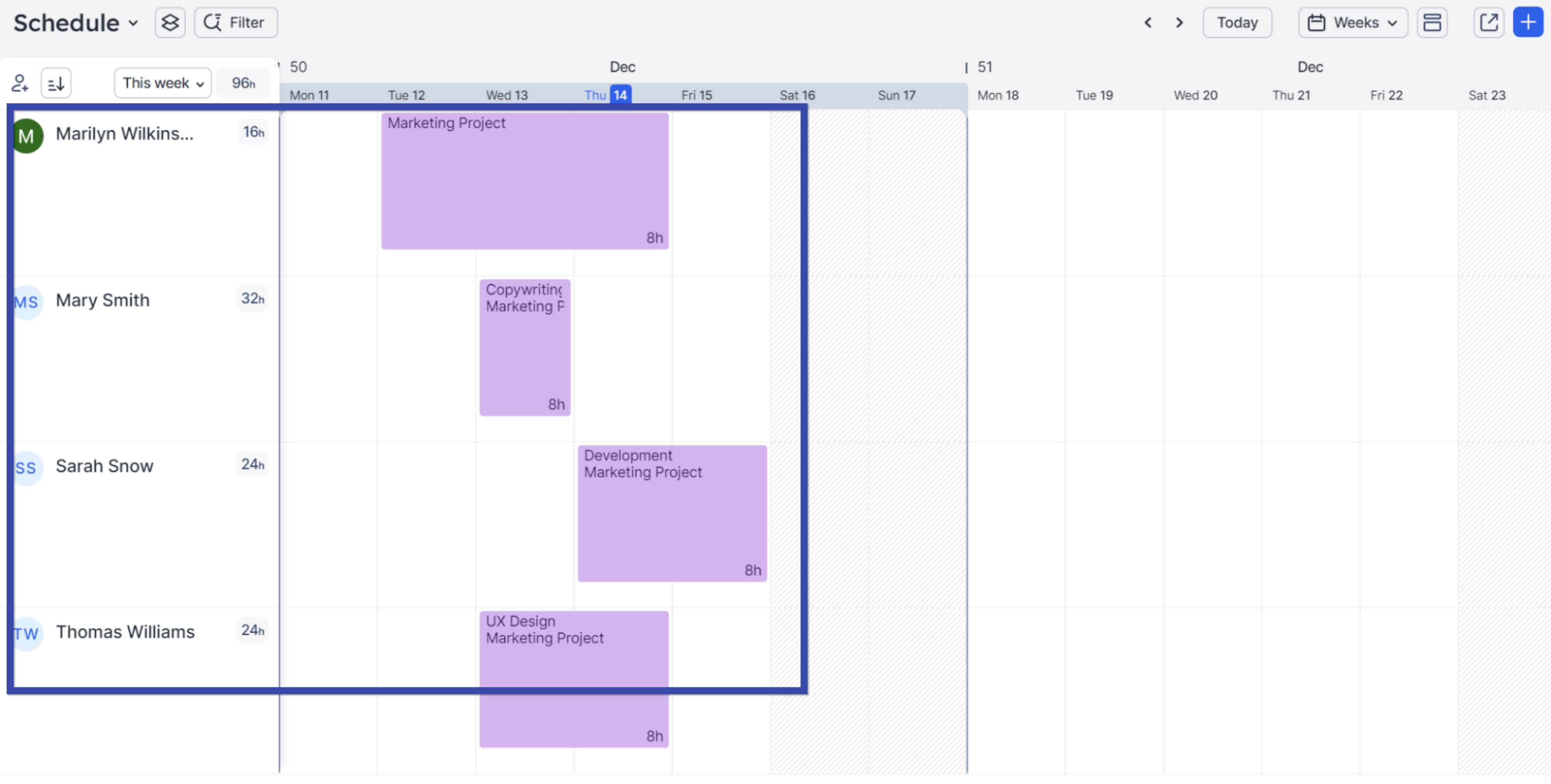
To add new projects, you can create them in Float or import them from elsewhere. So, there’s no need to start from scratch.
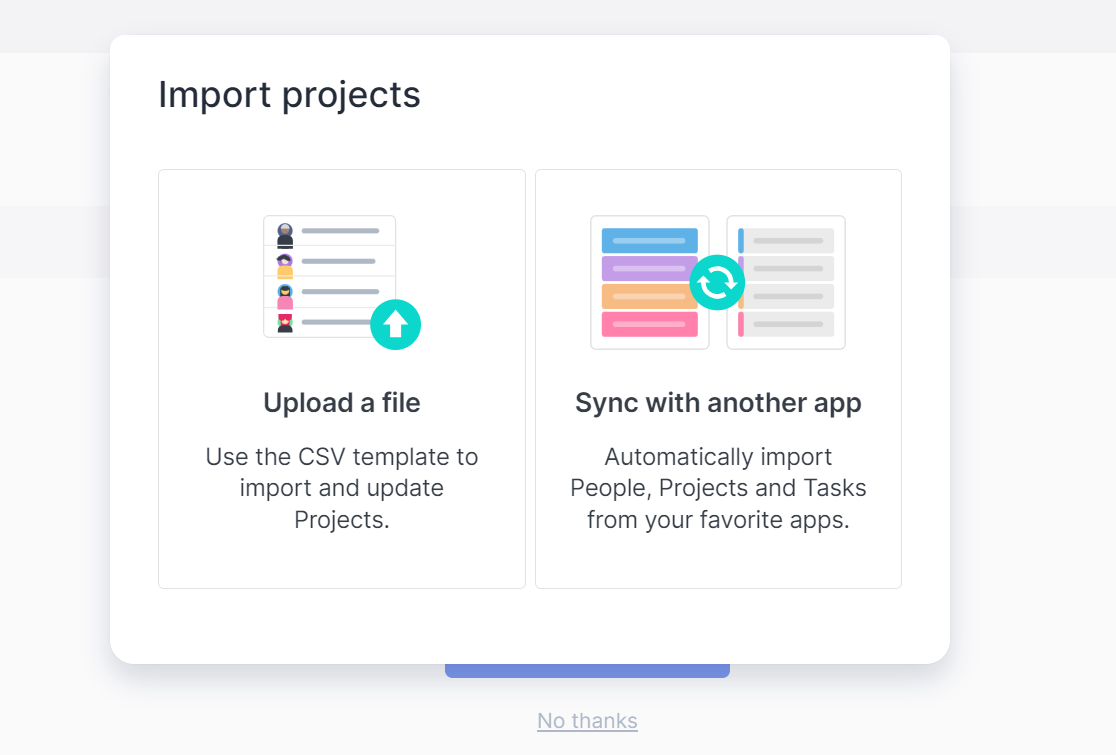
When you add a new project, you can set a budget, involve key team members, and set up milestones and tasks.
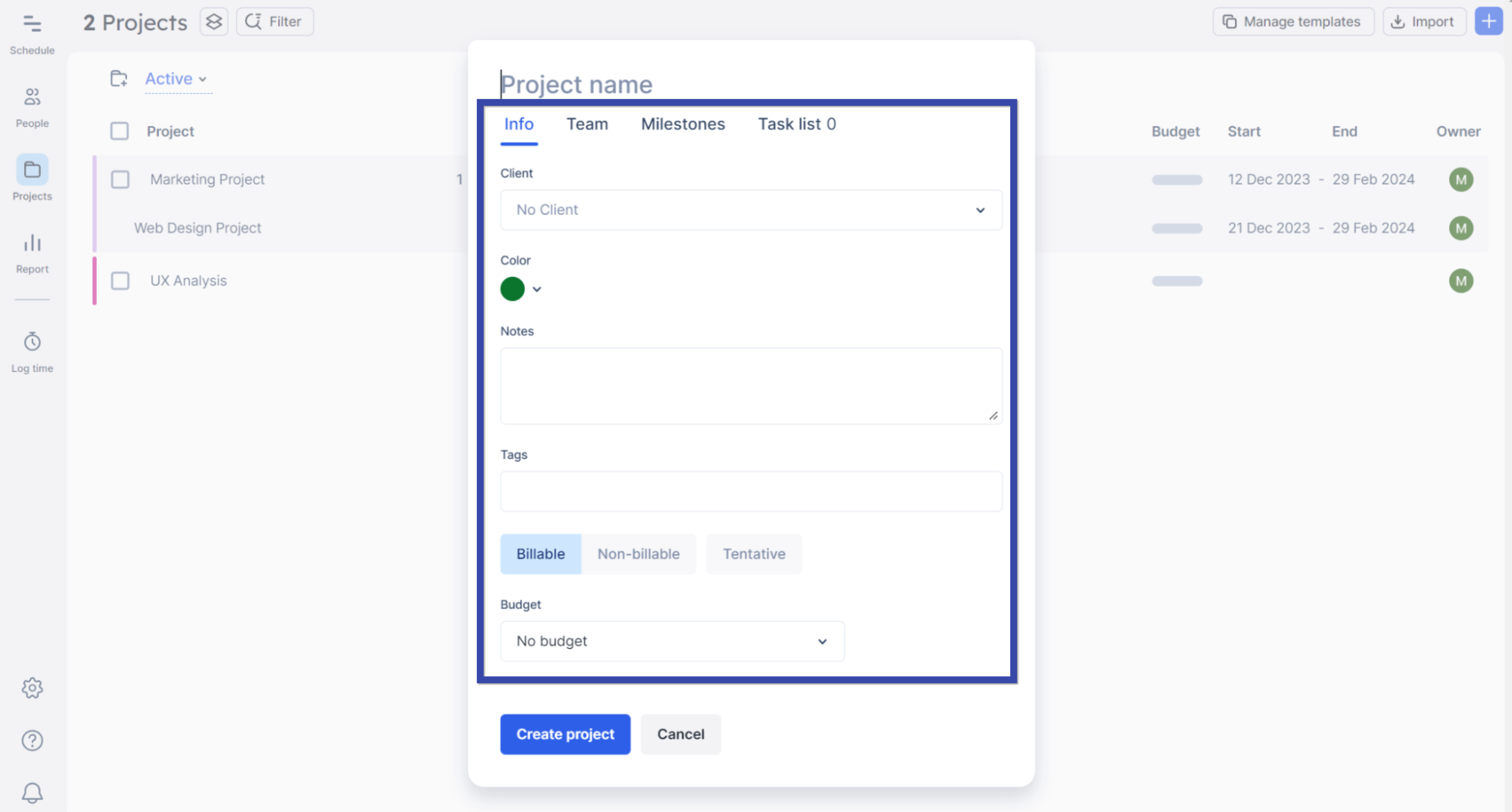
Key features include:
- Capacity management to account for time off and public holidays
- Resource scheduling to assign projects to team members
- Project planning split into phases and milestones
- Mobile app for iOS and Android
- Time tracking via an in-app timer and manual logging
What We Like
You can access detailed reports at the project and individual contributor level.
Select “Report” to see an overview of each team member’s capacity, their scheduled hours, billable hours, and time off.
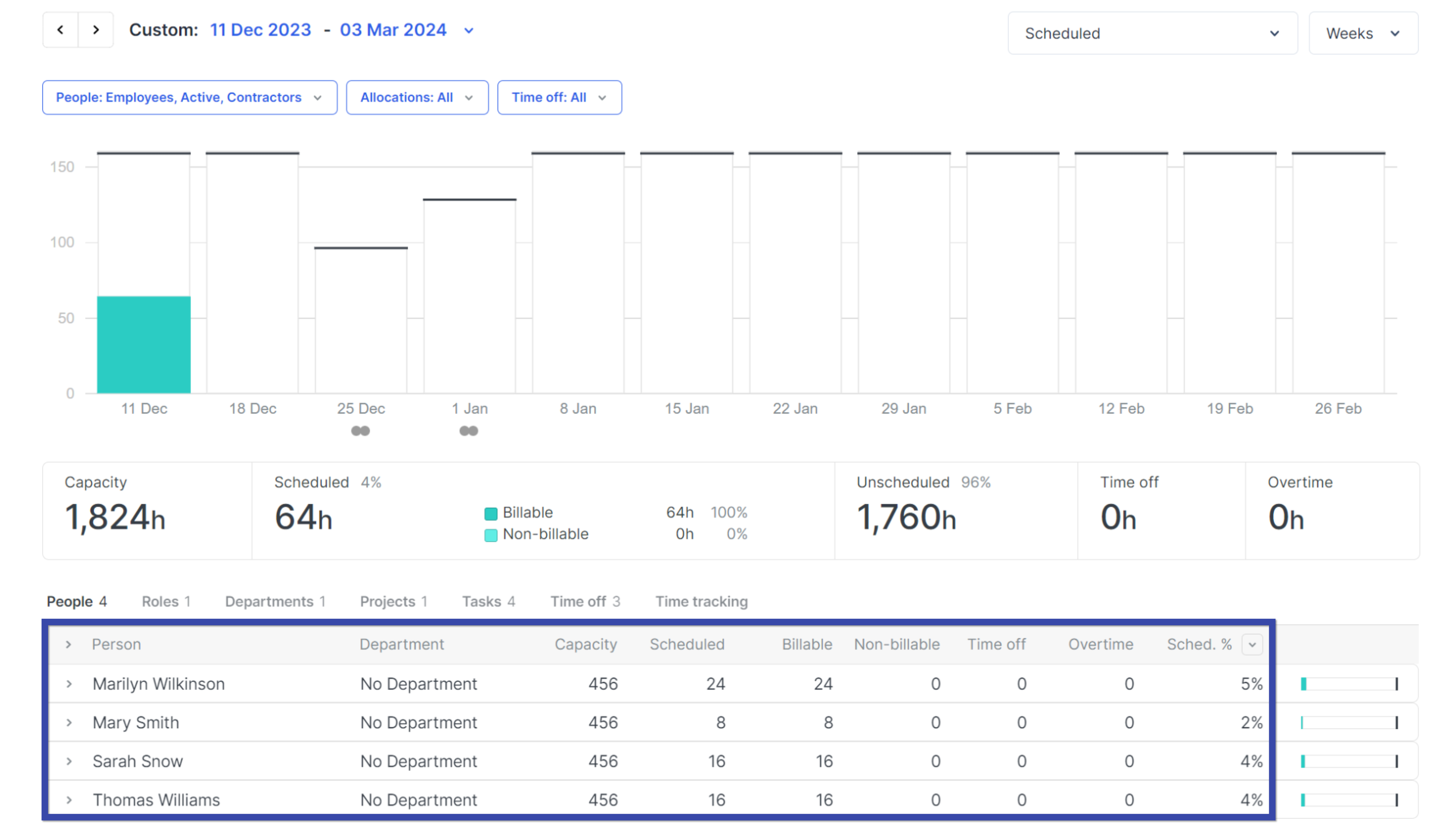
Click on any person to see more information about their projects and billable vs. non-billable time:
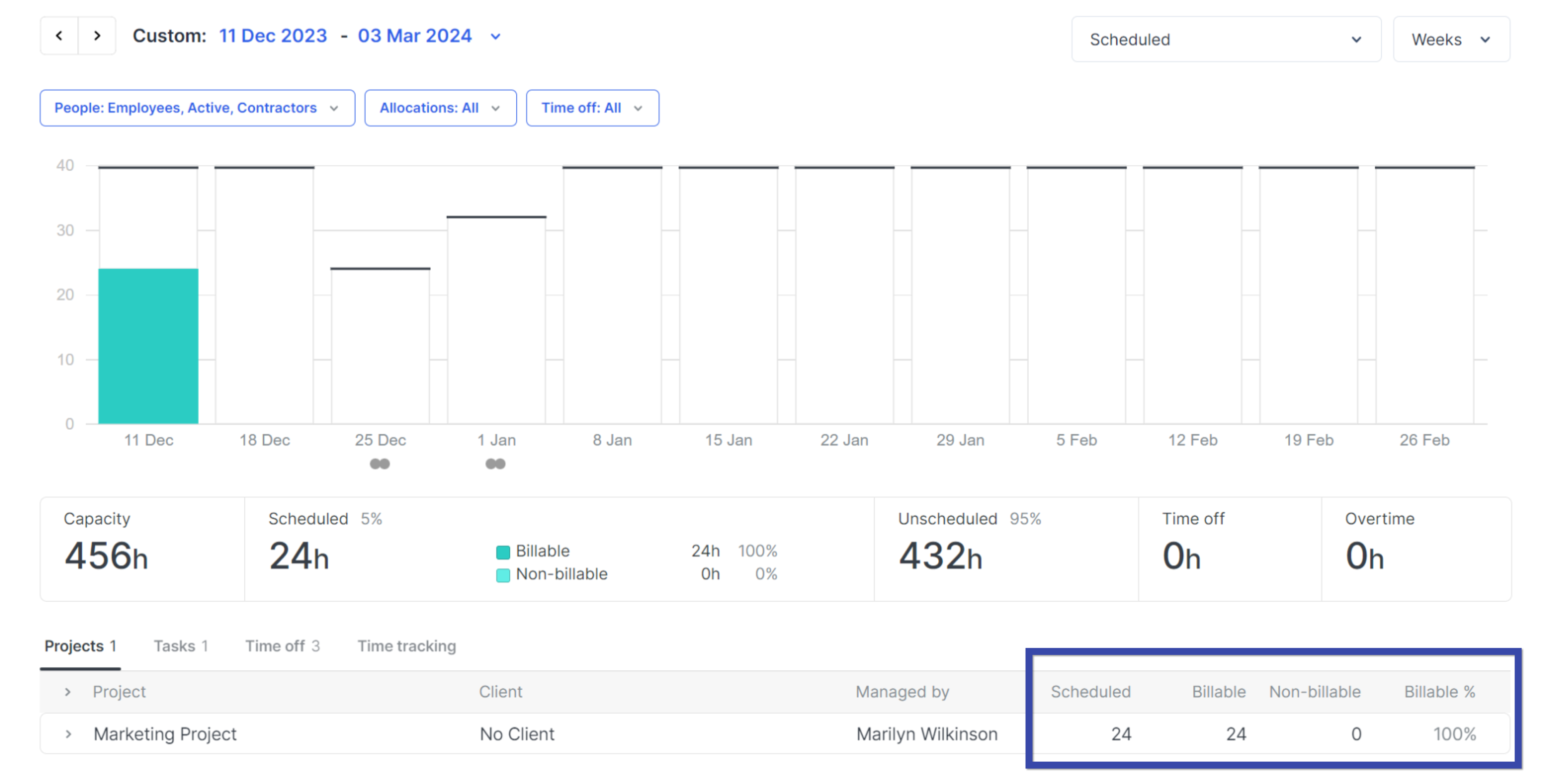
Integrations
Float offers a few integrations, including:
- Slack
- Google Calendar and Microsoft Outlook
- Jira
- Other project management tools, like Trello and Asana
However, key integrations with accounting, HR, and marketing tools like HubSpot are not currently available.
Pricing
Float offers three plans:
- Starter: $6 per user per month
- Pro: $10 per user per month
- Enterprise: On request
A 30-day free trial is available.
6. Paymo
Paymo is a project management, time tracking, and invoicing app for small to medium businesses. It is available in your web browser and on Android and iOS. So you can manage projects on the go.
A good place to start is the “Home” tab. The dashboard gives you a handy overview of the number of projects and billable vs. non-billable hours. So you can track how effectively team members are using their time.
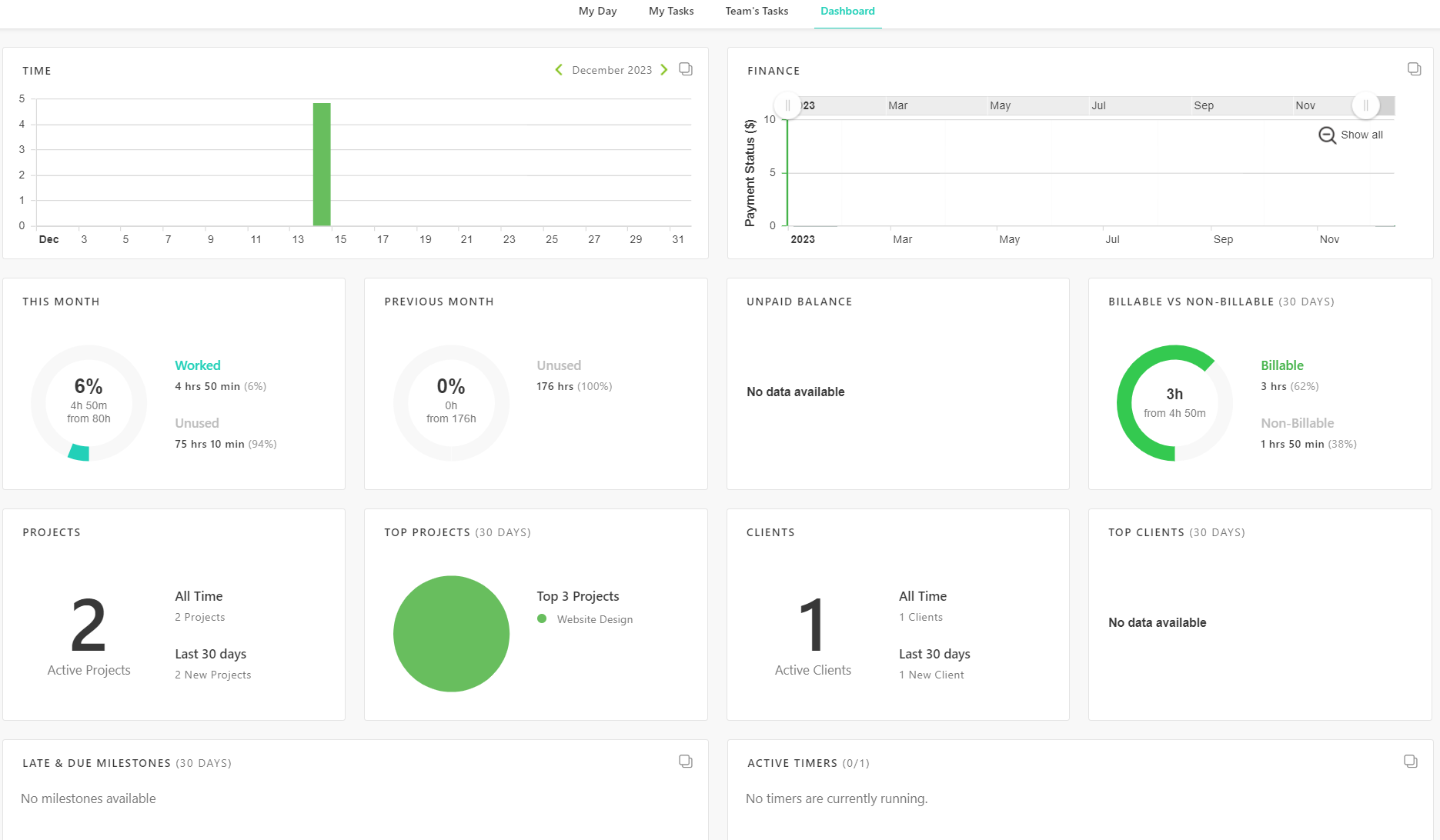
The tab “Teams Tasks” shows you who is working on what. Categorized by Backlog, To Do, In Progress, and Complete. This helps you keep projects on track and minimize delays.
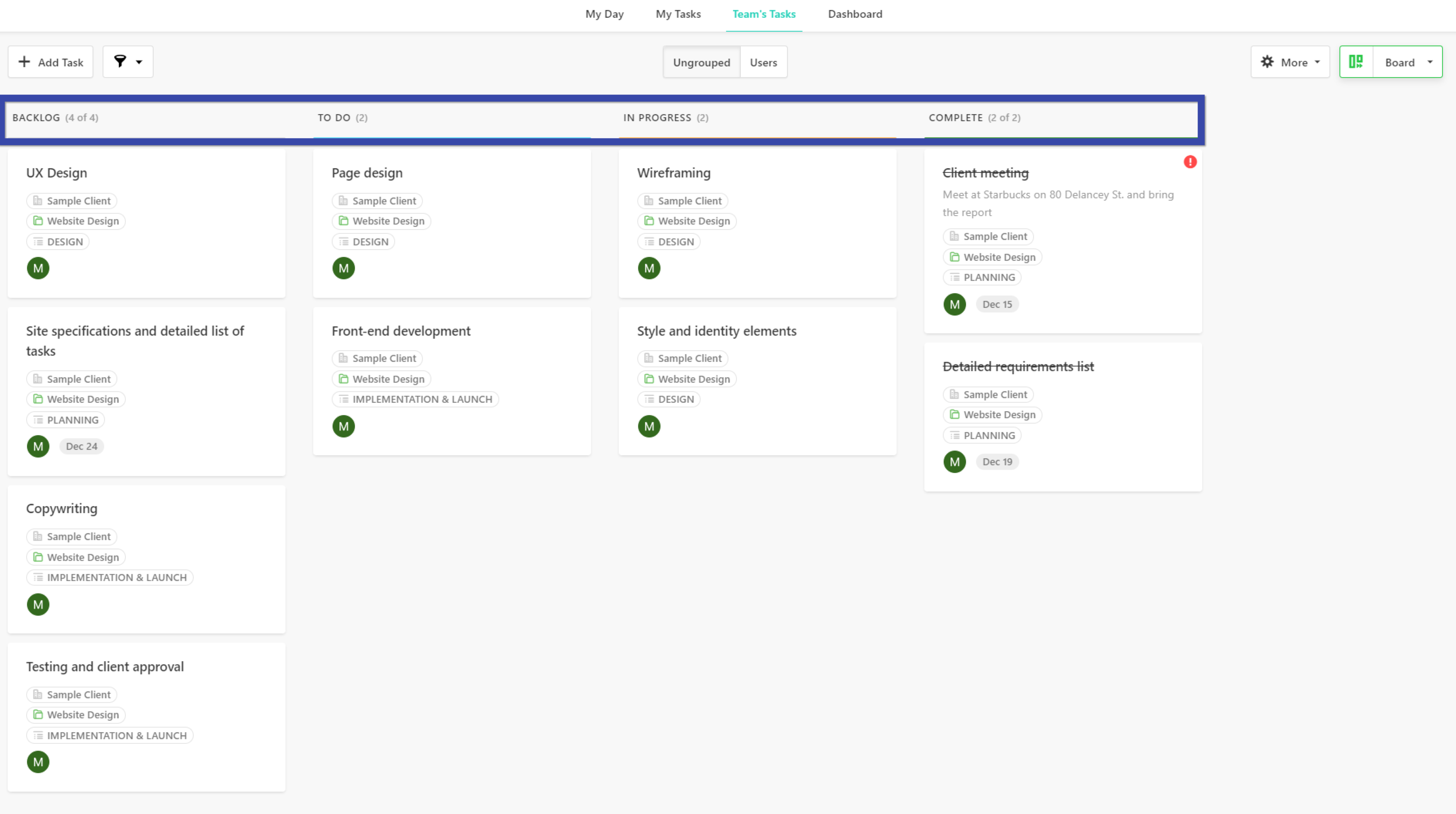
What We Like
You can create and manage invoices and estimates directly in the tool in just a few clicks.
To get started, click “+ Add invoice” and fill out the required data:
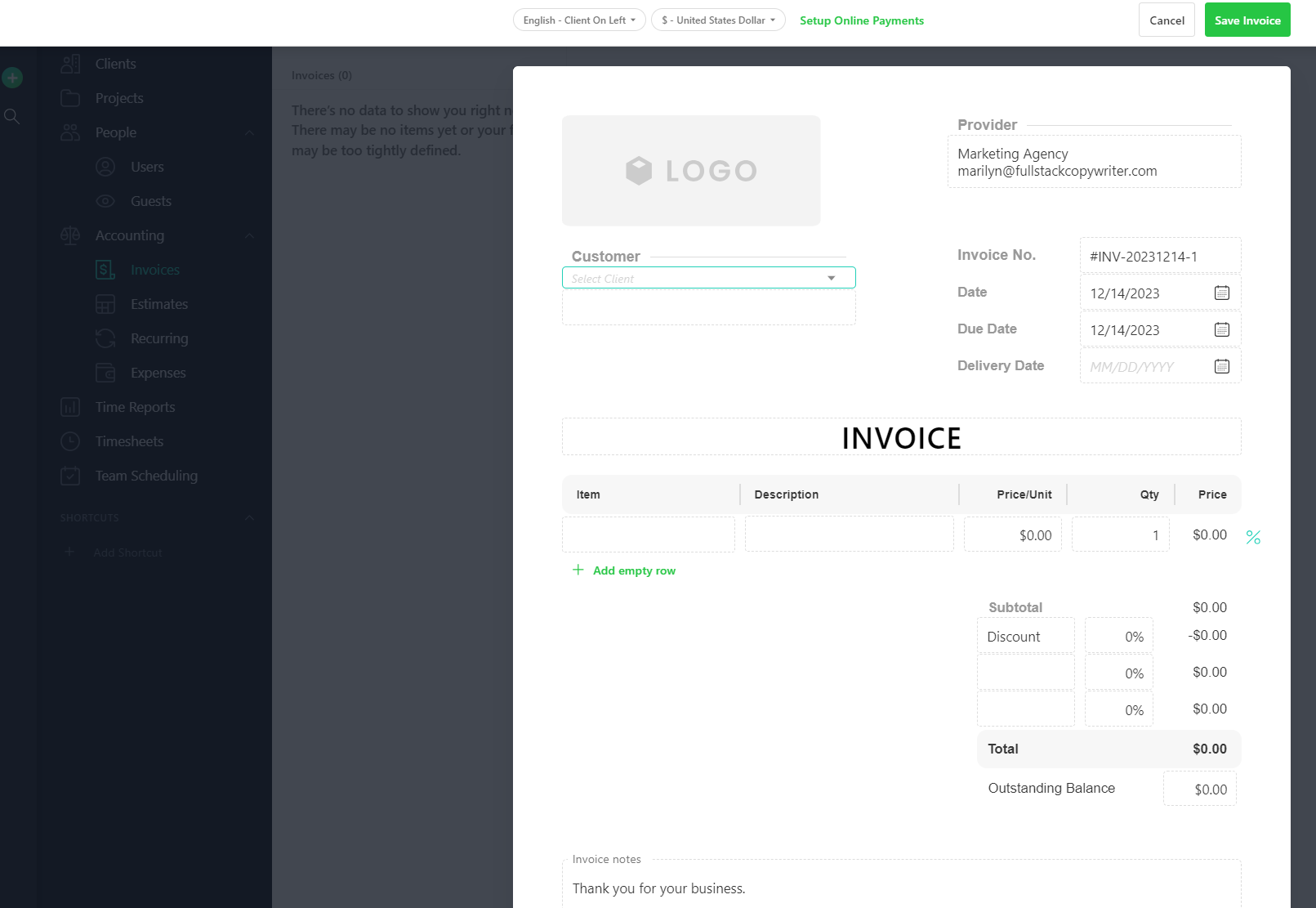
Integrations
Paymo offers several integrations, including:
- Slack
- Google Calendar and Shift (a desktop email client for Gmail, Outlook, and Office 365)
- QuickBooks and Xero for accounting
- Integrators that connect with other tools, like Pabbly, for integration with Google Apps, Dropbox, Microsoft Teams, and Shopify
Pricing
Paymo has various plans available based on business size:
- Free
- Starter: $5.90 per user per month
- Small office: $10.90 per user per month
- Business: $16.90 per user per month
The tool offers a 15-day free trial.
7. Runn
Runn is a type of resource planning and forecasting software. You can use it to assign projects to team members, track the progress, and estimate outcomes.
In the “Projects” view, you’ll see an overview of everything your team is working on, ordered by project.
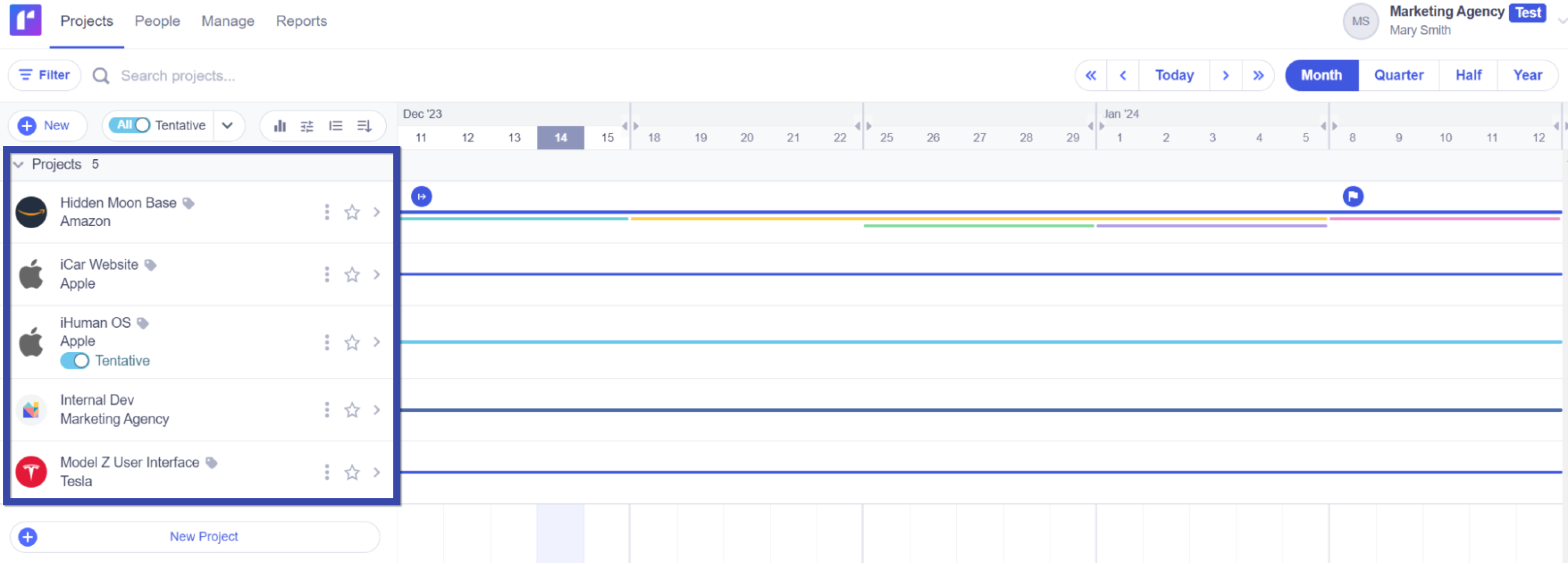
To gain visibility into your team’s capacity, open the “People” tab. So you know who is free for new tasks and who needs a hand.
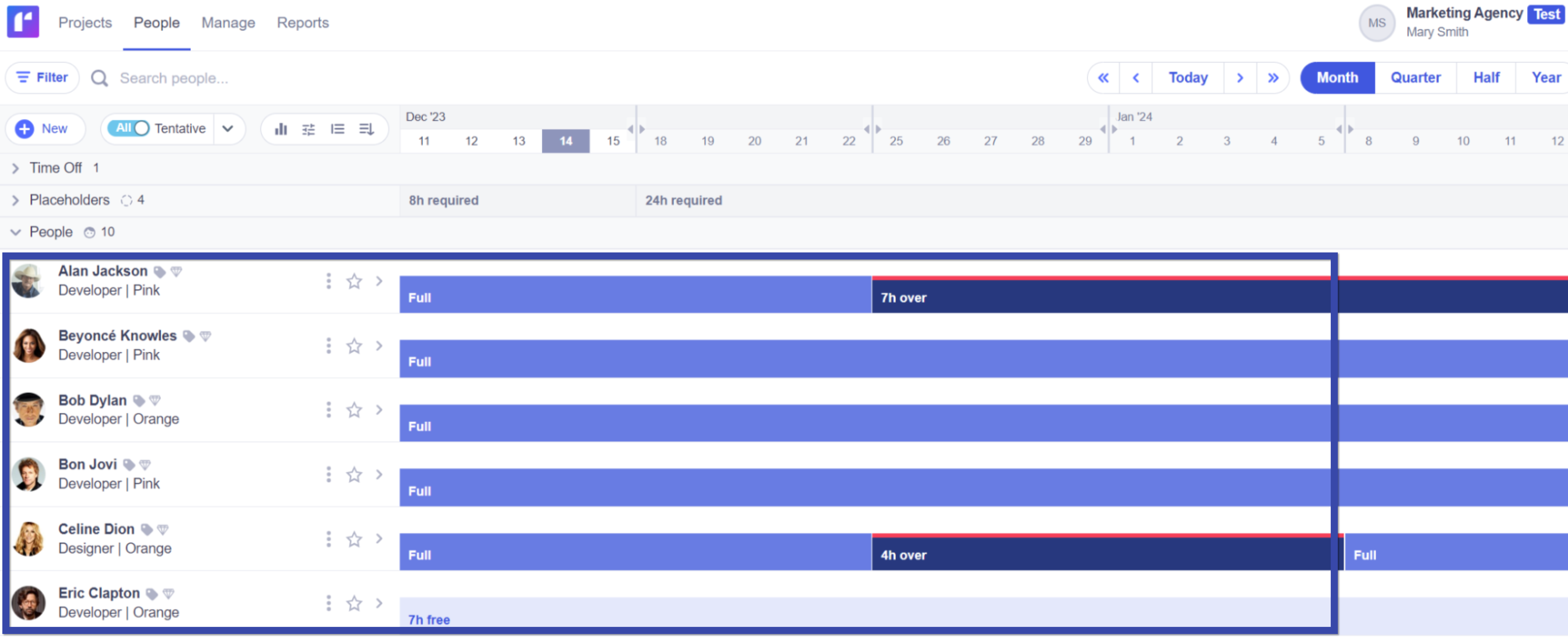
Core features include:
- Easy timesheet tracking with daily and weekly entry options
- Capacity management to balance your teams’ workloads
- Project forecasting to plan ahead and see how much revenue, profit and costs your projects will incur
- Resource allocation based on availability, skills, and job role
- Retainer and flat-rate projects to better categorize and analyze your client work
- Timesheet reports to measure output and achieve optimal workloads
What We Like
You can create and assign skills to people in your team. This makes it easier to assign projects to qualified team members.
Select “Manage” from the menu at the top, then click “Skills” and “Add People.”
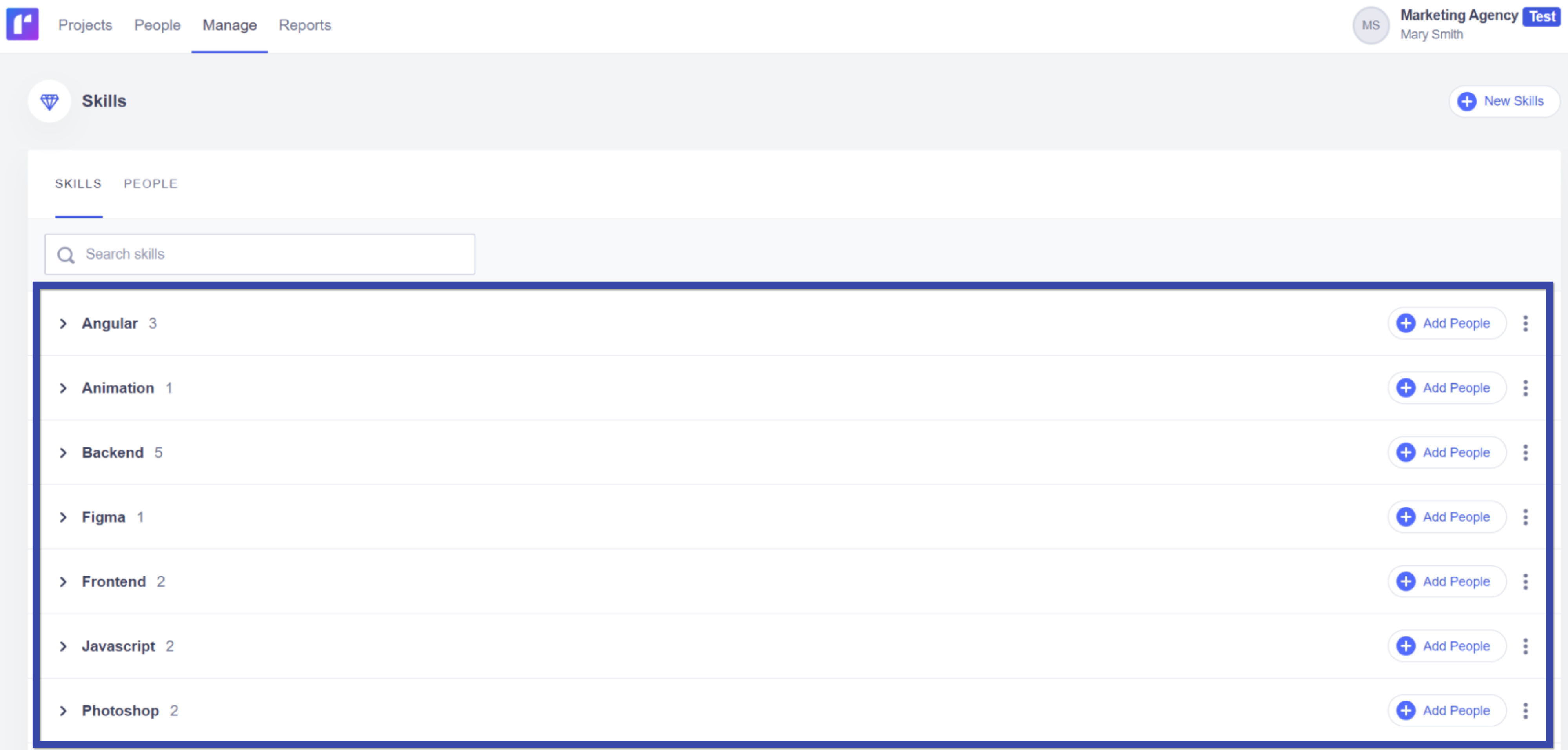
This will help you add the right people to the right projects. This is especially helpful for creative agency project management.
Integrations
Runn offers some integrations, including:
- HR software like Workday, Personio, and HR Cloud
- Time tracking apps like Harvest and Clockify
Slack, email, and calendar are not currently available.
Pricing
Runn has three plans available, including a free option:
- Free
- Starter: $8 per user per month
- Enterprise: On request
The tool offers a 14-day free trial.
Find the right project management tool for your agency
There are many great project management tools for agencies. Which one you choose depends on your needs.
We believe Scoro is the best choice. Why?
Scoro centralizes all your data about projects, clients, tasks, and more into a single platform with real-time reporting capabilities.
This data-driven approach enabled feat. Agency to boost their revenue by €550,000.
Want to give Scoro a shot? Sign up for a free trial—no credit card required.





